Adding Shield AI Processors
To enable Shield AI processors, you must:
Install the Shield AI Tracker License,
For detailed instructions, see Licensing Your Kraken.Install the Shield AI Tracker Processor Module,
Click Settings on the sidebar and select the Processor Modules page.
Click Install Module and upload the Shield AI Tracker processor file.
For detailed instructions, see Installing Processor Modules
Upload the activation license from Shield.
From the Processor Modules List view, click
 to access the Shield AI Settings.
to access the Shield AI Settings. Generate and Download an Activation Request to send to Shield.
Upload the Shield AI activation license. Your Shield AI Tracker module should now be active.
For detailed instructions, see Activating Shield AI Tracker Modules.
Once you have completed these preliminary steps, you can add and configure your Shield AI processor.
Note
There is currently a limit of one Shield AI Tracker processor per Kraken instance.
To add and configure your Shield AI processor:
Click Streaming on the sidebar and select the Processors page.
Click the Add Processor button.
On the Add Processor panel, select the Shield AI Tracker module from the dropdown menu.
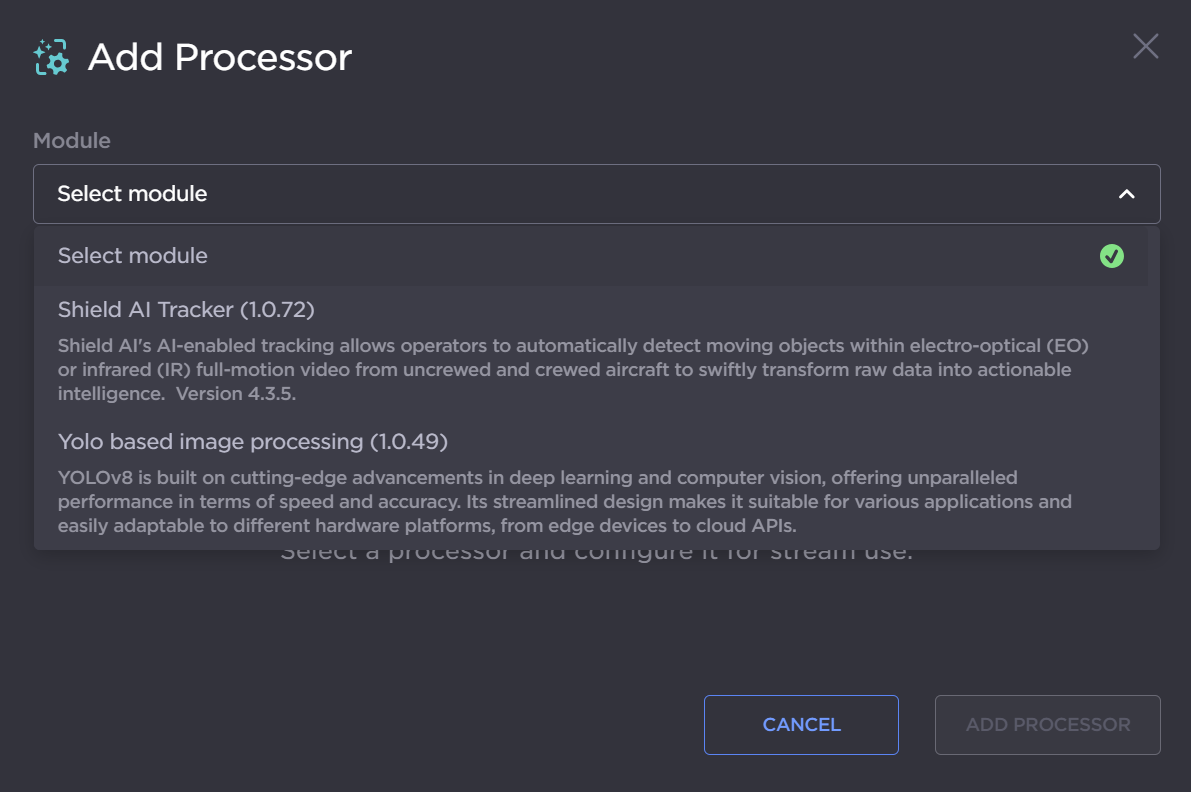
Type in a unique Name for the processor.
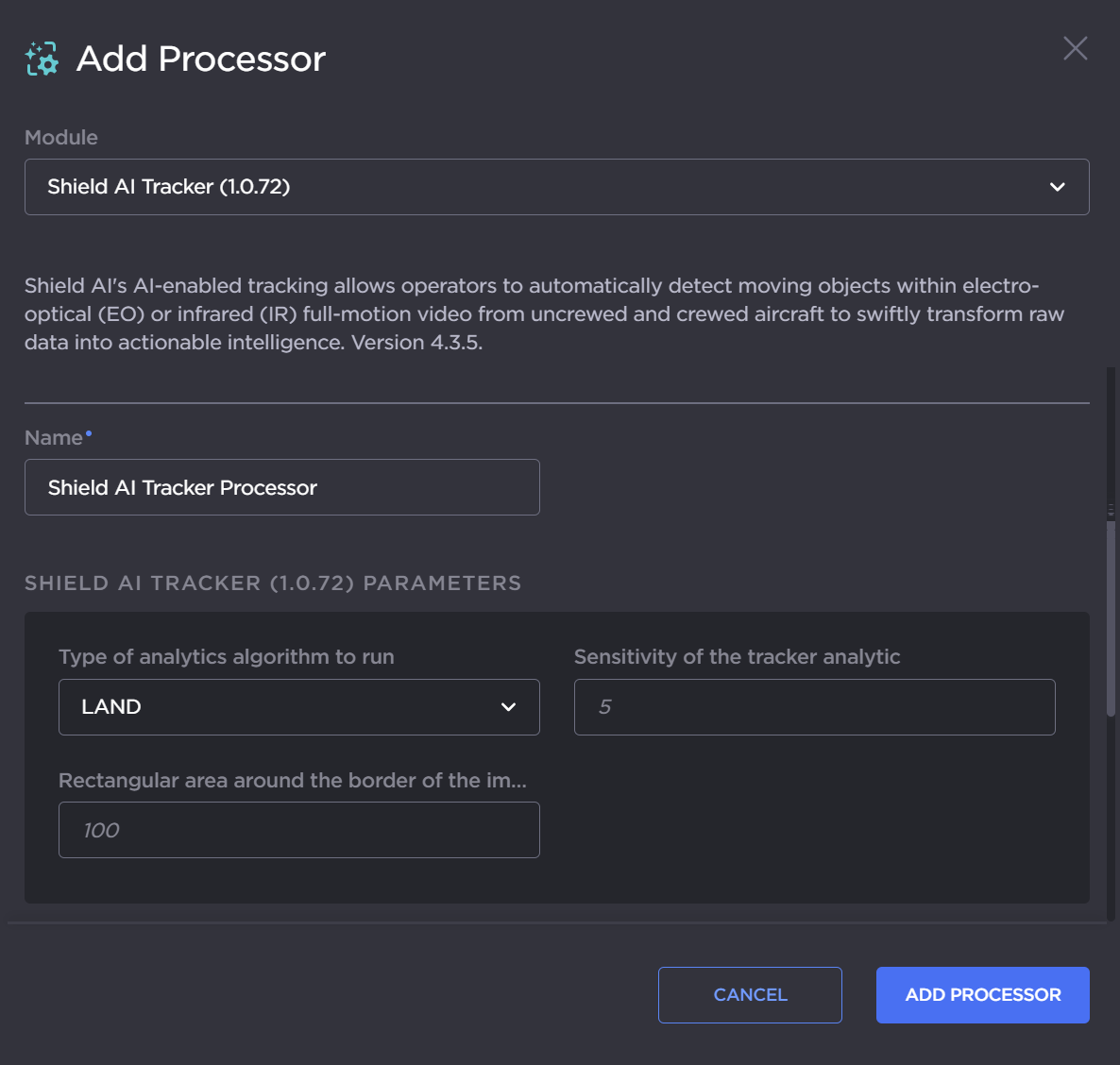
Configure the Shield AI Tracker Parameters:
Select a Type of analytics algorithm to run (LAND, MARITIME, or SAR),
Adjust the Sensitivity of the tracker analytic,
Set a Rectangular area around the border of the image to ignore.
For details, see 'Shield AI Tracker' in Processor Settings.
Configure the Markup and Metadata Options. For details, see 'Markup and Metadata' in Processor Settings.
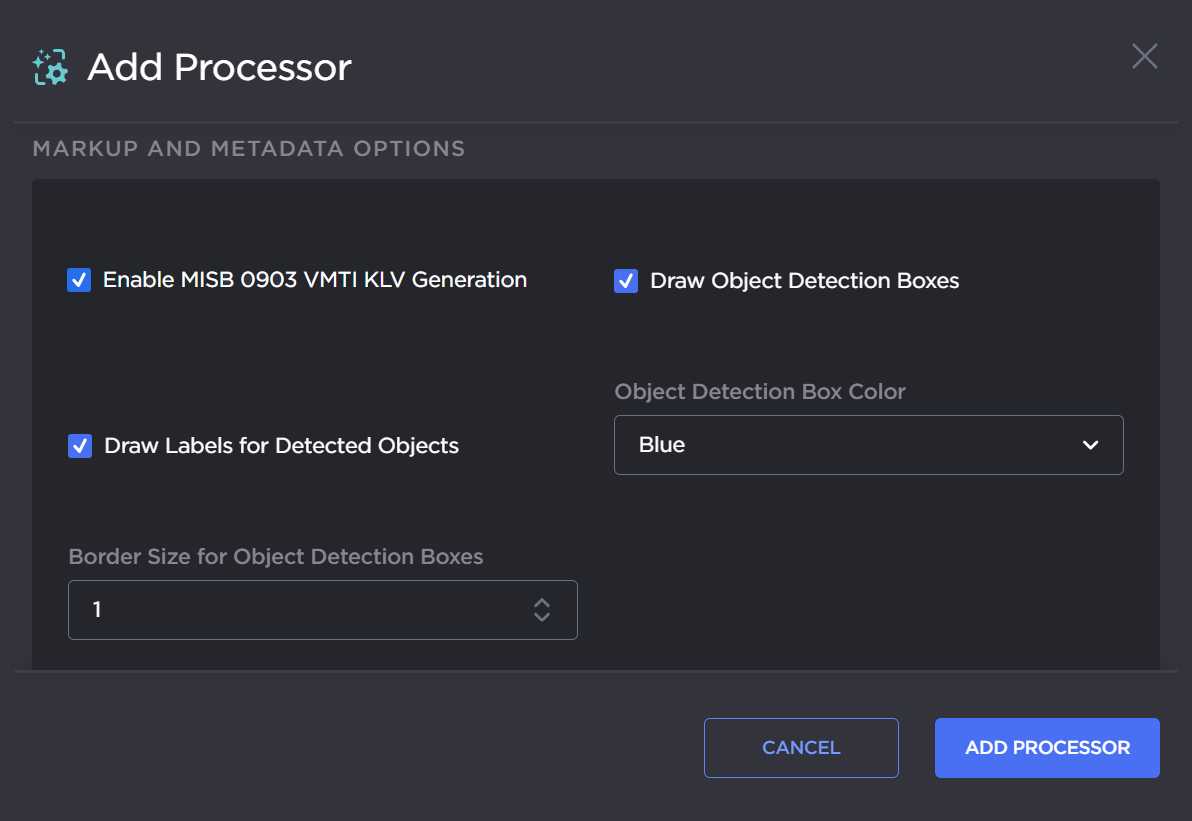
Click the Add Processor button.
The new processor is added to the Processors List.
