Installing Processor Modules
You can install AI processors from the Processor Modules page.
Before beginning, you will need an individual .hai file for each module you wish to install. To obtain these files, visit the support portal, or contact your Haivision representative.
If you are installing the Shield AI Tracker Processor Module (using Shield AI's Tracker algorithm), you must have the Sentient Tracker license installed. For details on licensing, see Licensing Your Kraken.
Note
IPv6 support for Kraken Processors is experimental at this time. For proper installation and usage of Kraken Processors, we recommend using systems with IPv4-only networks.
Click Settings on the sidebar, and select the Processor Modules tab.
The Processor Modules page opens displaying a list of installed modules.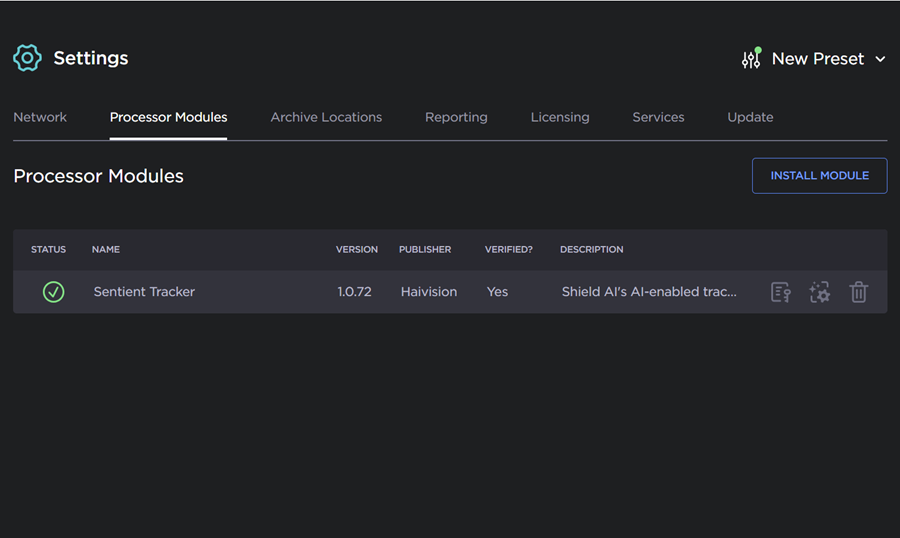
From the list view, you can view the Status, Name, Version, Publisher, Verified Status, and Description for each Module.
Click the Processors icon
 to view the processors associated with the module.
to view the processors associated with the module. Click the Delete icon
 to delete a module.
to delete a module.
Click the Install Module button at the top of the page.
In the Install Processor Module dialog, drag and drop or click Browse to select the processor file.
The .hai file for the Processor Module must be signed and will be verified upon upload.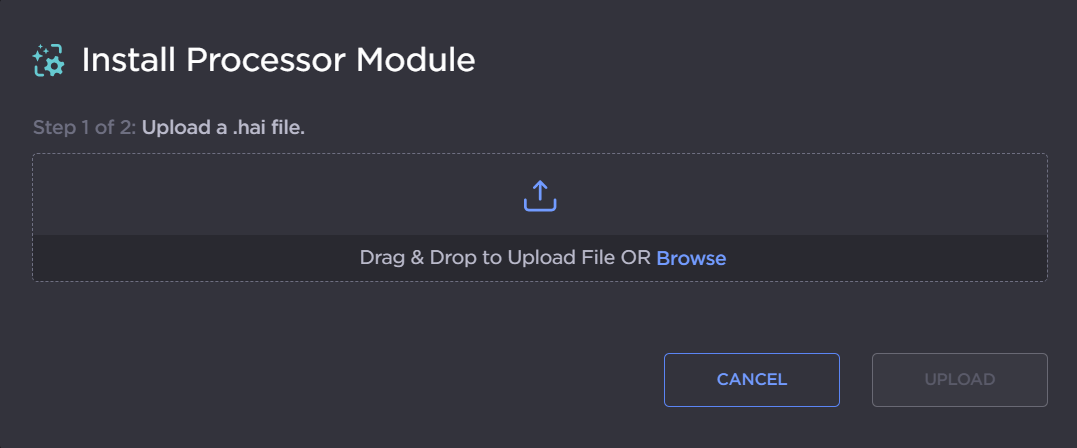
Note
You can re-install new versions of the same module alongside existing versions.
Once the file is loaded, click Upload.
The new module is added to the Processor Modules list.
To set up a processor using the installed module(s), see Adding New Processors.
