Adding New Processors
Before adding a new processor, ensure that you have installed the Processor Modules you would like to use. For details, see Installing Processor Modules.
Note
Additional preliminary steps are required to install a Shield AI processor. For details, see Adding Shield AI Processors.
To add a processor:
Click Streaming on the sidebar, and select the Processors page.
Click the Add Processor button.
On the Add Processor panel, select the appropriate processor Module from the dropdown menu.
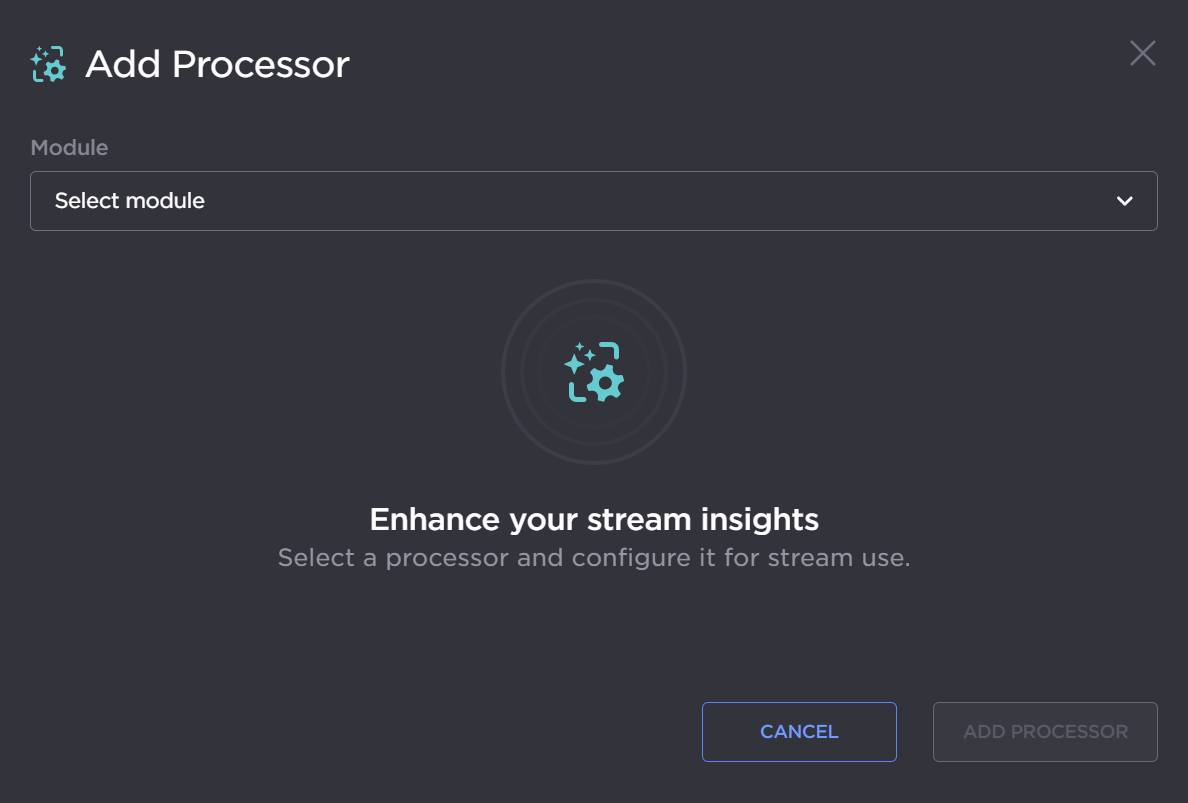
Type in a unique Name for the processor.
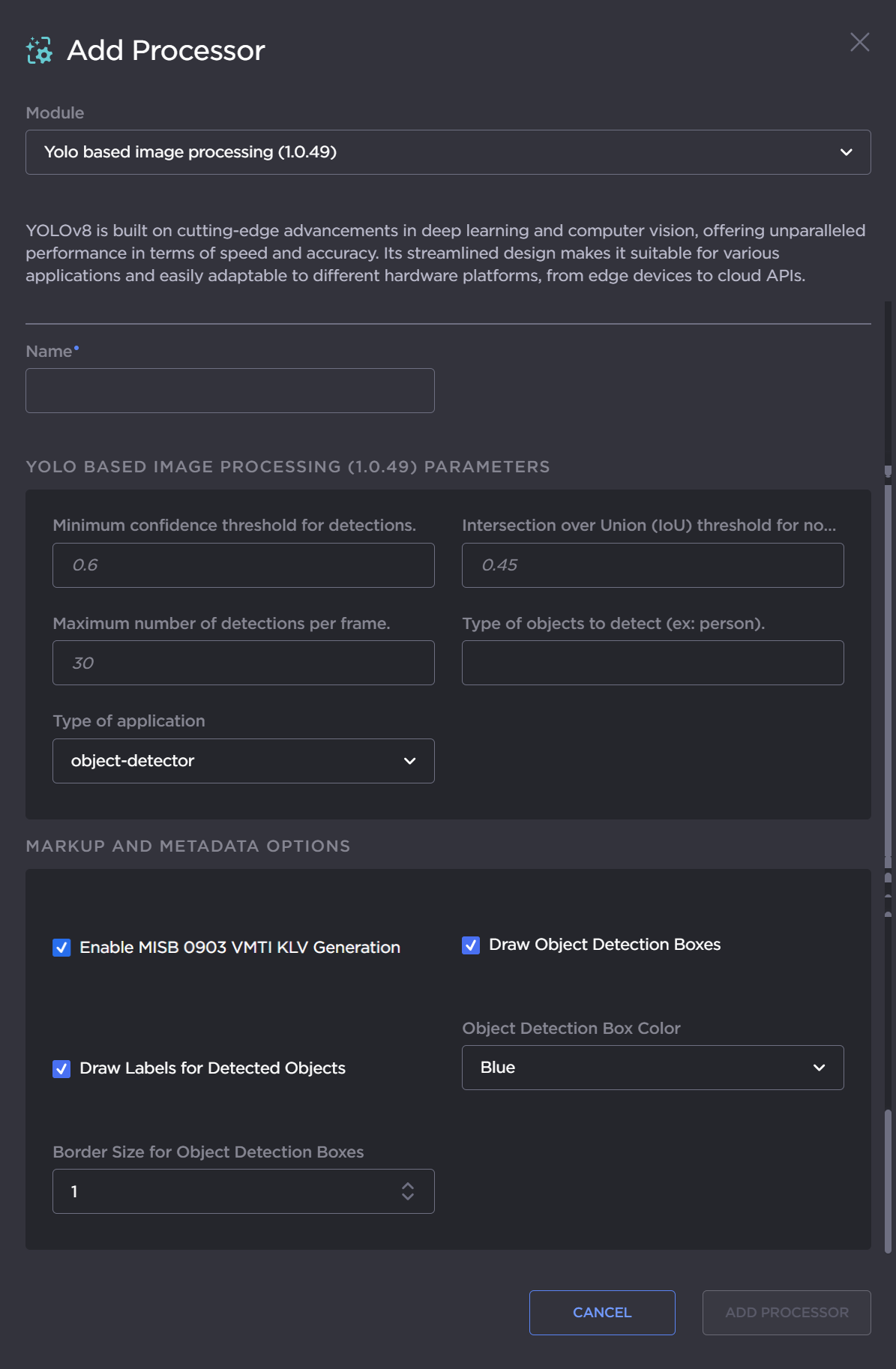
Configure the necessary processor settings.
Configure the Markup and Metadata Options. For details, see Processor Settings.
Click the Add Processor button.
The new processor is added to the Processors List.
