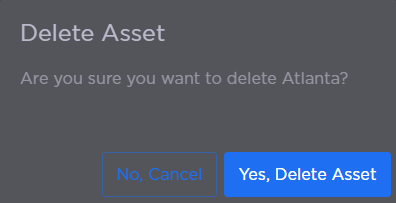User-Created Assets
User-Created Asset Options
Click the 
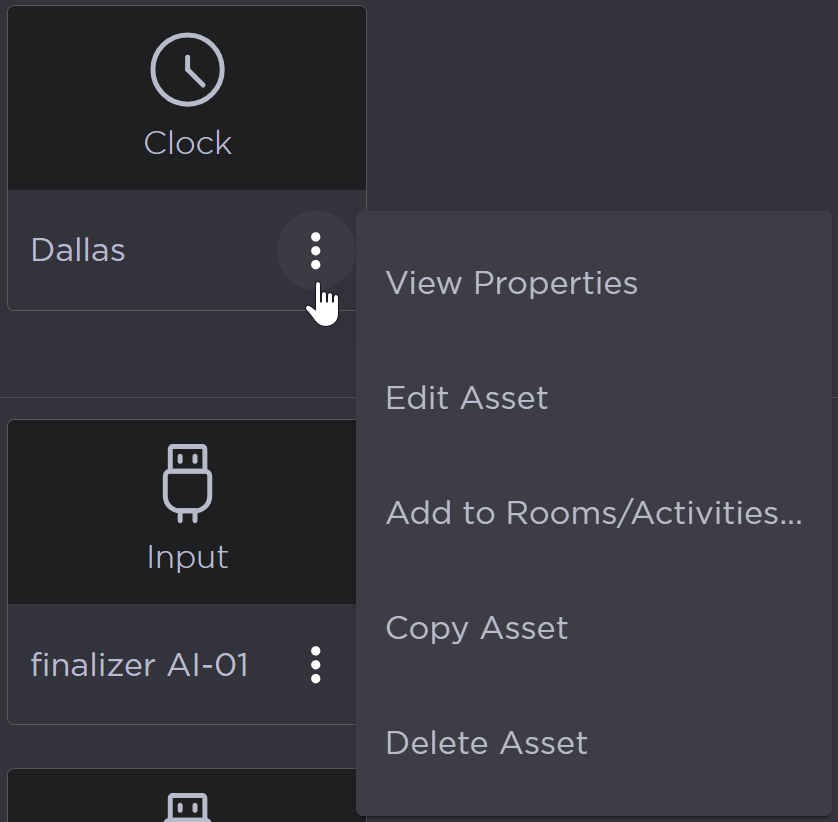
View Properties
Click View Properties to view details about the asset and edit its appearance on the Activity Interface. The Info tab lists the asset's name, type, any tags that have been applied, as well as additional information.
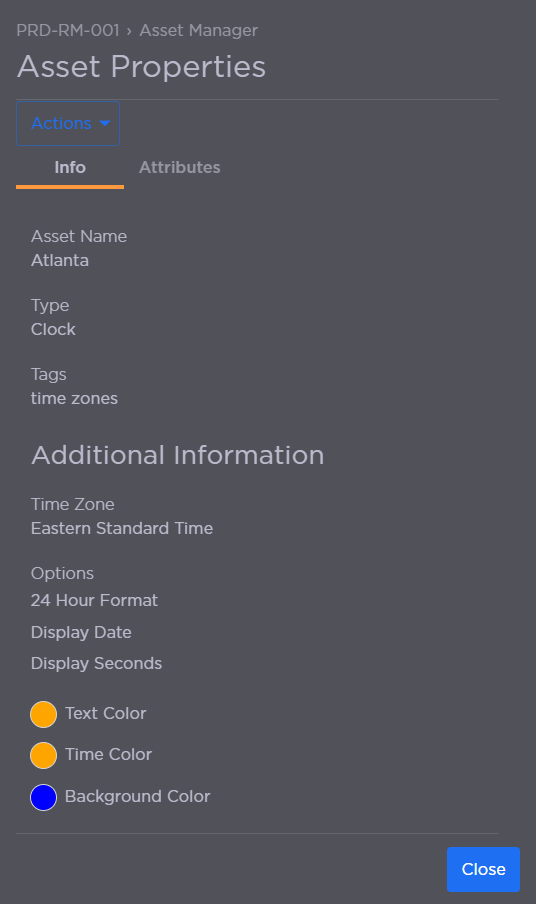
The Attributes tab allows you to edit the asset's appearance by adding a border, cropping the asset, or adding text.
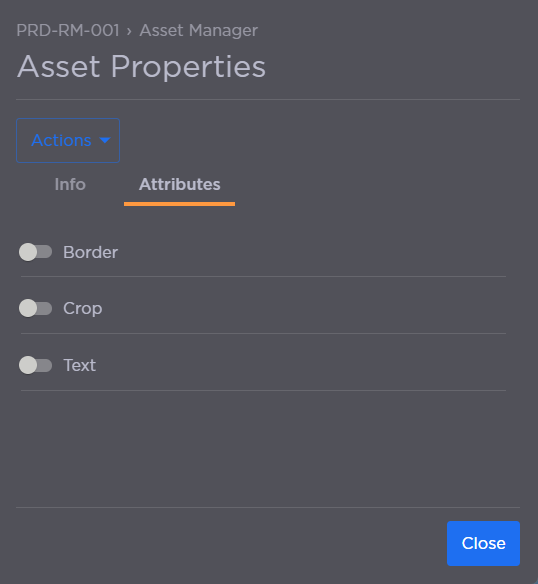
Edit Asset
Click Edit Asset to modify the asset, including its name and tags.
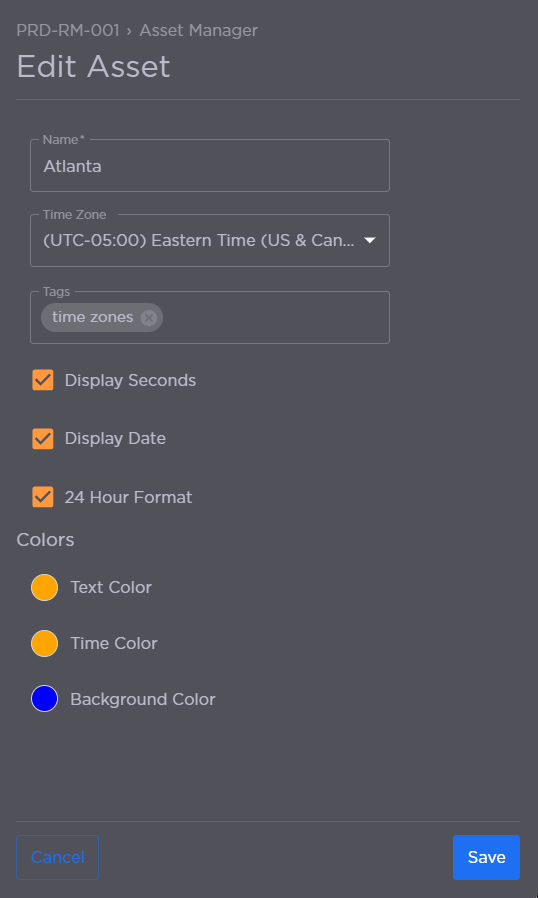
Add to Rooms/Activities
Click Add to Rooms/Activities and click the checkbox next to each Room or Activity the asset should be available in.
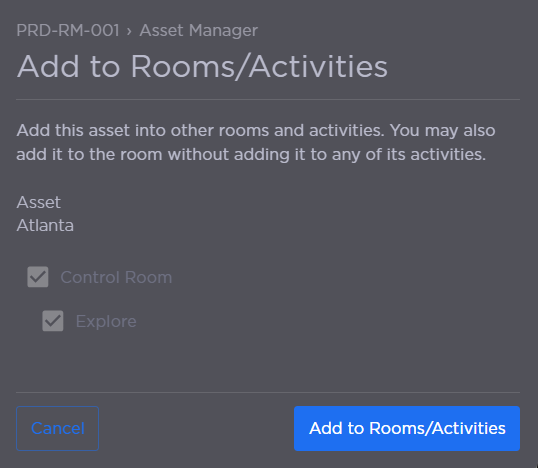
Copy Asset
Click Copy Asset to create a duplicate of the asset. You can enter a new Name when copying the asset:
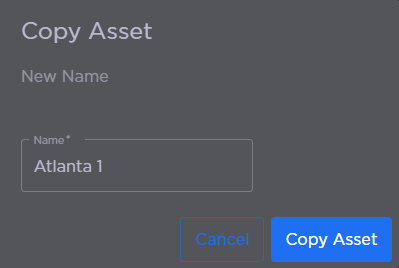
Delete Asset
Click Delete Asset to remove the asset from the Asset Manager.