Configuring ST 2110 Outputs
From the Outputs page, you can bind Streams to ST 2110 outputs. You can configure up to four ST 2110 outputs, each with their own Video, Audio, and Ancillary Data sources. The total aggregate SMPTE ST 2110 output limit is sufficient to support a UHDp30.
Note
The total aggregate SMPTE ST 2110 output limit is sufficient to support UHDp30.
It is important to note that the MX4D is limited to three 1080p60 ST 2110 outputs, attempts to exceed this limitation will cause streaming errors.
SMPTE ST 2110 input requires the following:
An MSA compliant 10Gbps Ethernet NIC installed in the decoder's SFP+ port (see Connect to the Network),
The SMPTE ST 2110 license installed on the decoder (see Managing Licenses),
The decoder Personality set to "ST 2110", either from the Web Interface Settings>System page (see System Status Information) or via the personality CLI command.
To configure ST 2110 outputs:
Click Streaming on the sidebar, and select the Outputs tab.
The 2110 Outputs List View displays the Status, Input Name, ID, Media Type, IP Address and Port, and RTP Payload for each essence.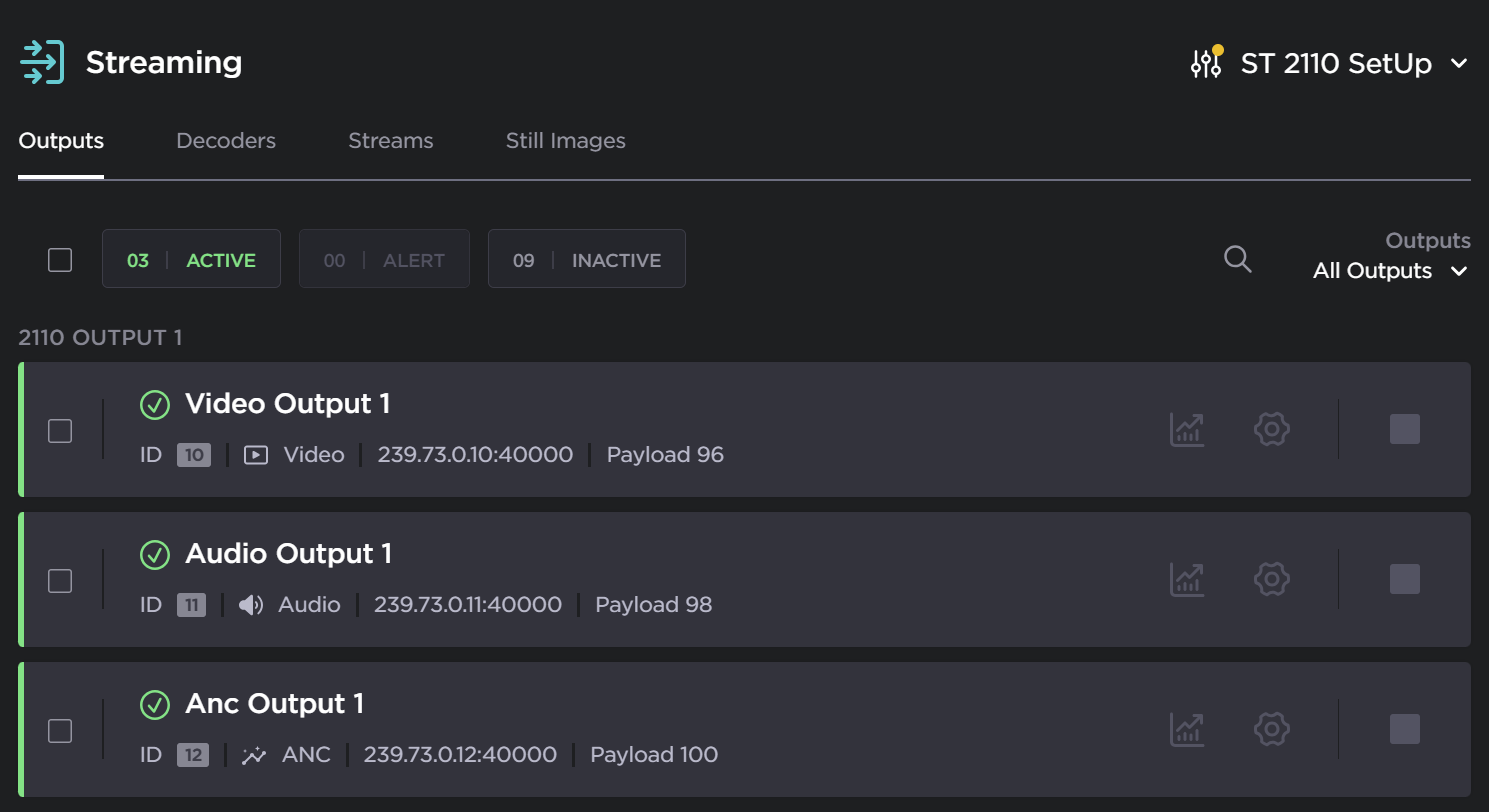
Note
If NMOS is enabled, users will be notified with the following message:

In this case, the output essence settings are read-only, and the Start and Stop functions are disabled.
From here, you can perform the following tasks:
To view details or modify the settings for the Video, Audio, or Ancillary essences, click the Settings icon
 , as in the following example .
, as in the following example .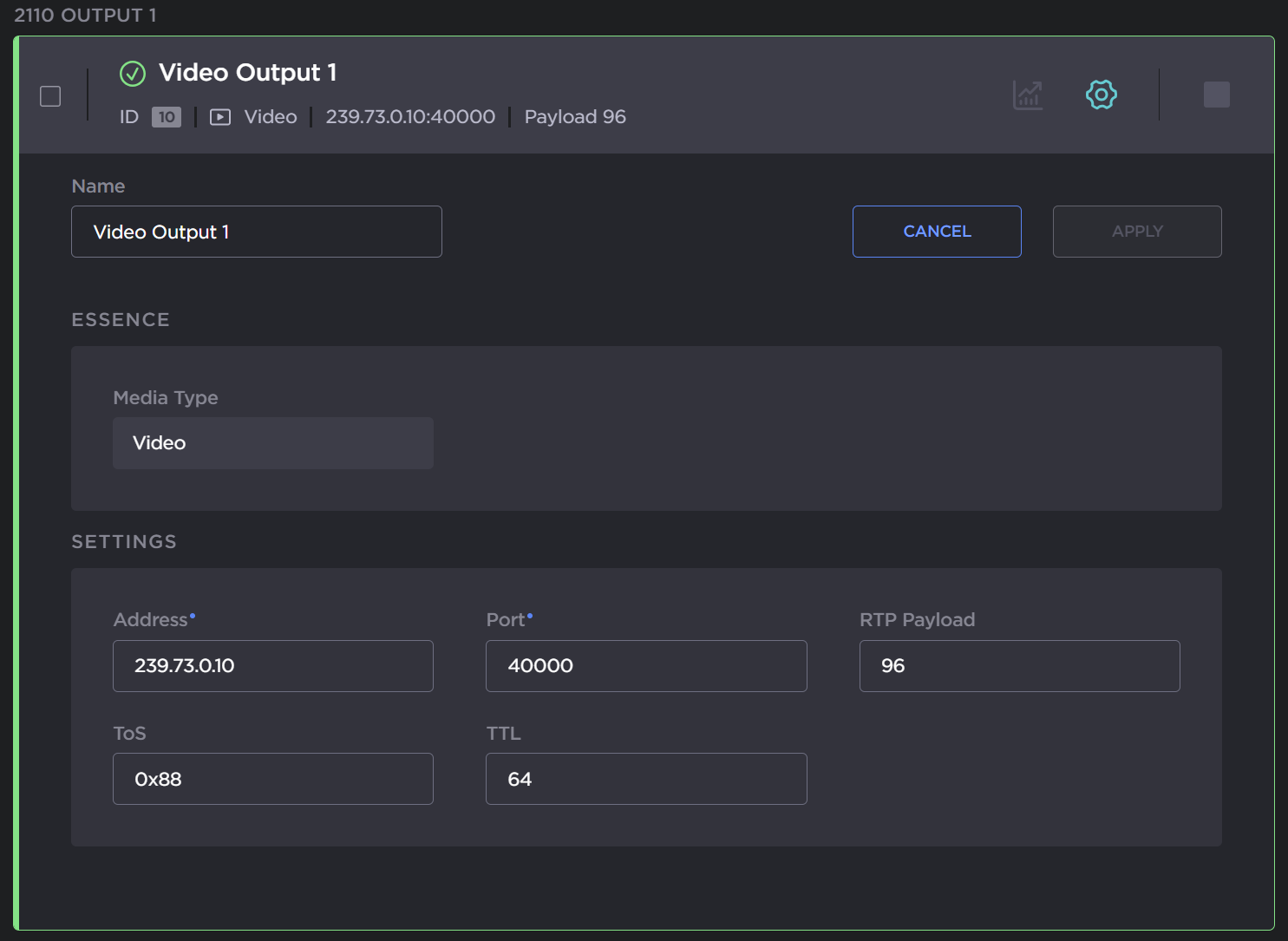
To view the output essence statistics (including the output's Status), click the Statistics icon
 .
.
From here, you can also reset the output essence statistics by clicking Reset.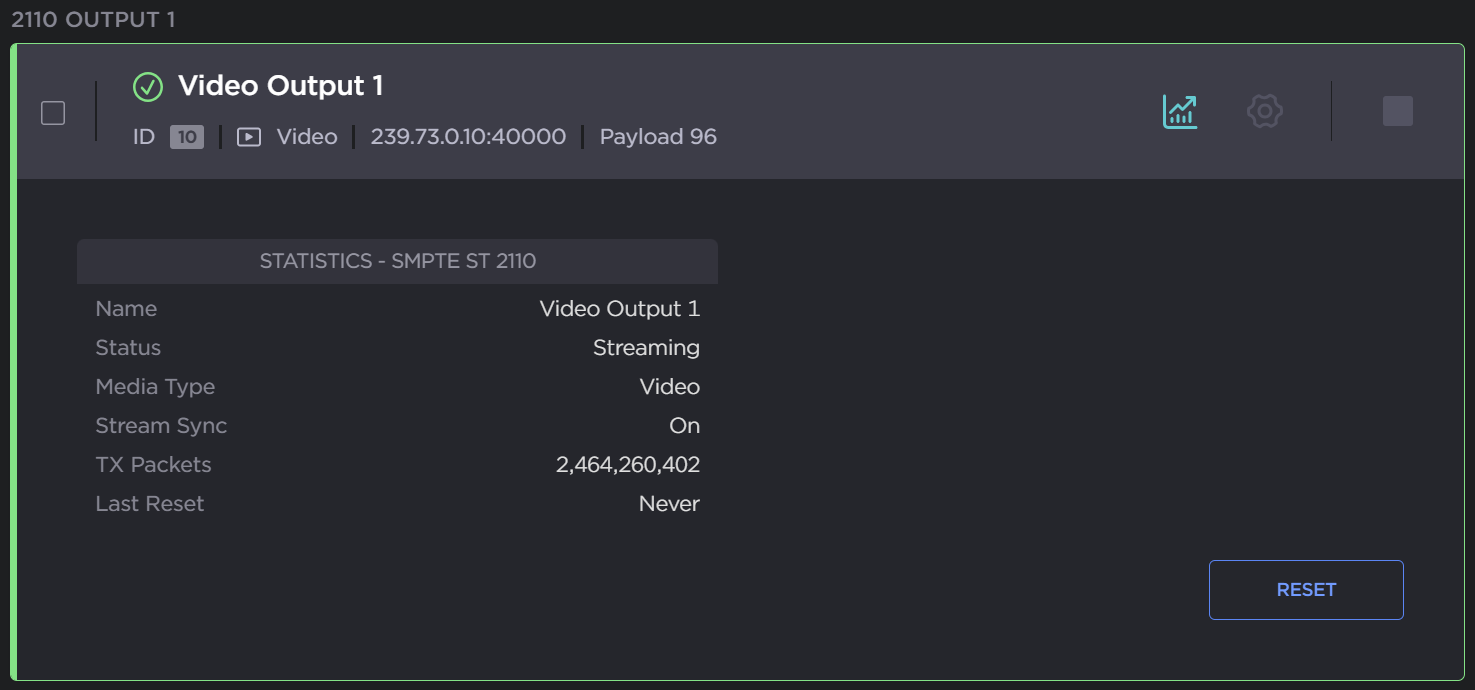
Tip
To expand or collapse the statistics or settings details for all outputs at one time, hold the shift key and click the Statistics icon
 or Settings icon
or Settings icon  on any output.
on any output.To start or stop an existing output essence, click the Start/Stop icon
 /
/ .
.You can also Stop or Start multiple output essences by checking the checkboxes to the right of the output panels and clicking the Start or Stop buttons at the top of the list.
From the Sort dropdown menu, you can sort the ST 2110 Outputs by Media Type (Audio, Video, or Ancillary data).

To apply your changes, click Apply.
Topics Discussed
