Reordering Clips
After adding clips to a project, you can reorder them as needed.
To reorder clips in a project:
Go to the
 Menu screen and tap
Menu screen and tap  Edit.
Edit.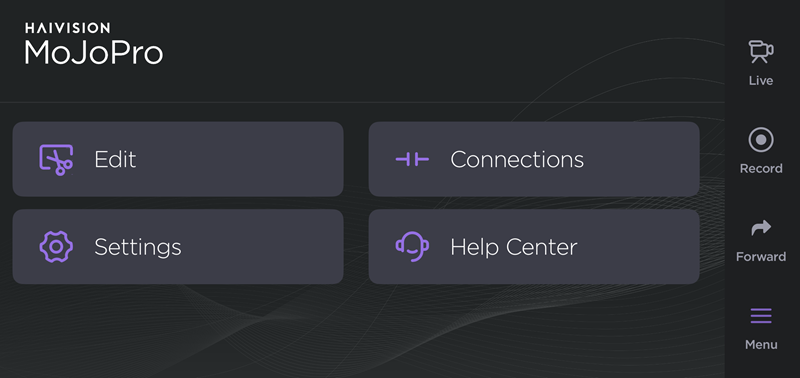
Tap a project on the Edit screen.
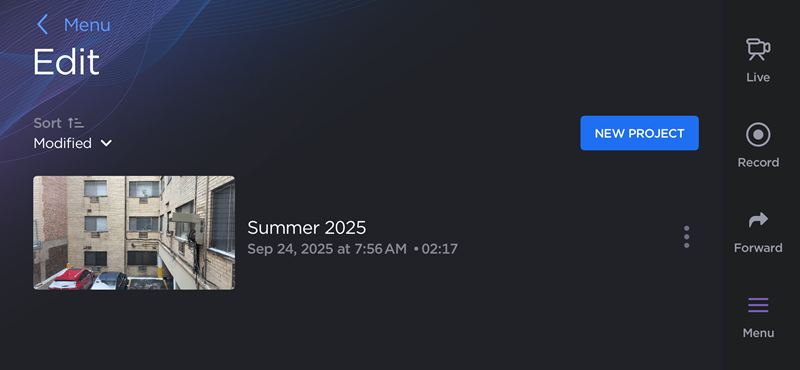
Once two or more clips have been added to the project, tap Reorder.
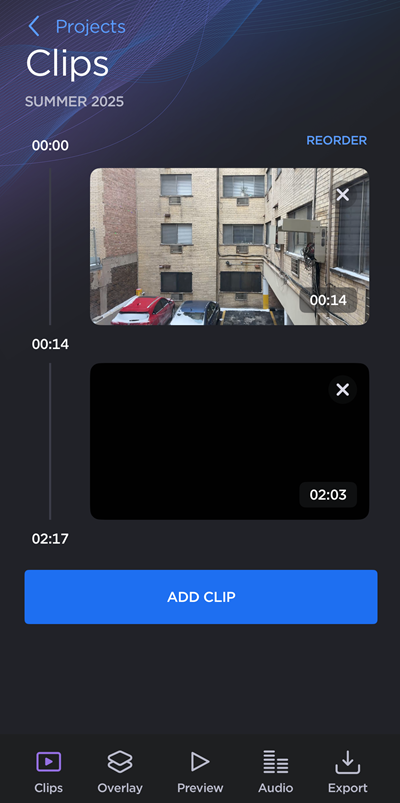
Tap the carets next to the clips to change their order.
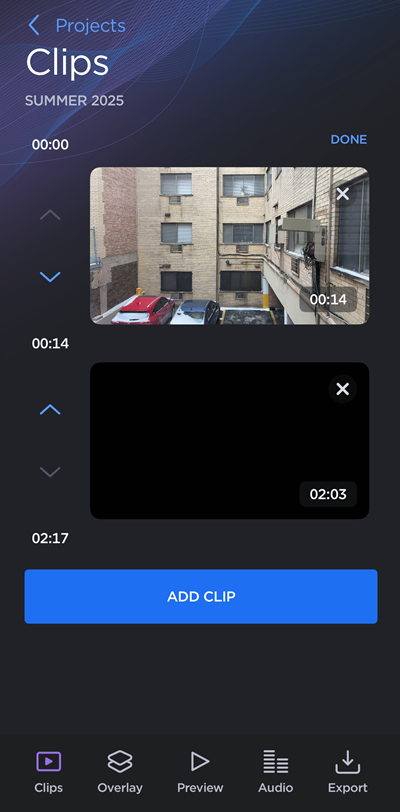
Tap Done when finished.
From here, you can:
Tap a thumbnail to trim the clip or adjust its volume. See Trimming Clips.
Save or forward the project. See Exporting a Project.
Add a logo or picture overlay using an image from your device. See Adding a Logo Overlay.
Record a voiceover or add an audio track from your device. See Editing Project Audio.
