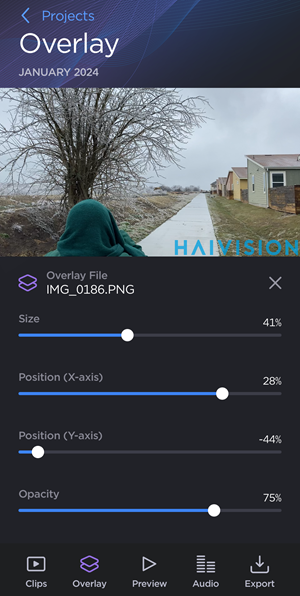Adding a Logo Overlay
After creating a project, you can upload an image from your device to overlay on top of your video.
To add a logo overlay:
Go to the
 Menu screen and tap
Menu screen and tap  Edit.
Edit.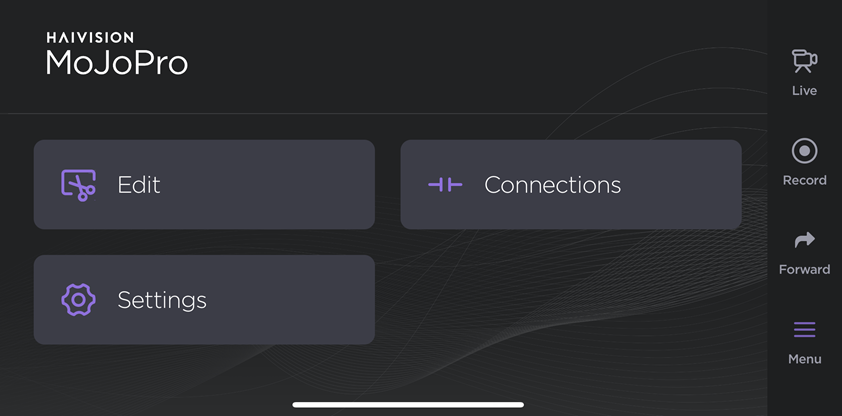
Tap a project on the Edit screen.
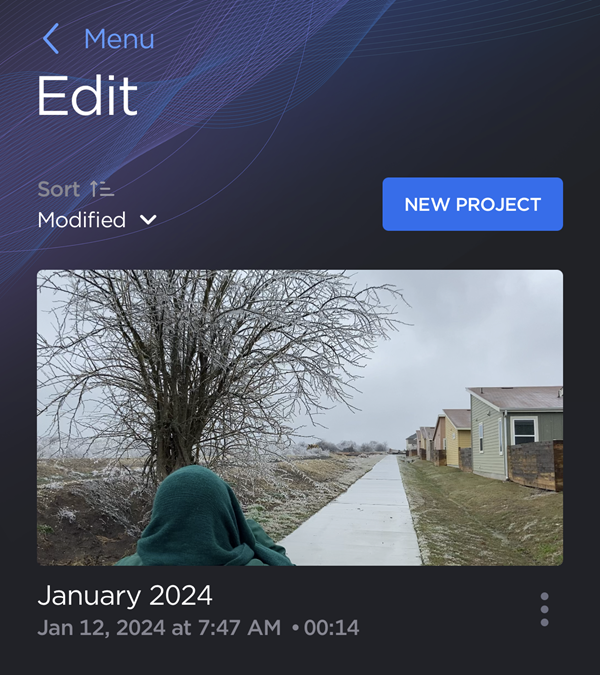
Tap
 Overlay.
Overlay.Tap the Choose Overlay File button.
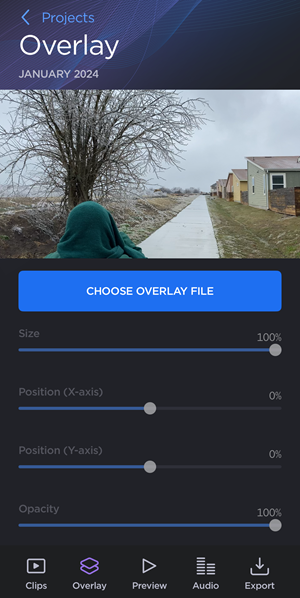
Select a file from your device.
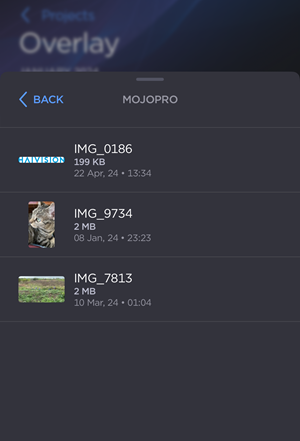
Drag the slider controls to adjust the Size, X- and Y-axis Position, and Opacity of the logo.
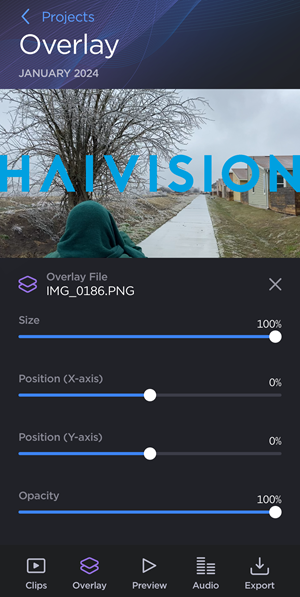
Note
To start over and select a new overlay file, tap the ![]() icon next to the overlay image filename.
icon next to the overlay image filename.
Tap Projects to return to the previous screen and save your changes.