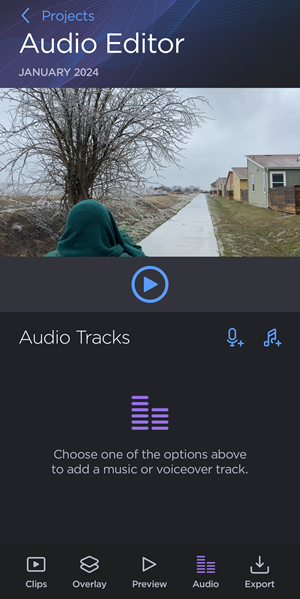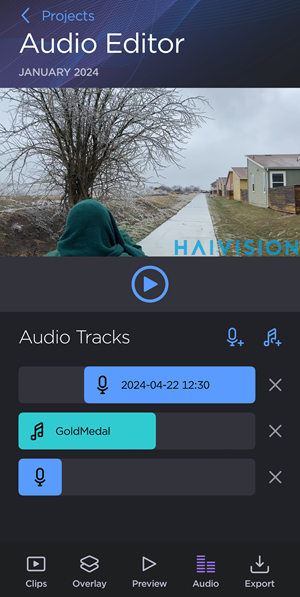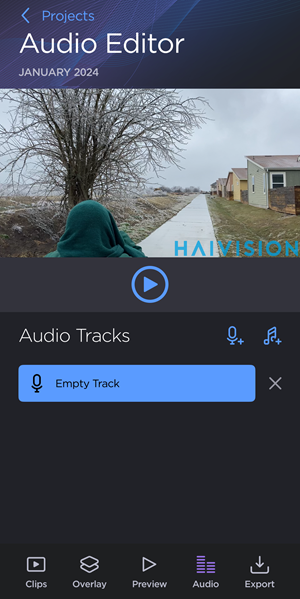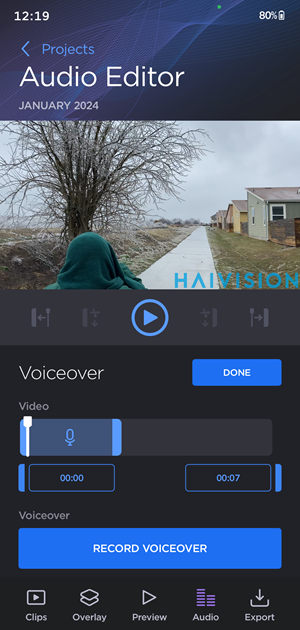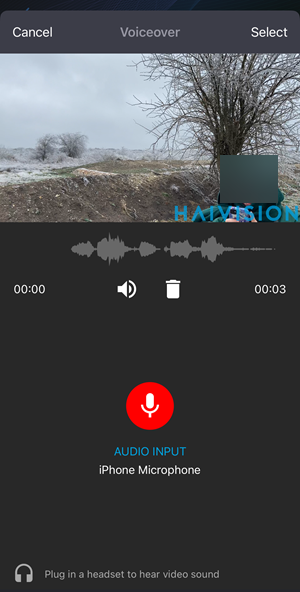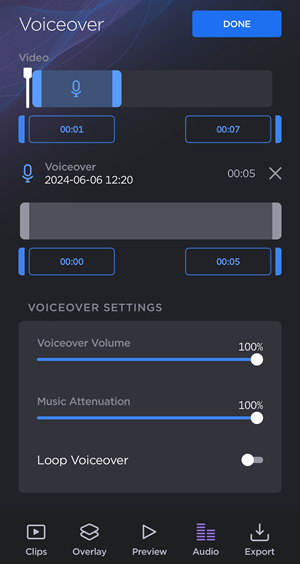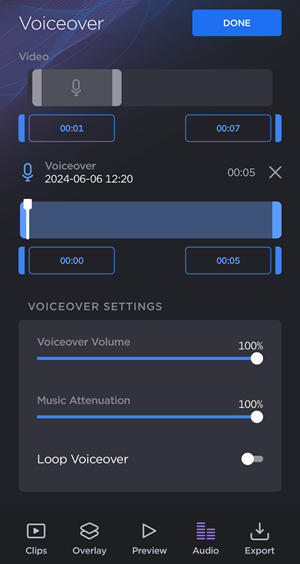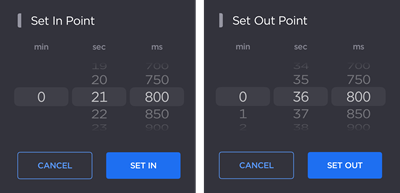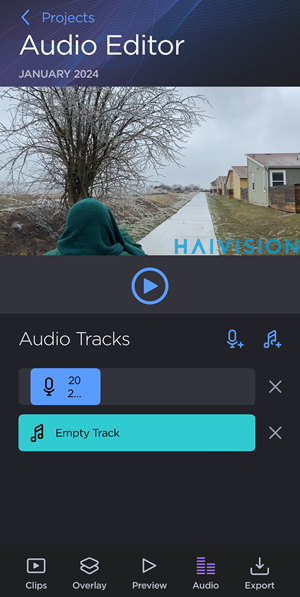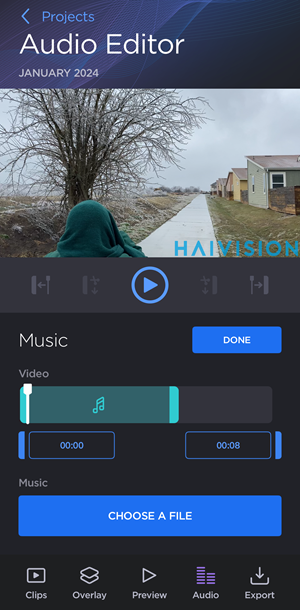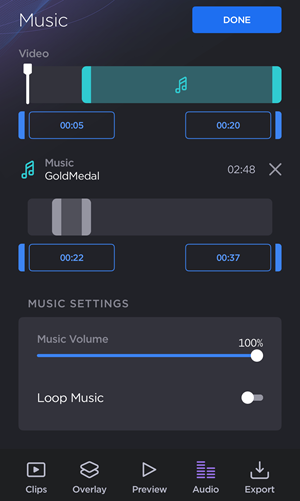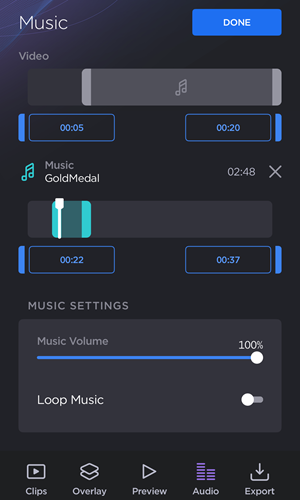The Audio Editor allows you to add audio tracks, record and insert voice-overs, and edit the volume.
To edit project audio:
Go to the  Menu and tap
Menu and tap  Edit.
Edit.
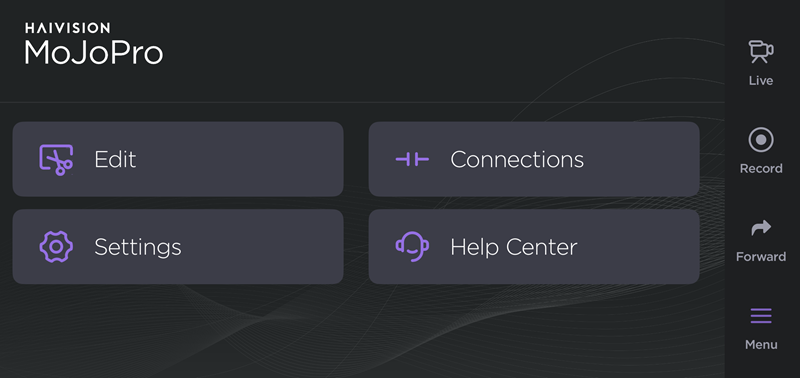
Tap a project on the Edit screen.
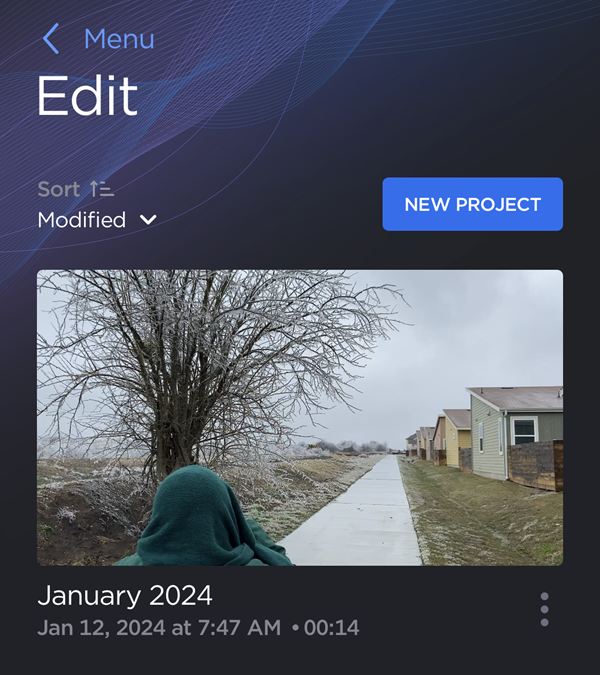
Example Project
Tap  Audio to open the Audio Editor.
Audio to open the Audio Editor.
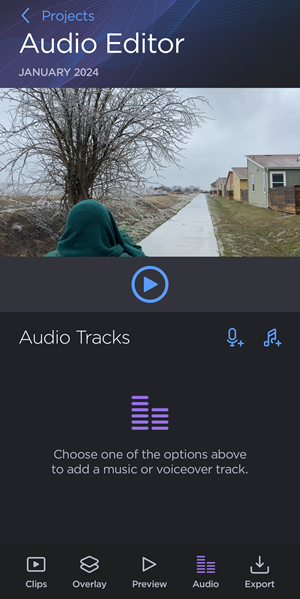
Audio Tracks Screen with no tracks
Tap  to record a voiceover track, or tap
to record a voiceover track, or tap  to add an audio track from your device. Use the tabs below to view instructions for each audio option:
to add an audio track from your device. Use the tabs below to view instructions for each audio option:
Record Voiceover
To record a voiceover track:
On the Audio tab, tap the

icon to add a voiceover track.
Tap the empty voiceover track.
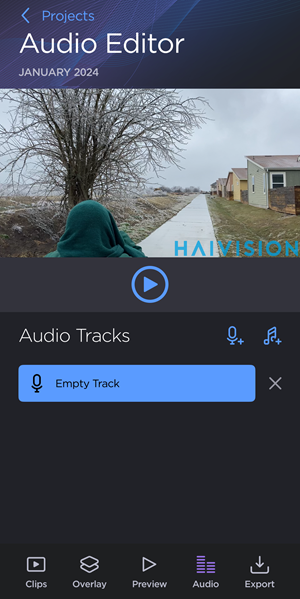
Audio Editor Screen with Empty Track
Tap the Record Voiceover button.
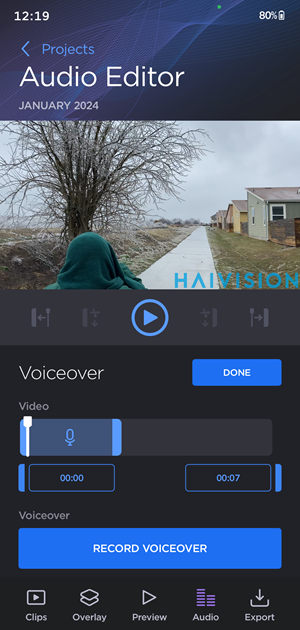
Voiceover Config
Tap the red  icon to start recording a voiceover. The currently selected audio input is displayed.
icon to start recording a voiceover. The currently selected audio input is displayed.
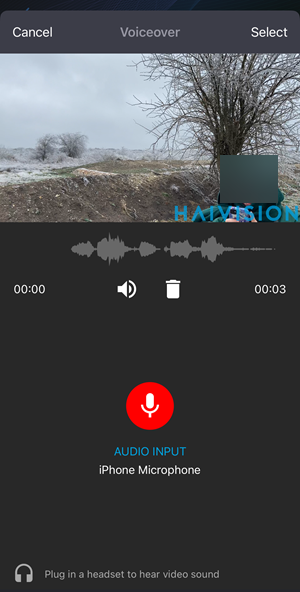
Voiceover Recording
Tap Select to save the voiceover track.
Drag the Video handles to select the portion of video that will contain the voiceover track.
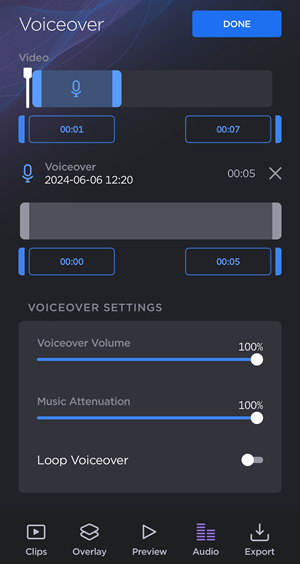
Voiceover Video Selection
Drag the Voiceover handles to select the portion of the voiceover track to be played in the video.
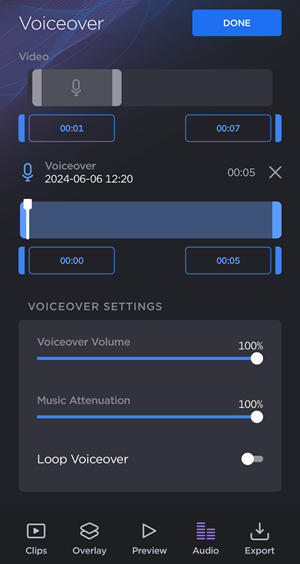
Note
You can also tap the timestamps below the Video or Voiceover handles to set the start and endpoints with greater precision:
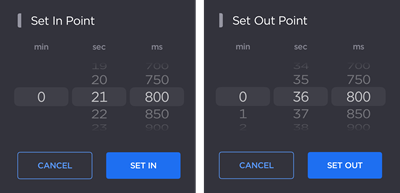
Set In/Out Point Modals
Under Voiceover Settings, drag the sliders to adjust Voiceover Volume and Music Attenuation.
(Optional) Enable the Loop Voiceover toggle to loop the track for the selected portion of video.
Tap Done to save your changes.
Add Music
To add music or an audio track from your device:
On the Audio tab, tap the  icon to add a music track.
icon to add a music track.
Tap the empty music track.
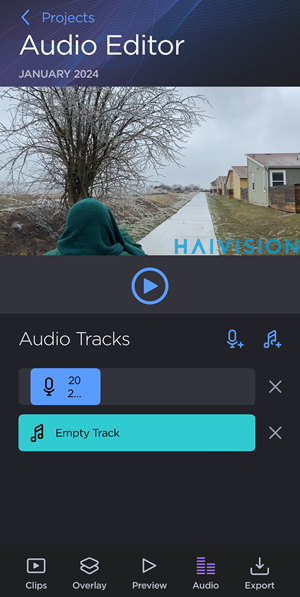
Audio Editor Screen with Empty Music Track
Tap the Choose a File button and select an audio track from your device.
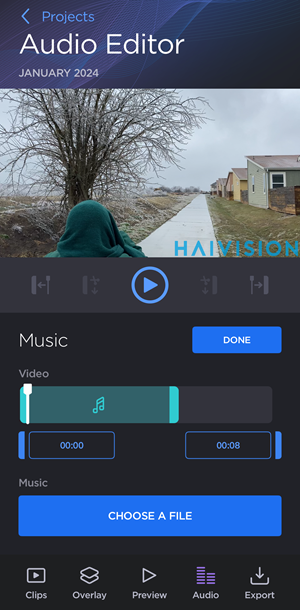
Music Track Config
Drag the Video handles to select the portion of video that will contain the audio track.
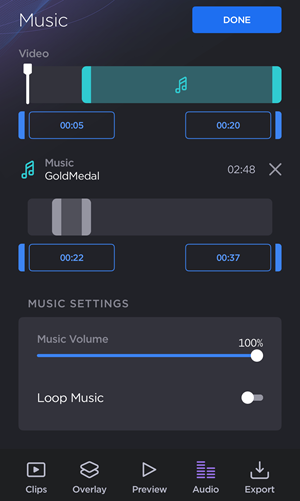
Music Video Handles
Drag the Music handles to select the portion of the audio track to be played in the video.
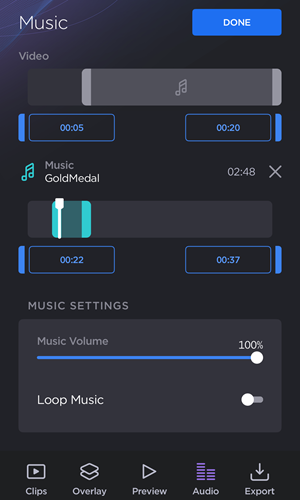
Note
You can also tap the timestamps below the Video or Music handles to set the start and endpoints with greater precision:
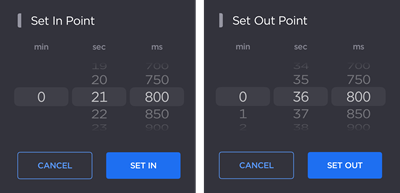
Set In/Out Point Modals
Under Music Settings, drag the slider to adjust Music Volume.
(Optional) Enable the Loop Music toggle to loop the track for the selected portion of video.
Tap Done to save your changes.
Tap Projects to save your changes and return to the previous screen.
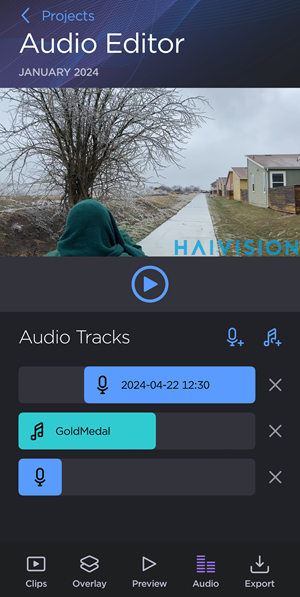
Audio Editor Screen with 3 Tracks
 Menu and tap
Menu and tap  Edit.
Edit.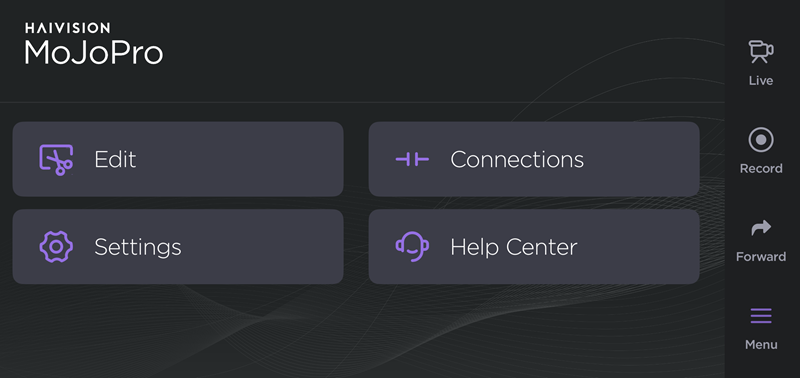
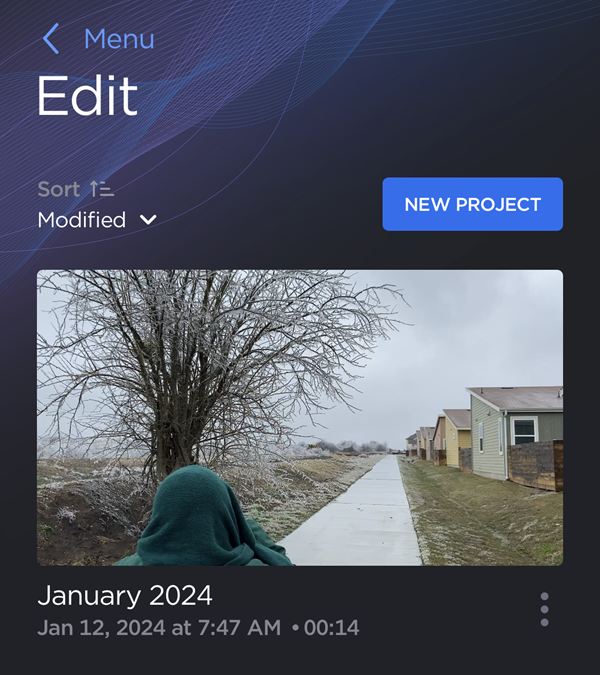
 Audio to open the Audio Editor.
Audio to open the Audio Editor.