Troubleshooting
Getting Started
If your account is not tied to an organization, you only see a welcome message and the Help Center link in the sidebar, like below:
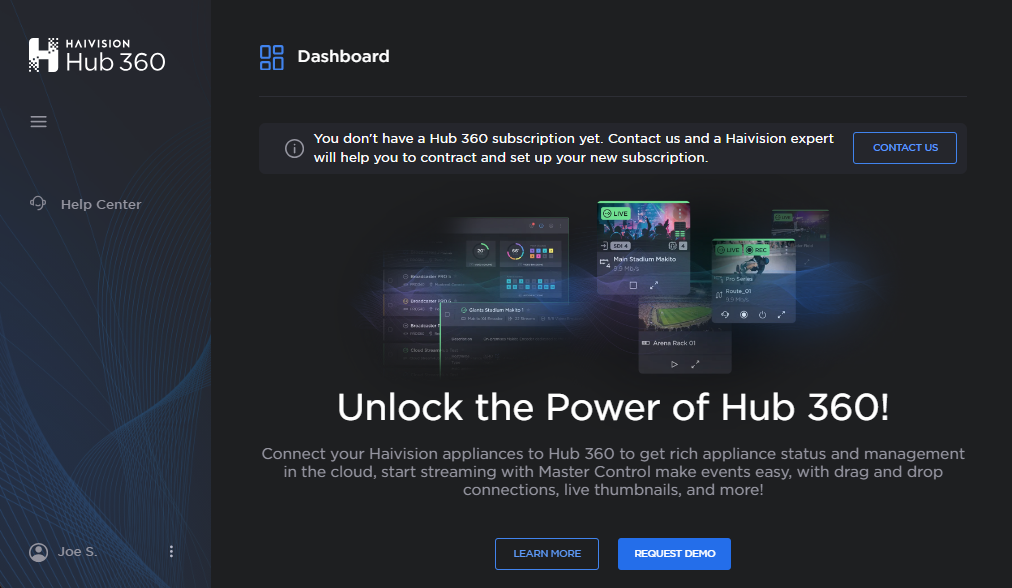
Dashboard Welcome
Your account must be associated with a subscription/organization to access all features. To resolve this, either:
Contact Haivision: Use the Contact Us button provided in the welcome message.
Receive an Invitation: If your organization already has a Hub 360 subscription, ask your Hub 360 administrator to send you an invitation using the Inviting a User to an Organization page. Then, follow the instructions at Accepting an Invitation.
Yes, Hub 360 supports integration with SAML2-based Single Sign-On (SSO). To enable SSO for your organization, contact your Haivision Sales representative. They will assist you with the setup process and ensure the configuration aligns with your identity provider and security requirements.
When you sign in after a new Hub 360 version has been released, a What’s New dialog appears highlighting the new features that are now available. After closing it, if you would like to see that dialog again, click Help Center in the sidebar and click What’s New. To see a more detailed list and to view older versions, refer to the Version History page.
Master Control
Ensure the following:
Master Control view is supported by your appliance and its current firmware version. See Supported Appliances and Versions.
Master Control is enabled in the appliance. See Enabling/Disabling Master Control.
All filters are cleared in the Master Control screen. The toolbar at the top of the Sources and Routes panes indicates if any filters are applied. For example:
A
 icon appears on the
icon appears on the  Status and
Status and  Group filter icons.
Group filter icons.Any applied search terms are shown.
(Routes pane only) The receiver dropdown indicates how many receivers are shown. For example, “4/6 Receivers”.
Filtered Sources Toolbar:

Filtered Sources Toolbar
Filtered Routes Toolbar:

Filtered Routes Toolbar
See Sources Pane and Routes Pane for more details.
Output (and encoder) profiles must be created directly on the StreamHub user interface before creating a booking/route in Hub 360. At the moment, the profiles cannot be created on Hub 360. See Configuring IP Output Profiles topic in the StreamHub User Guide to add the profiles, and then use Creating a Route to create the booking.
If a file forward is active when you changed the Inputs Reservation setting to Lives only, the file forward continues uninterrupted. Stopping the current file forward will open the StreamHub input for Lives only. SeeReserving StreamHub Inputs for Live or File Forward Bookings for more details.
Currently, only Makito Encoder sources can be routed to an external SRT receiver.
The most likely cause is that the route/booking was created from Hub 360, and later the stream was removed from the decoder manually via the Makito Decoder web interface. To reset the core’s status in Hub 360, stop the source stream in Master Control. This will allow you to change the decoder’s input in Hub 360 to “No source”.
Important
Do not change any Hub 360-initiated bookings directly on the Makito web interface. This could lead to inconsistent status reporting between Hub 360 and the Makito.
A source’s latency and capped bitrate settings may only be edited after a stream is started.
Note
Changing the latency causes an SRT stream to restart.
Currently, SDI outputs cannot be turned on or off like other StreamHub nodes within the route editor. For example, if a route is running and you change the SDI output in the route editor, the new SDI output does not turn on automatically. You must directly access the StreamHub interface to turn on the SDI output. Otherwise, in Hub 360 stop the route, edit the route with the new SDI output, and start the route.
Workflows
The Workflows screen is read only. To edit a route, use the Master Control screen.
Appliances
Please see Supported Appliances and Versions for a list of supported Haivision devices and minimum versions required. This page is updated as support is expanded for each Haivision product.
Please see Appliance Network Requirements for Use in Hub 360 for a list of network ports to open for your Haivision devices.
You may assign it to a group after pairing completes. Find the Makito device in the Appliances screen and click the ![]() icon. Use the Group dropdown to select the desired group.
icon. Use the Group dropdown to select the desired group.
It takes approximately 5 minutes to both provision and delete a Cloud StreamHub.
If you would like to access the Cloud StreamHub’s web interface without using Hub 360’s SSH tunneling feature, the default password can be found in the Cloud StreamHub’s Settings panel in the Appliances screen. The username is admin.
Currently, only SRT streams in listener mode are supported. That is, caller mode from the perspective of the endpoint/device managed by Hub 360.
Yes, we intend to support a broader range of streaming protocols in future updates. If you have specific protocols or use cases in mind, contact Haivision Support with your requirements.
Admin Area
A Group’s Receivers Usage setting automates how live transmissions are directed to multiple StreamHubs in your environment.
Full Use causes Hub 360 to fill up one StreamHub with all the inputs available before moving to the next one.
Split Load causes Hub 360 to act like a load balancer, splitting the load between StreamHubs.
See Understanding StreamHub Usage with Automated Routes for more explanation of this setting.
This feature must be activated for your subscription/organization. Please contact Haivision Support to add it.
Please see Understanding Roles for a definition of each role and a list of actions each role may perform.
Admin accounts can see all activity in the Activity Feed. Other account types see edited messages (for example, user names are hidden) or limited messages depending on the groups they are assigned.
Contact your Haivision Sales representative to purchase MoJoPro licenses for your Hub 360 organization.
To change the amount of time you have defined for support access:
Disable support by clicking the Disable button, and in the confirmation dialog, click the Disable button.
Enable support by clicking the Enable button.
Select the new desired amount of time to allow support access and click the Allow button.
Yes, please contact Haivision Support. If support access is disabled and you are unable to access your subscription, Haivision support may override the Support Access setting to assist you. This action will only be taken with your explicit written consent.
Please refer to Hub 360 Downtime Contingency Plan for guidance on how to effectively manage any possible Hub 360 outages.
