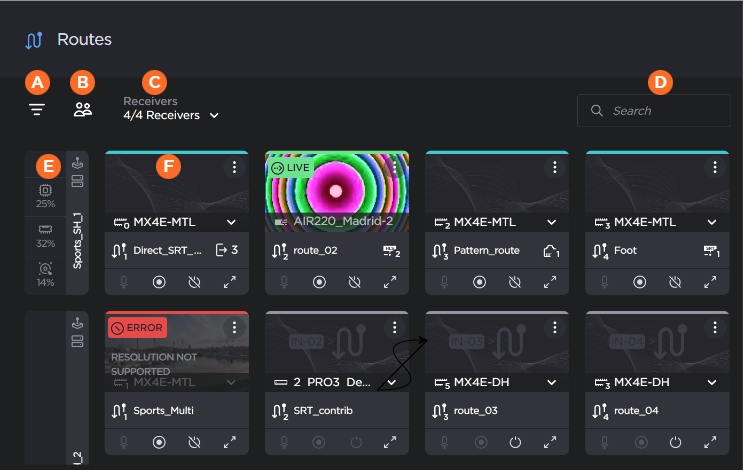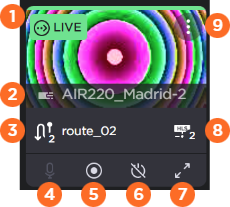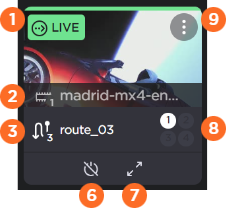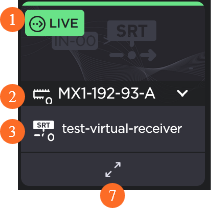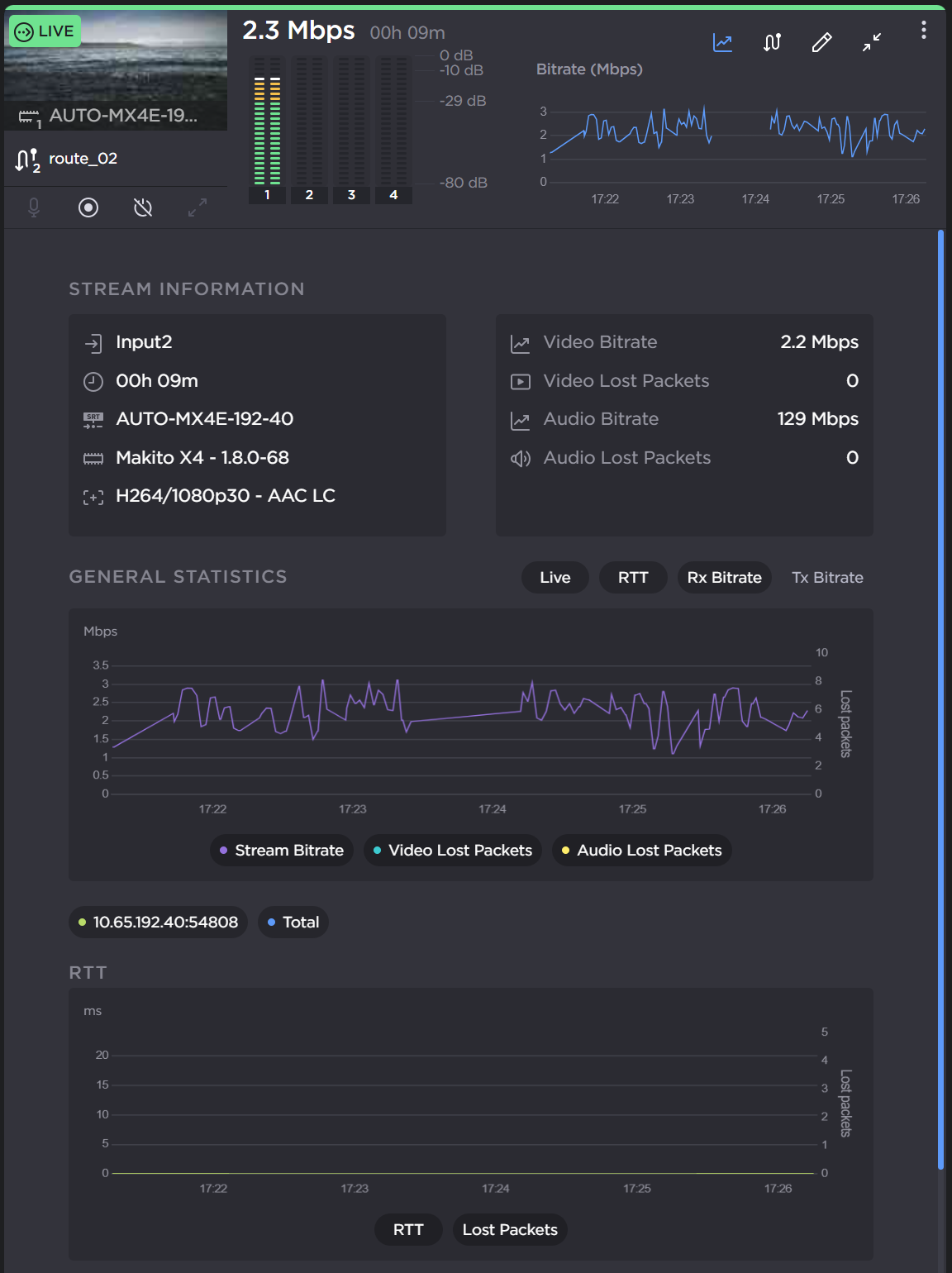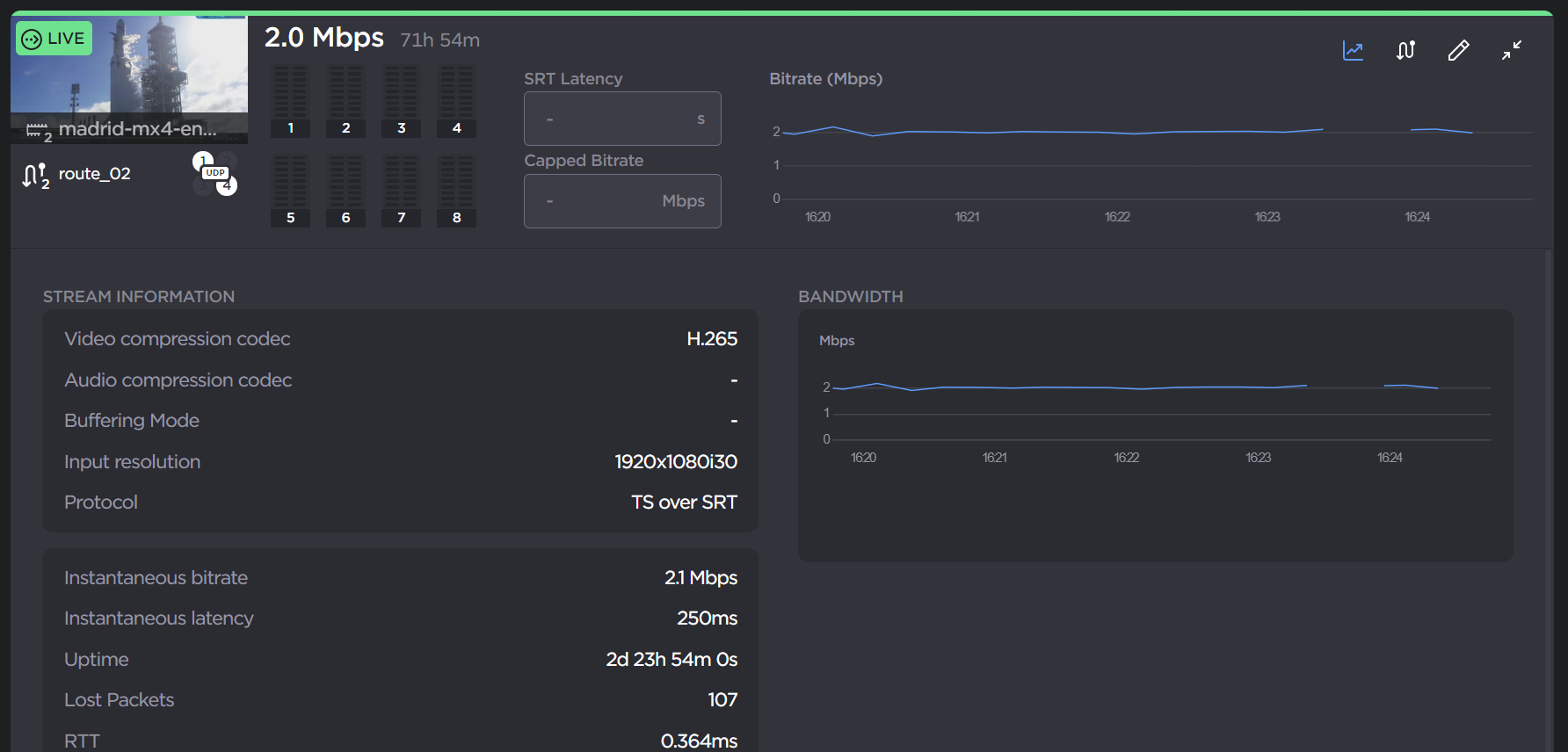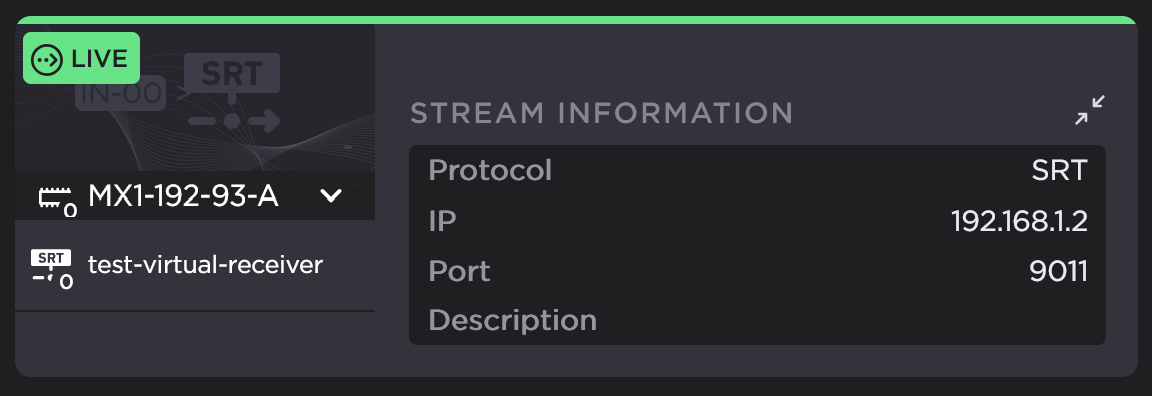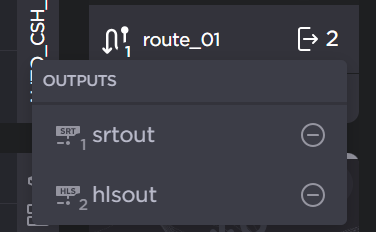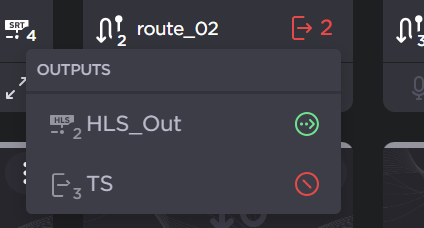Routes Pane
The Routes pane of the Master Control screen displays the available receivers and associated route tiles.
| The 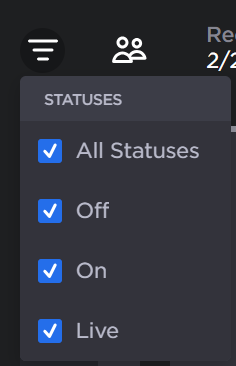 Status Filter |
| The 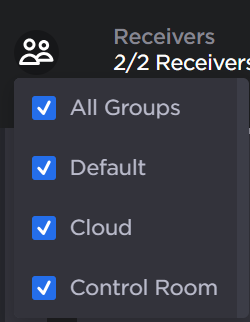 Groups filter |
| The Receivers Dropdown allows you to select which receivers are shown in the routes pane. The number identifies how many receivers that are currently displayed. For example, "1/4 Receivers" indicates one of the four connected receivers is displayed. |
| You can also use the 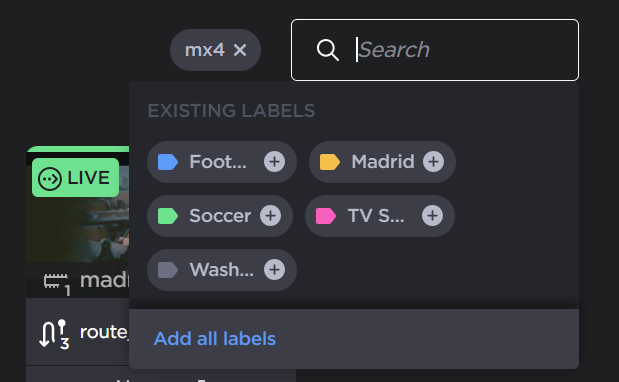 Search textbox |
| The Receiver Toolbar is the left vertical bar and its associated route tiles appear to the right.
|
| Route Tiles are assigned to the inputs of the receivers. The Route tiles consist of a thumbnail preview (if Live) and a variety of controls and status information. See the following section for more details. |
Route Tiles
There are small differences in the route tile between the StreamHub and Makito decoder devices. See the information in the following tabs for samples of each device. See Using Master Control for more details.
| Route Status | Colored bar indicates the current status of the route.
If the route is currently Live, File Forwarding, or Recording, a corresponding status box appears under the bar: Note If data bridge is enabled on a transmitter and the connection is assigned to the StreamHub, a 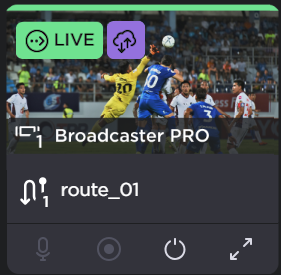 Databridge in Route Tile |
| Source Icon and Name | Shows the type of source, the input number (Makito only), and the source name. When route is disabled, clicking the source names opens a dropdown to select the route source. 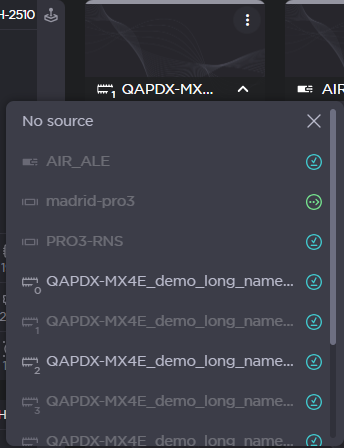 Sources dropdown |
| Route Name |
Note Editable only on StreamHub, Cloud StreamHub, and Makito X4 Decoder version 1.7+ |
| Talkback Enable button (StreamHub only) | Enables or disables talkback for the route, if applicable. |
| Start/Stop Record button (StreamHub only) | Click the |
| Route Enable button (StreamHub and Makito only) | Click the |
| Expand Route Details button | Click the |
| Assigned output (StreamHub and Makito only) | Icon definition depends on receiver type: |
| More Options (StreamHub and Makito only) | Click the |