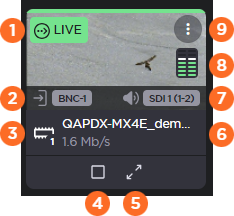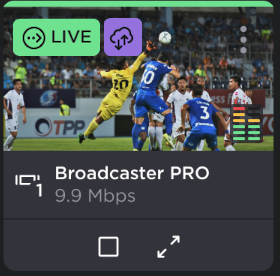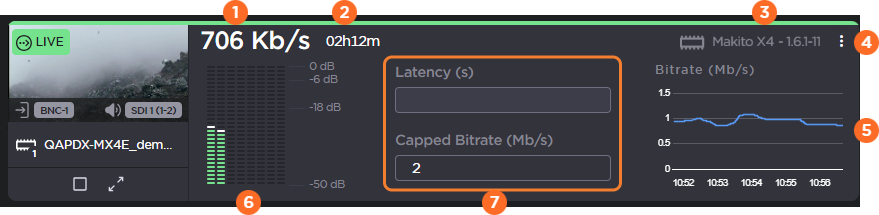Sources Pane
The Sources pane of the Master Control screen displays the connected encoders, receivers, and transmitters as individual tiles. The Sources pane includes a toolbar at the top to allow you to configure how you want to view your source tiles:
| Use the 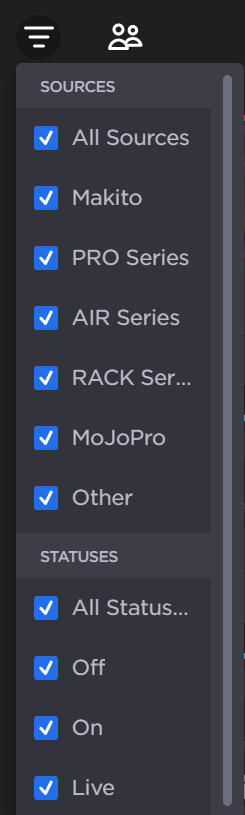 Sources Filter |
| Use the 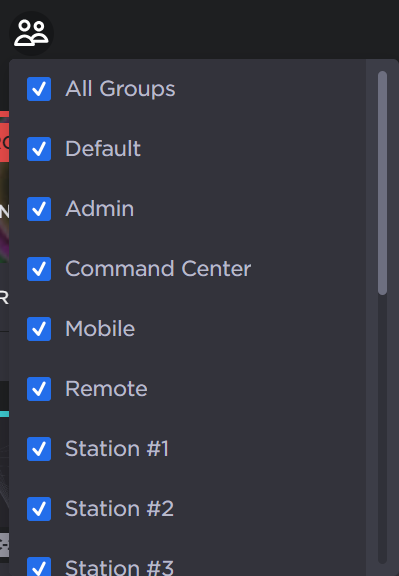 Groups Filter |
| You can also use the search text box to quickly find the source appliances you desire. Select an appliance label or type a string in the text box and press the Enter key. For each additional string or label you enter an AND operation is performed by the search. 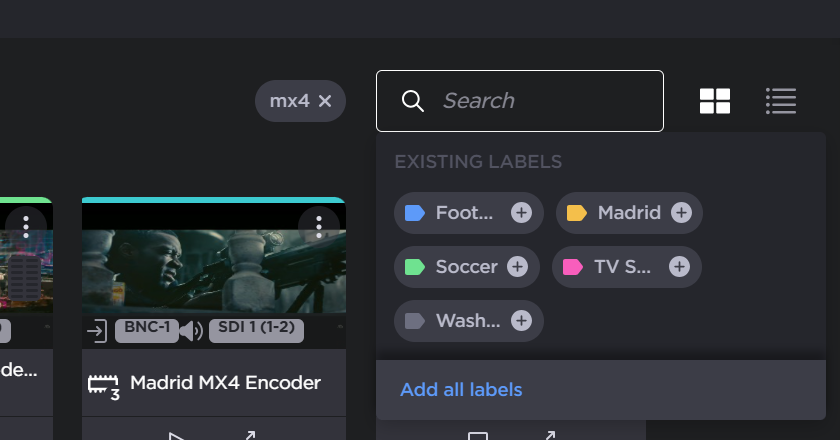 Search Box |
| The |
| The |
Tile and Detailed Views
Clicking the