Modifying Assets
Magnify asset details and interact with asset attributes and properties with the Modify Asset option. Utilize controls and KVM Mode in this view to edit asset properties and draw directly on the asset.
To enter Modify Asset view:
Click, drag, and drop an asset on the display.
Click the asset to select it. An orange border with corner 'handles' appears around the selected asset.
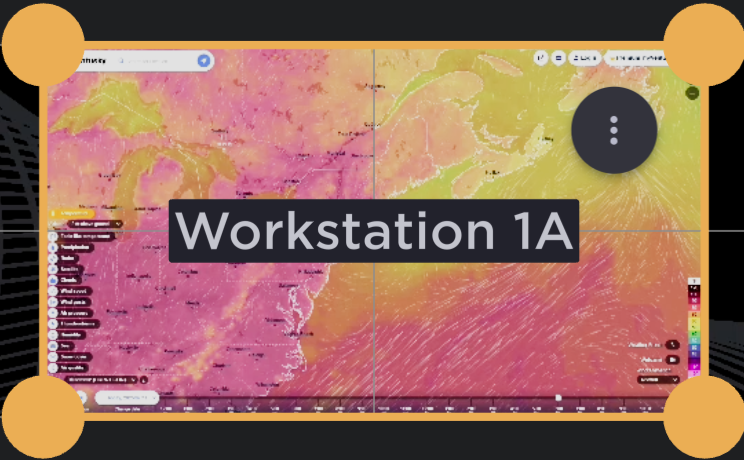
Browser Asset Selected
Click the
 icon in the top right corner of the asset.
icon in the top right corner of the asset.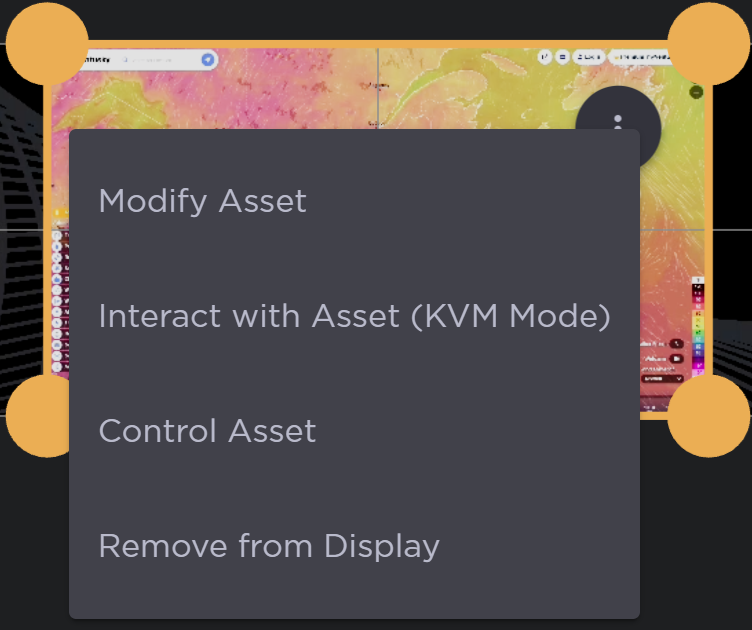
Browser Asset Options
Click Modify Asset. The asset fills the entire canvas.
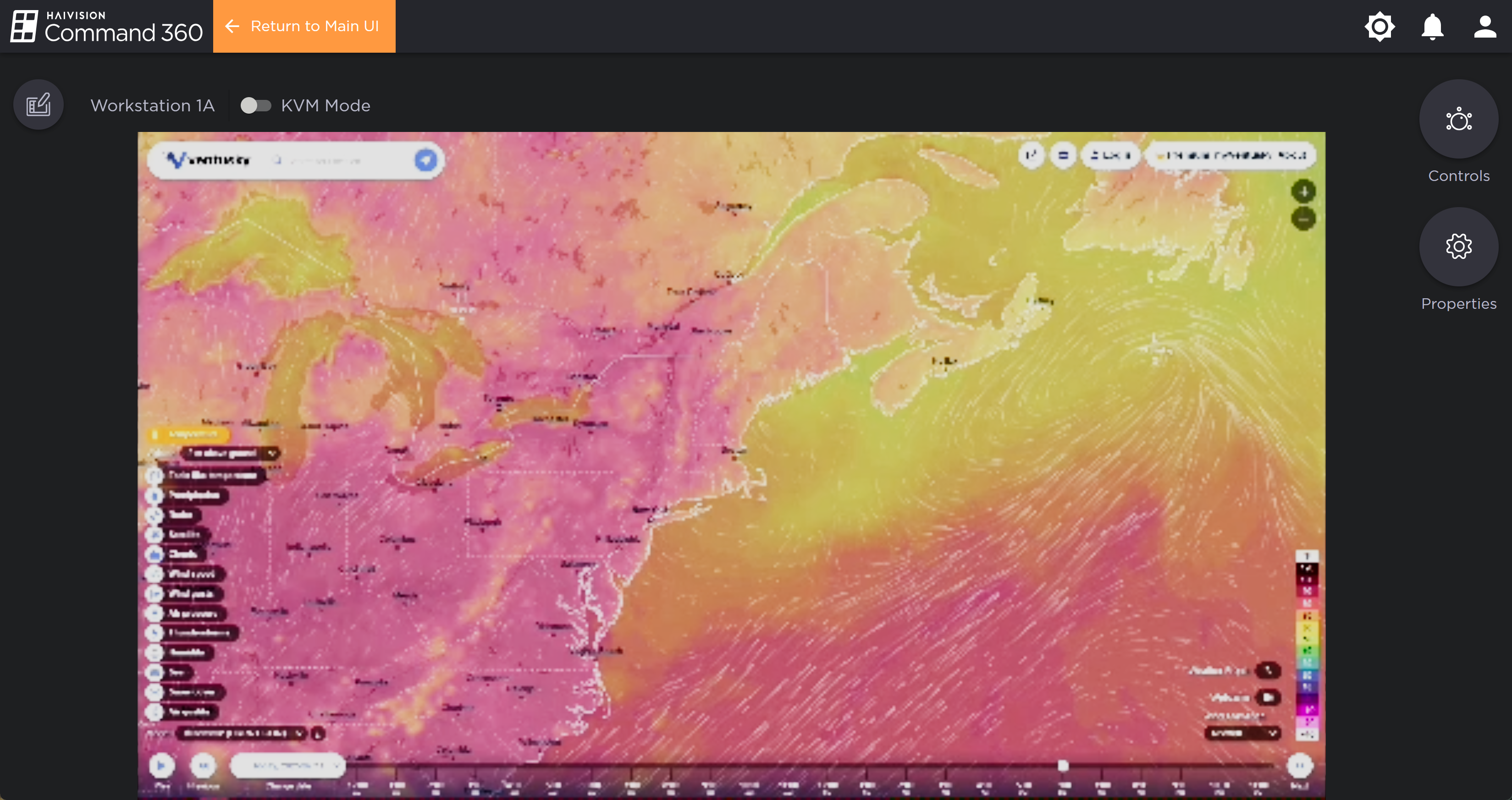
Modify Asset View
From here:(Web assets only) Enable KVM Mode to directly interact with and navigate the web browser.
For web assets, click Controls to enter a new URL, refresh the webpage, navigate back or forward, and add bookmarks. For CineAgents configured for video conferencing, the Controls panel allows you to switch between Microsoft Teams and Zoom.
Click Properties to edit the asset's appearance.
Click the Annotations icon to enable draw tools.
To exit, click the orange-highlighted Return to Main UI in the Command 360 banner. The asset returns to its location on the display.
