Annotations
Annotating video wall content enhances collaboration and decision making by allowing operators to emphasize real-time content more efficiently than simply zooming in or using laser pointers. Annotations visually draw viewers' attention to the most important information, whether as a single item or several key points.
Enabling Annotations
To annotate video wall content:
Enter a Room to launch the Activity Interface.
Click any asset on the canvas to reveal the orange border with corner handles and the
 icon in the top right corner.
icon in the top right corner.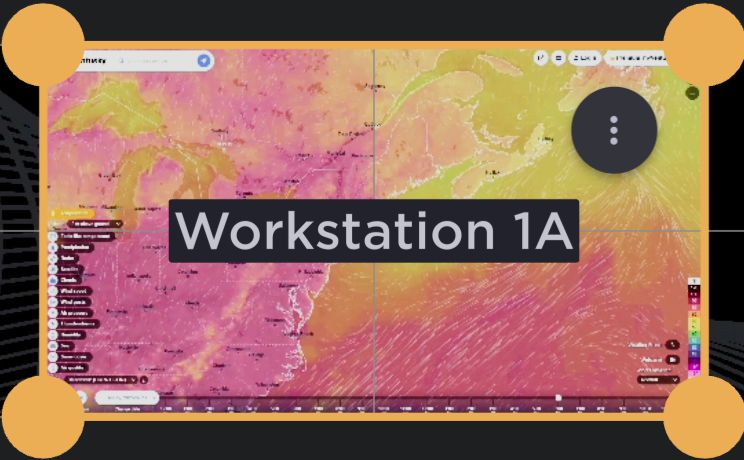
Browser Asset Selected
Click the
 icon and select Modify Asset from the pop-up menu.
icon and select Modify Asset from the pop-up menu.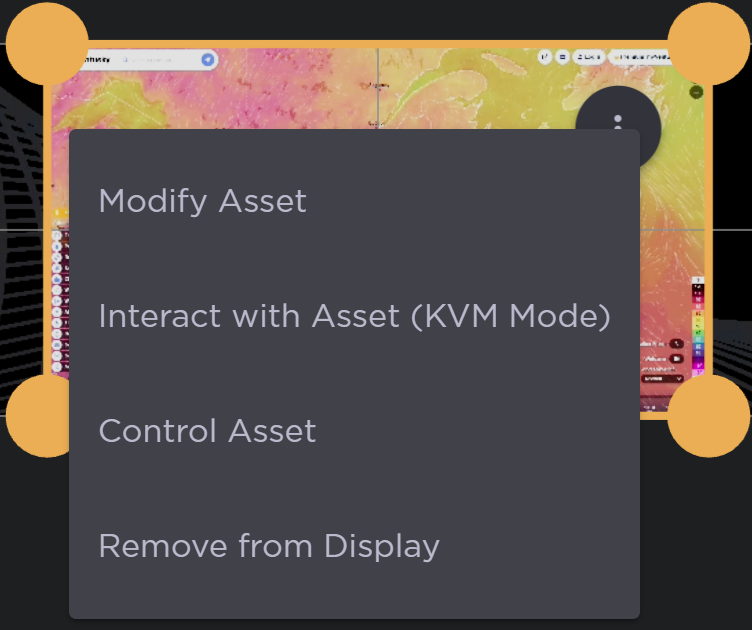
Browser Asset Options
The asset expands to fill the display.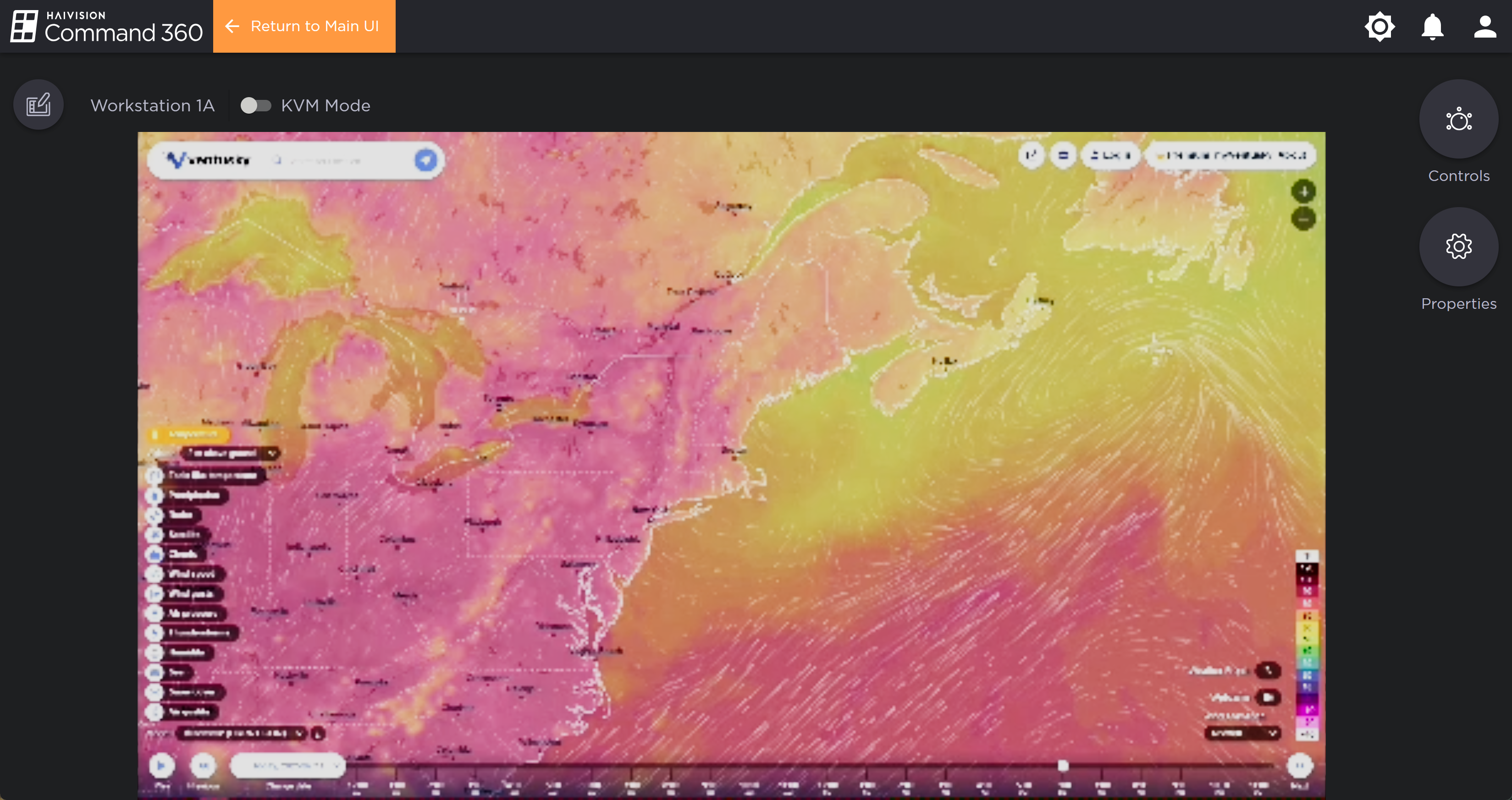
Click the Annotation icon directly left of the asset name, next to the KVM Mode toggle.
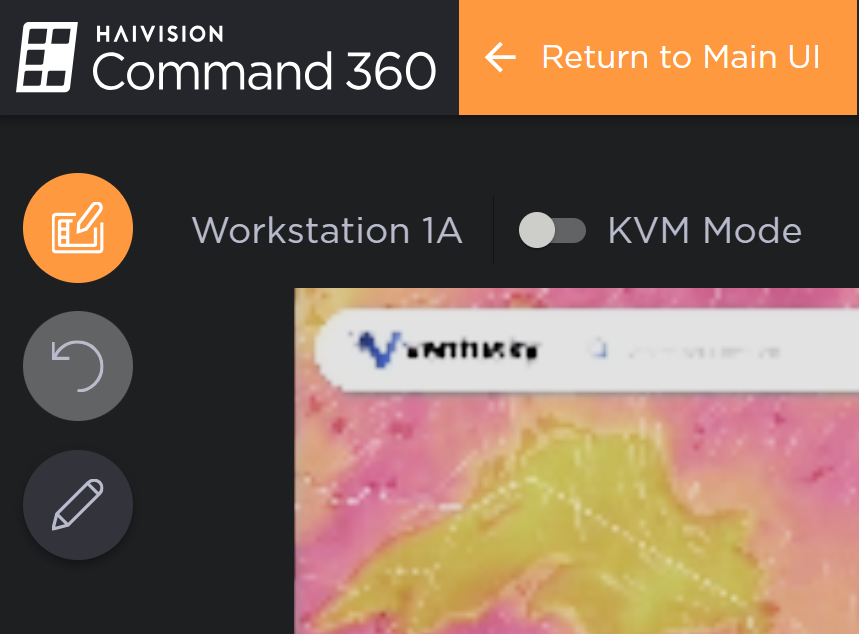
Annotation Icon
Click the Tool icon and decide whether to use a drawing pen, rectangular border, or arrow pointer to emphasize content. Make Tool, Size, and Color selections, then click and drag directly on the asset until markup appears as desired. Click the Undo icon to remove annotations as necessary.
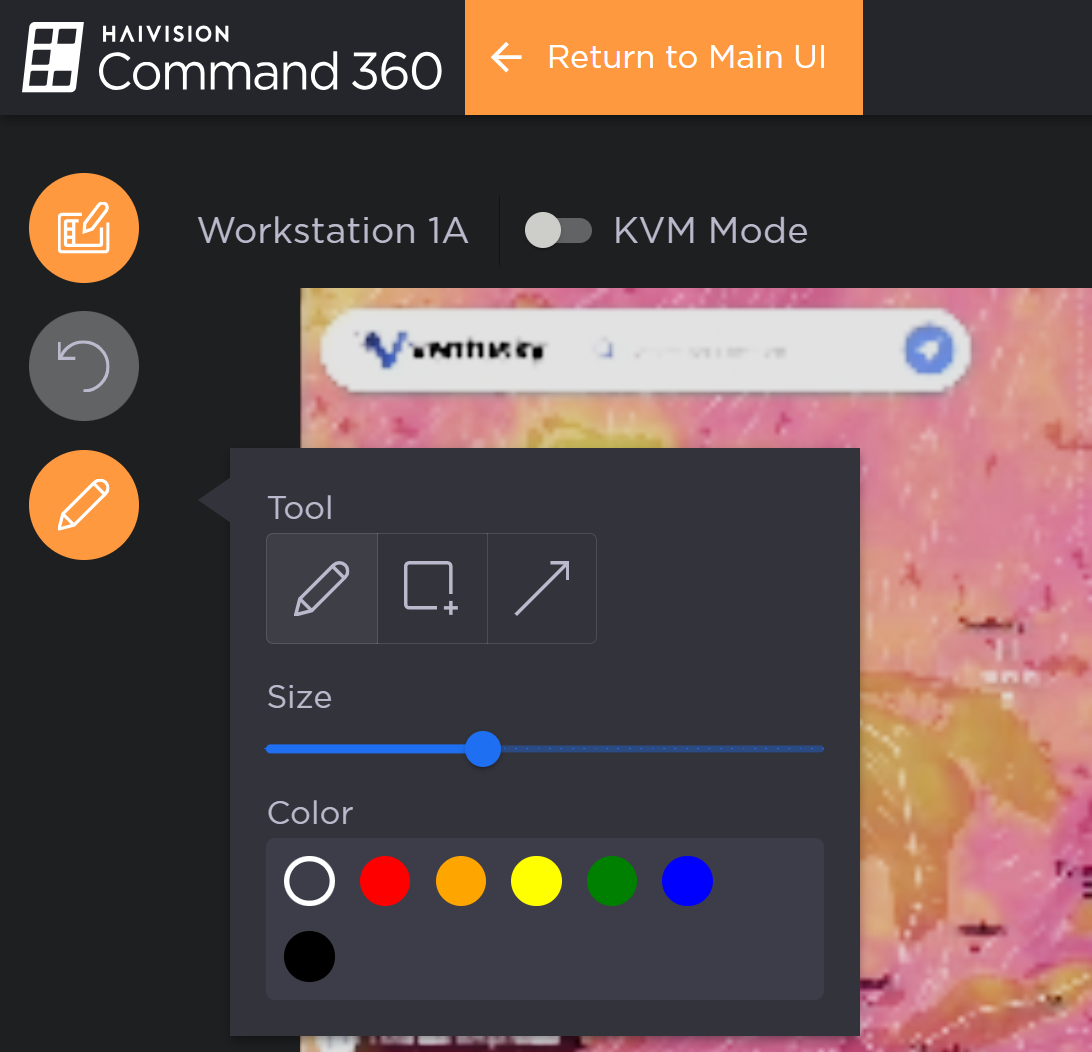
Click Return to Main UI to see the annotated asset as part of the full display. The drawings remain on the asset whether in the zoomed or normal views but are not saved in the layout.
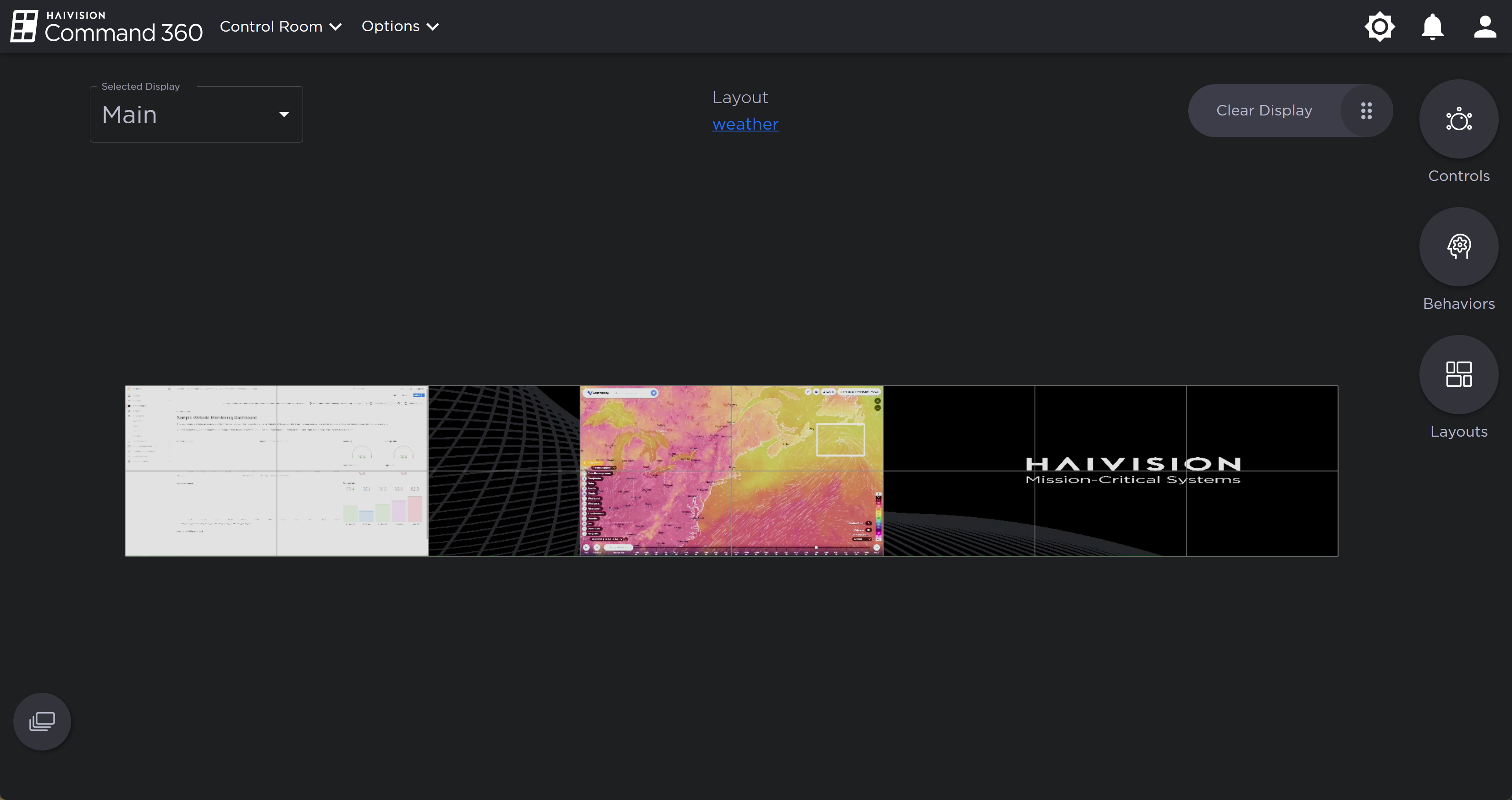
Annotated Asset on Display
Related Topics
