KVM Mode
Interact with streaming web assets through KVM Mode. Use the mouse and keyboard to directly navigate and interact with a web page on a display as if on a web browser.
To use KVM Mode:
Place a web asset on the display.
Click the asset to show the orange selection border.
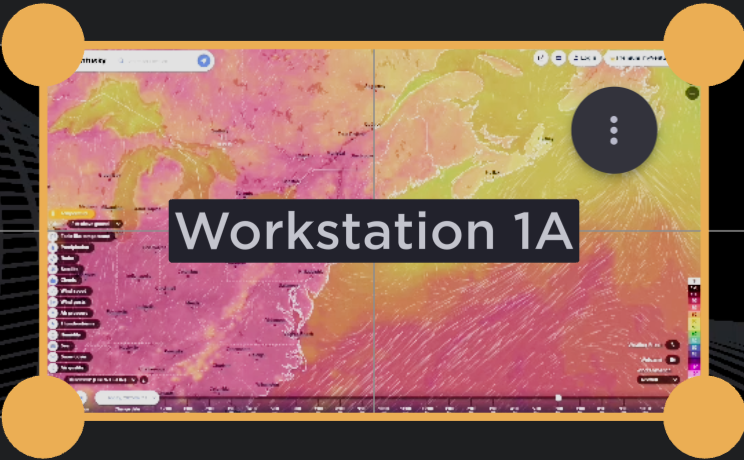
Browser Asset Selected
Click the
 icon in the top right corner of the asset and select Interact with Asset (KVM Mode).
icon in the top right corner of the asset and select Interact with Asset (KVM Mode).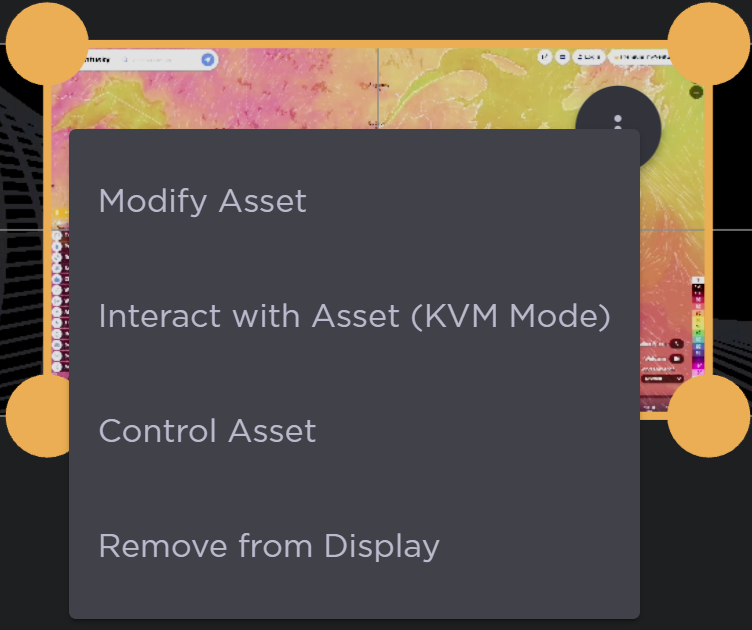
Browser Asset Options
The asset expands to fill the display.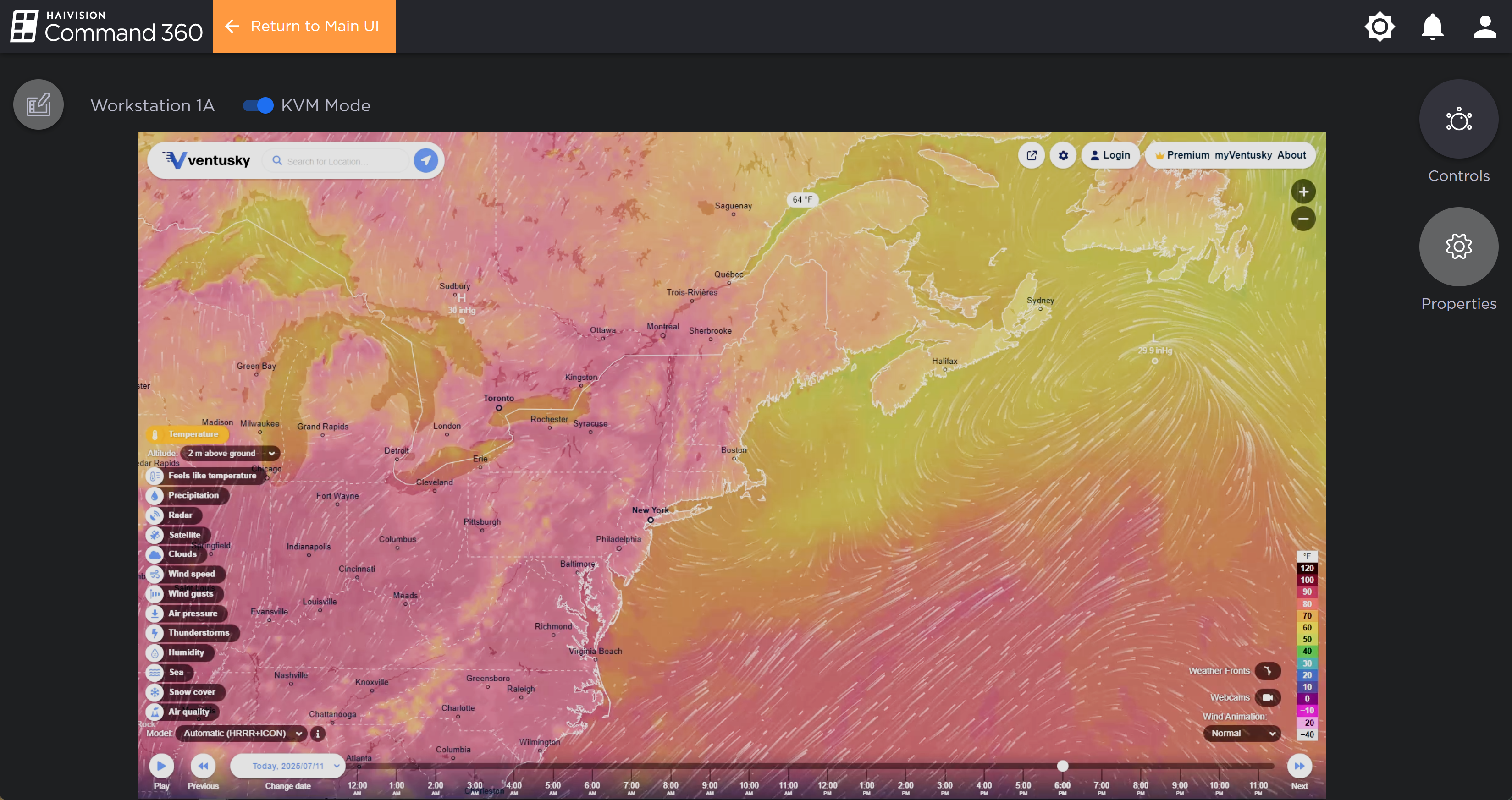
Browser Asset in KVM Mode
Ensure the KVM Mode toggle switch in the upper left corner is enabled.
Note
While in KVM Mode, the Properties panel and Annotations tool are not available. The Controls panel remains available for bookmarks and web navigation.
Navigate and interact with the website as if on a desktop.
When the desired web pages and information are configured, click the orange-highlighted Return to Main UI at the top of the screen. The asset returns to its location on the display.
