Configuring Streams
The Streams page lists the defined streams for the decoder, including the Name, Connection details, Protocol, and Status for each stream. From here, you can add multiple streams for the decoder and configure the stream settings.
To open the Streams page:
Click Streaming on the sidebar, and select the Streams tab.
The Streams page opens.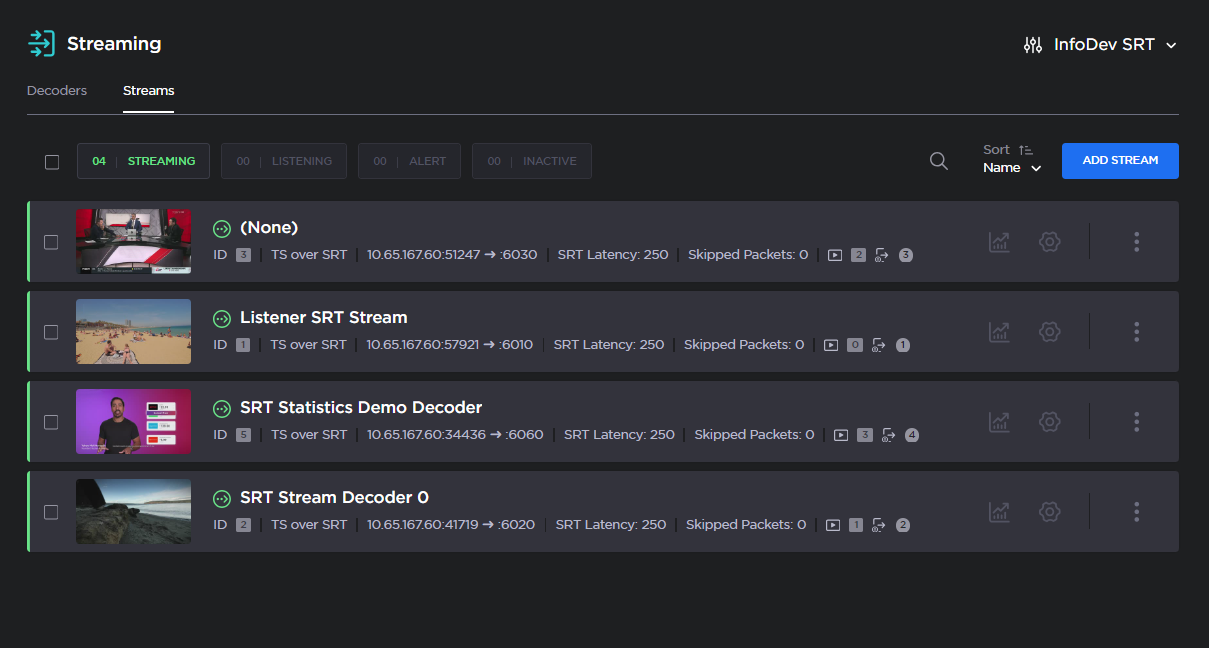
From the Streams page, you can perform the following tasks:
To create a stream, click the Add Stream button. For details, see Adding a Stream below.
To view details or modify the settings for a stream, click the Settings icon
 in the Stream panel to expand the Stream Detail View.
in the Stream panel to expand the Stream Detail View.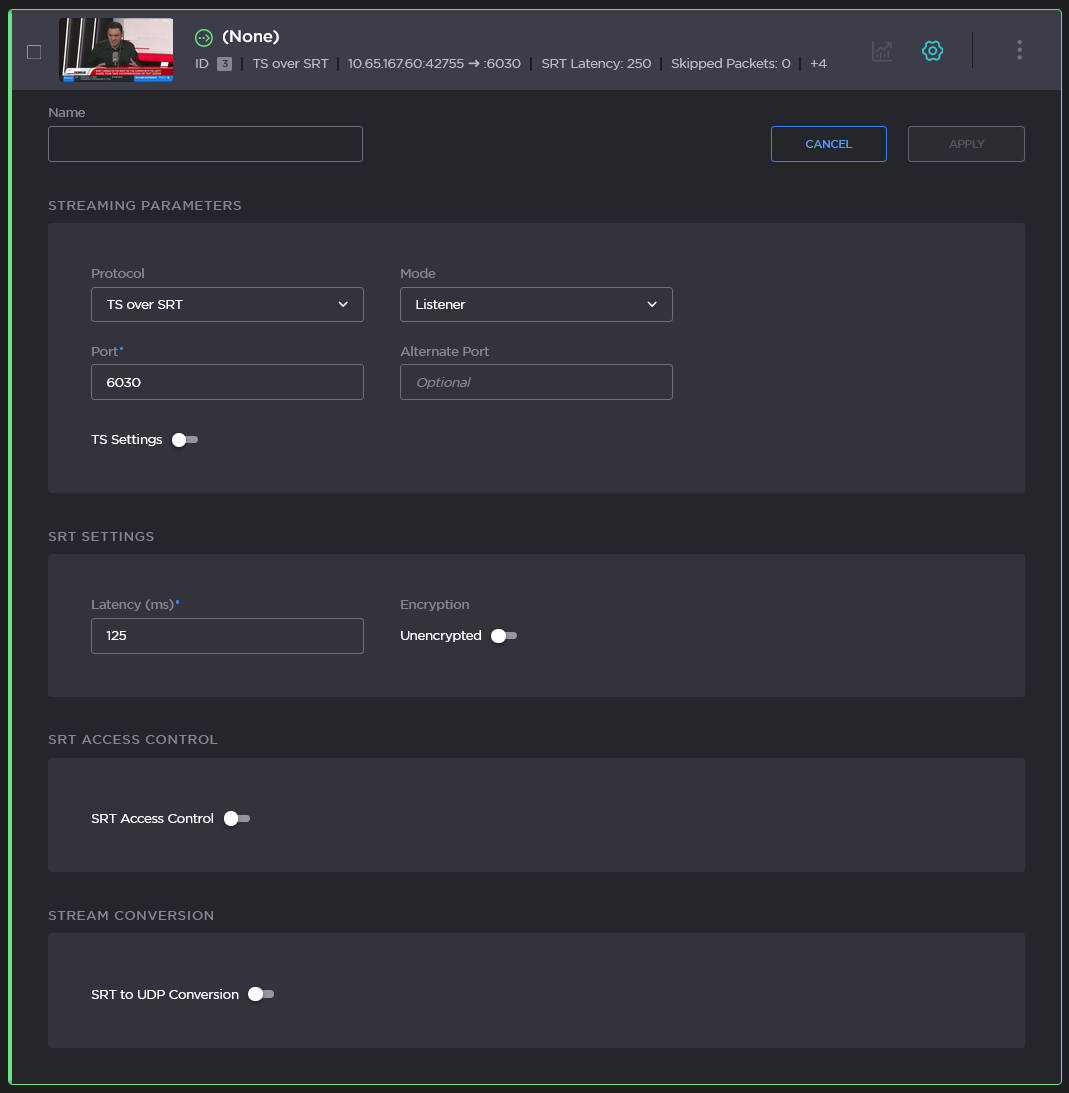
To view the statistics for a stream, click the Statistics icon
 to open the statistics panel. From here, you can Reset the stream statistics, or access the Detailed Statistics.
to open the statistics panel. From here, you can Reset the stream statistics, or access the Detailed Statistics.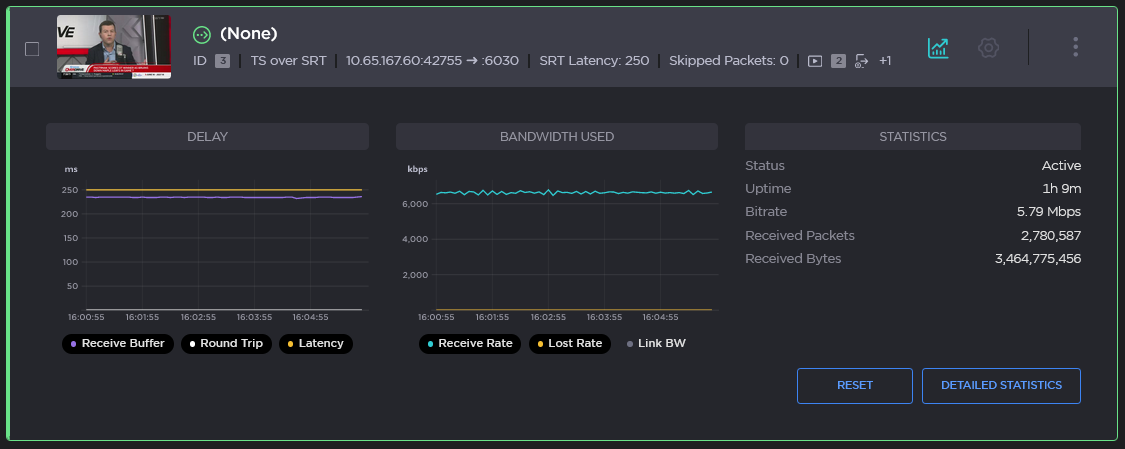
Tip
To expand or collapse the statistics or settings details for all streams at one time, hold the shift key and click the Statistics icon ![]() or Settings icon
or Settings icon ![]() on any stream.
on any stream.
Click the More Options
 menu to Reset Statistics, Duplicate, or Delete any stream.
menu to Reset Statistics, Duplicate, or Delete any stream.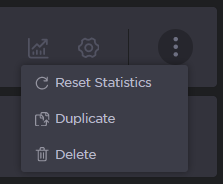
Check the checkboxes to the left of the stream panels to Delete, Reset Stats or Set Latency for multiple streams at one time. You can also apply the above actions to all streams by checking the check box above the stream list.
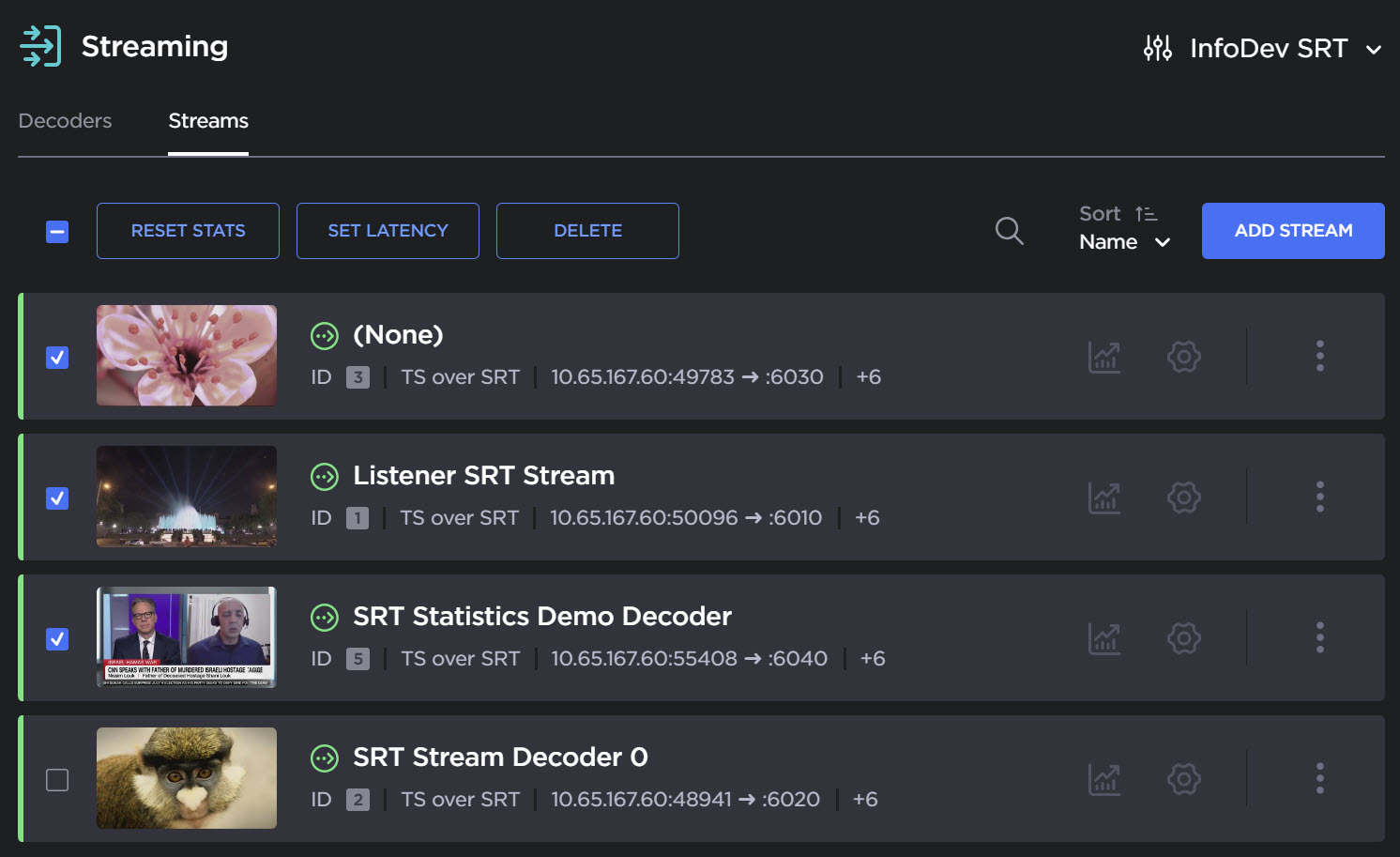
Note
The Set Latency function is not available for RTP or UDP streams.
To modify the sort order, click the Sort dropdown menu. The default is set to sort by Name, in Ascending order, as in the following example:
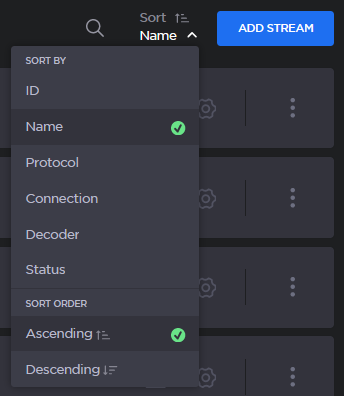
Related Topics
