Adding Streams
Add and configure new streams from the Streams page.
To add a stream:
From the Streams page, click Add Stream.
The New Stream panel opens.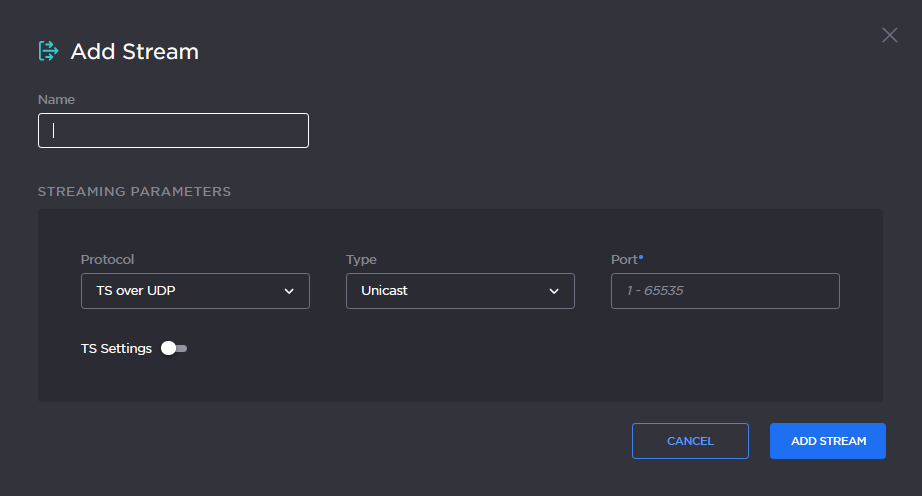
Type a name for the stream in the Name field.
Select the stream Protocol, for example, TS over UDP. To configure TS over SRT streams, see Configuring Secure Reliable Transport (SRT). To configure TS over SRT streams, see Configuring Secure Reliable Transport (SRT) in the User's Guide.
Select the stream Type, either Unicast or Multicast.
For Multicast streams, type in the Multicast Address, for example,
225.2.2.2.Type in the Port number, for example,
5000.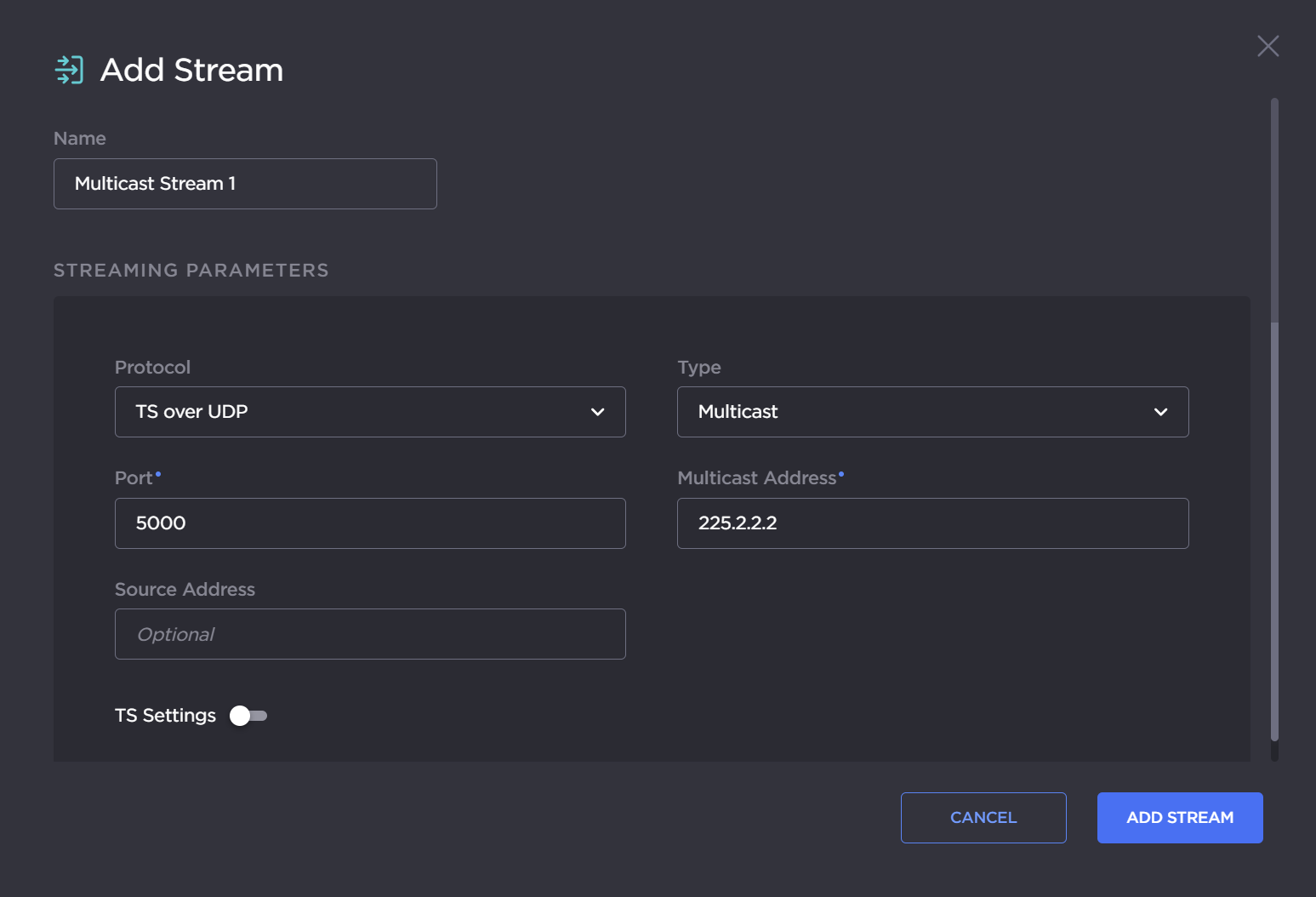
To configure the transport stream settings, toggle TS Settings on and fill in the Video, Audio, Metadata, PCR, and PMT PID filtering values and settings where applicable. For details, see Stream Settings.
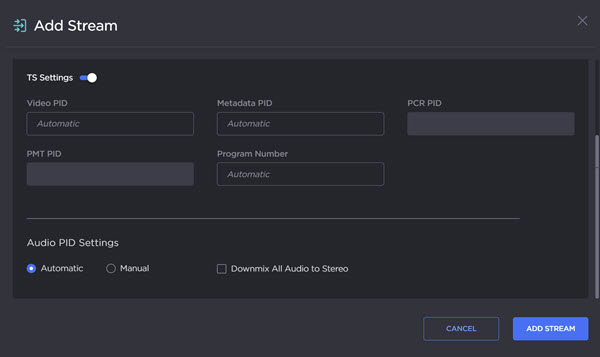
Click Add Stream.
The new stream is added to the streams list, but is not yet active.
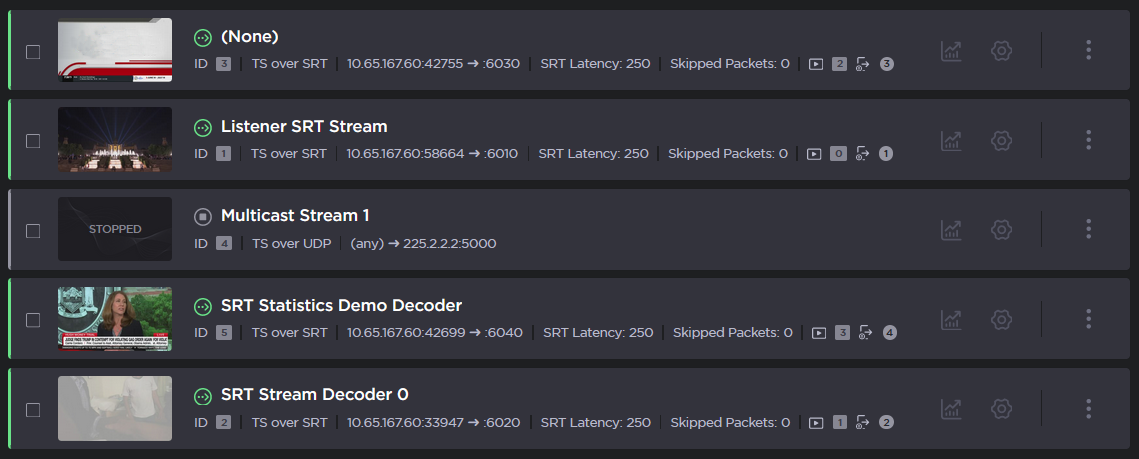
To activate the stream, bind it to one of the decoder outputs. To do so:
Go to the dashboard, select the new stream from stream dropdown (below the preview thumbnail) on any available decoder, and click Apply.
ORGo to the Decoders page, click the Settings icon
 on any available decoder, select the new stream from the Stream dropdown, and click Apply.
on any available decoder, select the new stream from the Stream dropdown, and click Apply.
To add another stream, click Add Stream and follow the previous steps (Step #2 - #9) to configure the stream.
Related Topics
