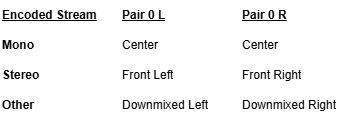Stream Settings
The following table lists the stream controls and settings:
Setting | Default | Description |
|---|---|---|
Status | N/A | Stream statuses indicate the current state of each stream. These statuses are visible on Streams pages. Possible statuses are:
|
Name | N/A | Specify a name for the stream. 1 to 32 characters |
Protocol | TS over UDP | Select the Encapsulation Protocol type for the decoded stream.
|
Type | Unicast | (TS over UDP and TS over RTP only) Select the Stream Type for the decoded stream.
|
Multicast Address | N/A | (Multicast streams only) Enter the multicast IP address in dotted-decimal format. |
Source Address | N/A | (Multicast streams only) The Source Address specifies where the multicast stream is coming from (i.e., what address is broadcasting). In cases where many devices are sending multicast streams on the same multicast address, specifying the source encoder address can reduce the amount of multicast traffic being forwarded on your network. Only the multicast traffic from that specific source to that address will be forwarded (instead of all of them). |
Address | N/A | (TS over SRT only) Enter the source IP address in dotted-decimal format. |
Port | N/A | Enter the source UDP port for the stream. Enter a number in the range |
FEC | None | (Optional, TS over RTP only) Enable Forward Error Correction (FEC). Select either:
On the Encoder, you set all these parameters, whereas on the decoder they are detected from the stream, and are available in the stream stats. |
TS Settings | Off | Toggle on to configure the transport stream settings. |
Video PID | Auto-Detect | (Optional) Video Packet Identifier. Values can be: 16..8190 Only the video stream with this PID in the selected program is decoded. All other video streams are ignored. |
Metadata PID | Auto-Detect | (Optional) Data (metadata) Packet Identifier. Values can be: 16..8190 Only the metadata (KLV) stream with this PID in the selected program is output on SDI. All other metadata streams are ignored. |
PCR PID | 33 | (View-Only) Program Clock Reference Packet Identifier. Displays the timestamp in the TS from which the decoder timing is derived. Values can be: 16..8190 |
PMT PID | 32 | (View-Only) Program Map Table Packet Identifier. Values can be: 16..8190 |
Program Number | Auto-Detect | (Optional) Program Identifier used in the Program Map Table (PMT) of the TS stream. 1...65535 Only this program number is decoded, all others in the transport stream are ignored. If the program is not specified for the Multi-Program Transport Streams, the program is selected based on the following:
|
Audio PID | Automatic | (Optional) Set the Audio Packet Identifier to Automatic or Manual.
Important If you have selected Manual, be sure to input PID values that can be found in the incoming transport stream, otherwise, the stream will go into an Idle state and no audio or video will be decoded.  Note The audio outputs over SDI are assigned pair numbers in the order they are given. Audio outputs can output over SDI or ST 2110 in any order by changing the order of audio PIDs. |
Downmix All Audio to Stereo | Off | Check the checkbox to enable downmixing of surround sound audio into stereo pairs, which are output over SDI or ST 2110 channels. The downmixing behavior can be summarized as follows: |
Related Topics