Creating a Hyper-V VM from VHDX Disks
To run Kraken in a Hyper-V environment, you must first verify that the Windows host has met the Hyper-V system hardware requirements, and then enable the Hyper-V feature:
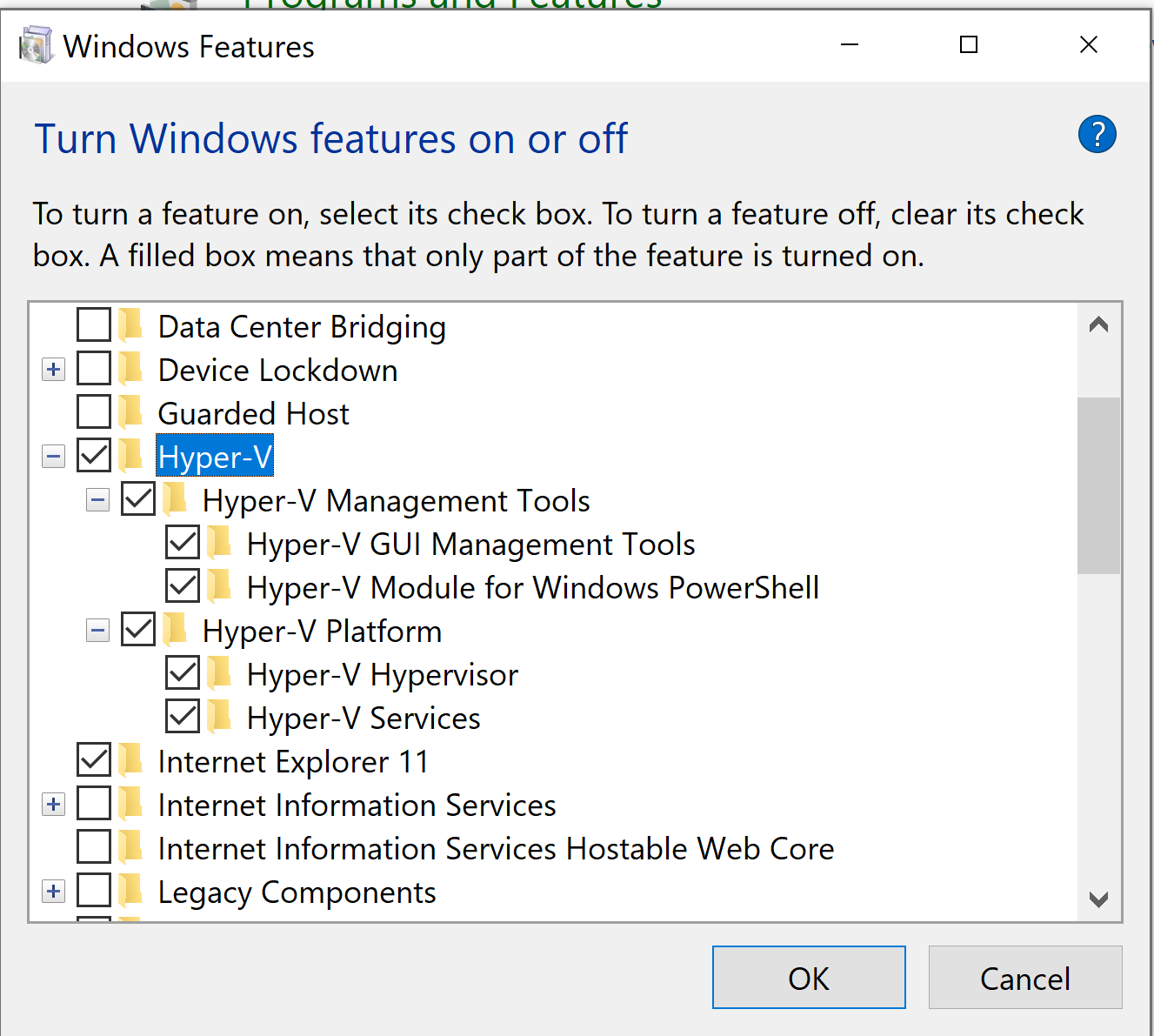
The Kraken VM for Hyper-V is available as two sets of VHDX disks:
BIOS version: This set, which supports BIOS boot, consists of two files (
kraken-<version>_<build nmuber>_<tag>.vhdxandkraken-<version>_<build nmuber>_<tag>-1.vhdx) which can be used to create a Generation 1 VM.EFI version: This set, which supports UEFI boot, consists of two files (
kraken-<version>_<build nmuber>_<tag>_efi.vhdxandkraken-<version>_<build nmuber>_<tag>_efi-1.vhdx) which can be used to create a Generation 2 VM.
Note
The following setup examples are based on the Hyper-V version for Windows 10 Enterprise.
Setting up a Generation 1 VM
In the Hyper-V Manager, click New->Virtual Machine to open the New Virtual Machine Wizard:
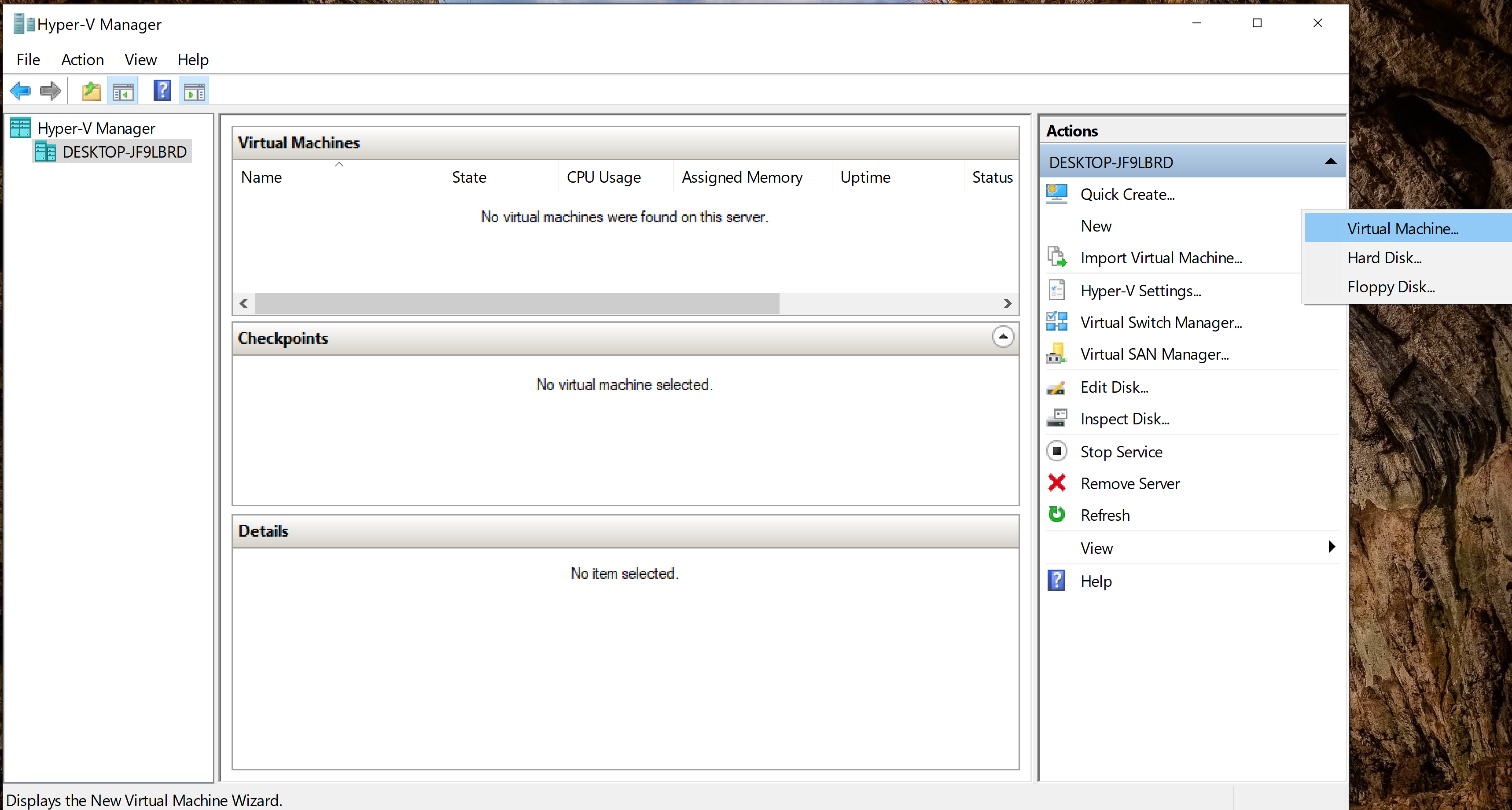
Click Next:
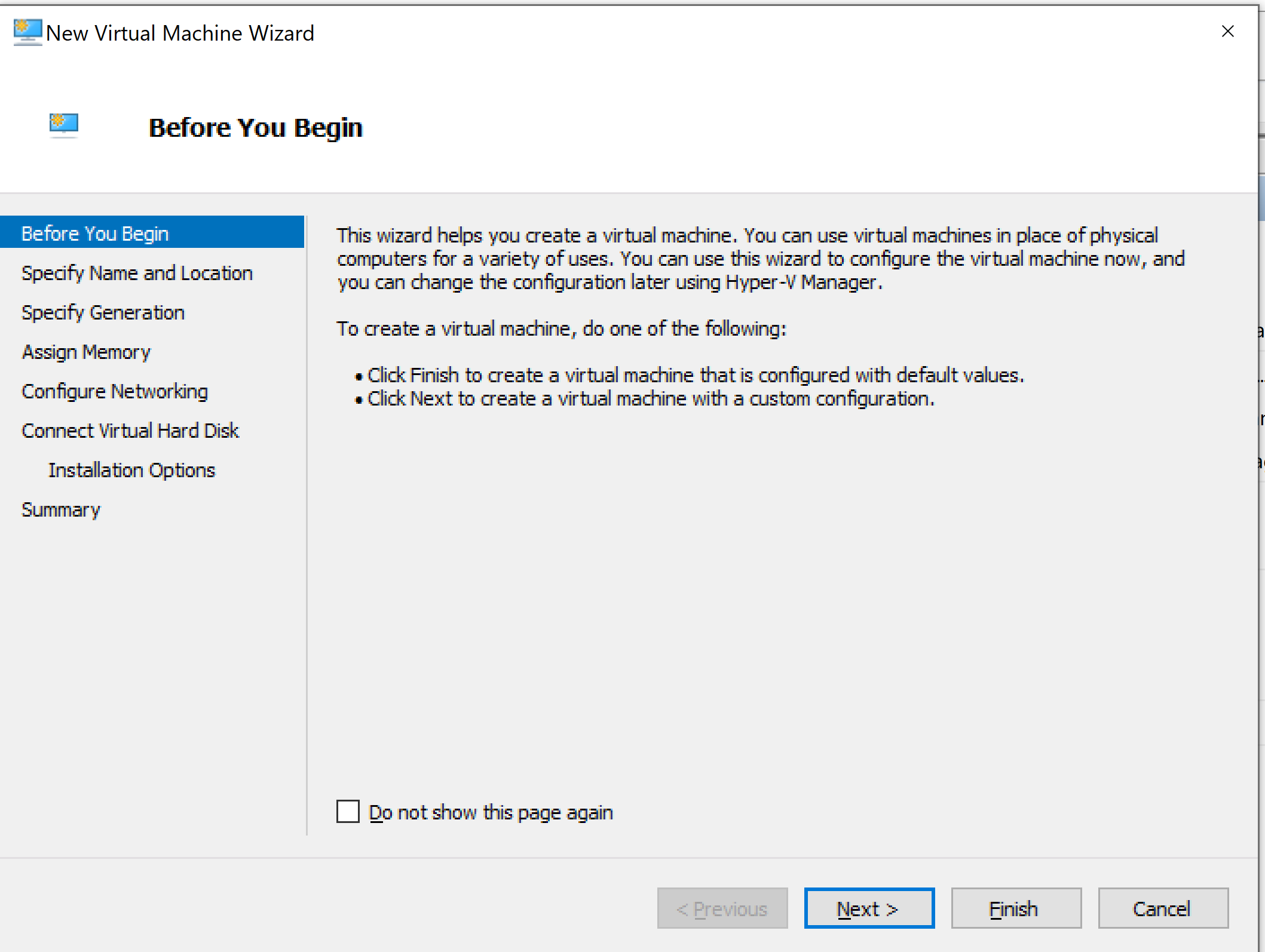
Specify a Name and physical disk Location, and then click Next:
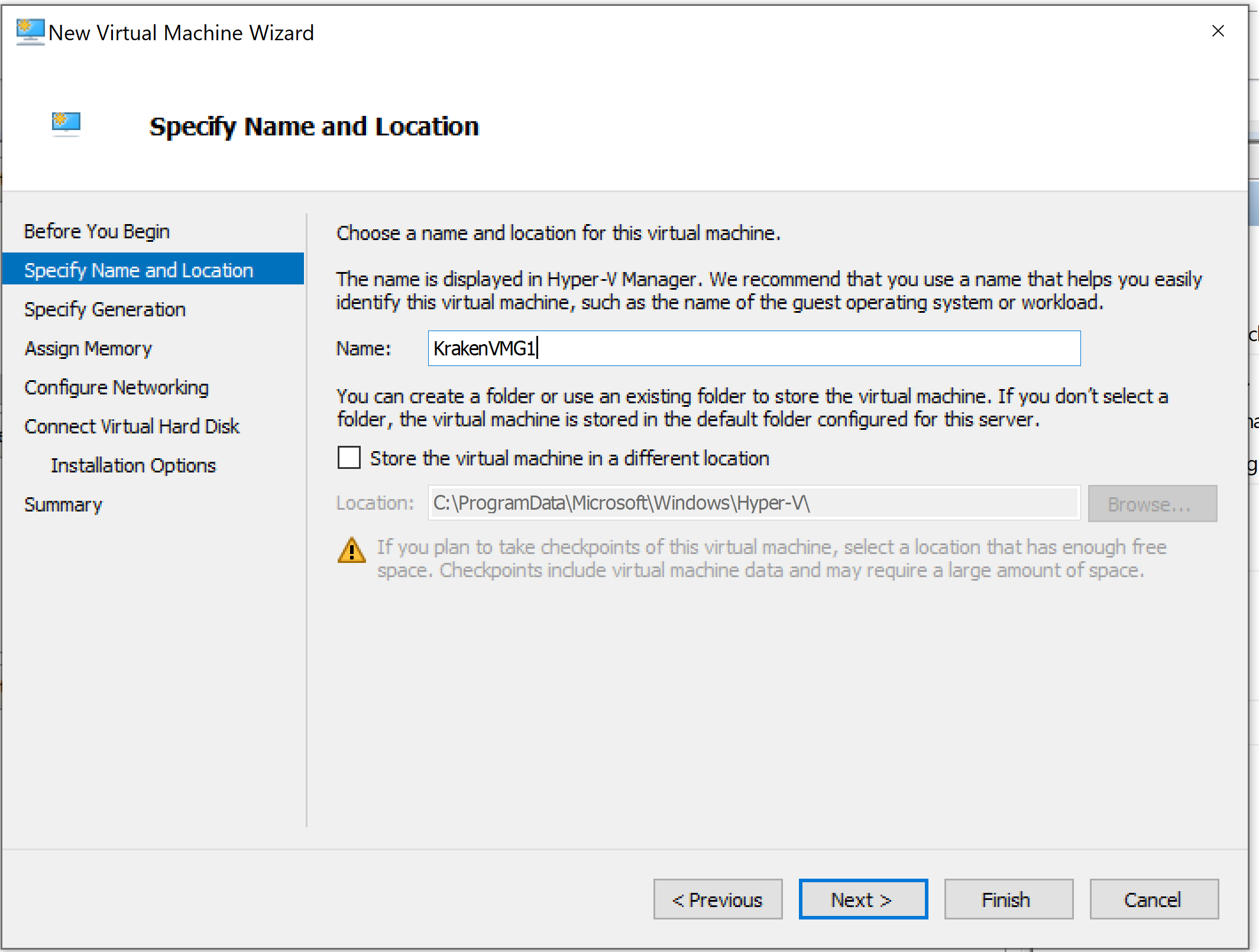
Choose Generation 1, and then click Next:
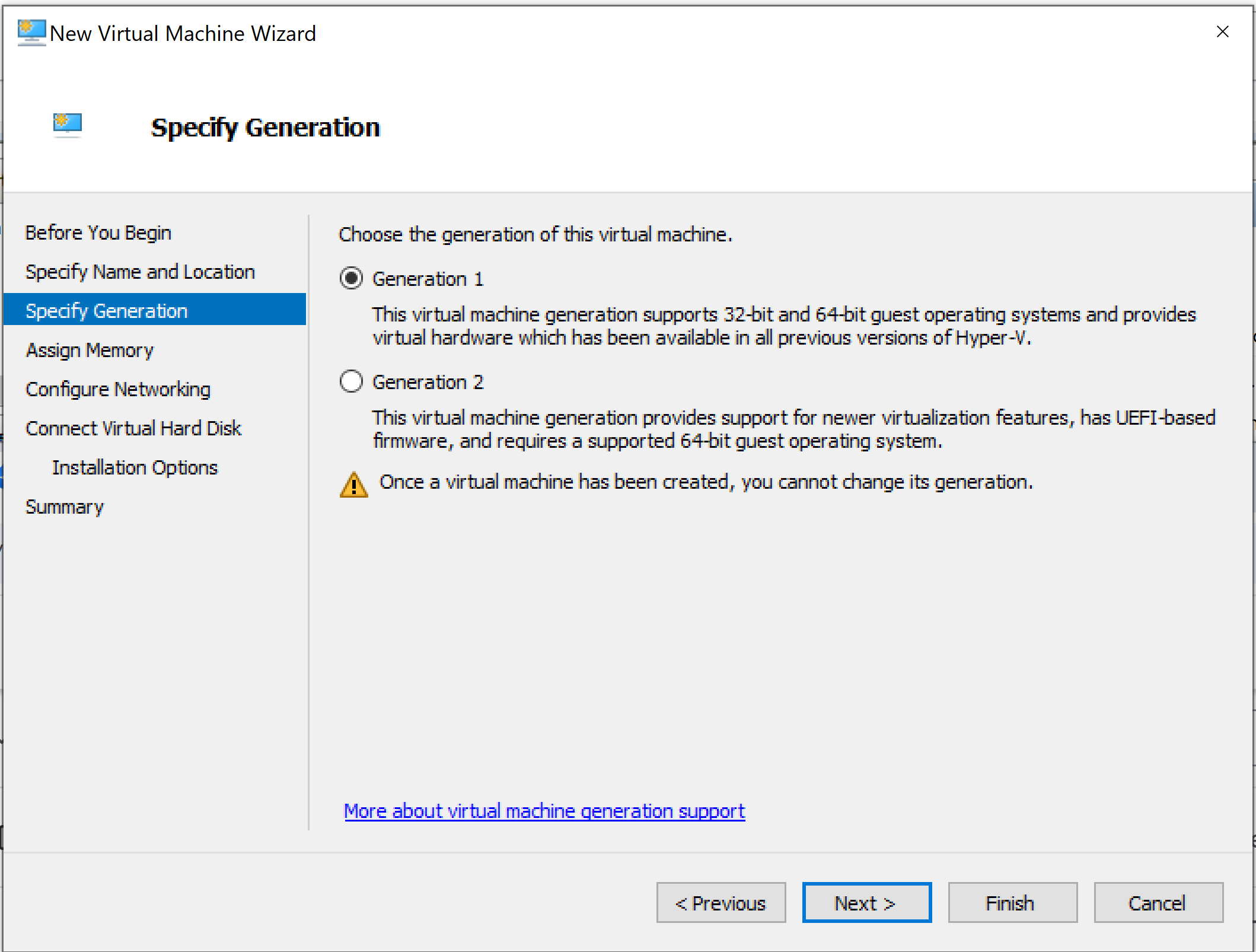
Assign Memory, and then click Next:
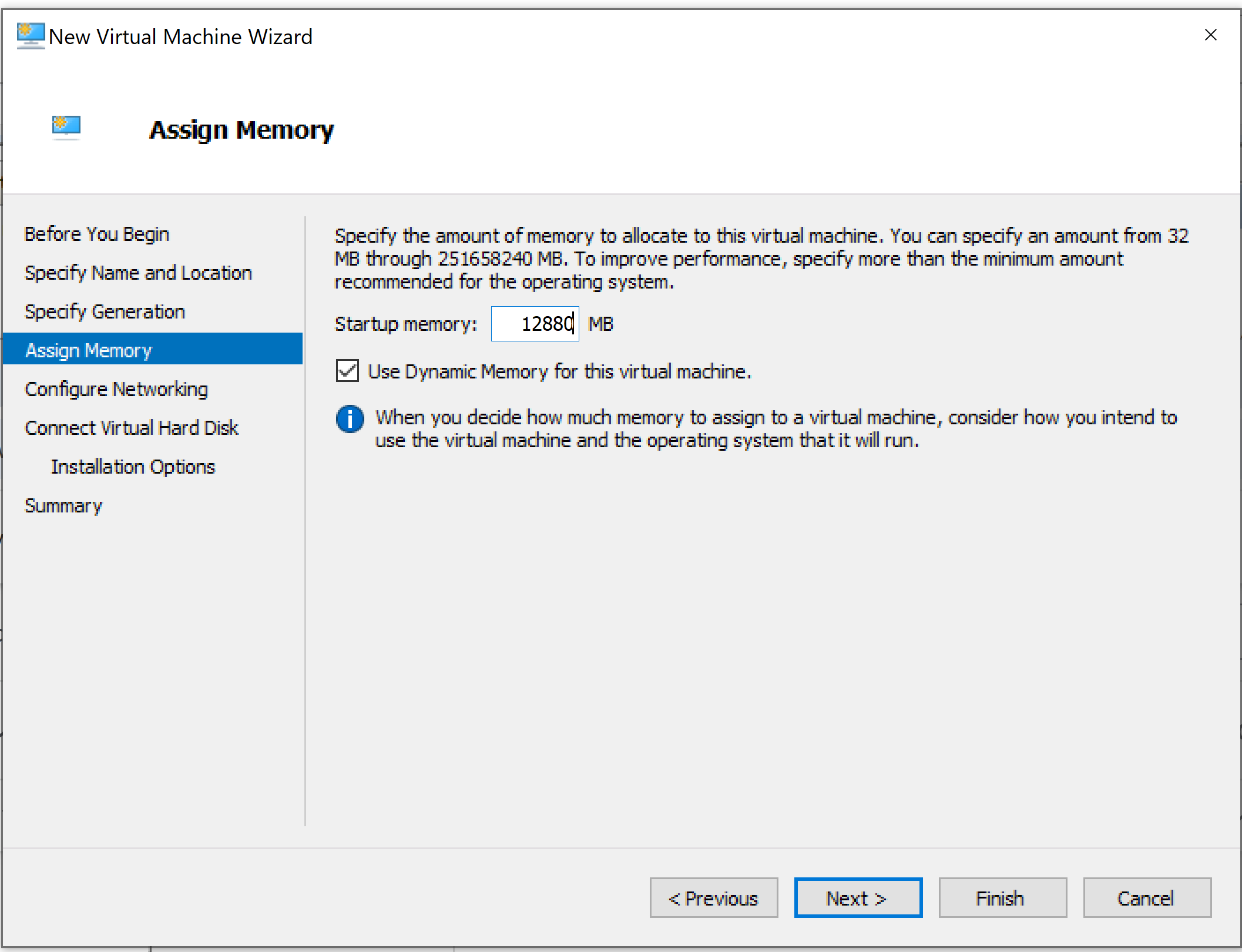
Under Configure Networking, select an external virtual switch, and then click Next:
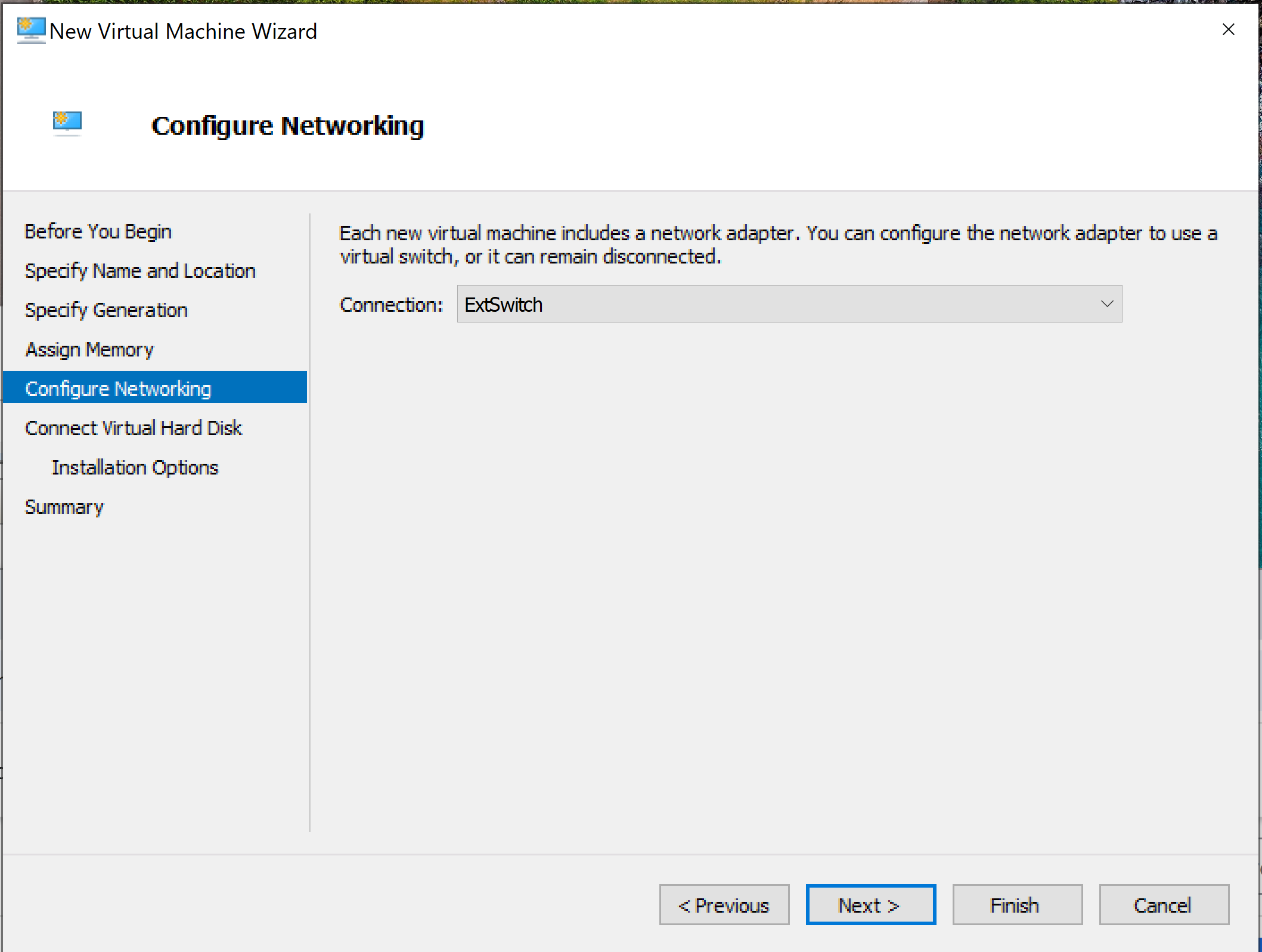
Under Connect Virtual Hard Disk, add the primary Kraken VHDX disk (BIOS version) by choosing Use an existing virtual hard disk and then clicking Browse to locate the primary .vhdx file (
kraken-<version>_<build nmuber>_<tag>.vhdx). When done, click Next: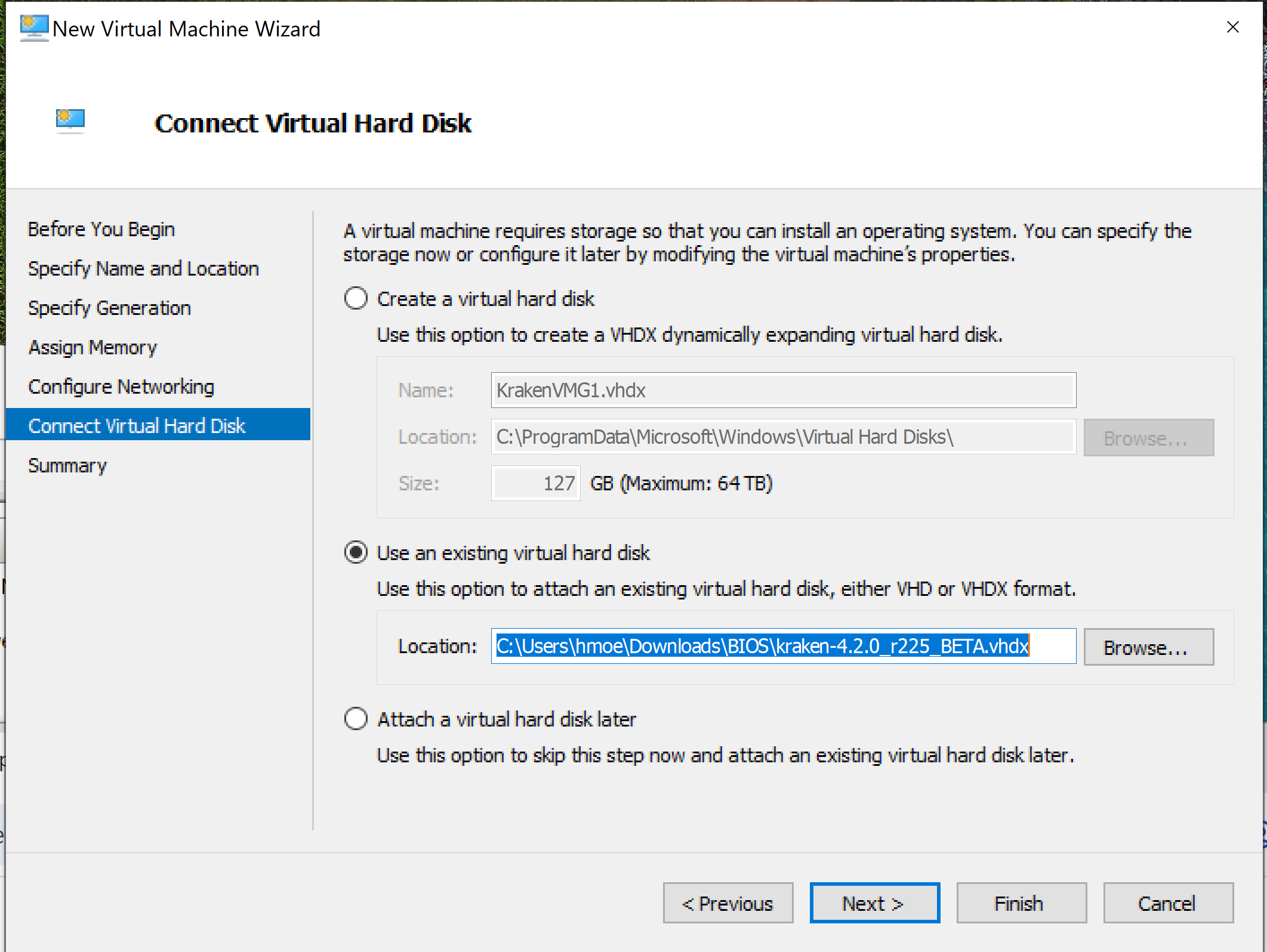
Review the Summary, and then click Finish:
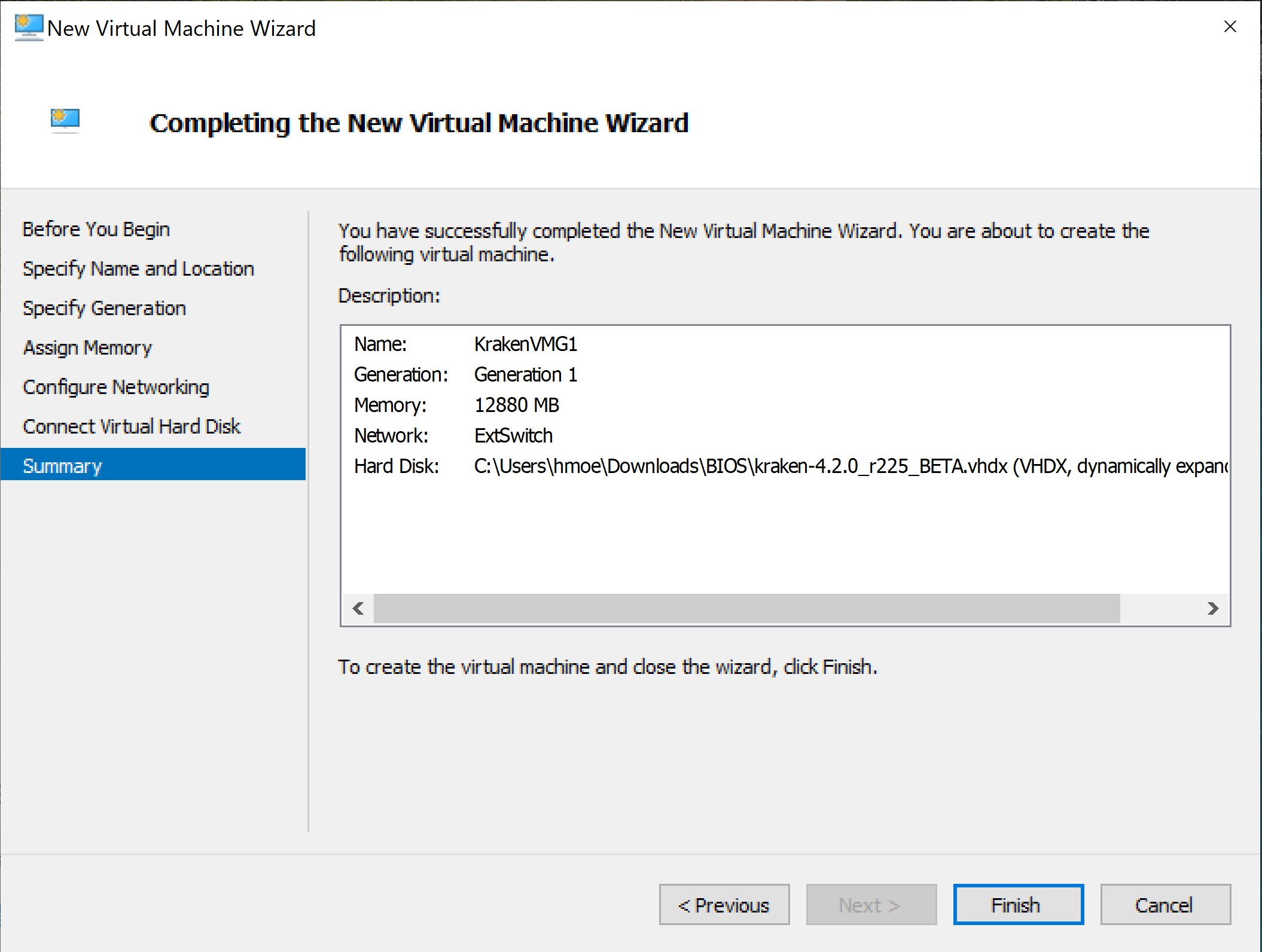
Once the Kraken VM is created, click Settings:
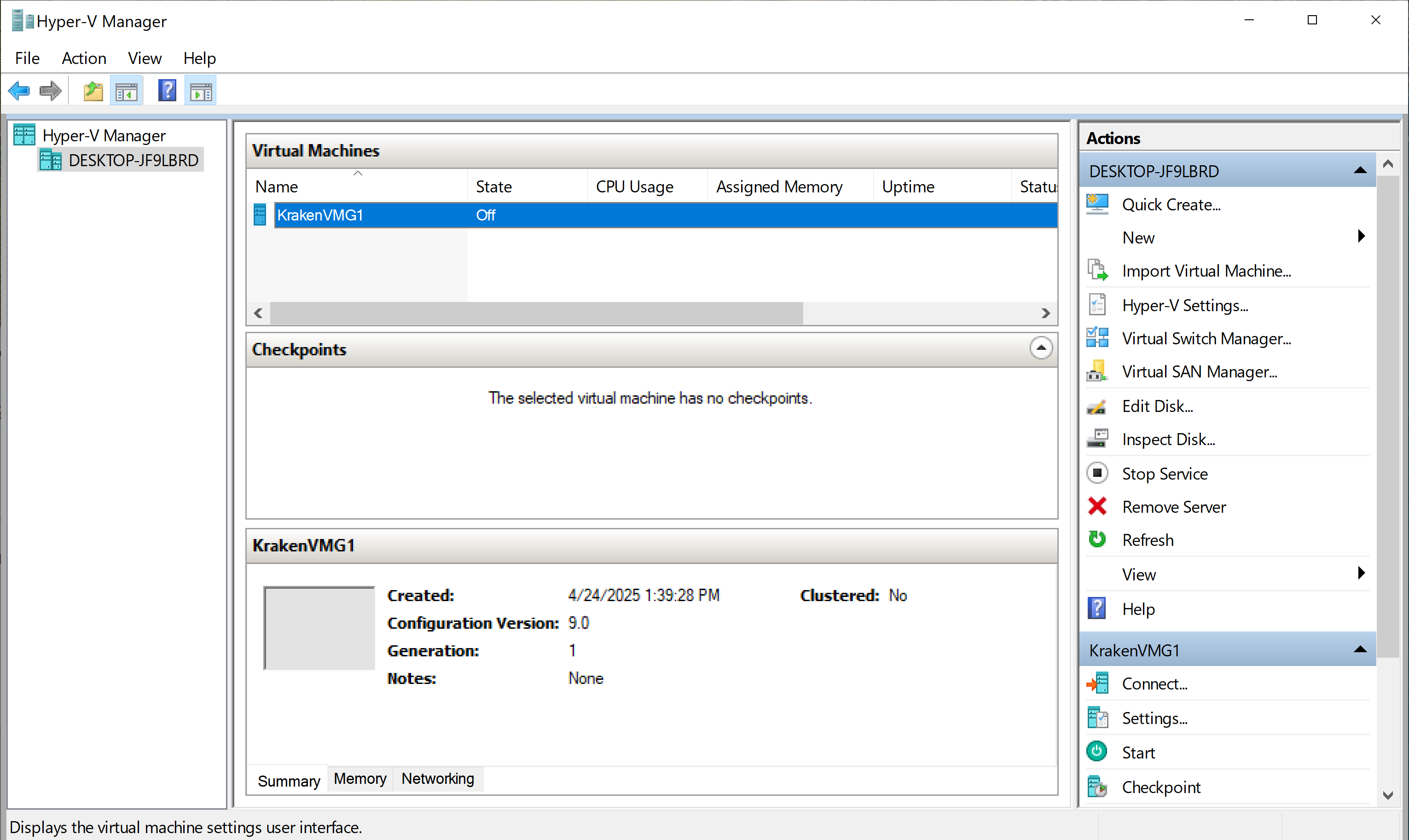
Select an IDE Controller (the default for Generation 1). Click Add to add an additional Hard Drive (this will be Kraken’s secondary BIOS VHDX disk):
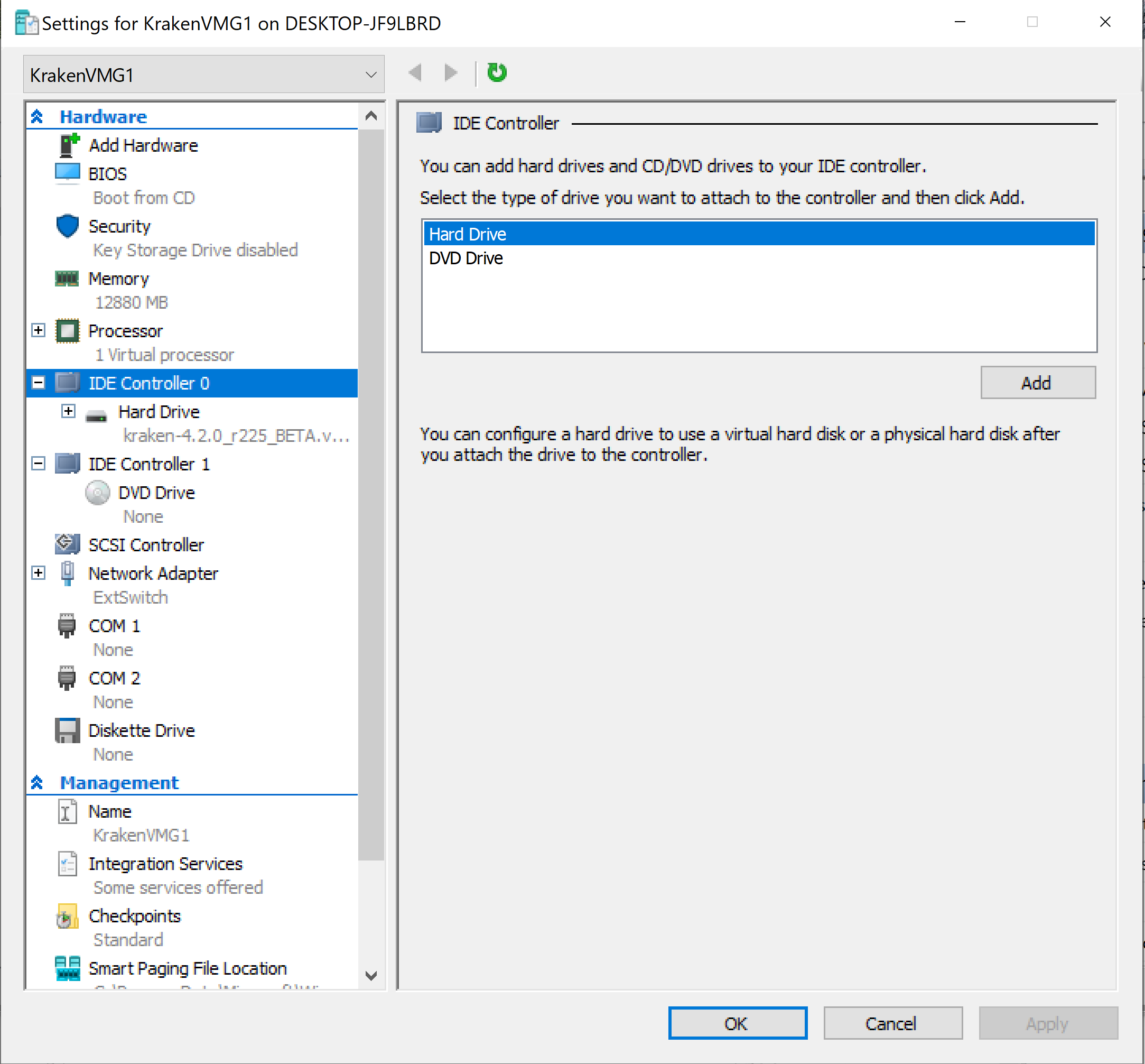
Click Browse to locate the secondary .vhdx file (
kraken-<version>_<build nmuber>_<tag-1>.vhdx). When done, click Apply: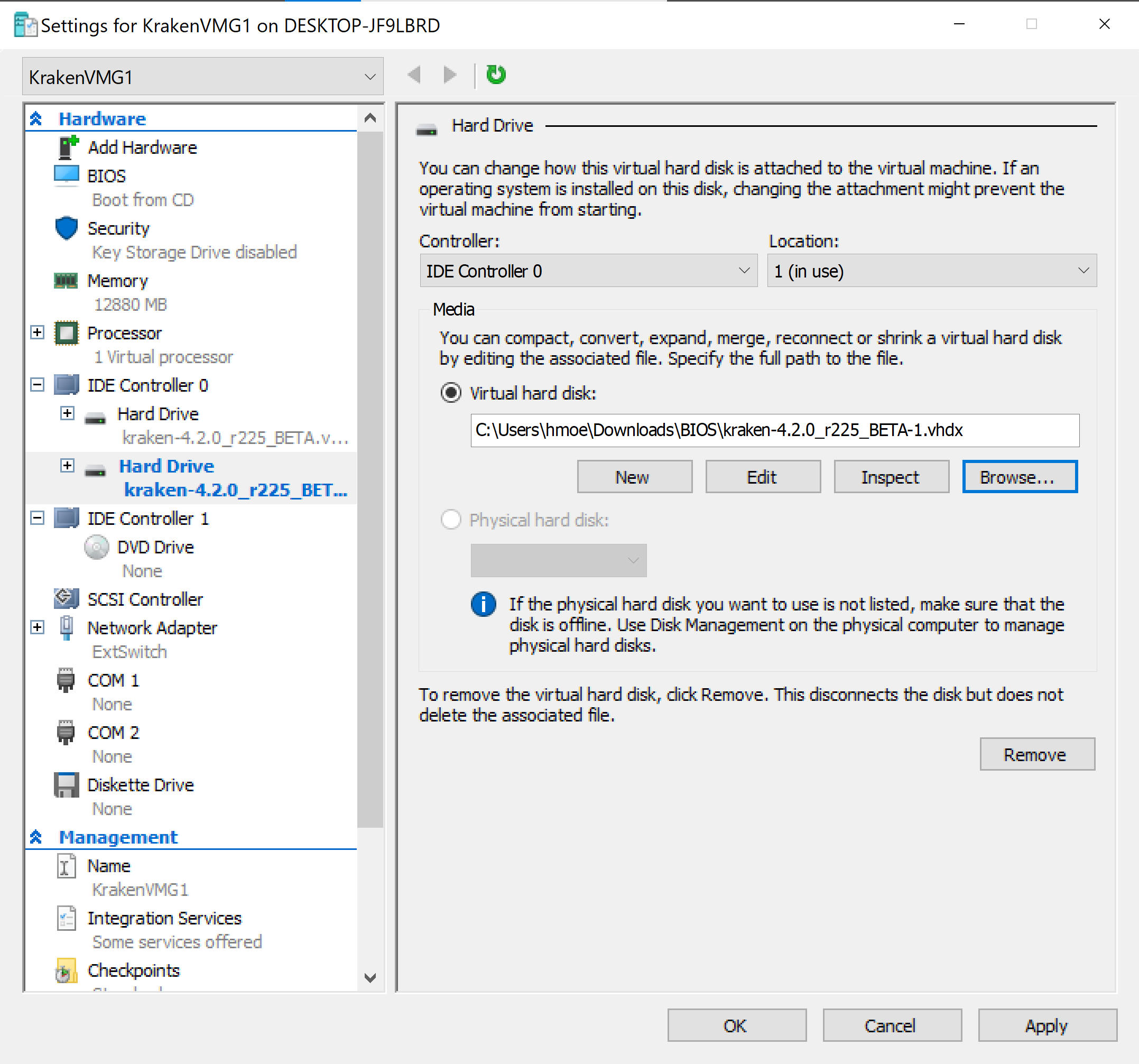
In the Hyper-V Manager, under the list of actions for the VM click Start to boot up the Kraken VM instance:
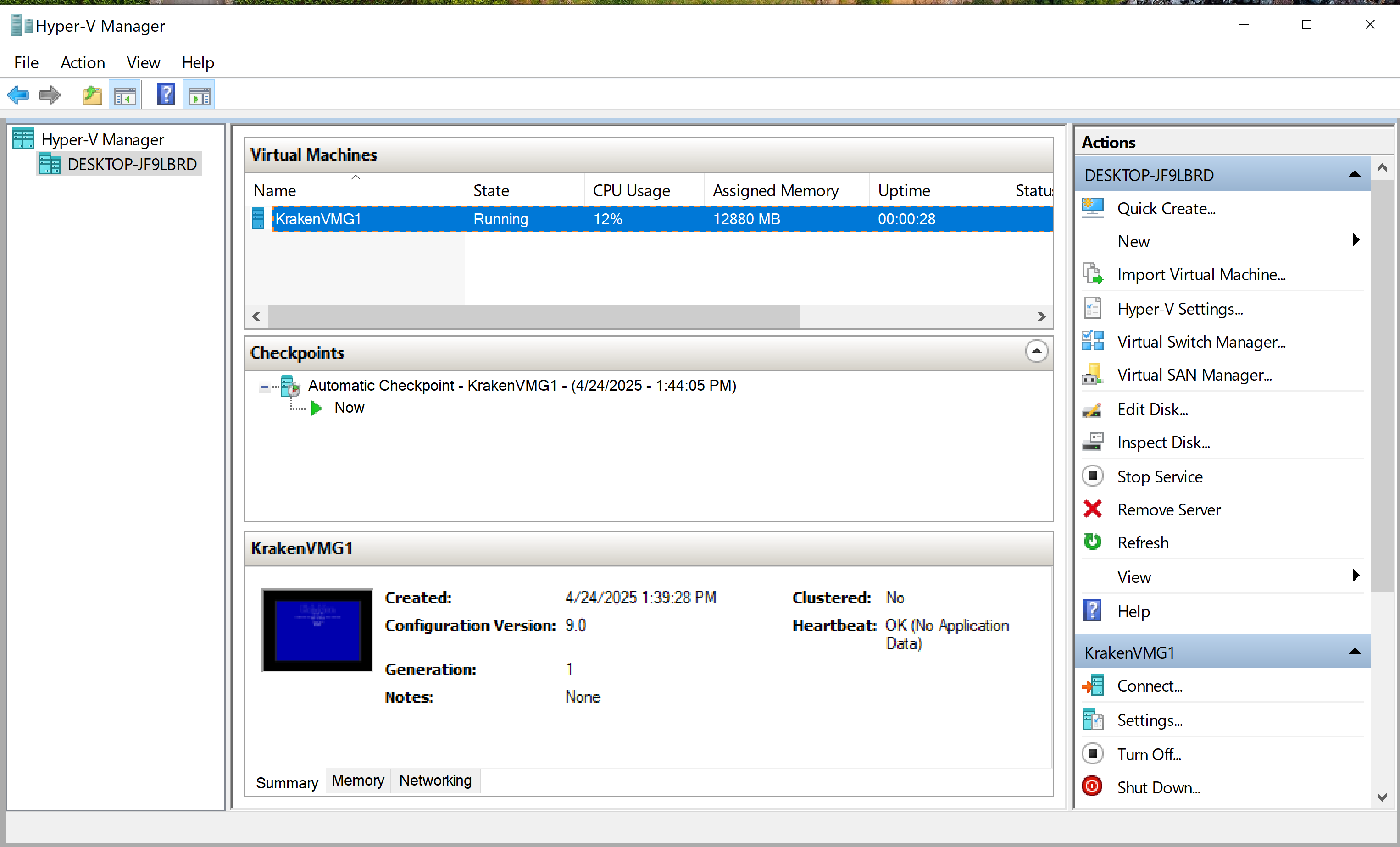
Double-click the VM’s console icon to bring up the console UI (Kraken CUI) in a new browser window:
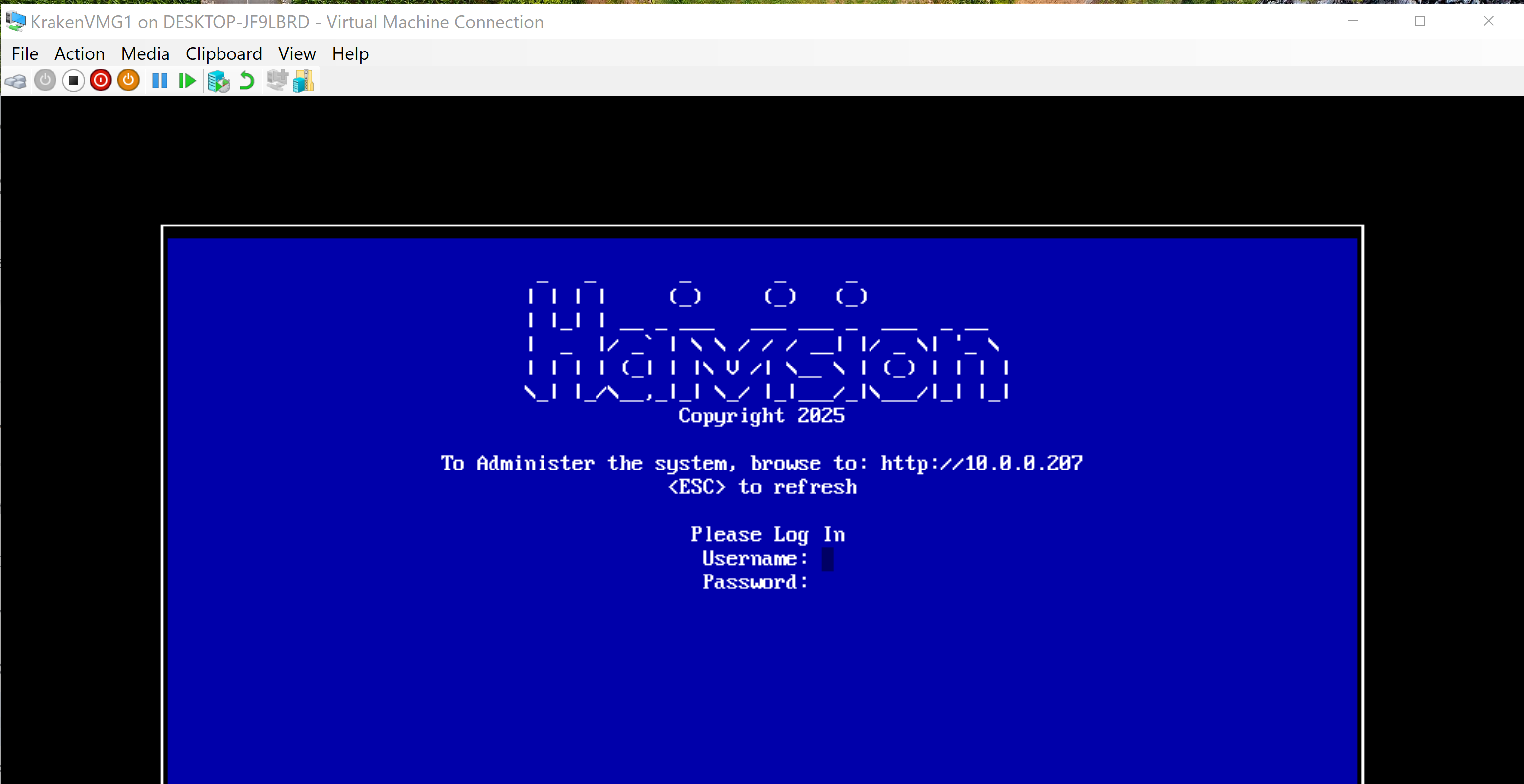
Setting up a Generation 2 VM
In the Hyper-V Manager, click New->Virtual Machine to open the New Virtual Machine Wizard:
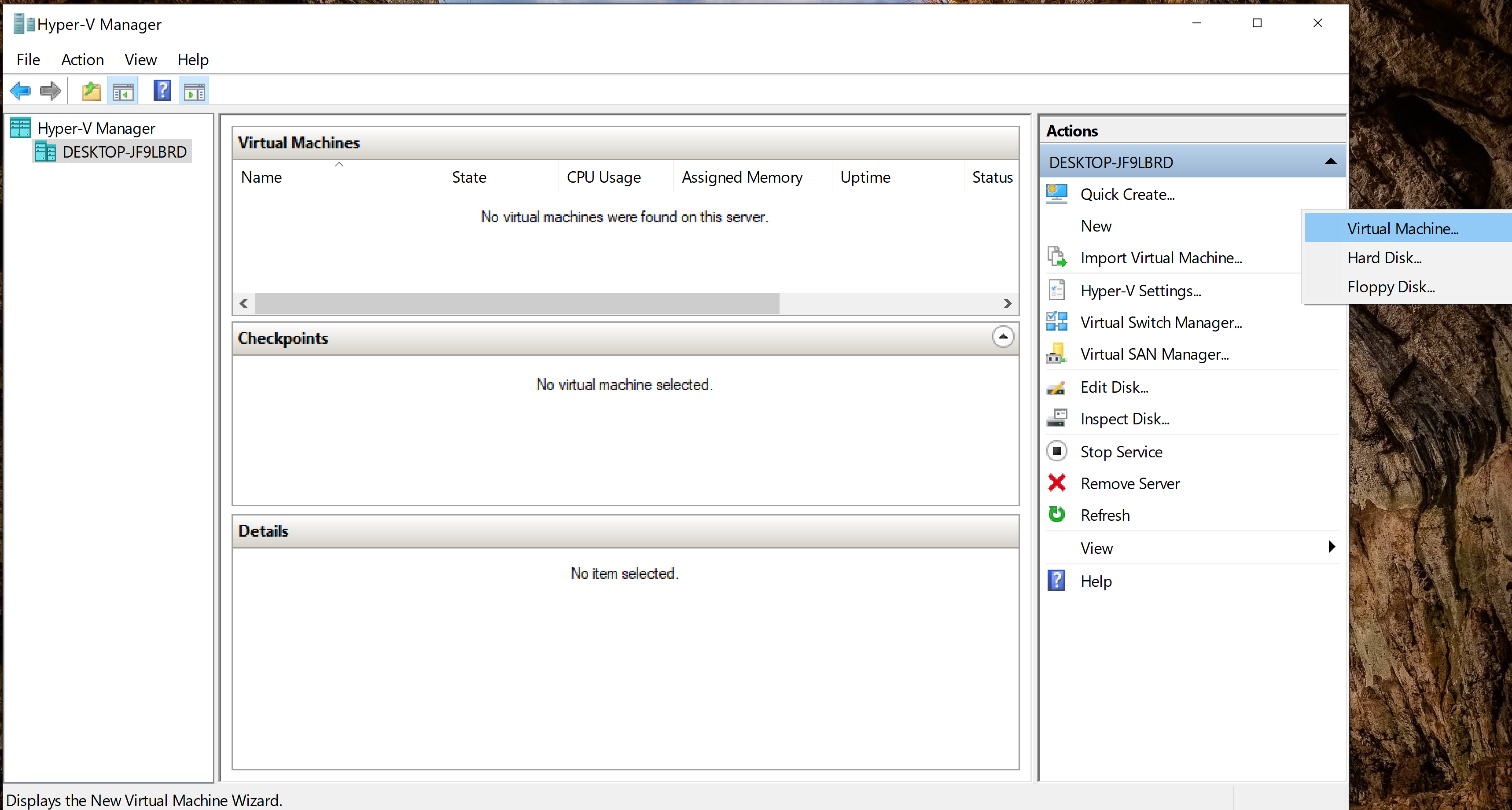
Click Next:
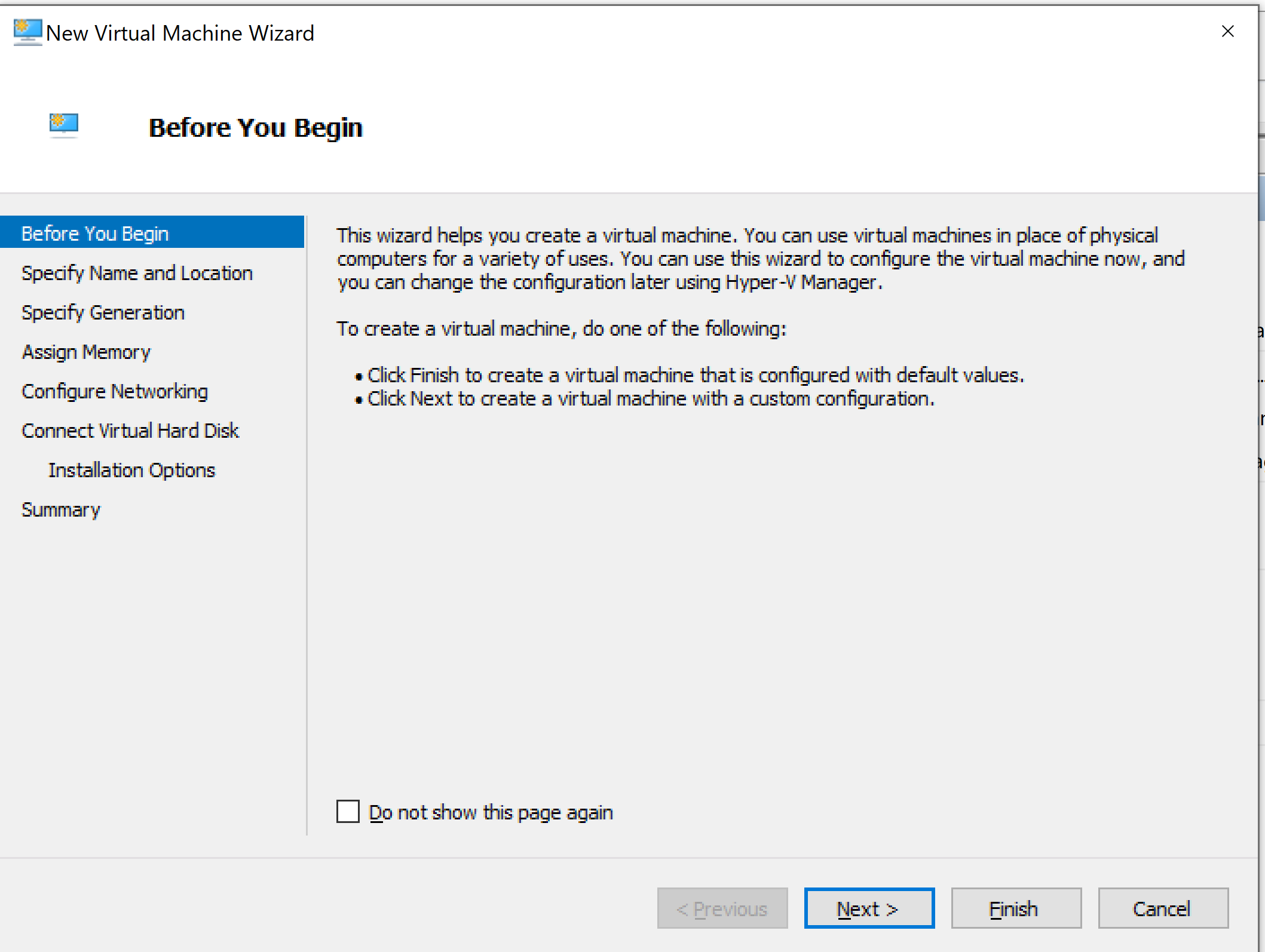
Specify a Name and physical disk Location, and then click Next:
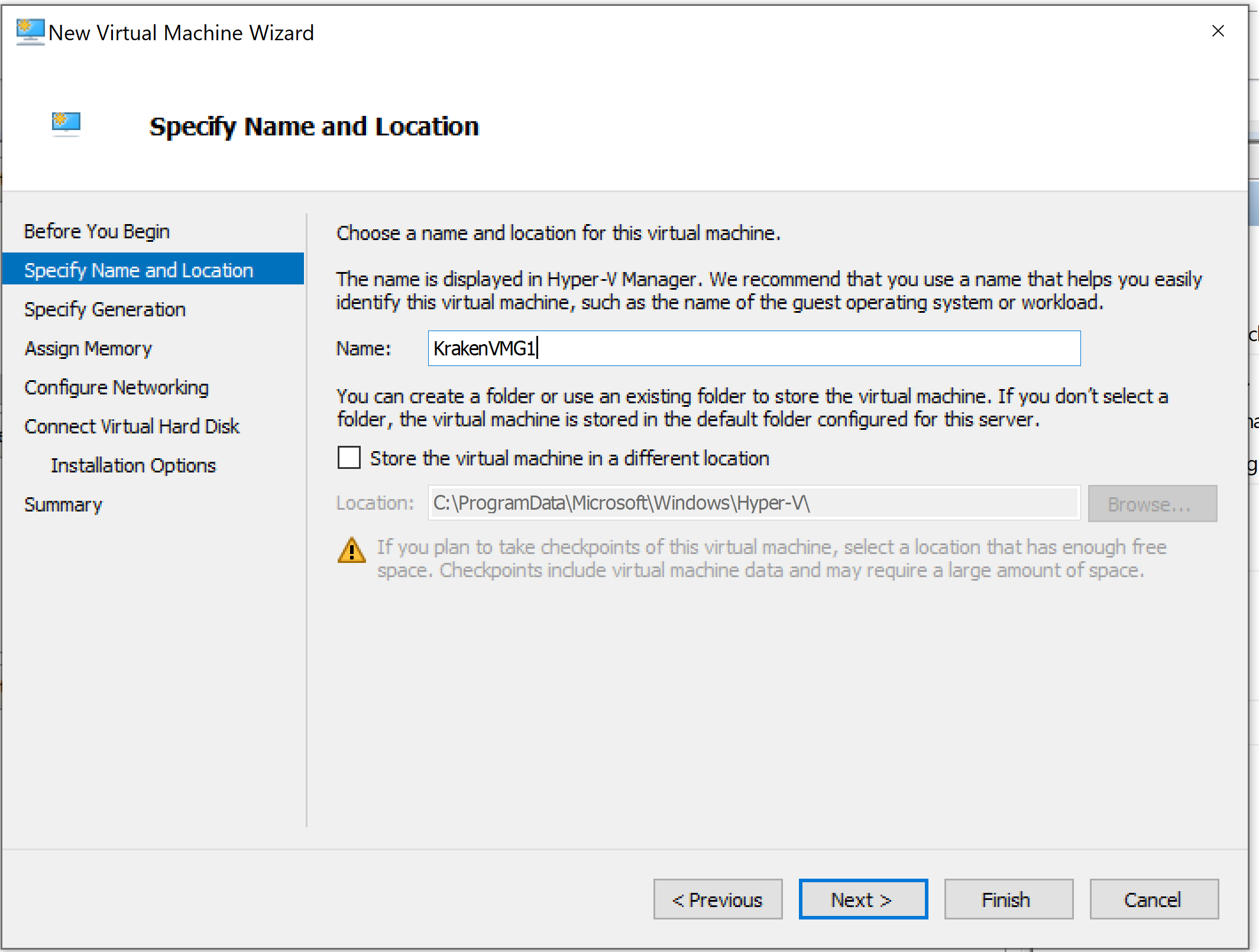
Choose Generation 2, and then click Next:
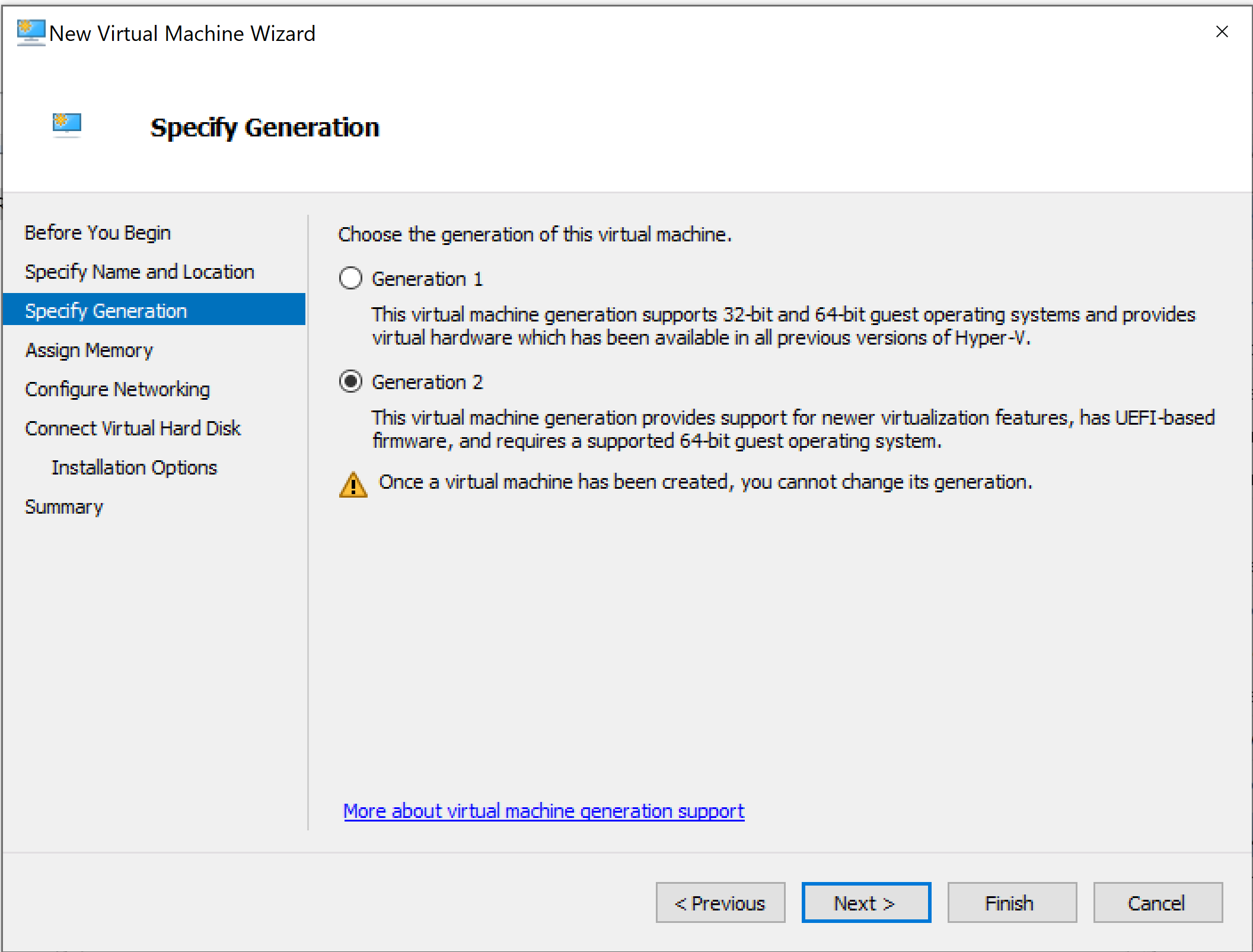
Assign Memory, and then click Next:
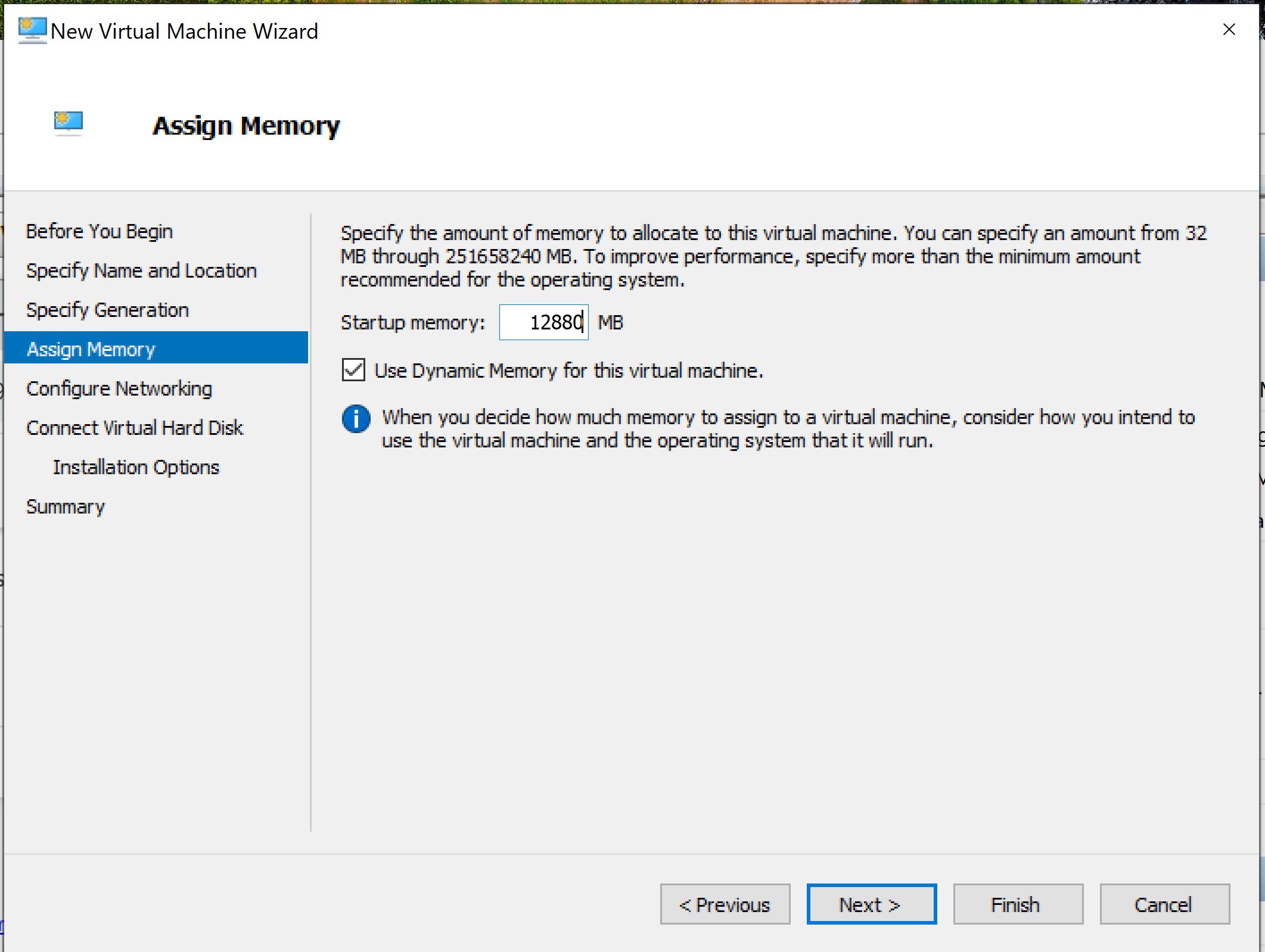
Under Configure Networking, select an external virtual switch, and then click Next:
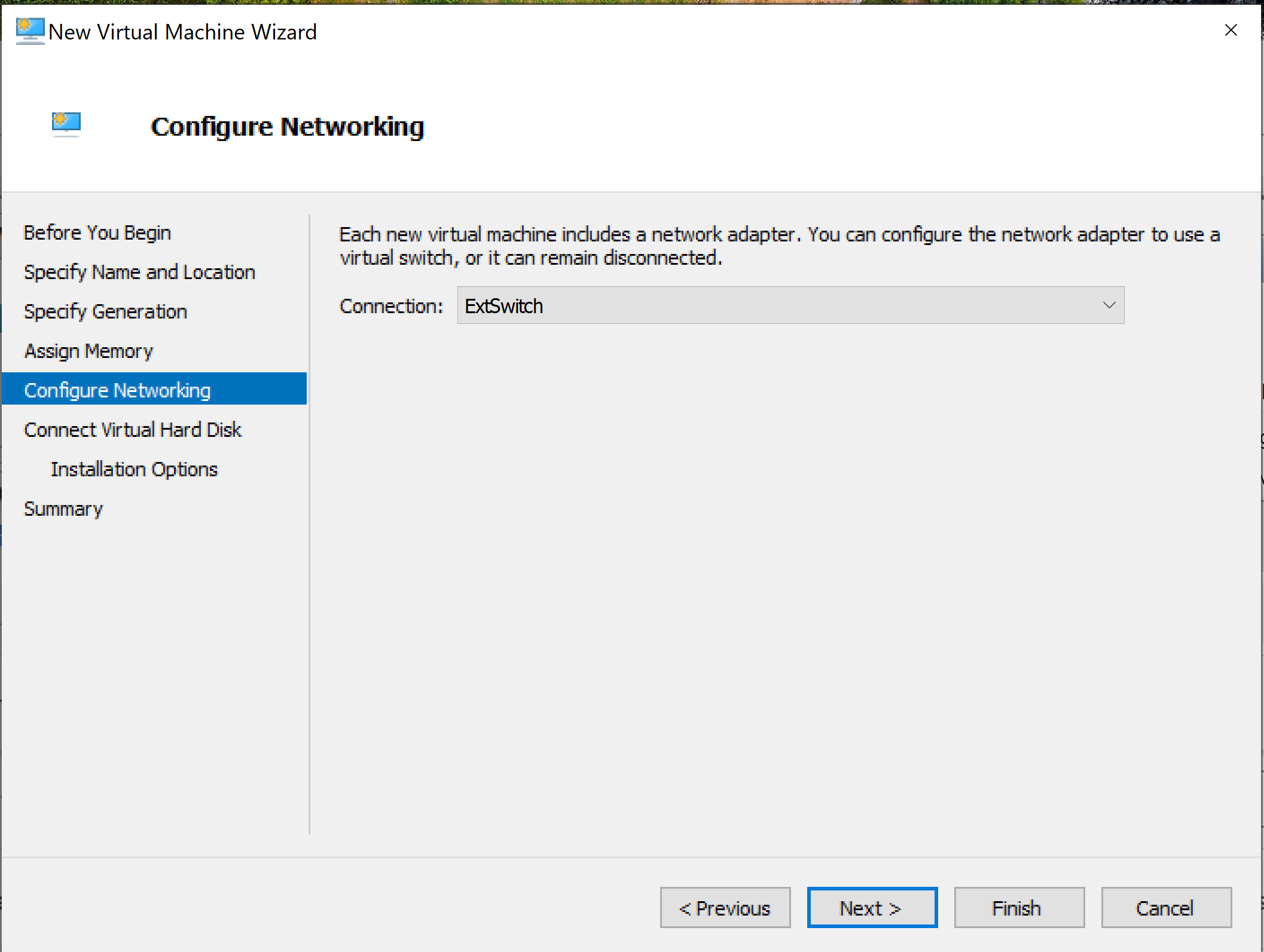
Under Connect Virtual Hard Disk, add the primary Kraken VHDX disk (EFI version) by choosing Use an existing virtual hard disk and then clicking Browse to locate the primary .vhdx file (
kraken-<version>_<build nmuber>_<tag>_efi.vhdx). When done, click Next: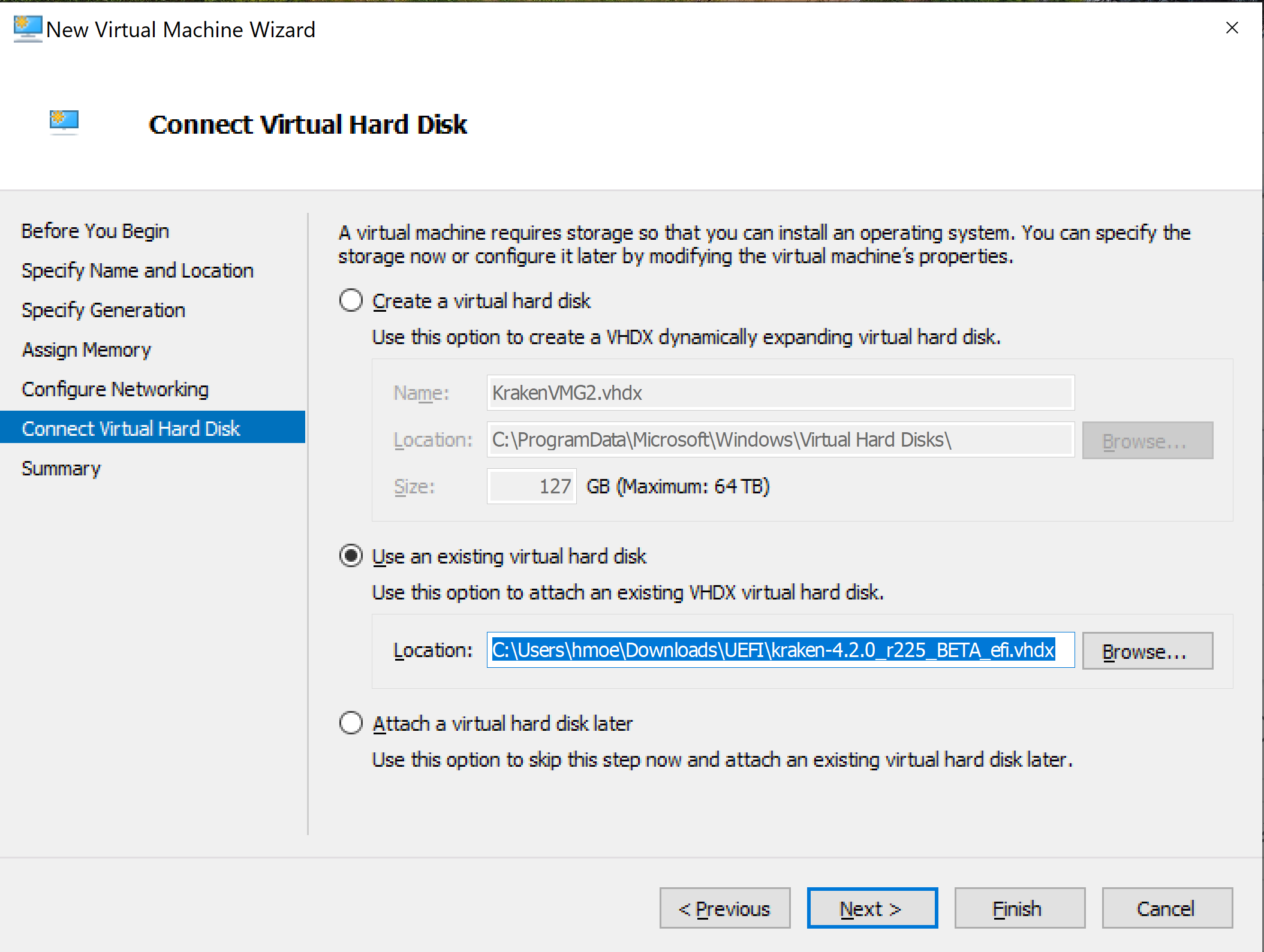
Review the Summary, and then click Finish:
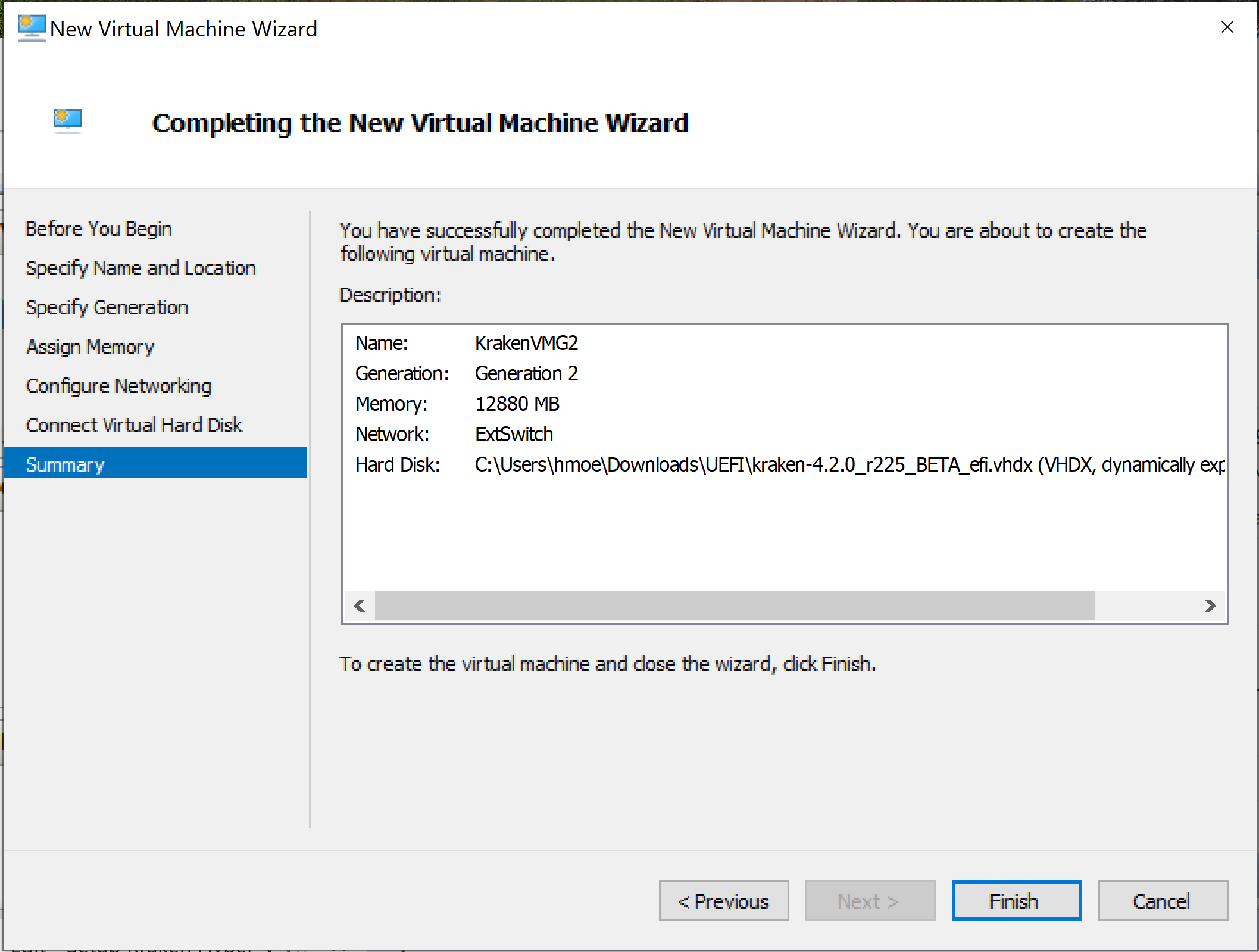
Once the Kraken VM is created, click Settings:
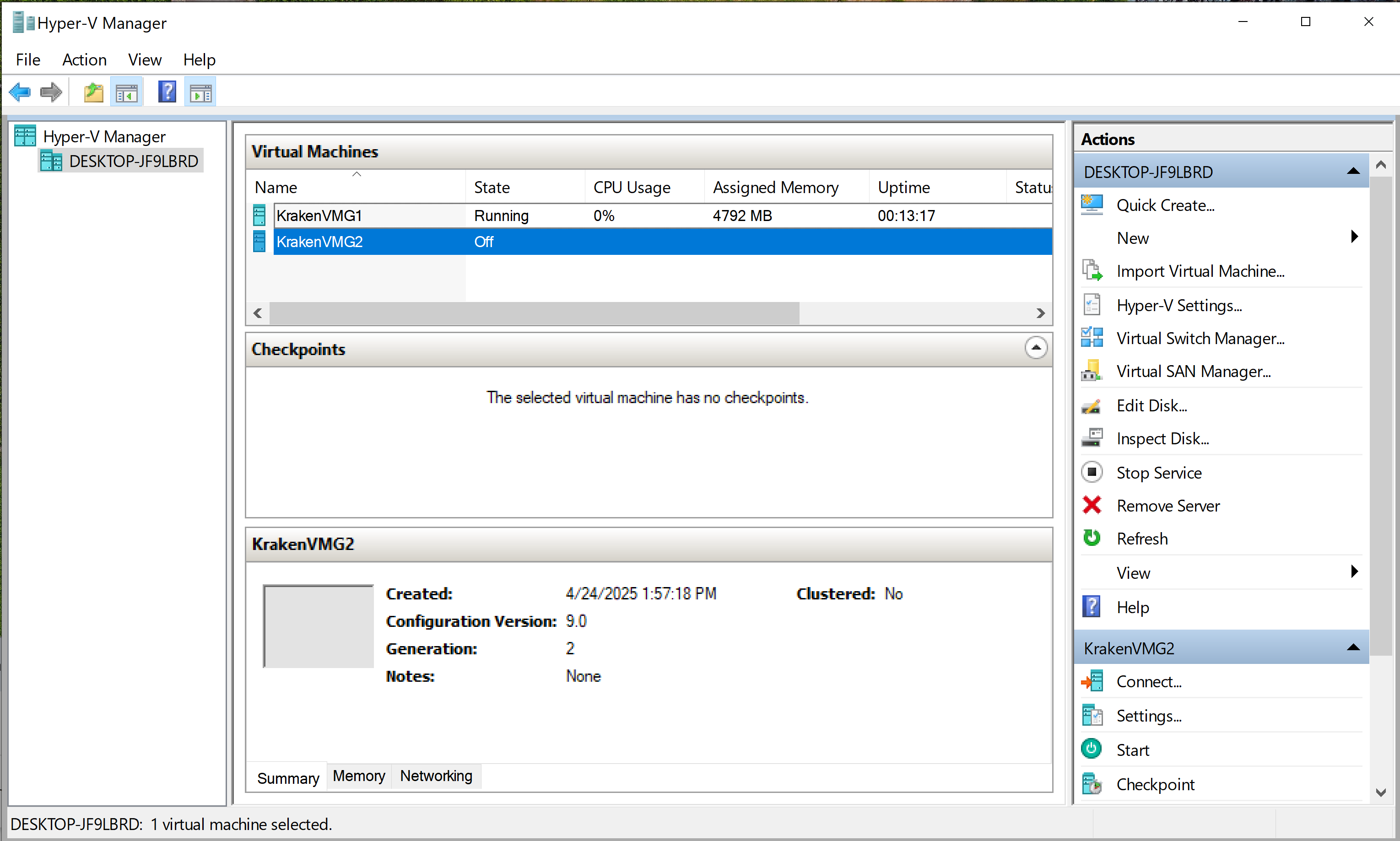
Select an SCSI Controller (the default for Generation 2). Click Add to add an additional Hard Drive (this will be Kraken’s secondary EFI VHDX disk):
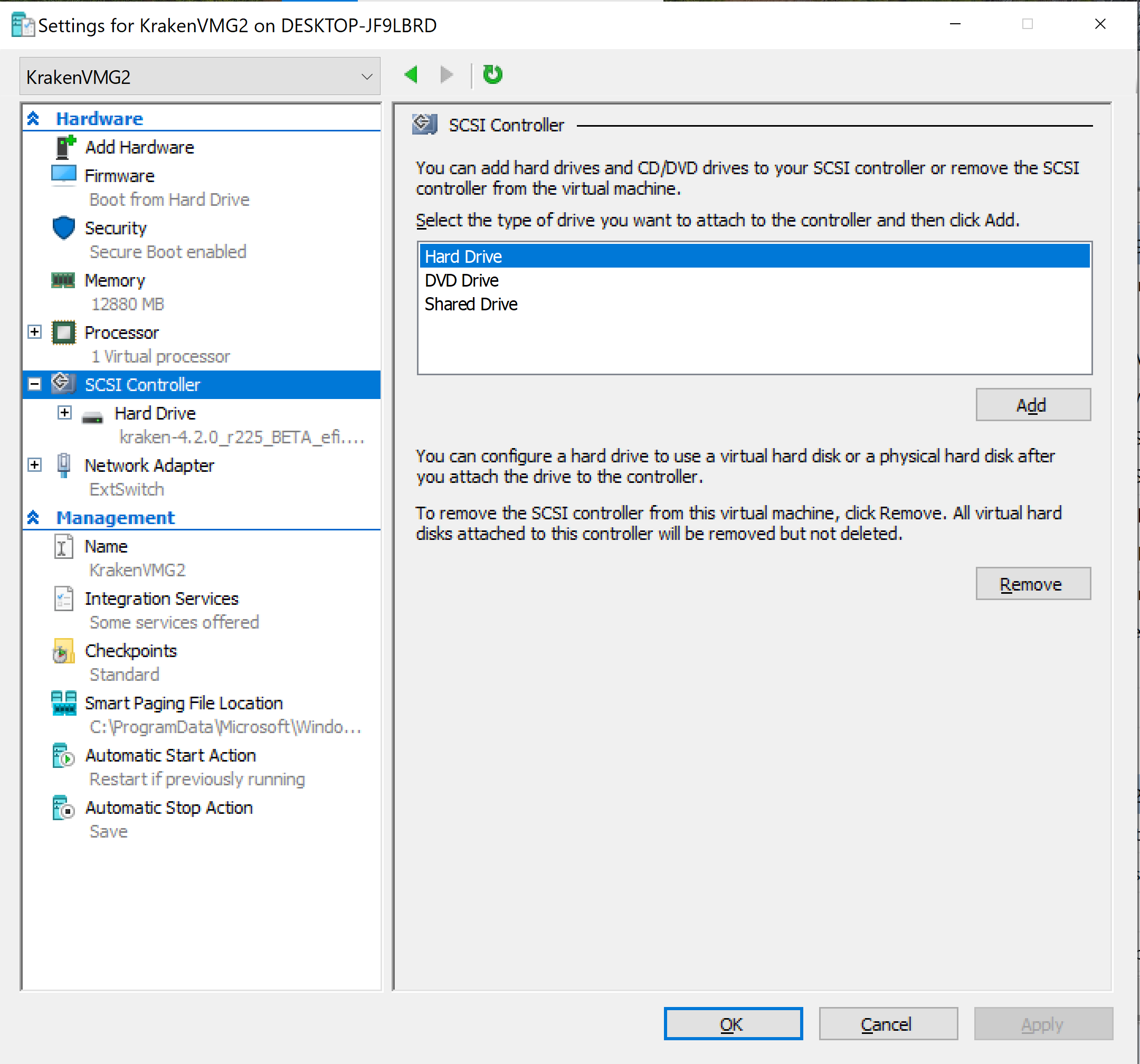
Click Browse to locate the secondary .vhdx file (
kraken-<version>_<build nmuber>_<tag>_efi-1.vhdx). When done, click Apply: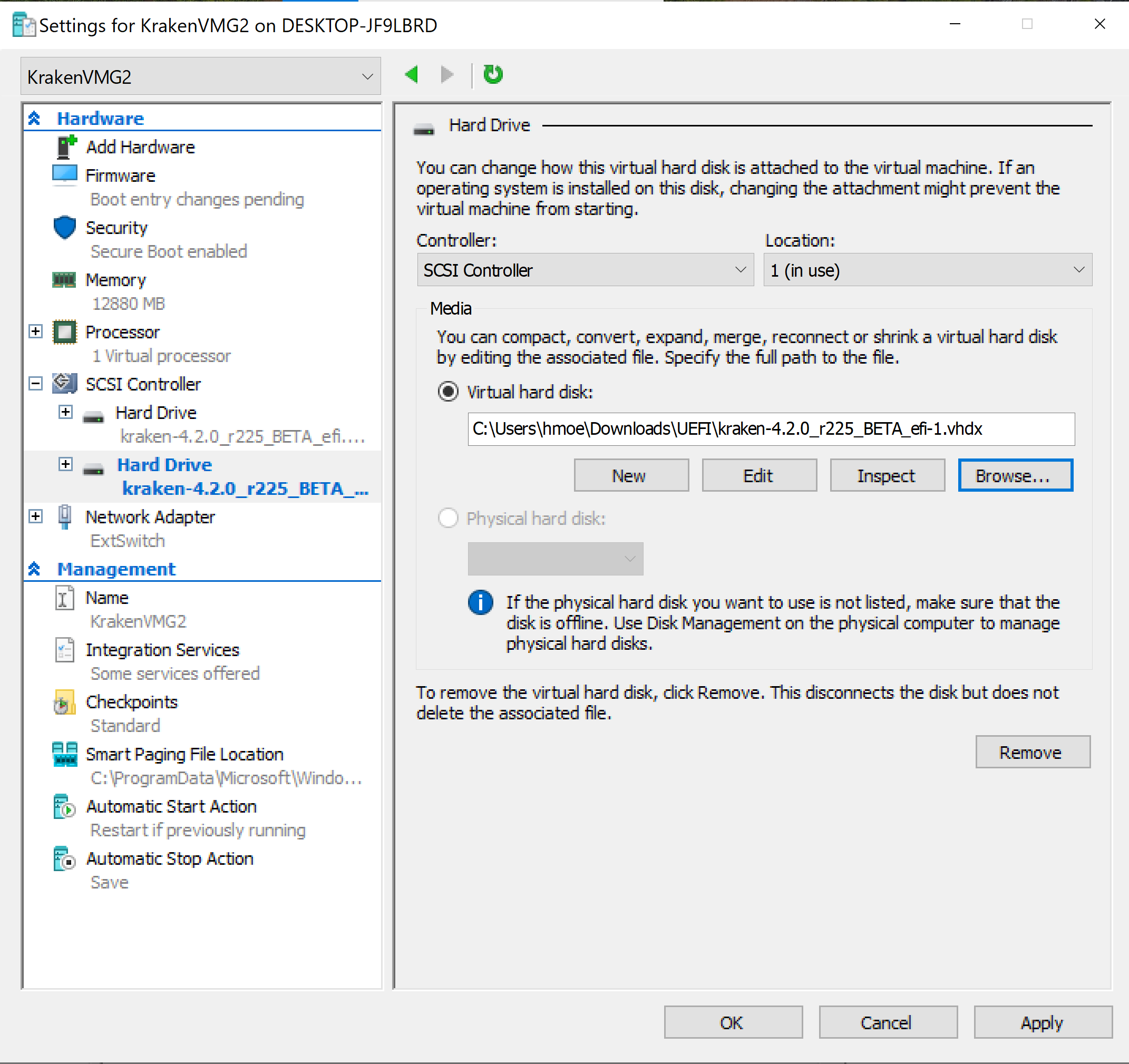
Un-check Enable Secure boot to disable secure boot, and then click Apply:
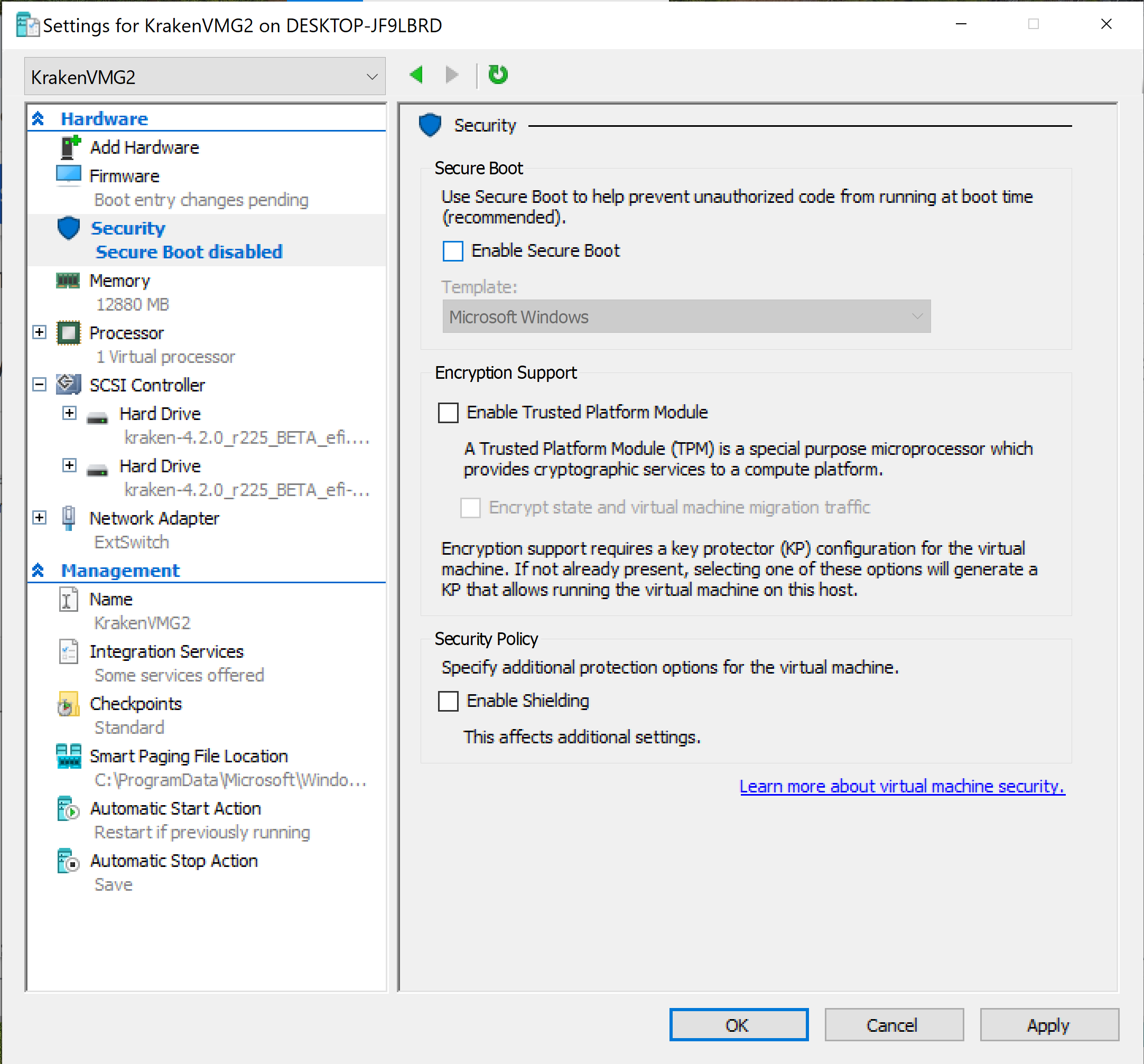
Note
Generation 2 Linux virtual machines will not boot unless the secure boot option is disabled.
In the Hyper-V Manager, under the list of actions for the VM click Start to boot up the Kraken VM instance:
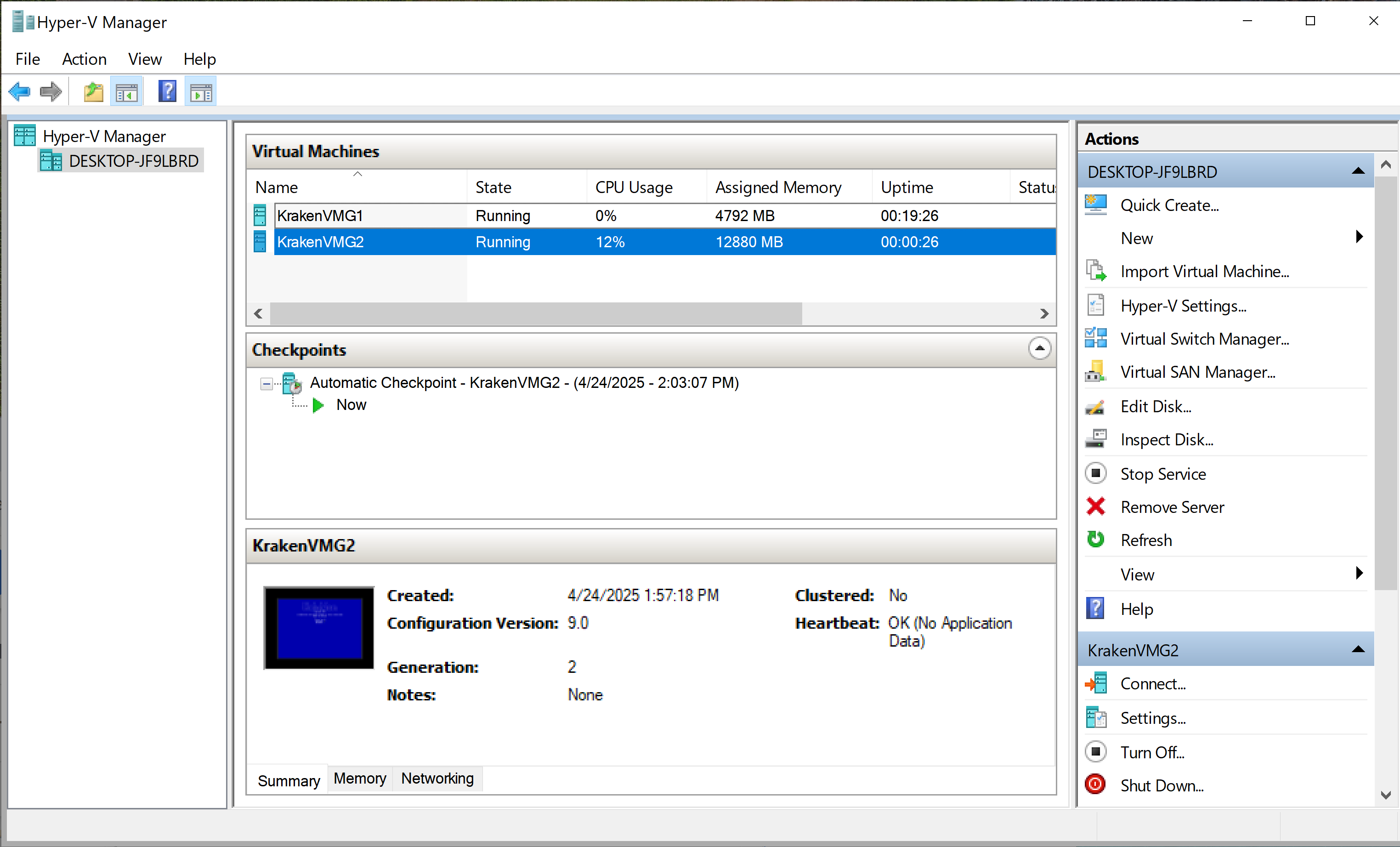
Double-click the VM’s console icon to bring up the console UI (Kraken CUI) in a new browser window:
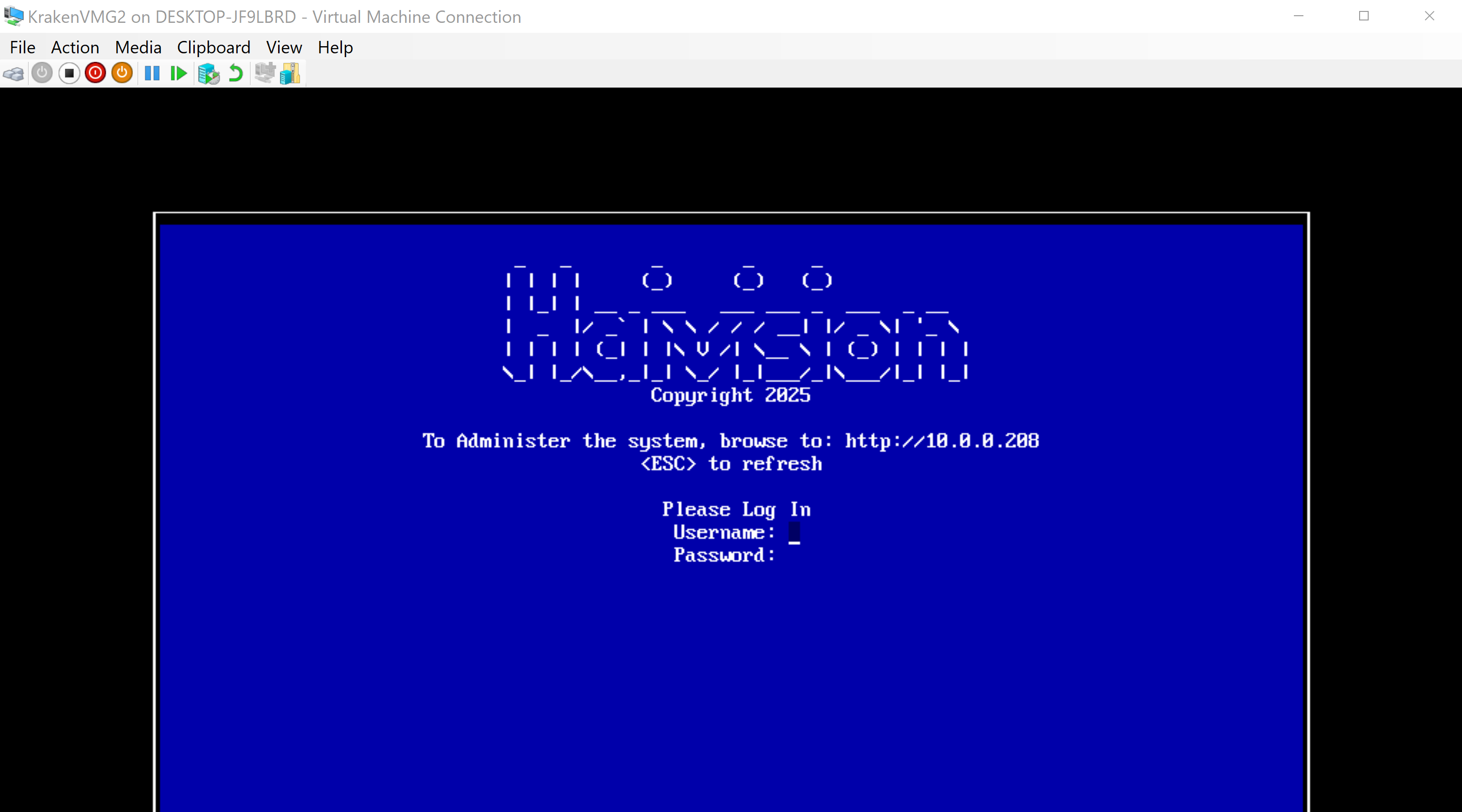
Note
Haivision VM images use two disks: Disk 1 is thin-provisioned and set up to grow up to 185GB; Disk 2 is thin-provisioned up to 10GB and should be replaced by your organization's preferred asset storage, NFS mount, or VM storage disk.
Important
Reserve sufficient virtual resources (CPU, RAM, NIC, and HD) to avoid adverse effects to system performance. For improved performance, configure your VM with more CPU cores and a larger memory.
Minimum VM specifications:
4 CPU cores, 4 GB memory, 185GB storage on disk 1, 10GB storage on disk2.
Be aware that the default virtual assets disk size is only 10GB.
Contact Haivision Technical Support before attempting to resize or replace the virtual disk, as this requires access to the Kraken command line interface (to configure the virtual disk devices, LVM, file system, and OS).
Hyper-V Integration Services — Time Management
The following are some important considerations regarding the Hyper-V guest Kraken VM’s time management:
Kraken uses chronyd / NTP to do primary time management. It takes precedence over Hyper-V host - guest time sync.
If there is no NTP source provided (in NTP manual mode) or detected (in NTP auto mode), then the Hyper-V host-to-guest time sync will take effect.
Time Synchronization on the VM’s settings must always be enabled:
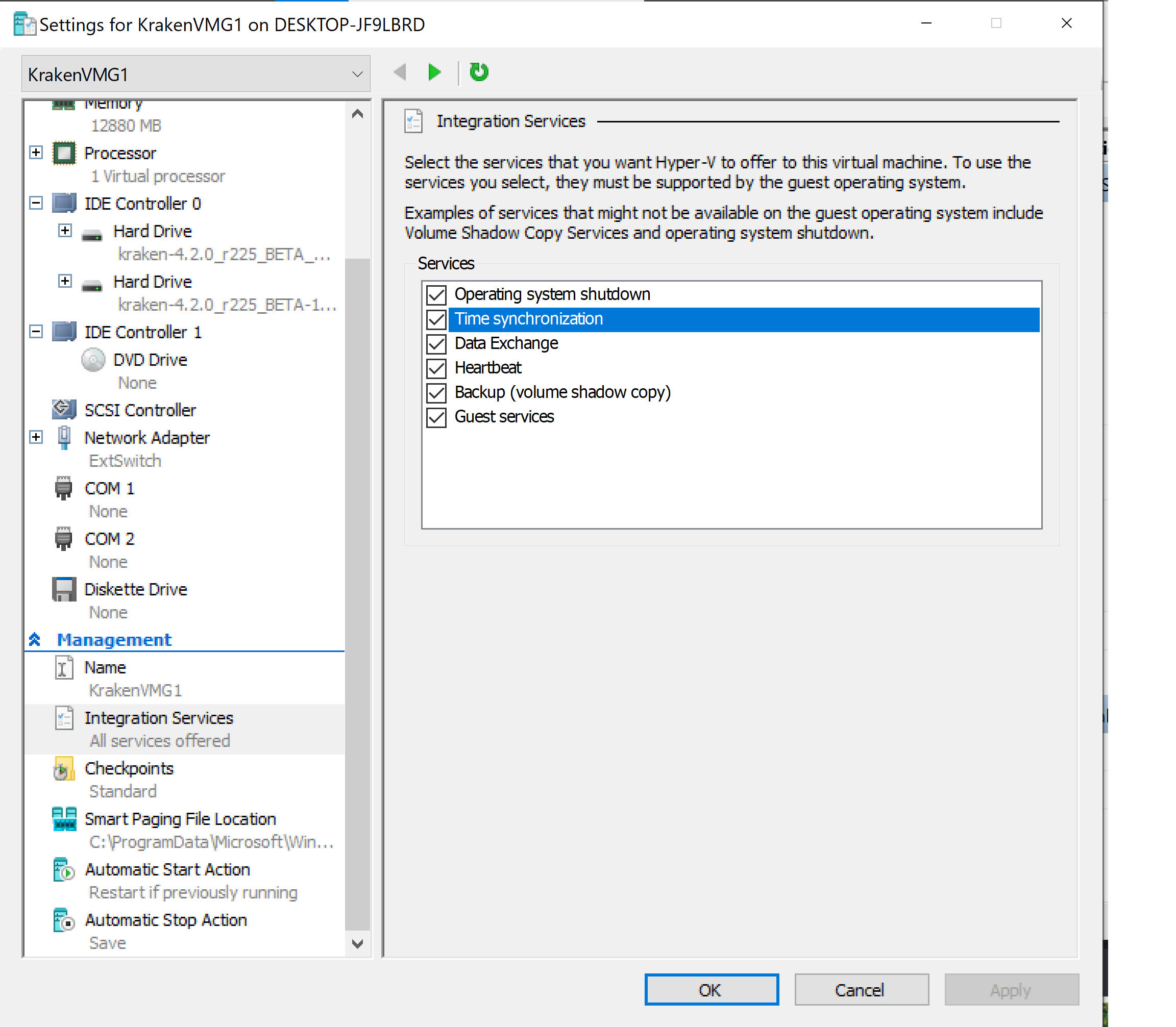
If chronyd reports no source and time tracking, then Hyper-V host-to-guest time sync would take effect.
Starting the VM
In the left sidebar, select the new VM and click Console in the submenu.
Click the Start Now button.
After a few minutes the Console UI appears. Make note of the IP address assigned to your VM:
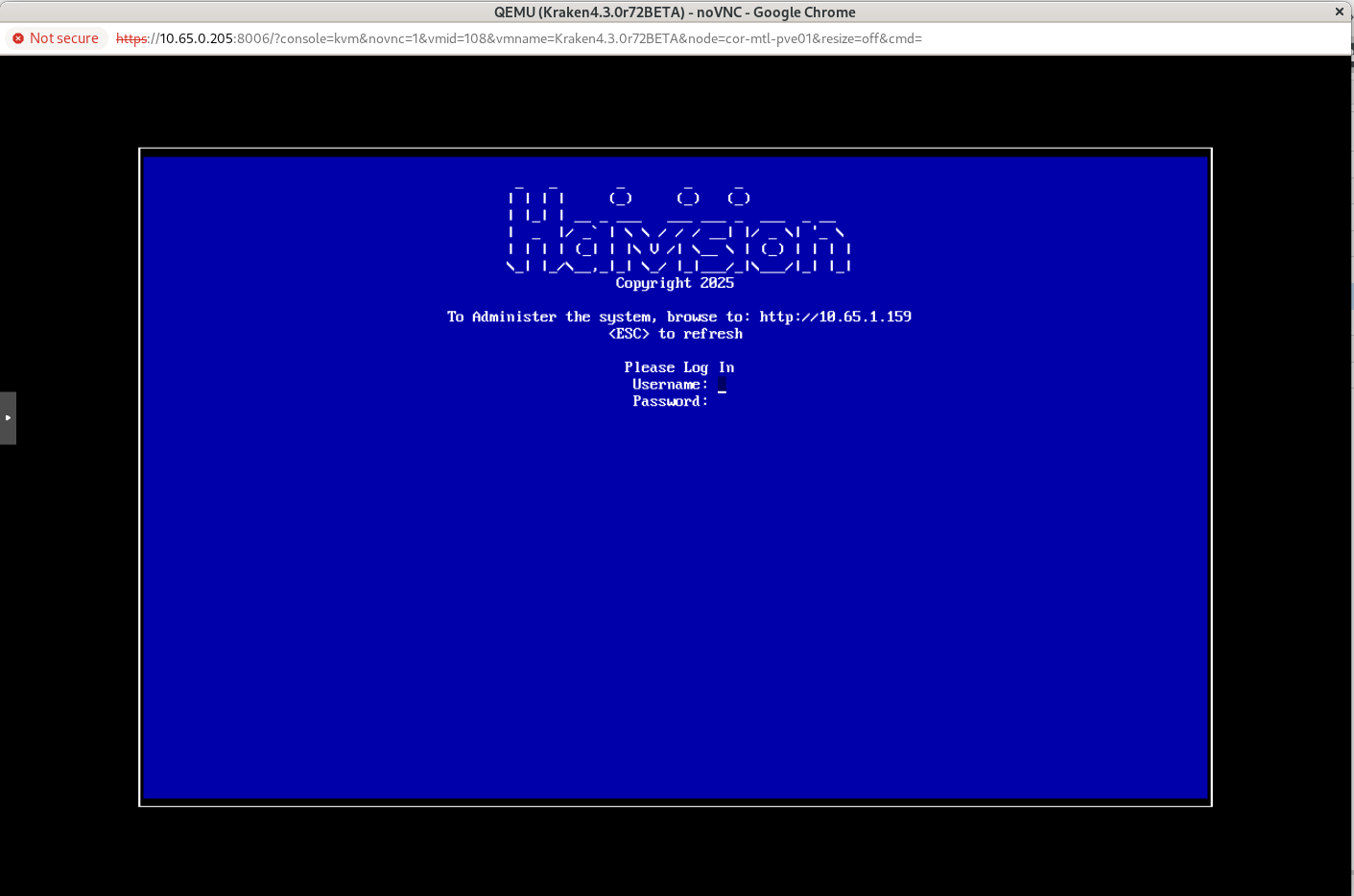
Continue to Signing in to Your Hyper-V VM.
For more details on using the Console UI, refer to Using the Console UI with Haivision Hardware.
References
https://learn.microsoft.com/en-us/windows-server/virtualization/hyper-v/integration-services
