Viewing and Editing Transmitter Networks
On the Appliances screen, clicking the icon on an Air, Pro, Rack, or Falkon listing expands the networks panel and provides information about each network connection.
A sample screenshot of a Falkon X2 device is shown below. Air, Pro, and Rack devices are similar.
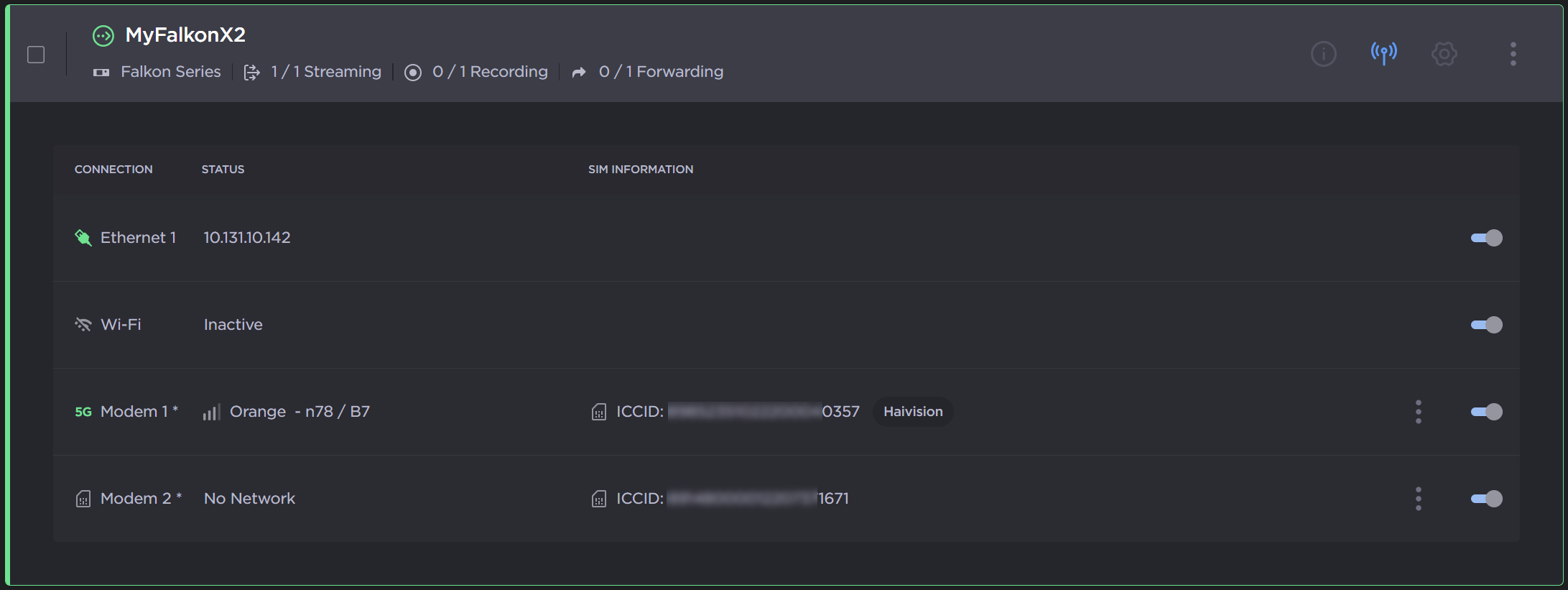
Falkon Networks
The networks panel shows a table listing each network connection. Available information in the table includes:
Connection type and status:
 Ethernet,
Ethernet,  Wi-Fi,
Wi-Fi,  cellular modem, or
cellular modem, or  Bluetooth. Also, the color of the icon indicates if the connection is active or not.
Bluetooth. Also, the color of the icon indicates if the connection is active or not.Status: Shows the current status of the network connection and, if active, other network information, including the IP address and the connected cellular network.
SIM Information: For cellular modems, lists the SIM ID of the installed SIM card.
More Options icon: For installed cellular SIM cards, clicking the
 icon opens links to review the consumption details and manage the selected SIM card. Clicking these links navigates you to the respective Admin Area screens. SeeViewing Your Cellular Data Usage andManaging your SIM Cards for details.
icon opens links to review the consumption details and manage the selected SIM card. Clicking these links navigates you to the respective Admin Area screens. SeeViewing Your Cellular Data Usage andManaging your SIM Cards for details.Enable/Disable toggle: Allows you to enable/disable the respective network connection on your Air, Pro, or Falkon device.
