Managing your SIM Cards
Note
This feature must be activated on your subscription. Please contact Haivision support if you would like to enable it.
Refer to the Supported Appliances and Versions section for the minimum firmware versions required for your transmitters to use this feature.
You may manage your Haivision SIM cards via the Cellular Data’s SIM Management tab. To manage them:
In the sidebar under Admin Area, click Cellular Data.
Click the SIM Management tab.
The SIM Management tab content appears.
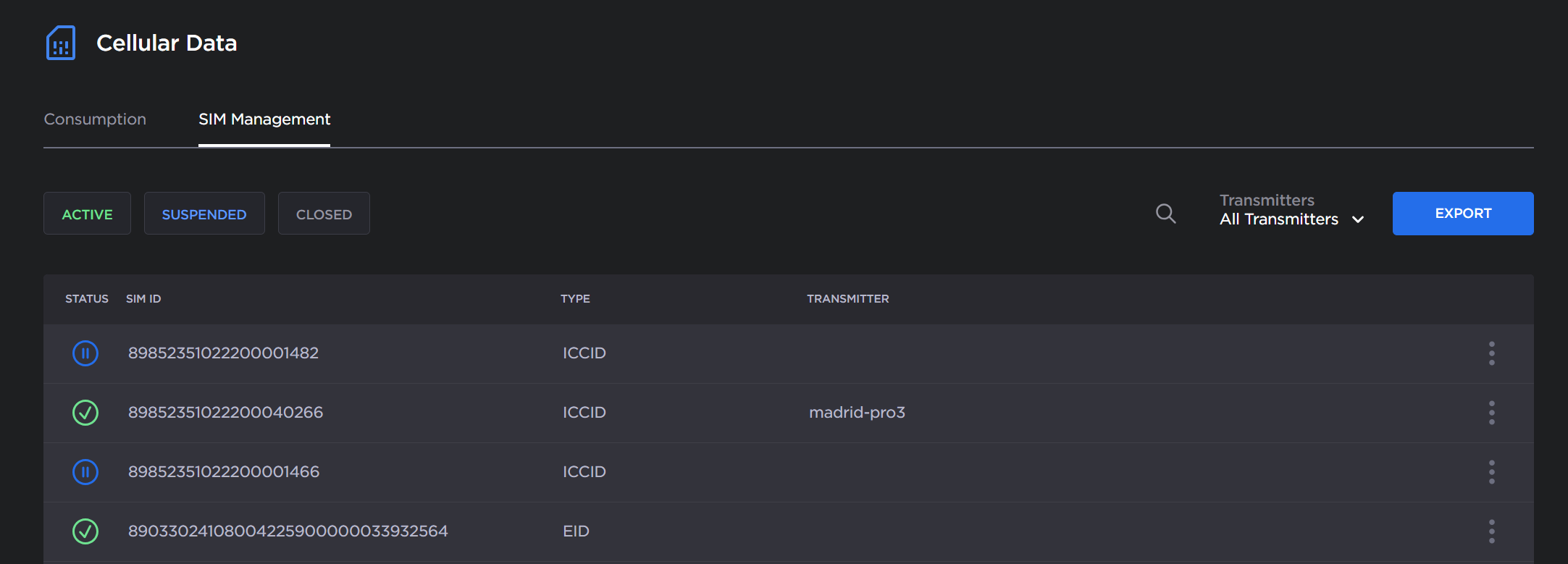
SIM Management
As described in Cellular Data Screen, use the status buttons, search textbox, and transmitters dropdowns to filter the SIM cards as you prefer.
Note
Currently only complete SIM ID values can be searched in the search textbox.
The SIM Cards list is updated based on your filter settings.
Multiple actions are available for each SIM card by clicking the ![]() icon next to each SIM card in the list, including:
icon next to each SIM card in the list, including:
Suspending an active SIM card.
Reactivating a suspended SIM card.
Reviewing consumption of the SIM card. Clicking Review Consumption sends you to the Cellular Data’s Consumption tab with only the selected SIM card appearing in the list.
Copying the SIM ID.
Suspend and Reactivate a SIM Card
To suspend or reactivate a SIM card:
Find the SIM card you wish to suspend or activate in the list
Click the
 icon next to the chosen SIM card.
icon next to the chosen SIM card.If SIM card is active, click Temporarily Suspend.
If SIM card is suspended, click Reactivate.In the confirmation dialog, click Suspend or Reactivate to confirm.
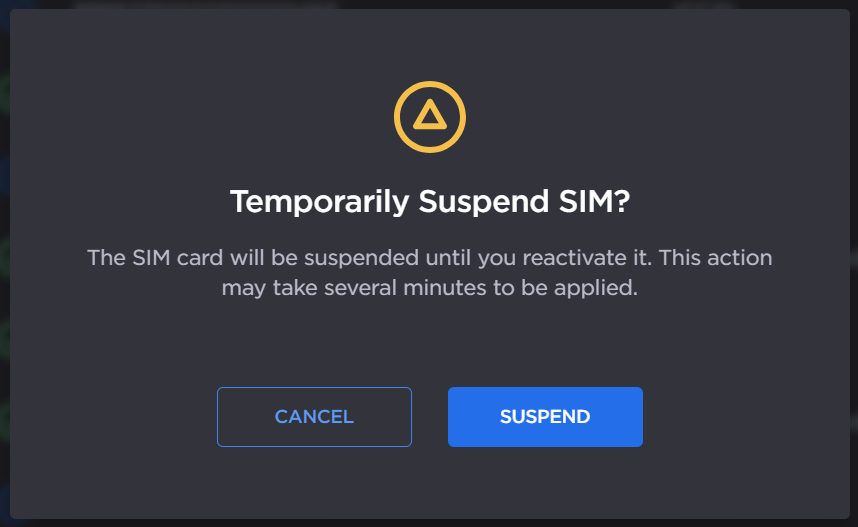
Suspend SIM
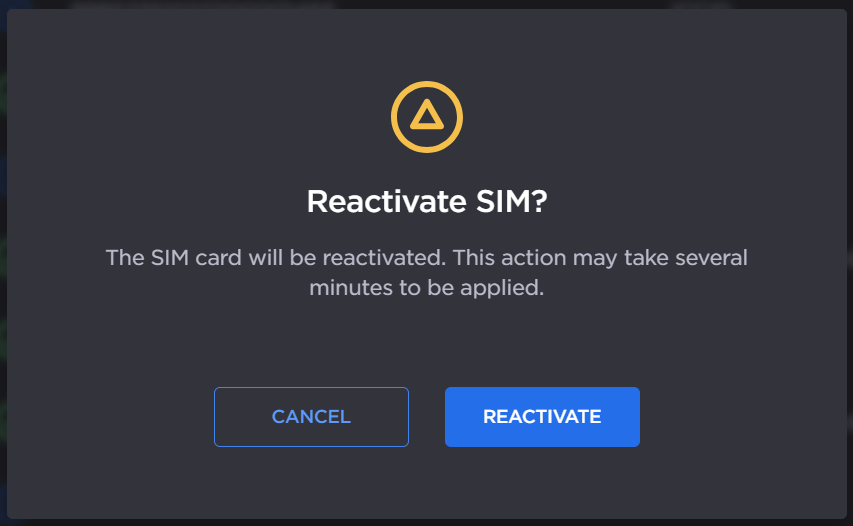
Reactivate SIM
Note
This action may take several minutes to be applied.
The SIM card is suspended or activated and the SIM card status in the list is updated.
Exporting the SIM Card List
To export the list that appears on the screen, click the Export button. A CSV file is downloaded by your browser.
Note
When opening with Microsoft Excel, ensure you click Don’t Convert when warned about converting large numbers into scientific notation. If you choose to convert, you risk losing the SIM ID values.
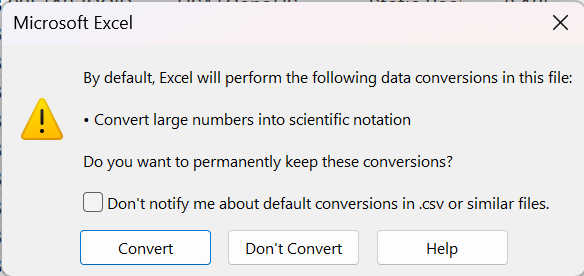
Scientific Notation Warning
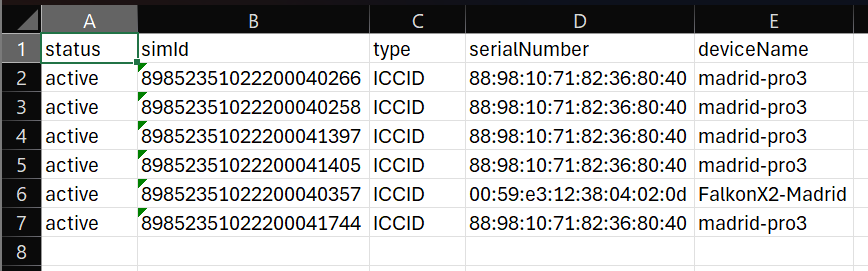
Sample CSV Export
