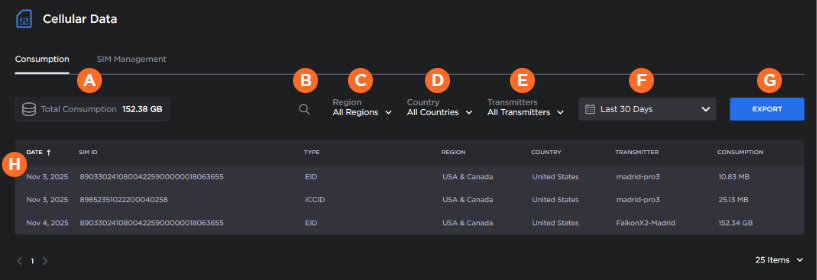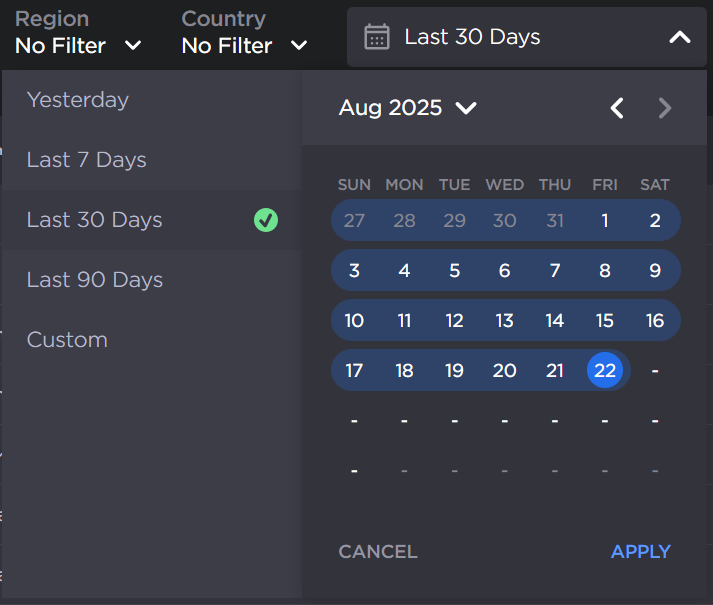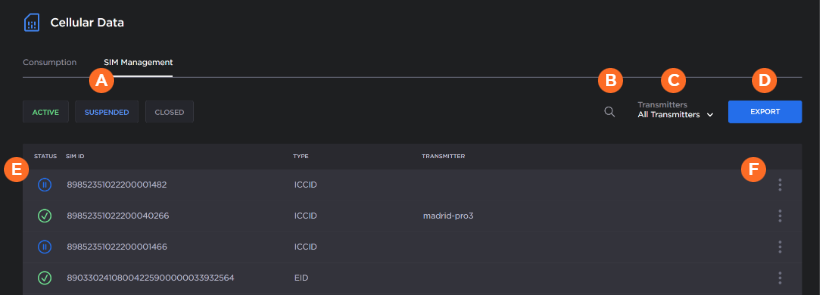Cellular Data Screen
The Cellular Data screen gives a summary of the data usage of all Haivision SIM cards and allows you to manage your SIM cards.
Note
This feature must be activated on your subscription. Please contact Haivision support if you would like to enable it.
Use the tabs at the top of the screen to access each of these sections. Choose from the following tabs to learn more about each of the Cellular Data screen tabs.