Applying a Label to an Appliance
After you have created a label, to apply it to any appliance:
In the sidebar, click Appliances to navigate to the Appliances screen.
In the list of appliances, find the appliance you wish to apply the label to and click the
 icon.
icon.
In the Labels section, place your cursor in the textbox and click the
 icon next to the desired label. You may also start typing to find the desired label.
icon next to the desired label. You may also start typing to find the desired label.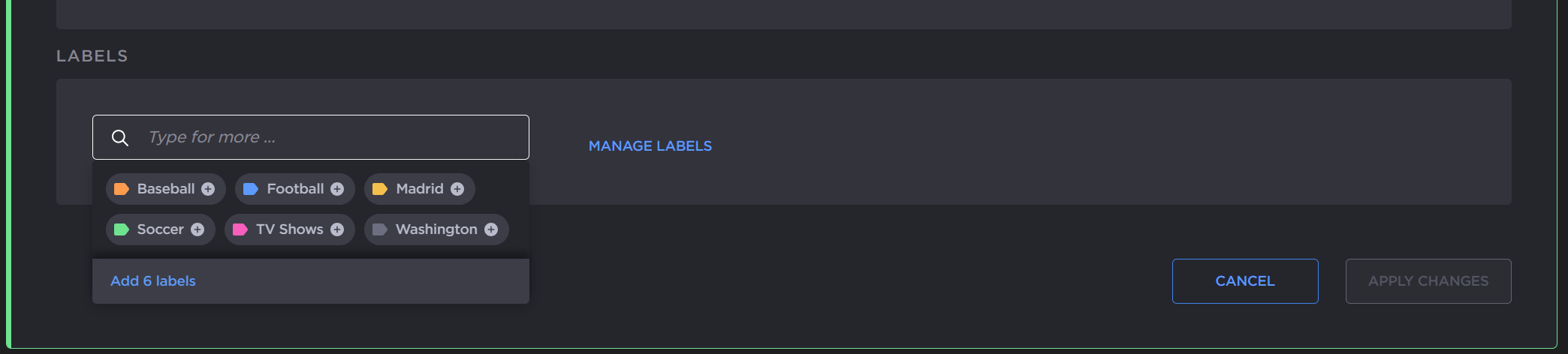
Labels textbox
The labels applied are listed under the textbox.
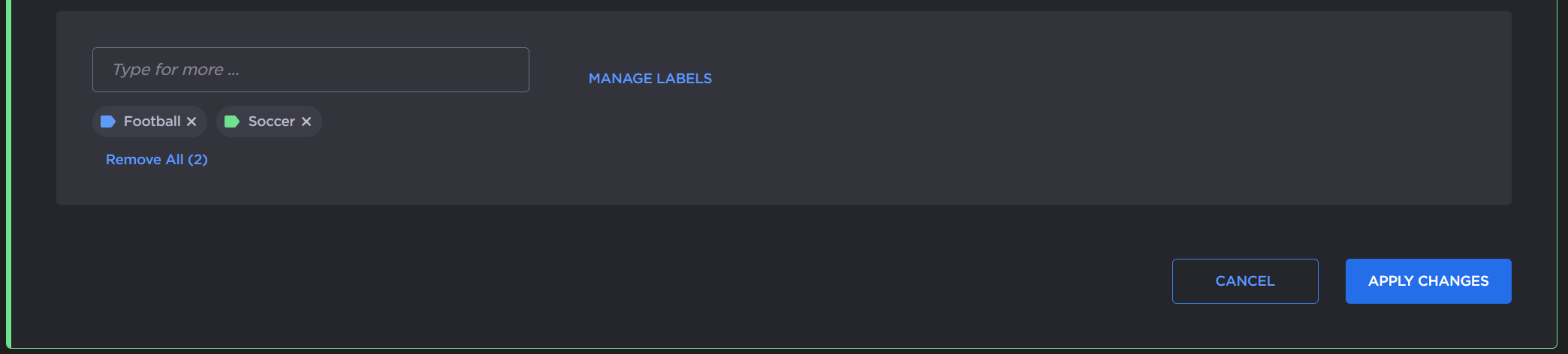
Appliance Labels Added
Click the Apply Changes button.
Note
You cannot apply labels to a Cloud StreamHub whose stop time is in the past. You must change the Stop Date to a future date.
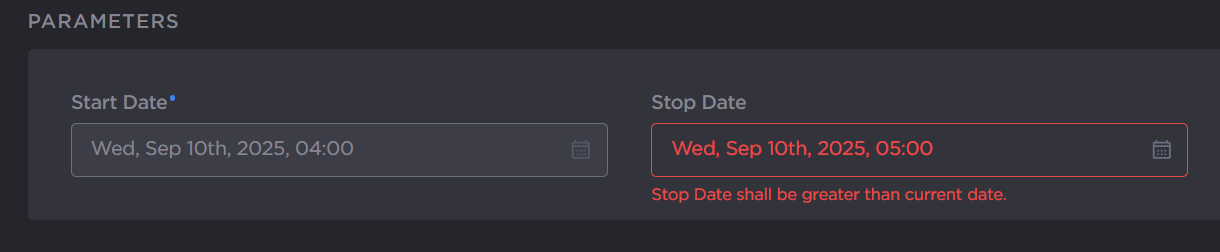
Labels Cloud StreamHub
The labels are applied to the selected appliance. Now you can use labels to filter your appliance in the Appliances and Master Control screens. See Appliances Screen, Sources Pane, and Routes Pane for details on how to filter those screens by label.
