Setting Up Your Server
To set up your virtual server, complete each of the sub-sections as described below.
Basics
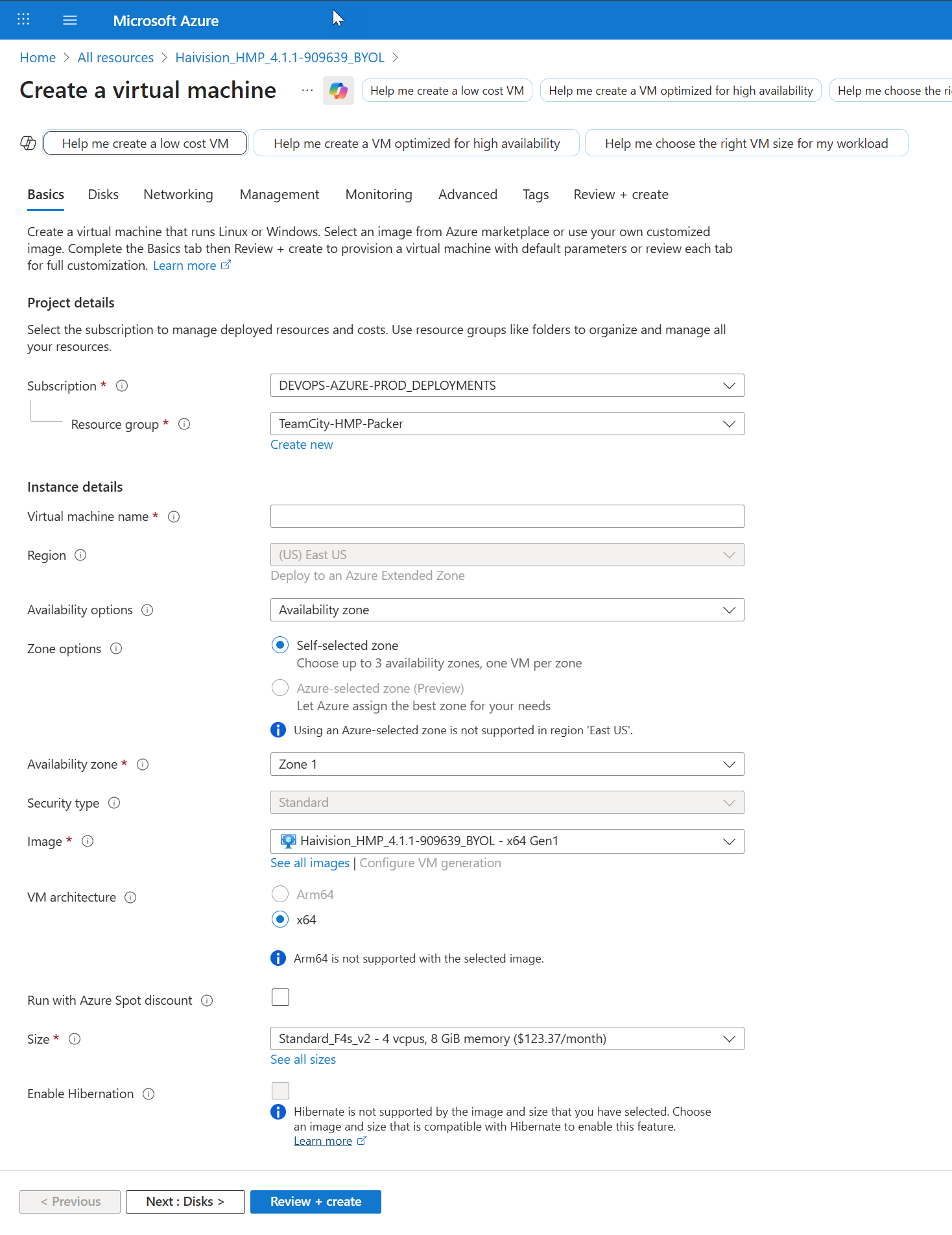
Azure Basics
In the Basics section, specify a subscription plan.
For Resource Group, select an existing resource group. Click Create New to create a resource group, if necessary. For more information on resources, visit: https://learn.microsoft.com/en-us/azure/azure-resource-manager/management/manage-resources-portal
Note
The resource group must be composed of the characters A-Z, a-z, 0-9, period(.), hyphen (-), and/or underscore (_).
Enter a name for your virtual machine instance.
Note
The name must be composed of the characters A-Z, a-z, 0-9, period(.), hyphen (-), and/or underscore (_).
Select a region, corresponding to the geographical location closest to the ingest source and/or egress source of your virtual server. This ensures the lowest latency for your HMP traffic.
Select the availability zone(s).
In Size, select from the recommended pricing tiers. For details see: http://azure.microsoft.com/en-us/pricing/details/virtual-machines/
Note
Currently, we only recommend Compute Optimized F-Series v2 (e.g., F32s v2 or higher). Using tiers with lower CPU resources may result in poor performance.
See the following table for specifications for the recommended Azure instance type.
Azure Instance | vCPUs | RAM | Storage | Network | CPU Architecture |
|---|---|---|---|---|---|
F32s v2 | 32 | 64 GB | Azure-managed Disks | 16 Gbps | Intel Xeon Platinum 8168 |
Set up the administrator account by choosing SSH public key for the Authentication type and entering hvroot for the Username.
Select Generate new key pair and type a name for the key pair for SSH access to your virtual server. When your server is created, you will be prompted to download your key.
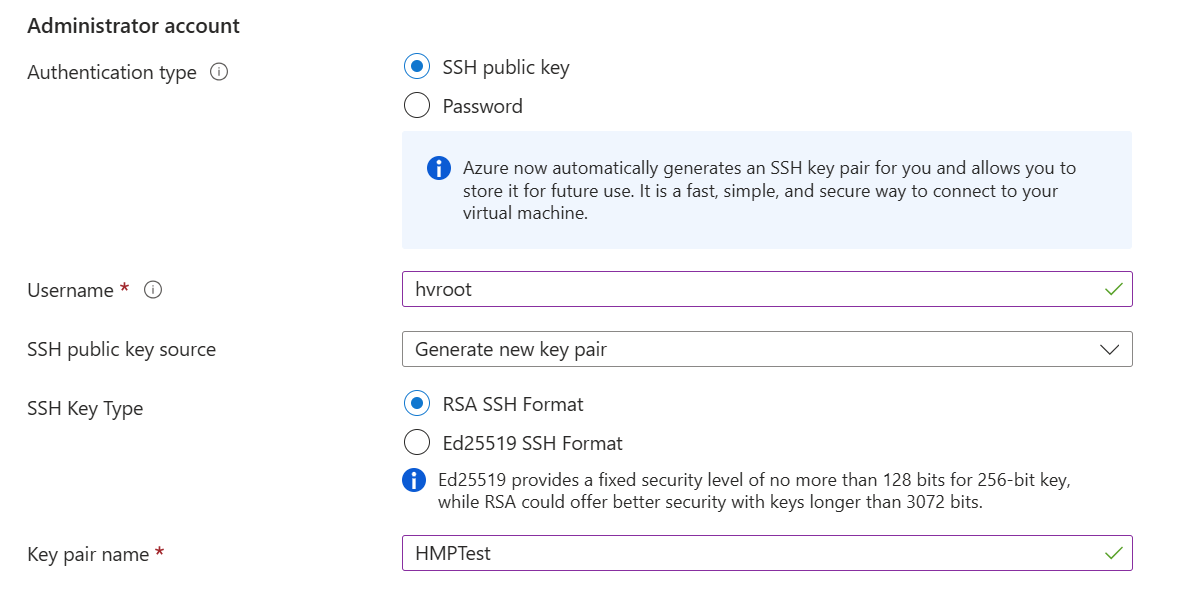
SSH Key
In Inbound Port Rules, select HTTP, HTTPS, and SSH in the Select Inbound Ports dropdown. You can create other rules after you create your server. (See Modifying Network Security Rules).
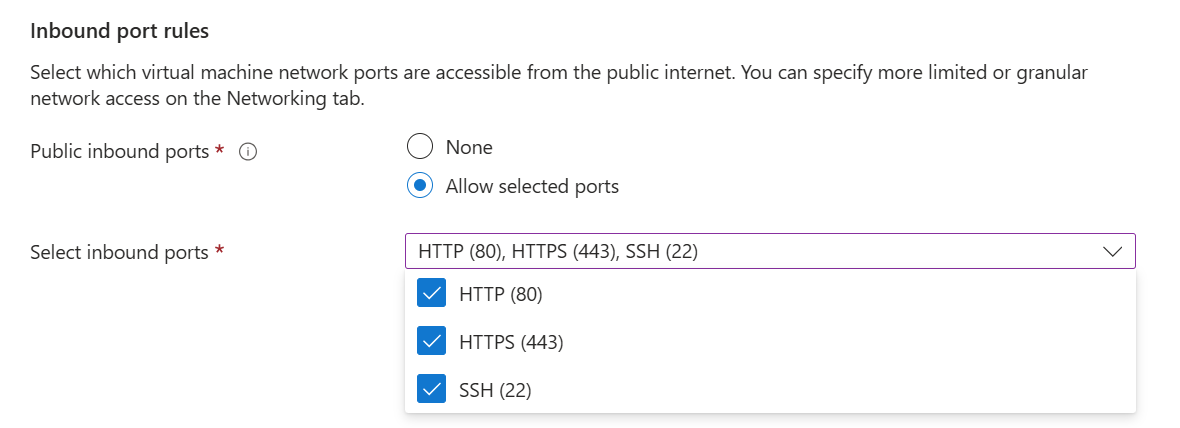
Port Rules
In License Type, select Other.
When you are satisfied with your settings, click Next: Disks.
Disks
Select the OS disk size and types. Disk size should be based on the considerations of performance, space, and pricing. Disk sizes can be expanded after the server is created. (See Expanding Disk Sizes).
Select the Delete with VM checkbox to have the storage space automatically removed when you delete the server instance.
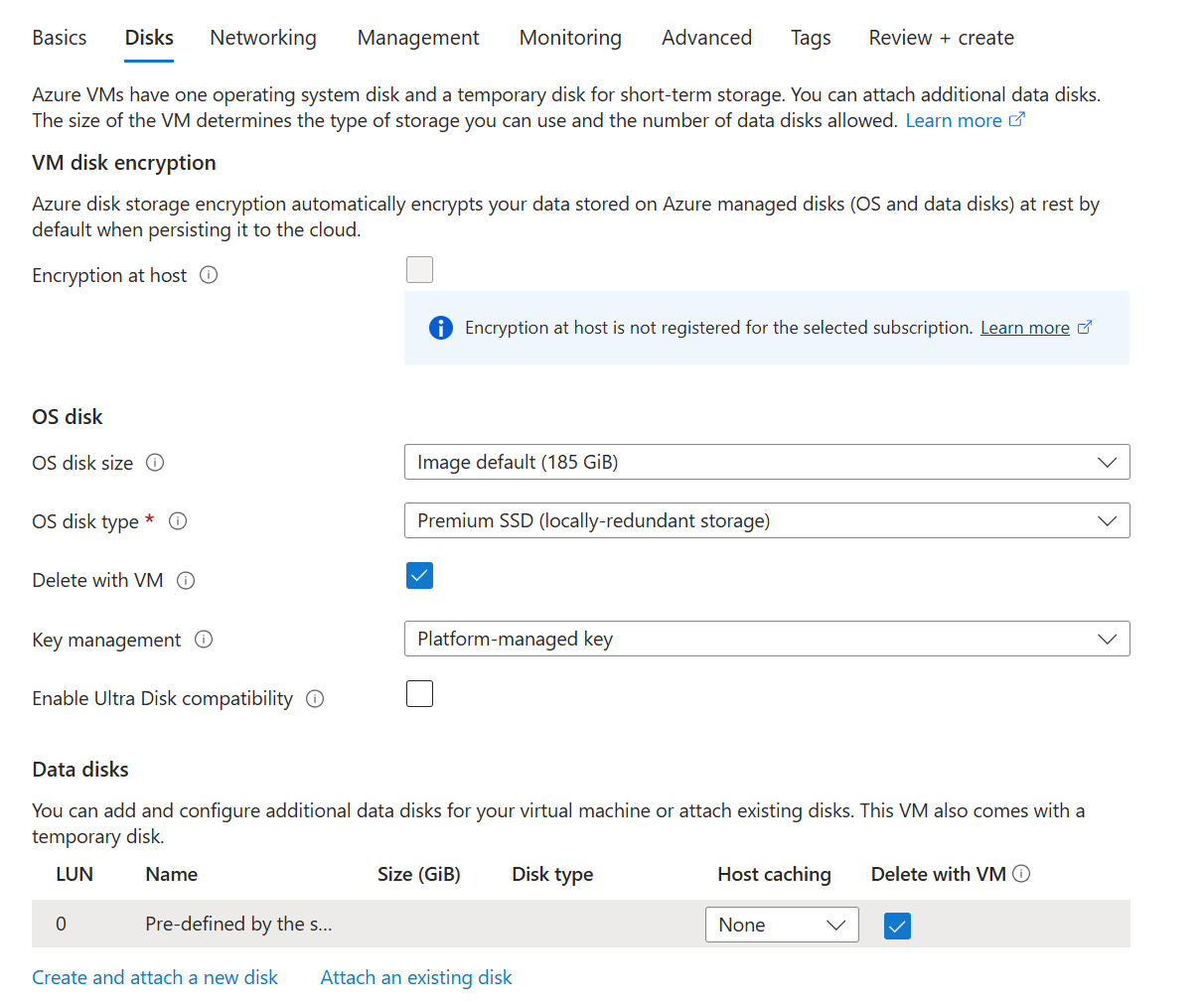
Azure Disks
When you are satisfied with your settings, click Next: Networking.
Networking
In NIC network security group, select Basic. You will update the inbound/outbound rules for each necessary port after the server is created. (See Modifying Network Security Rules.)
Select the Delete public IP and NIC when VM is deleted checkbox to have the Public IP and NIC automatically removed when you delete the server instance.
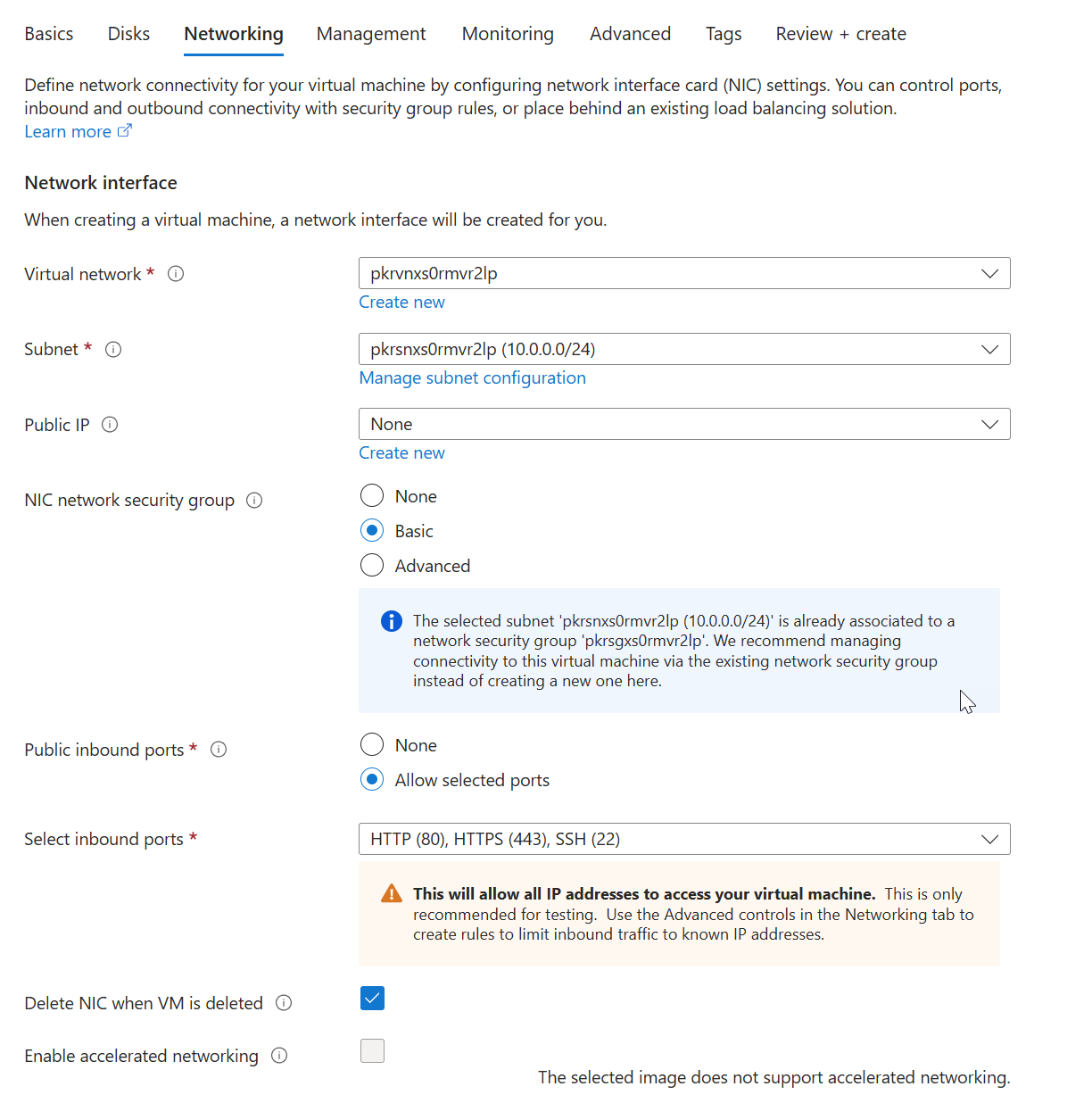
Networking
When you are satisfied with the settings, click Next: Management.
Management
Select the desired management/protection settings.
When you are satisfied with the settings, click Next: Monitoring.
Monitoring
Select the desired monitoring settings.
When you are satisfied with the settings, click Next: Advanced.
Advanced
Select any additional advanced configuration options.
When you are satisfied with the settings, click Next: Tags.
Tags
Create any desired tags.
When you are satisfied with the settings, click Next: Review + Create.
Review + Create
Review your settings. You can go back to previous sections to make any necessary changes or corrections.
When you are satisfied with the summary, click Create.
You are prompted to download the private key for SSH access. Click Download private key and create resource and your browser downloads the key (.pem extension).
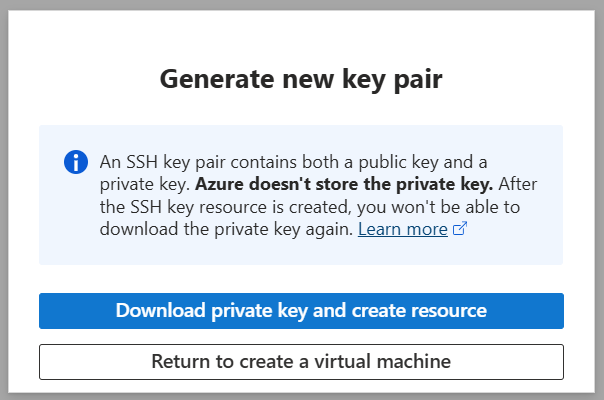
Download Private Key
Creating your server instance can take several minutes. After the deployment completes, you can sign in.
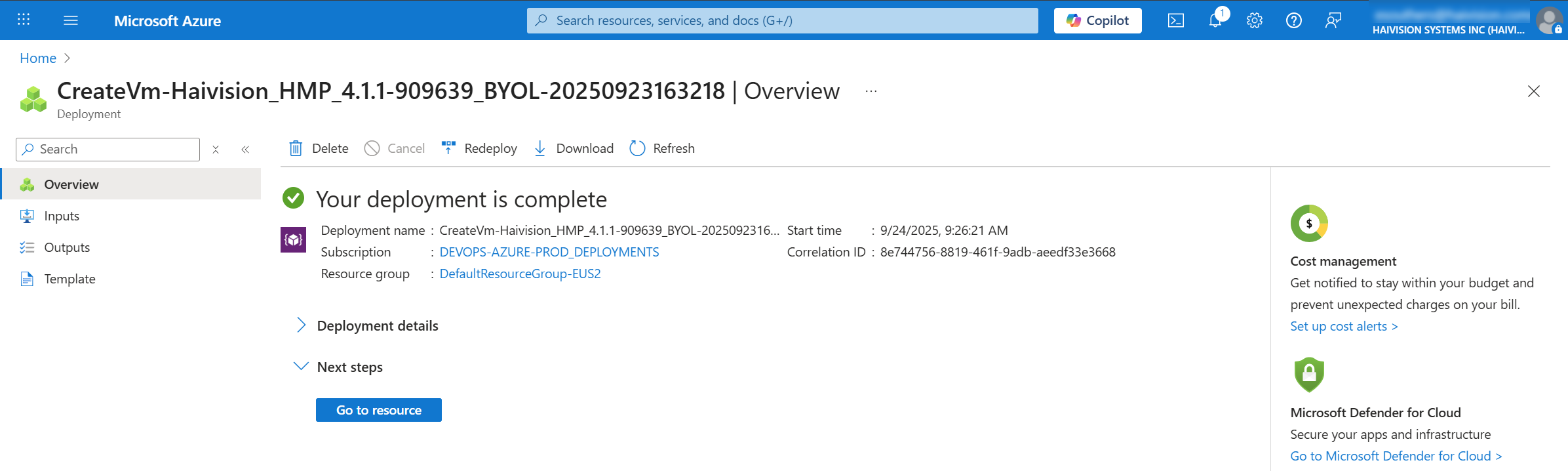
Deployment Complete
