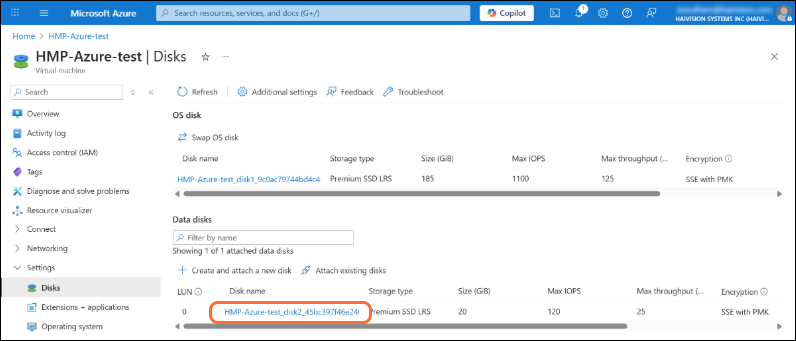Expanding Disk Sizes
By default, the second disk assigned to the /assets partition is configured with a capacity of 20 GB. This disk is used to store HMP stream recordings and to manage software updates, including the upload and extraction of update bundles. If the disk begins to run low on available space, you may expand the size of this disk:
From the VM Overview screen, click Stop to shutdown your virtual server.
In the sidebar click Settings > Disks.
Under Data disks, click the name of the disk.
In the sidebar click Settings > Size + performance.
Select a new size in the table, or define a custom size.
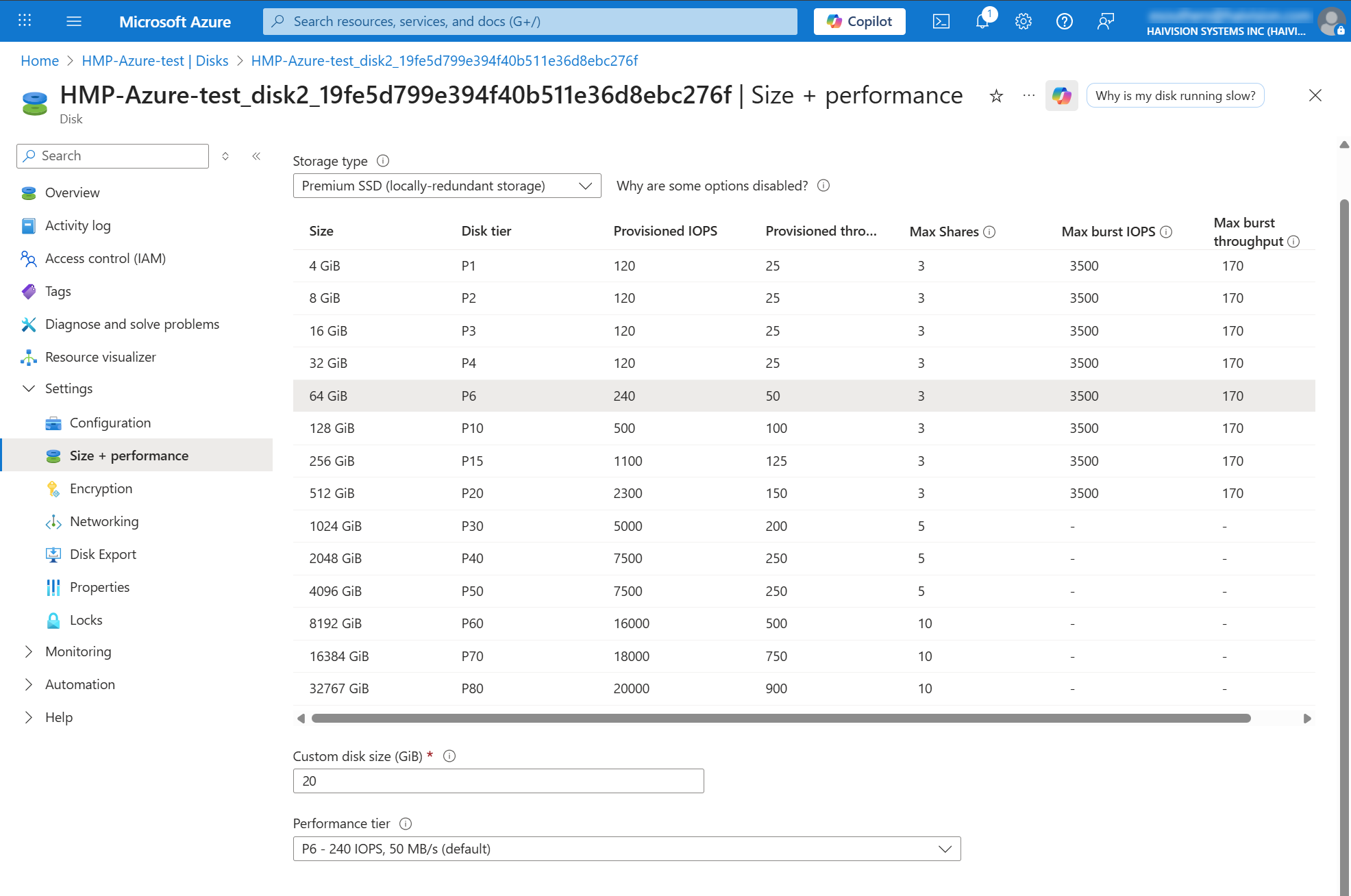
Expand Disk
Click Save.
Wait for the disk size expansion to complete.
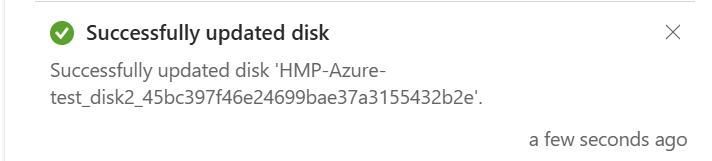
Disk Expanded
Go back to the Overview screen and click Start to restart the VM.
Sign into the HMP interface and verify the new “Video Storage” size is reflected. Click
 > Administration > Reporting > System Activity.
> Administration > Reporting > System Activity.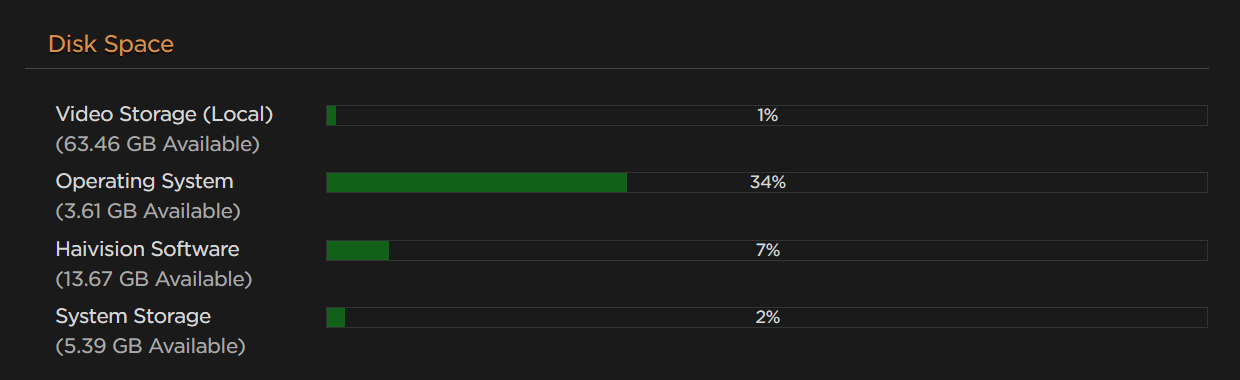
Note
To prevent data loss, you cannot reduce the disk size.