Configuring WHIP Outputs
WHIP (WebRTC-HTTP Ingestion Protocol) uses an HTTP connection to output WebRTC content to web browsers. WHIP provides low latency live content distribution to a variety of devices without the need to incorporate additional applications on the receiving end. Importantly, it allows you to interface with media platforms like LiveKit.
Note
WHIP Output is a licensed feature. For information on licensing your encoder, see Managing Licenses.
Before beginning, ensure that you have set up an H.264 Video source (see Configuring Video Encoders). WHIP streams can run without audio, but you may also set up an Opus Audio source (see Configuring Audio Encoders).
To create a WHIP connection:
Make sure that the HTTP service is enabled. See Enabling and Disabling Network Services.
From the Streams List View, click the Settings icon
 on an existing stream panel, or click the Add Stream button to add a new stream.
on an existing stream panel, or click the Add Stream button to add a new stream.
See Setting Up Streams for general information on configuring streams.From the Streaming Parameters, select WHIP for the Protocol.
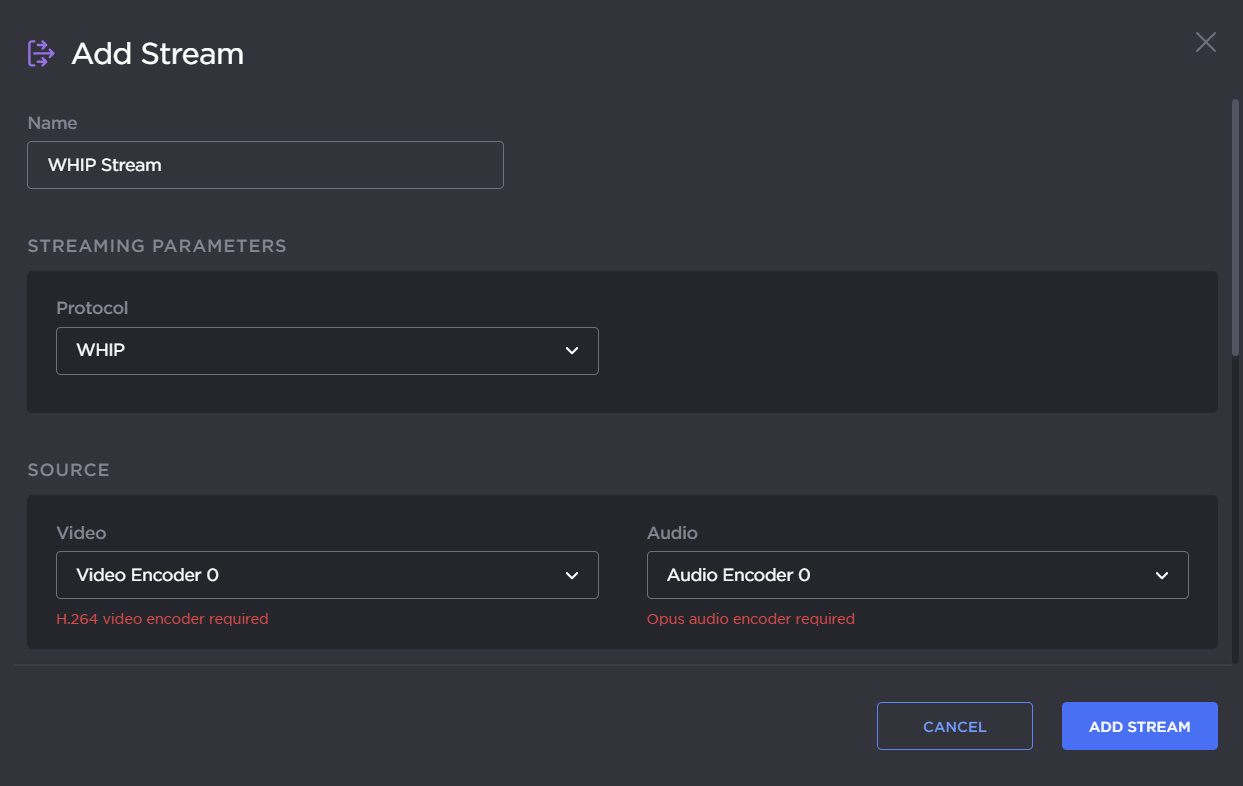
From the Source section, select an H.264 Video source and, optionally, an Opus Audio source.
From the Destination section, input the destination URL and the Bearer Token. For details, see Stream Settings.
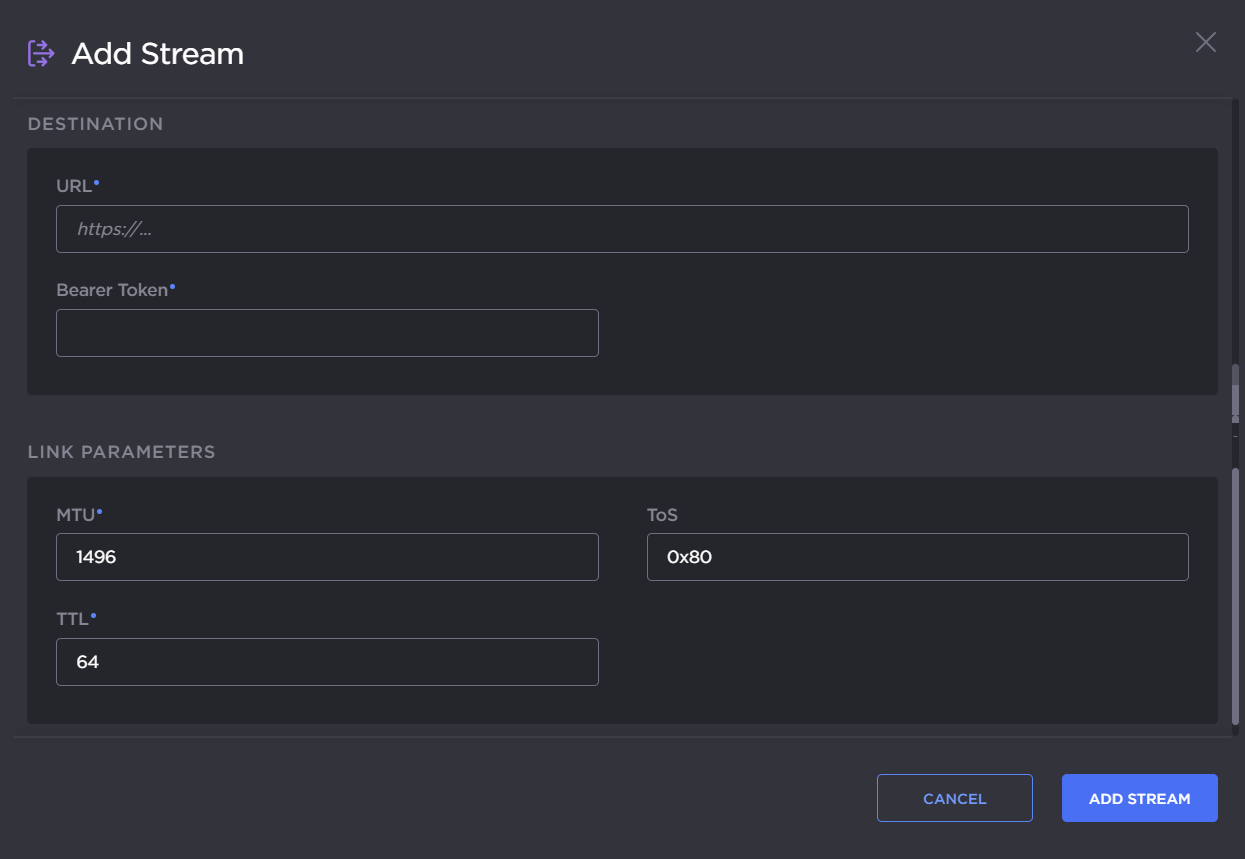
Configure the Link Parameters as needed. For details, see Stream Settings.
Once you establish the WHIP stream, check the statistics and make adjustments to fine-tune the stream. On the Stream panel, click the Statistics icon
 to see how the stream is performing.
to see how the stream is performing.Monitor the link statistics to see if the link is over-subscribed (and adjust the video encoder bitrate if it is).
For example, use the Max Bandwidth and (Buffering) Latency values to set the encoder bitrates appropriately.
