Lock Screen
The Live and Record screens can be locked to avoid an unexpected interaction with the touchscreen. When the screen is locked, the camera view is still visible but must be unlocked before you can interact with the touchscreen. For help enabling Lock Screen, see Configuring App Settings.
If Lock Screen is set to Auto, not interacting with the screen for 10 seconds will cause the
 icon to appear on the top bar and blink for three seconds before the screen locks.
icon to appear on the top bar and blink for three seconds before the screen locks.If Lock Screen is set to Manual, you can activate it by tapping the
 icon on the Live or Record screen and selecting
icon on the Live or Record screen and selecting  Lock Screen.
Lock Screen.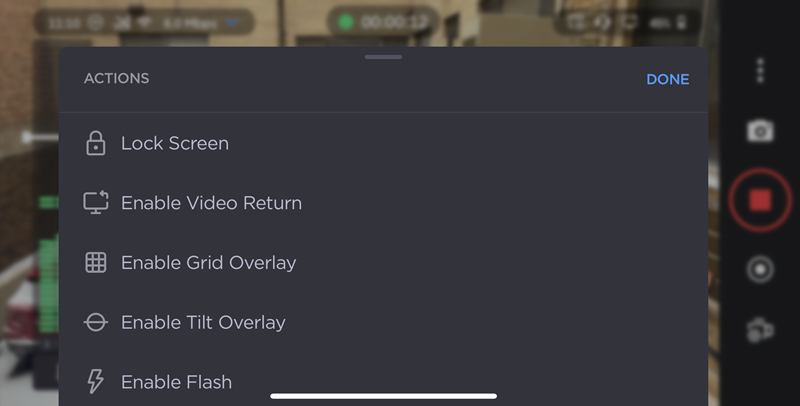
Camera Actions Menu
A solid 
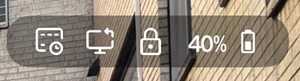
Lock Icon on Top Bar
To unlock the screen:
Tap the screen and drag the slider to the right.
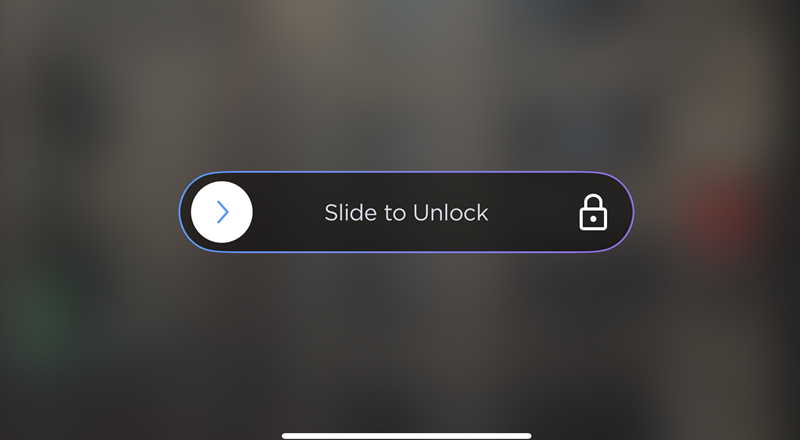
Lock Screen Slider
