Configuring App Settings
The 
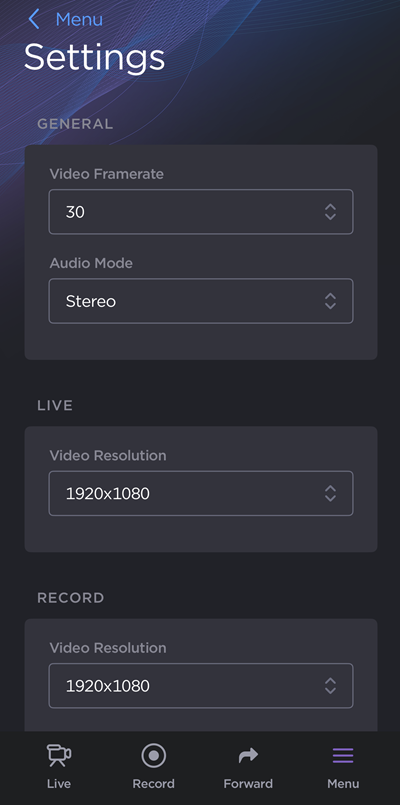
To access the Settings screen:
Go to the
 Menu screen and tap
Menu screen and tap  Settings.
Settings.
Setting | Values | Description |
|---|---|---|
General | ||
Video Framerate |
| Sets the framerate for both live transmissions and recordings. |
Audio Mode |
| Sets the audio mode for both live transmissions and recordings. |
Orientation* |
| Displays the app in the selected orientation. Auto automatically detects the device's orientation and displays the app accordingly. |
Lock Screen* |
| When active, locks the Live or Record views to avoid unexpected screen touches interfering with camera settings. Manual: Allows you to lock the Live or Record views immediately with a dedicated icon on those screens. Auto: Automatically locks the Live or Record views if there is no interaction with the screen for 10 seconds. |
Configurable Audio Gain* | Enabled/disabled | If enabled, the user can adjust the audio in the VU-meter bar from the Live or Recording screens. Note This setting only applies if an external microphone is connected. |
Mirror Front Camera* | Enabled/disabled | If enabled, the video preview on the Live and Record screens is mirrored horizontally when the front camera is selected. Note Mirroring the front camera only affects the video preview, not the captured video. |
Camera Stabilization* | Enabled/disabled | Enables/disables camera stabilization. |
BGAN Transmission* | Enabled/disabled | Enables/disables transmission over BGAN satellites. |
Screensaver* | Enabled/disabled | If enabled, a screensaver will start when a Live or Recording is in progress and the screen has not been touched for 30 seconds. The screensaver consists of a black screen with a Live or Record timer. |
Live | ||
Video Encoding* |
| The video codec used for live transmissions. |
Video Resolution |
| The resolution used for live transmissions. |
Audio Bitrate* |
| The audio bitrate for live transmissions. |
Latency* | 800 ms – 10.0 sec | End-to-end latency between the camera and decoder output. |
Video Bitrate Cap* | 100 kbps – 10.0 Mbps | Sets the maximum video bitrate for the live transmission to reach. When selecting a live resolution, this value is automatically adjusted to best support the selected resolution. |
Dynamic Resolution* | Enabled/disabled | If enabled, the resolution is dynamically adjusted in time according to the network throughput. The configured Live resolution is the target MoJoPro will attempt to reach. It is recommended to enable this setting when transmitting over cellular network. If disabled, the resolution selected under Video Resolution is used. |
Auto Start Live* | Enabled/disabled | If enabled, MoJoPro starts live streaming immediately once a connection is established with receiver and a story is selected (if one is assigned). Note With this enabled, a Live is started automatically regardless of whether Auto-Connect is enabled in the connection profile. |
Auto Record at Live Start* | Enabled/disabled | If enabled, a separate local recording is automatically started when the user starts a live transmission. |
Record | ||
Video Encoding* |
| The video codec used for recordings. |
Video Resolution |
| The resolution used for recordings. The video bitrate used for each resolution is listed below:
|
Audio Bitrate* |
| The audio bitrate used for recordings. |
Self-Timer* |
| If enabled, pressing the record button triggers a 3- or 10-second countdown timer before the recording starts. |
Embed Timecode* |
| If enabled, embeds a timecode in exported .MOV recording files in SMPTE format (hour:minute:second:frame). Two user-selected modes determine how the timecode is generated: Free run: In this mode, the timecode is incremented continuously. The user can additionally select the Timecode Source (either Time of Day or User Defined).
Record run: In this mode, the timecode is only incremented while recording is in progress. The user can define the Start Time (00:00:00:00 by default). |
Auto Save after Record* | Enabled/disabled | If enabled, the recording is automatically saved without user confirmation. If disabled, the user is prompted to confirm the file save when the recording is stopped. The file can be watched and renamed before saving. |
Auto Forward after Record* | Enabled/disabled | If enabled, automatically forwards a file after it is recorded to the currently selected connection. |
App Mode | ||
Advanced Mode | Enabled/disabled | If enabled, sets the app to Advanced Mode, allowing additional settings and camera controls on the Live/Record screens. If set to Basic mode, the following settings are configurable: video resolution, video framerate and audio mode. Camera settings are automatically configured and cannot be modified from the Live or Record screens. |
Product Analytics | ||
Enable Anonymous Analytics | Enabled/disabled | If enabled, allows Haivision to collect anonymous user analytics. See the Haivision Privacy Policy for more information. |
Import/Export Settings | ||
Import Settings Export Settings | N/A | Easily share or save MoJoPro settings and connection profiles. See Importing/Exporting Settings. |
* Requires Advanced mode to be configurable.
