Adding New Outputs
To add a new Output:
From the Outputs List view, click the Add Output button.
On the Add Output panel, type in a unique name for the output.
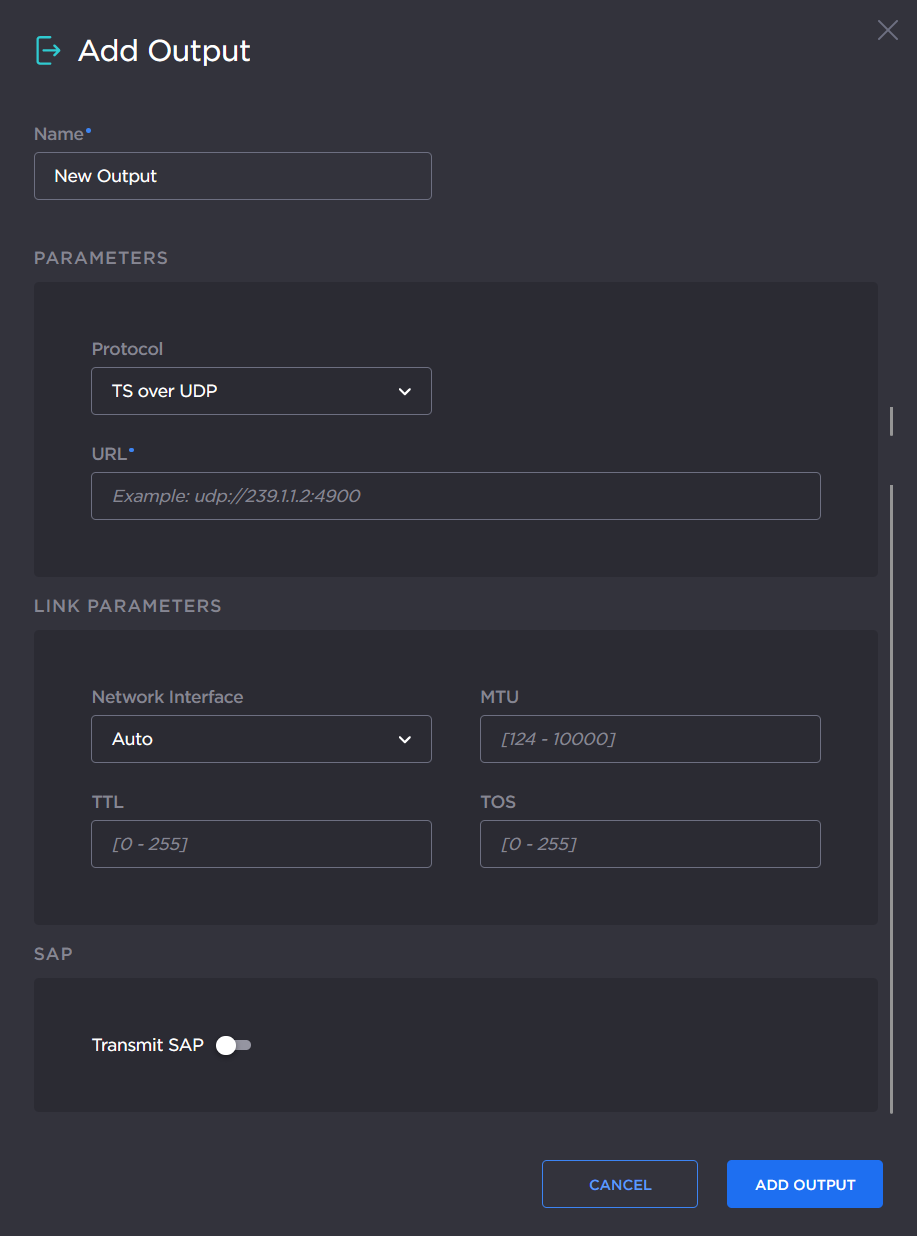
Under Parameters, select the desired protocol, and type or paste the output URL.
See Configuring Output Parameters and Output Settings for more information on selecting input parameters.Configure the Link Parameters within the available ranges (as shown above).
To enable SAP transmission, toggle Transmit SAP on, and fill in the following parameters:
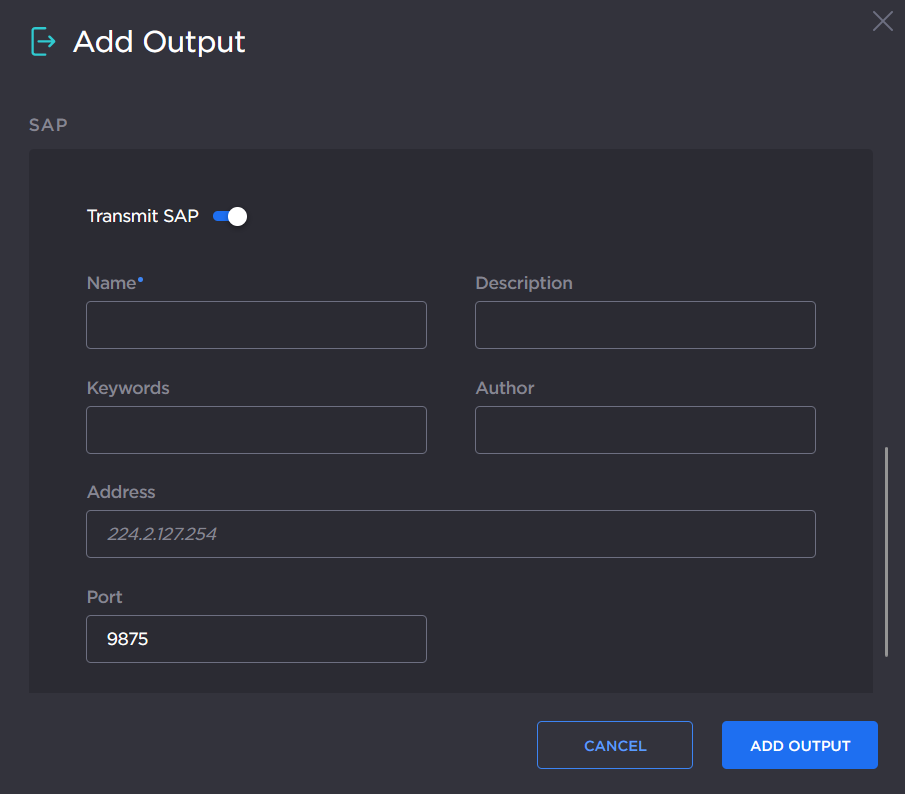
See SAP in Output Settings for SAP settings details.Click the Add Output button to create the new output.
The new output is added to the Outputs List.
