Configuring Output Parameters
To view and configure Output parameters:
From the Outputs List view, click the Settings icon
 .
.The output panel will extend to display the current output parameters, as in the following example:
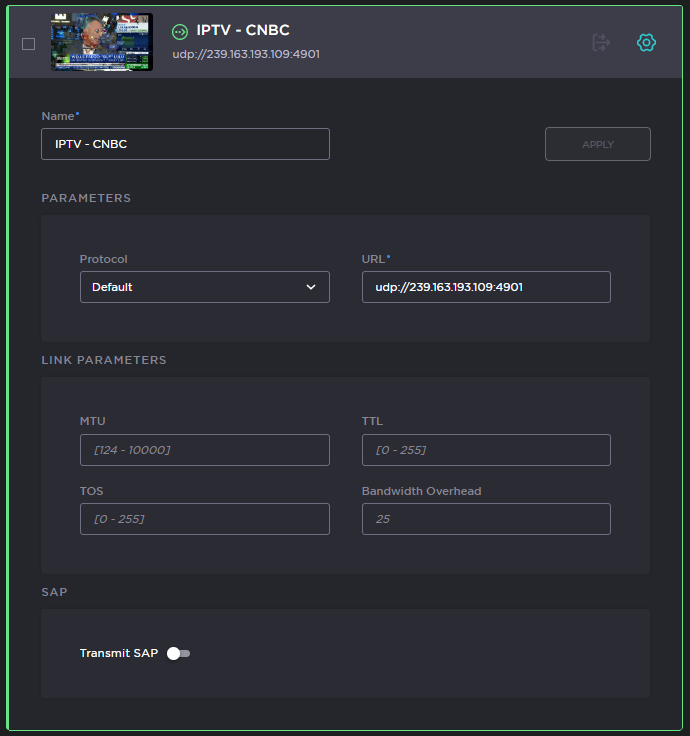
Select or enter values in the fields to change the parameters. See Output Settings.
To configure TCP output, select TS over TCP for the Protocol, set the Mode to either Listener or Caller, and configure the remaining parameters. See Output Settings.
To modify link parameters, such as the MTU (Maximum Transmission Unit) size, TTL (Time-to Live for stream packets), or To (Type of Service) values, type these in.
To configure an SRT output, select TS over SRT for the Protocol and then complete the additional fields under SRT Settings. See Output Settings.
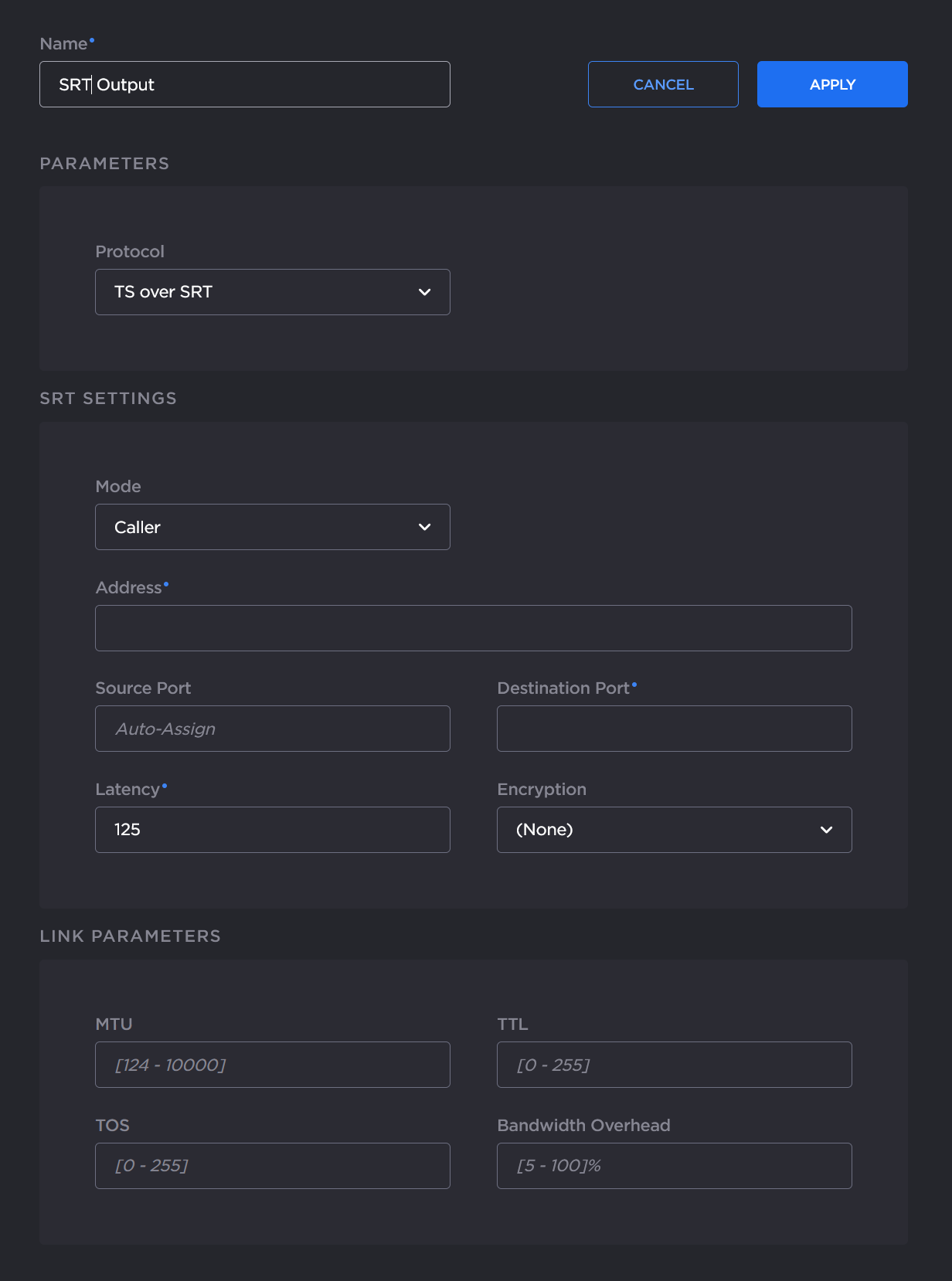
To configure HLS output, select HLS from the Protocol dropdown, then, select the Segment Format (default MPEG2TS), and fill in the Max Number of Segments and Segment Duration.
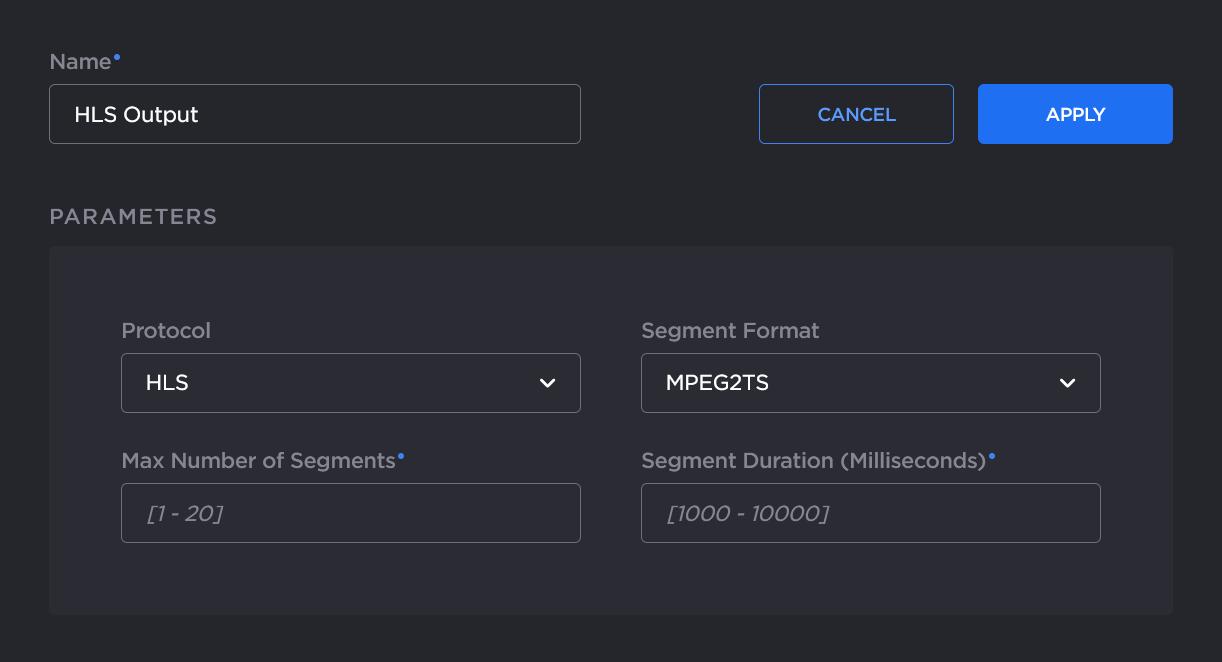
For more information on using the HLS protocol, see 'Protocols' in Output Settings.To apply your changes, click Apply.
Tip
You can access Output statistics from the Streams Statistics page, including SRT Statistics graphs. For more information, see Viewing Kraken Statistics.
Related Topics
