Editing Appliance Settings
To edit appliance settings:
Click Appliances on the sidebar.
Click the
 icon next to the appliance you wish to edit.
icon next to the appliance you wish to edit.Depending on the type of appliance selected, different settings are available:
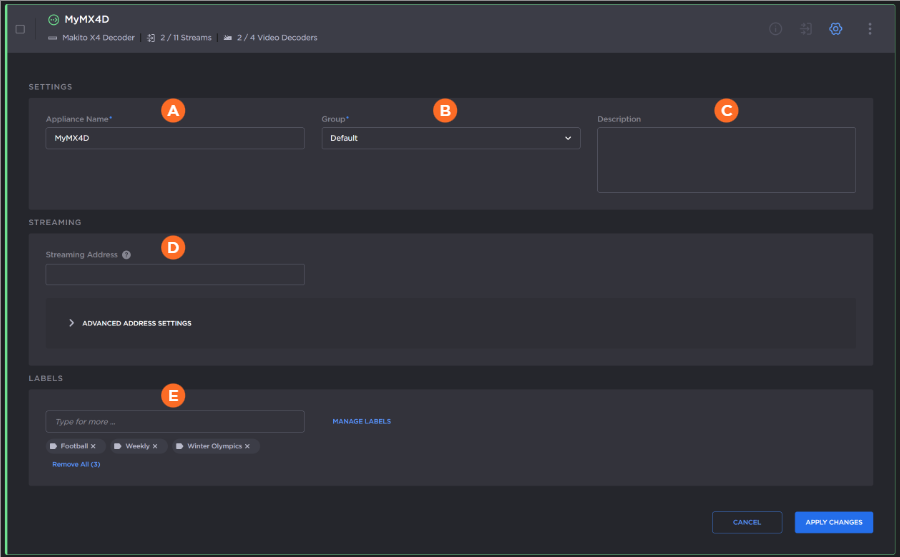
Editable settings for Makito appliances are:
| Appliance Name | |
| Group | |
| Description | |
| Streaming Address | (Makito Decoders only) Specifies a custom address or domain name for video streams instead of the existing appliance address. This address or domain will be used by Hub 360 to create video routes and transmissions to this Makito Decoder.
Tip Expand the Advanced Address Settings section to specify a specific streaming address per video decoder core, as well as port number. 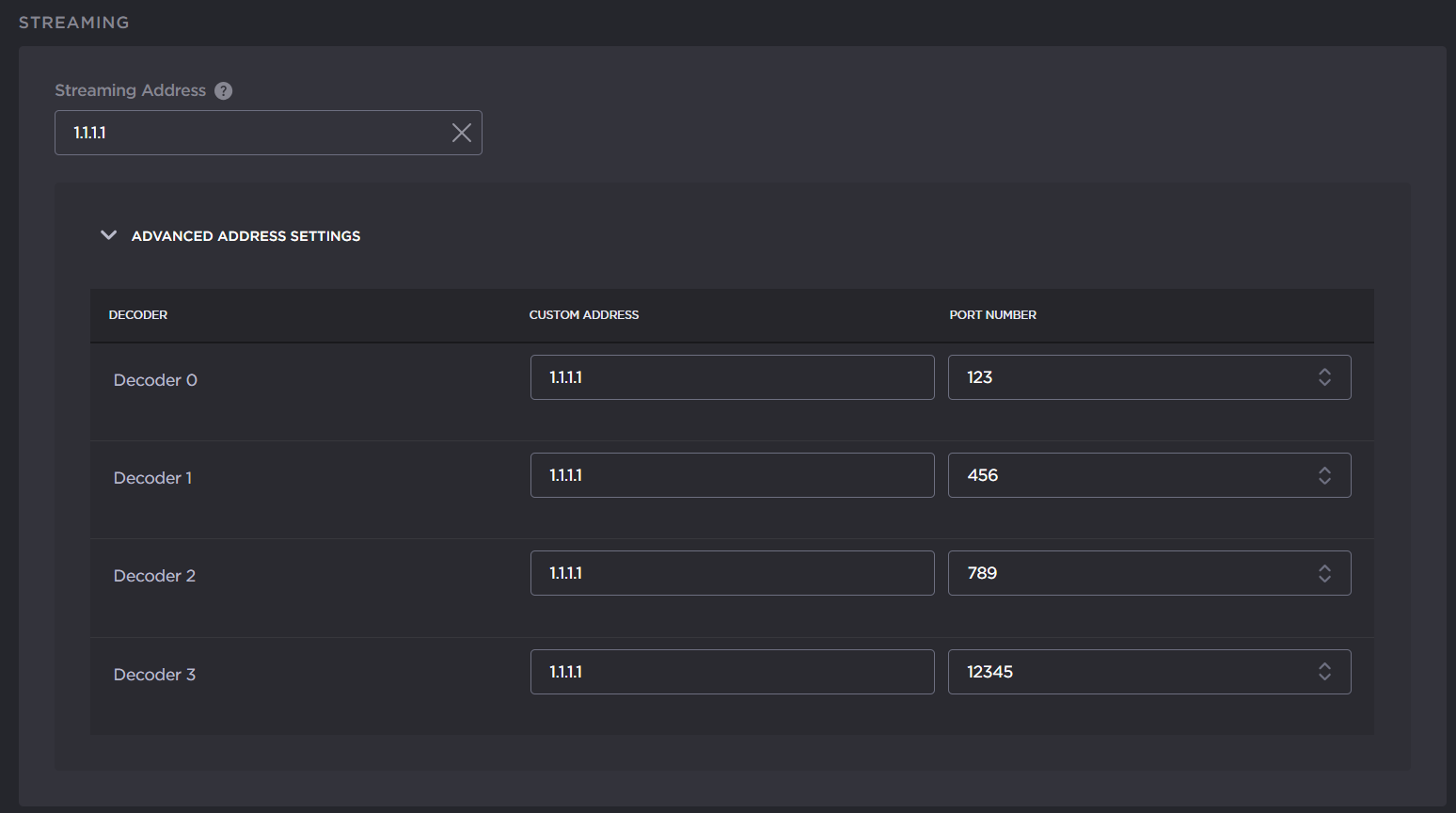 Streaming Address Port per Core |
| Labels | Allows you to attach labels to your appliance for easier filtering of the appliance list. See Managing Appliance Labels for details on creating and editing labels and applying labels to an appliance. |
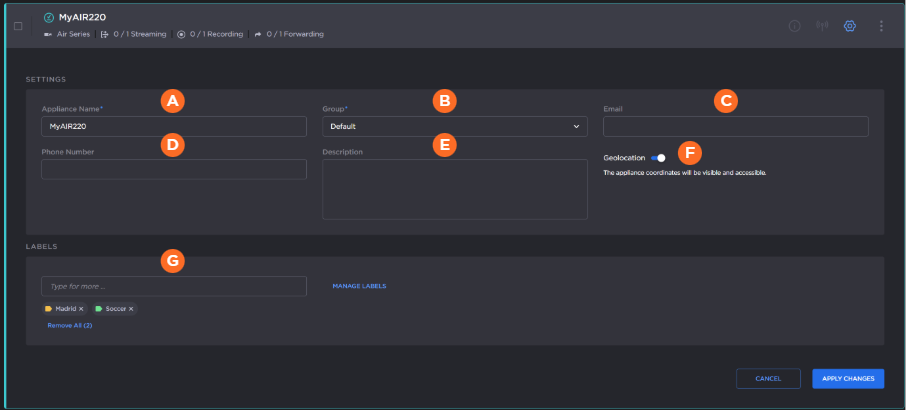
Editable settings for Pro, Air, Rack, Falkon X2, and MoJoPro appliances are:
| Appliance Name | |
| Group | |
| ||
| Phone Number | |
| Description | |
| Geolocation enable toggle | (Air, Pro, Falkon X2, and MoJoPro devices only) Allows you to activate or deactivate the gathering of latitude/longitude location of your transmitter. (May also be enabled/disabled globally by your administrator. See Editing Organization Settings.) |
| Labels | Allows you to attach labels to your appliance for easier filtering of the appliance list. See Managing Appliance Labels for details on creating and editing labels and applying labels to an appliance. |
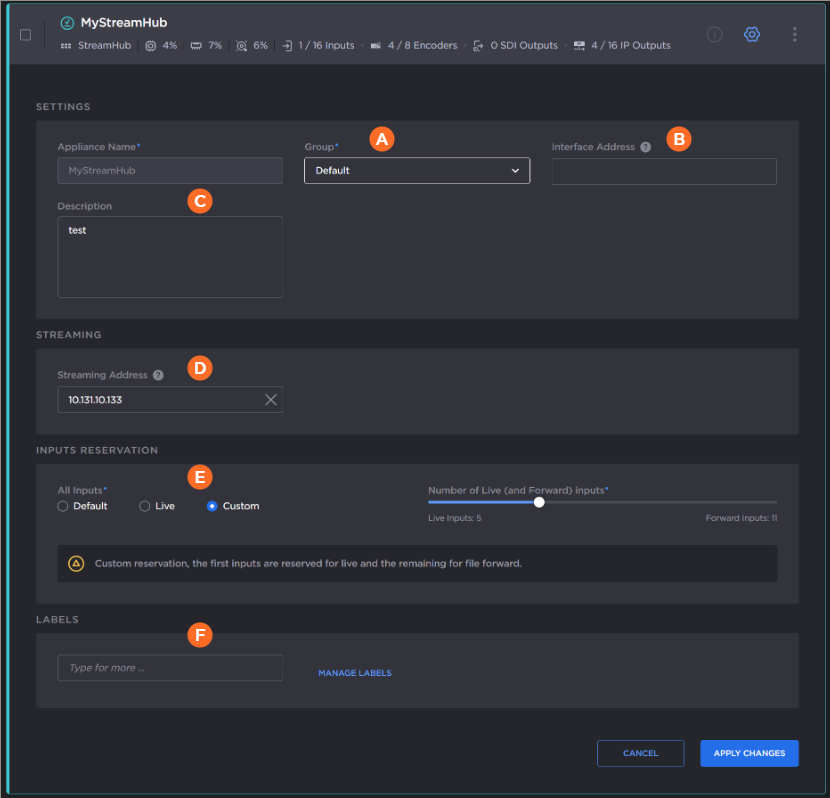
Editable settings for StreamHub are:
| Group | |
| Interface Address | Specifies a custom address or domain name for appliance interface access. This address or domain will be used when accessing the appliance interface via Hub 360. |
| Description | |
| Streaming Address | Specifies a custom address or domain name for video streams instead of the existing appliance address. This address or domain will be used by Hub 360 to create video routes and transmissions to this StreamHub. This allows you to:
|
| Inputs Reservation | Allows you to designate StreamHub inputs for Live and File Forward. See Reserving StreamHub Inputs for Live or File Forward Bookings for more information. |
| Labels | Allows you to attach labels to your appliance for easier filtering of the appliance list. See Managing Appliance Labels for details on creating and editing labels and applying labels to an appliance. |
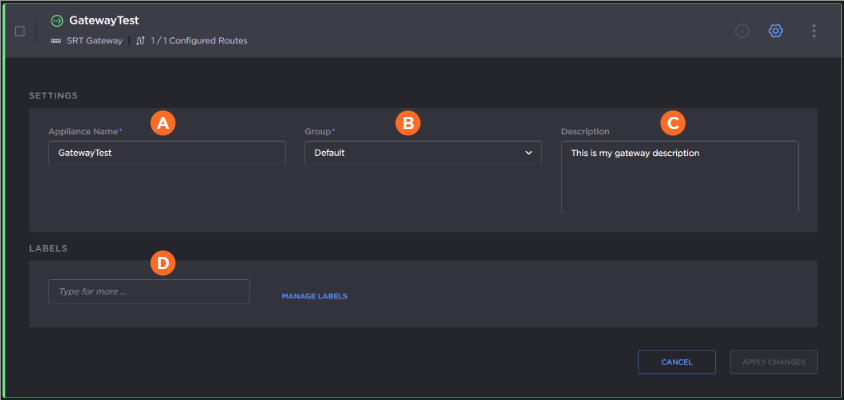
Editable settings for SRT Gateway are:
| Appliance Name | |
| Group | |
| Description | |
| Labels | Allows you to attach labels to your appliance for easier filtering of the appliance list. See Managing Appliance Labels for details on creating and editing labels and applying labels to an appliance. |
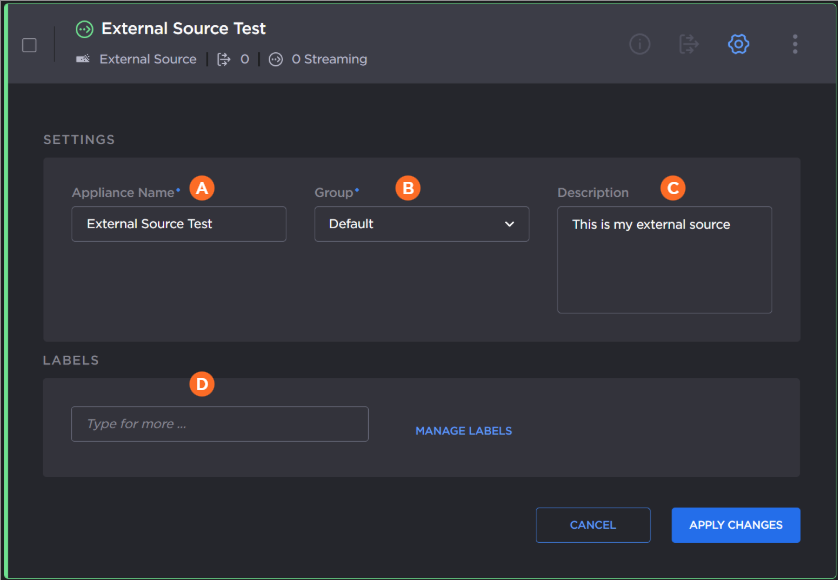
Editable settings for the external source and destination are:
| Appliance Name | |
| Group | |
| Description | |
| Labels | Allows you to attach labels to your appliance for easier filtering of the appliance list. See Managing Appliance Labels for details on creating and editing labels and applying labels to an appliance. |
Edit the settings as desired.
Click the Apply Changes button.
