Adding an Appliance
Note
Your appliances must meet certain network requirements to connect and be controlled by Hub 360. Please see Appliance Network Requirements for Use in Hub 360 and the Haivision Product Security Guide that is available in the Support Portal for these specific requirements for your appliances.
From the Appliances screen you can pair your Haivision devices to Hub 360, as well as provision a new Cloud StreamHub.
Click Appliances in the sidebar.
Click the Add Appliance button.
In the Appliance Type dropdown select the type of Haivision device you want to add.
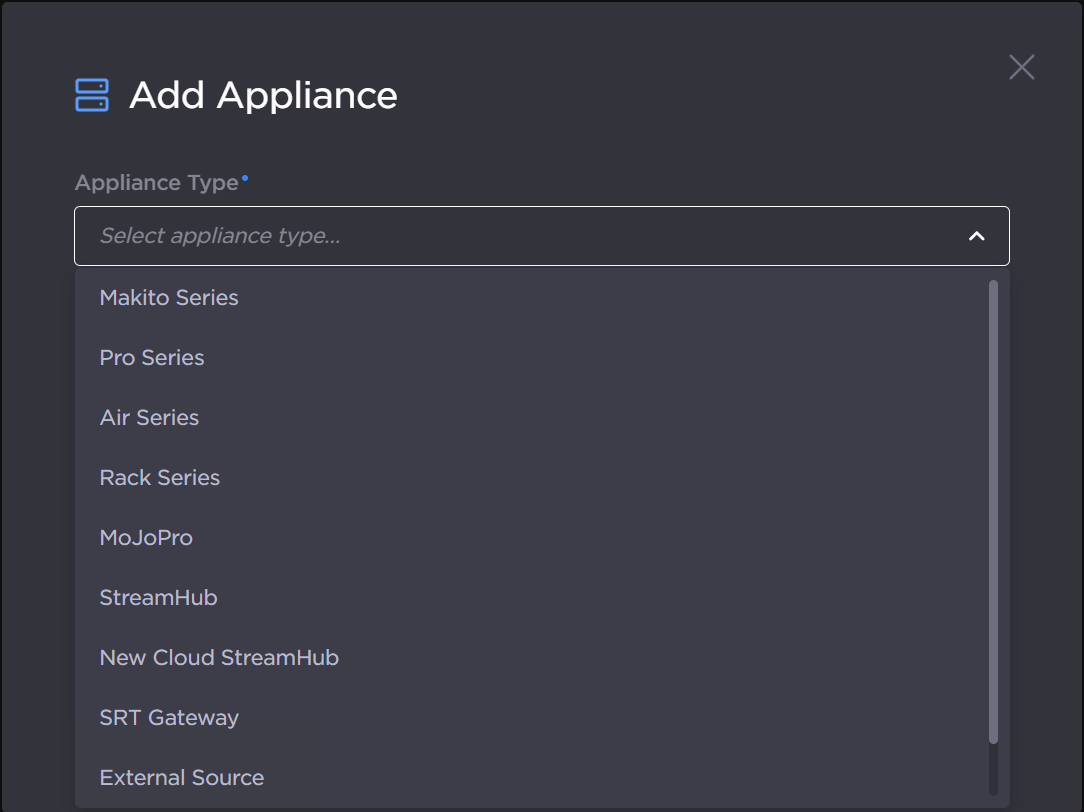
Add Appliance dialog
The rest of the adding appliance instructions differ depending on the appliance type you choose:
For Makito devices, click the Copy Passcode button.
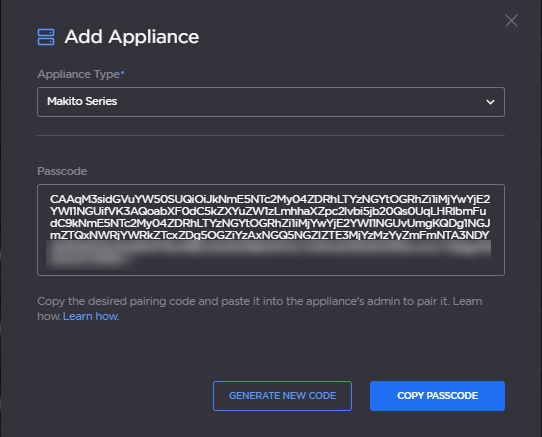
Passcode
Sign in to the Makito web interface as administrator and navigate to Settings > Services. Ensure that EMS is enabled.
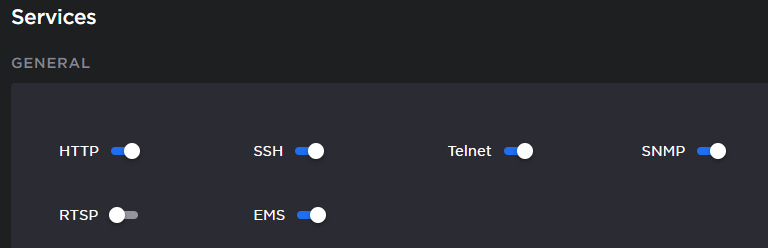
Makito Services
In the EMS/Cloud Services section, paste the passcode into the Passcode textbox.
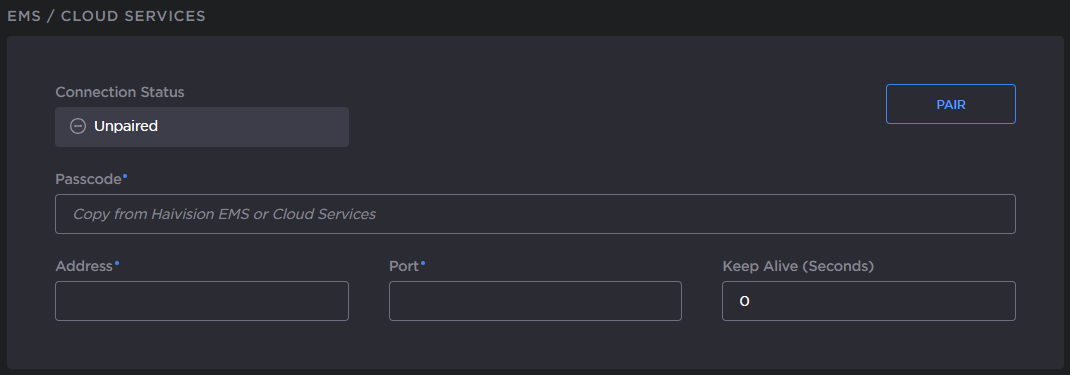
Makito Cloud Services
The address and port fields are decoded from the Passcode. Therefore, just click the Pair button.
After a few seconds the pairing should succeed and the Makito appliance appears in the list of appliances in Hub 360.
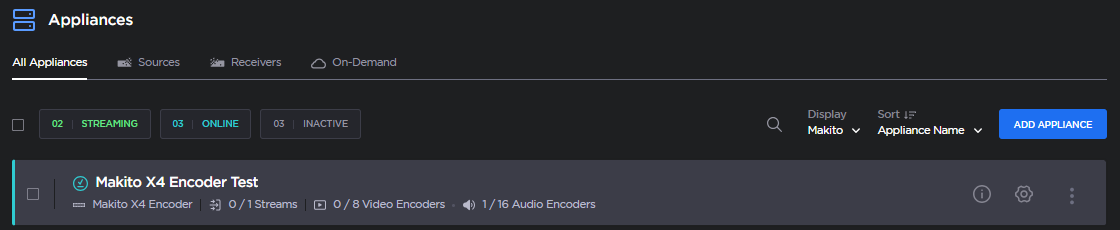
Appliances screen
Note
To assign the Makito device to a group, click the 
Note
The following Pro, Air, and Rack versions support Hub 360:
Air, Pro3, Rack200, and Rack300: Version 5.3.1 and later
Pro4 and Rack400: Version 3.0.1 and later
For Pro, Air, Rack, and Falkon X2 series devices, first a pairing code must be created on Hub360. If you want to reuse an existing pairing code, skip to step 11. Click the Create Code button.
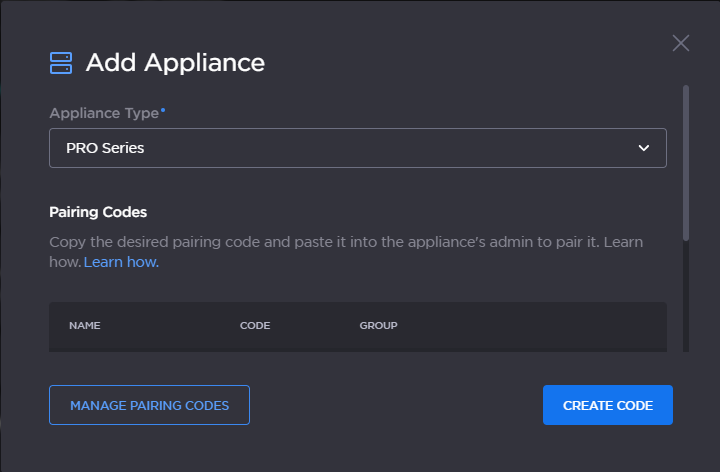
Pairing codes
Enter a Name to identify the pairing code.
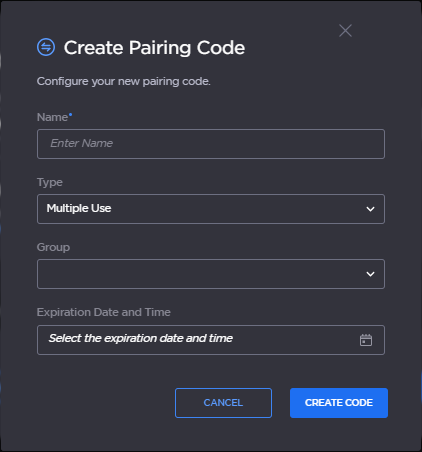
Create pairing code
Select the Type: Multiple Use or Single Use.
Note
When you select Single Use, the pairing code is invalidated after the first appliance uses the pairing code.
Select the Group from the dropdown list. See Managing Groups for more details.
(Optional) Set the code Expiration Date and Time.
Click Create Code.
When complete, or if a pairing code already exists, click the
 icon to copy the code to your clipboard.
icon to copy the code to your clipboard. 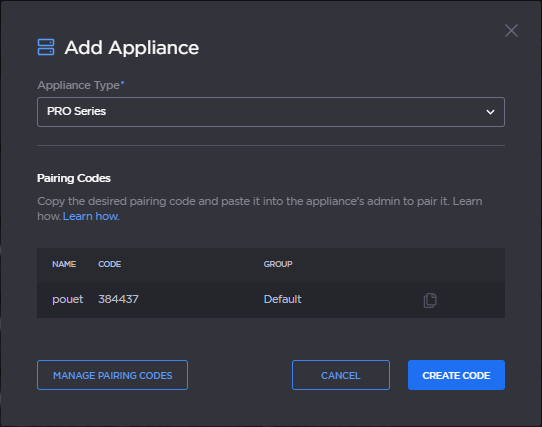
Pairing Codes list
Sign in to the Pro, Rack, Air, or Falkon X2 web interface and navigate to
 Streaming > Destination page. Click the Add Profile button.
Streaming > Destination page. Click the Add Profile button.Enter a desired Profile name, select Haivision Hub 360 in the Type dropdown, and click the Add button.
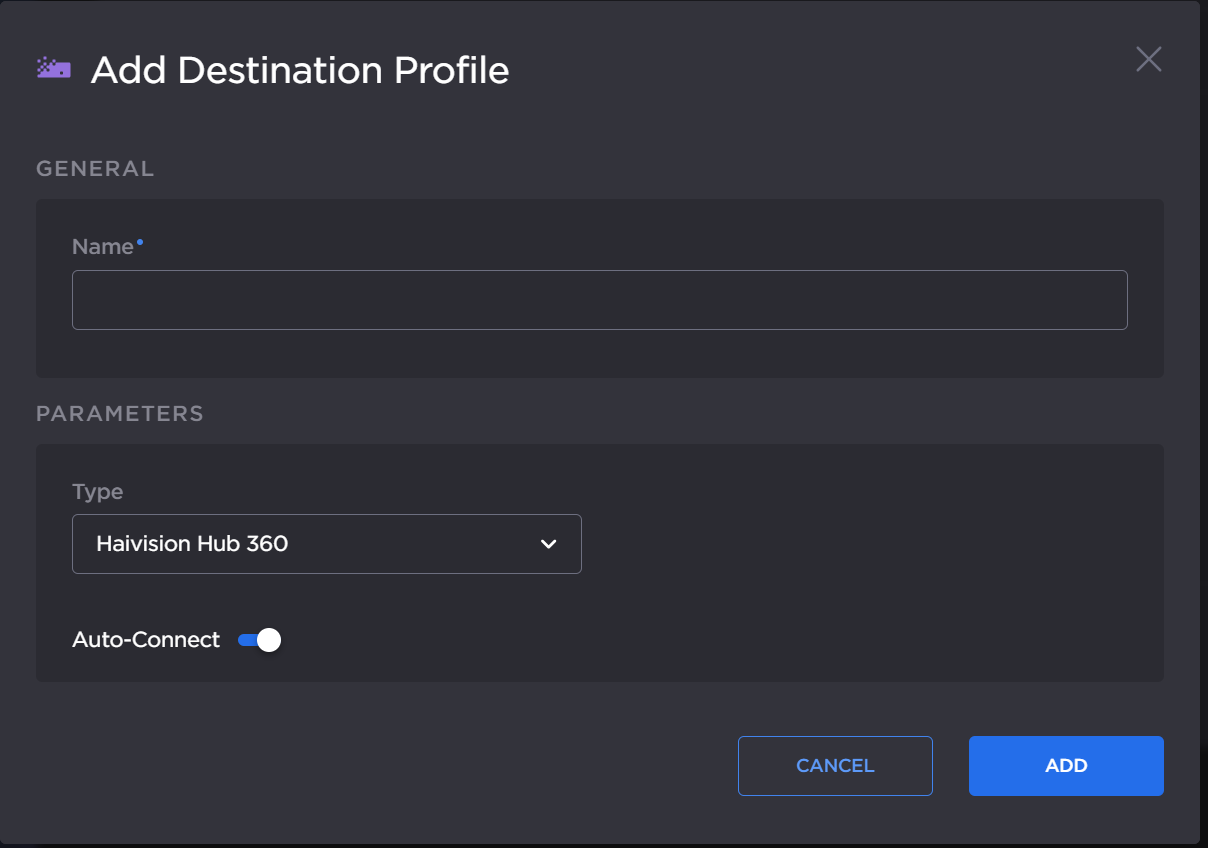
Add Destination Profile
Click the
 icon under each stream and in the Destination Profile dropdown select the profile name you just created.
icon under each stream and in the Destination Profile dropdown select the profile name you just created.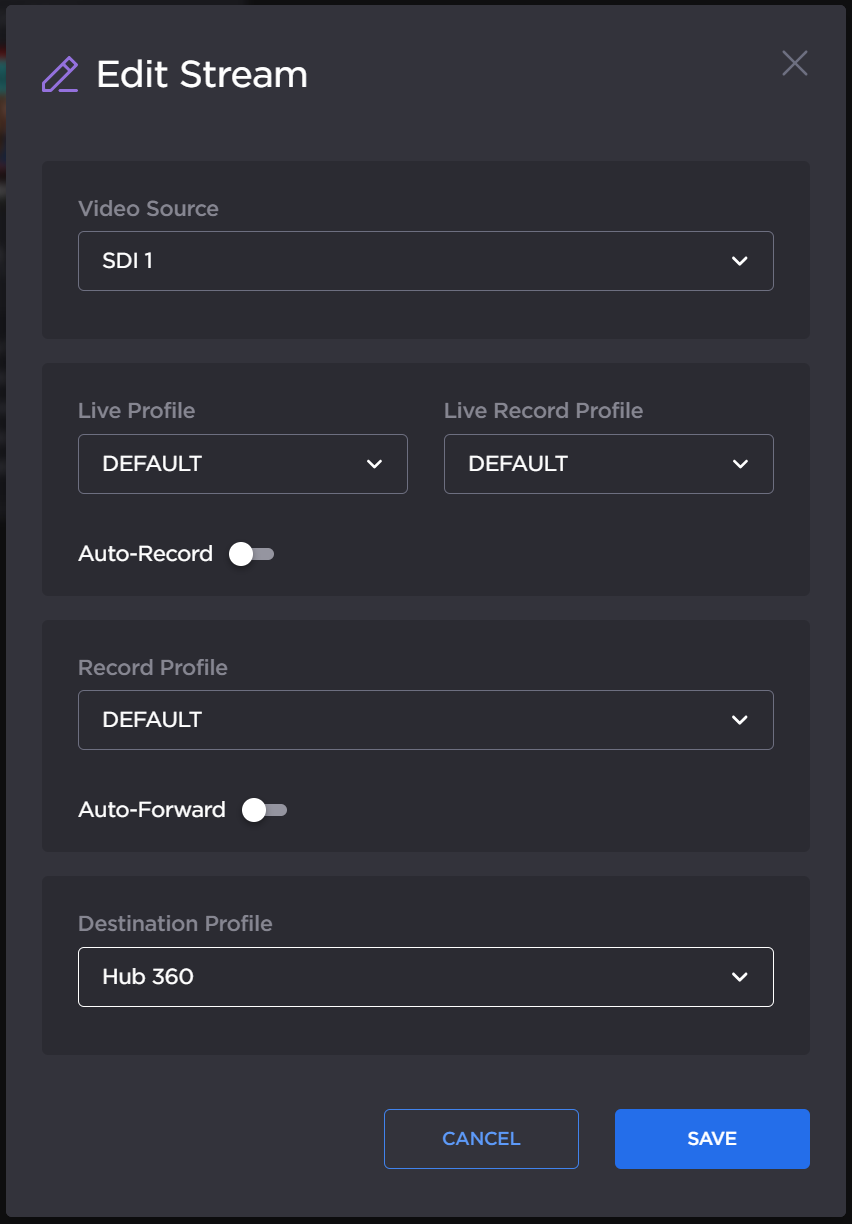
Edit Stream
Paste the pairing code in the Pairing Code textbox that appears.
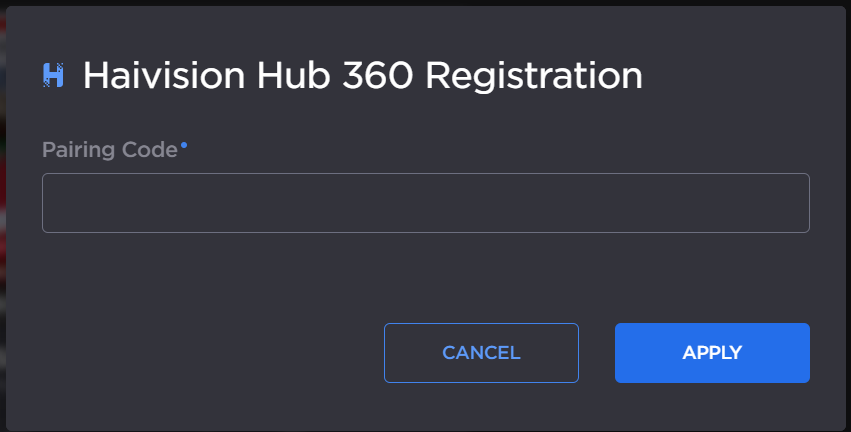
Pairing Code
Click the Apply button.
After a few seconds the pairing should succeed and the transmitter appears in the list of appliances in Hub 360.
In the MoJoPro iOS application, go to Menu > Connections.
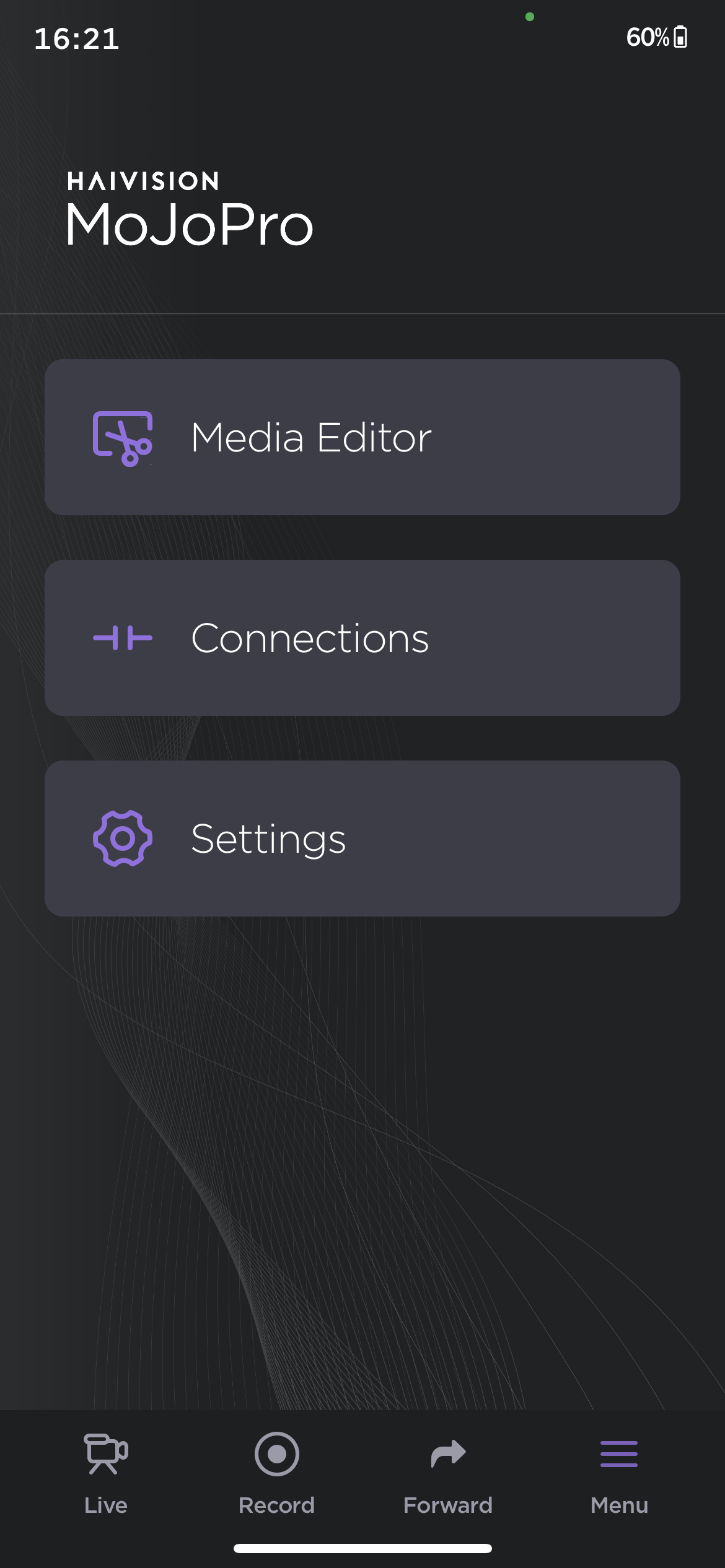
MoJoPro Connections
Tap Add Connection.
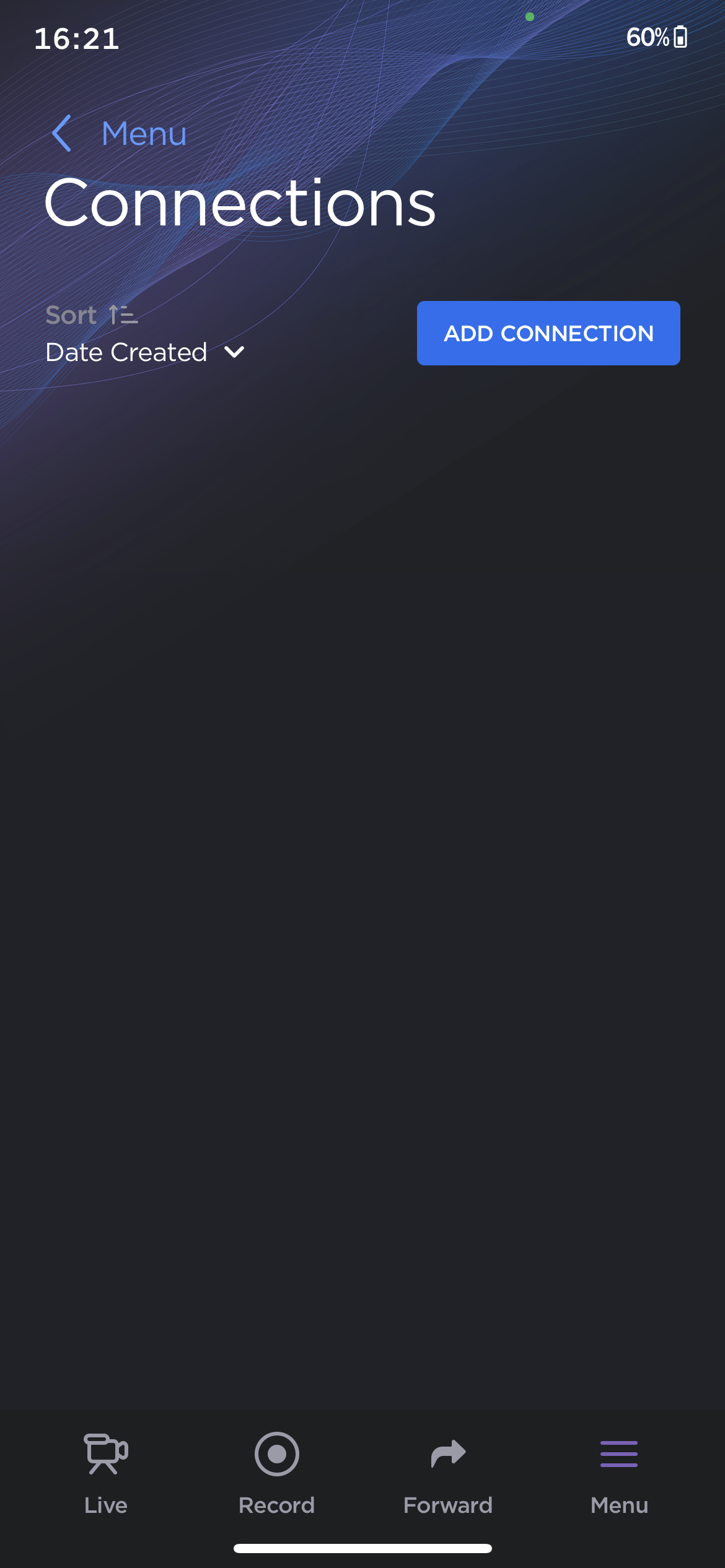
MoJoPro Add Connection
Enter a connection name and under Server Type select Hub 360.
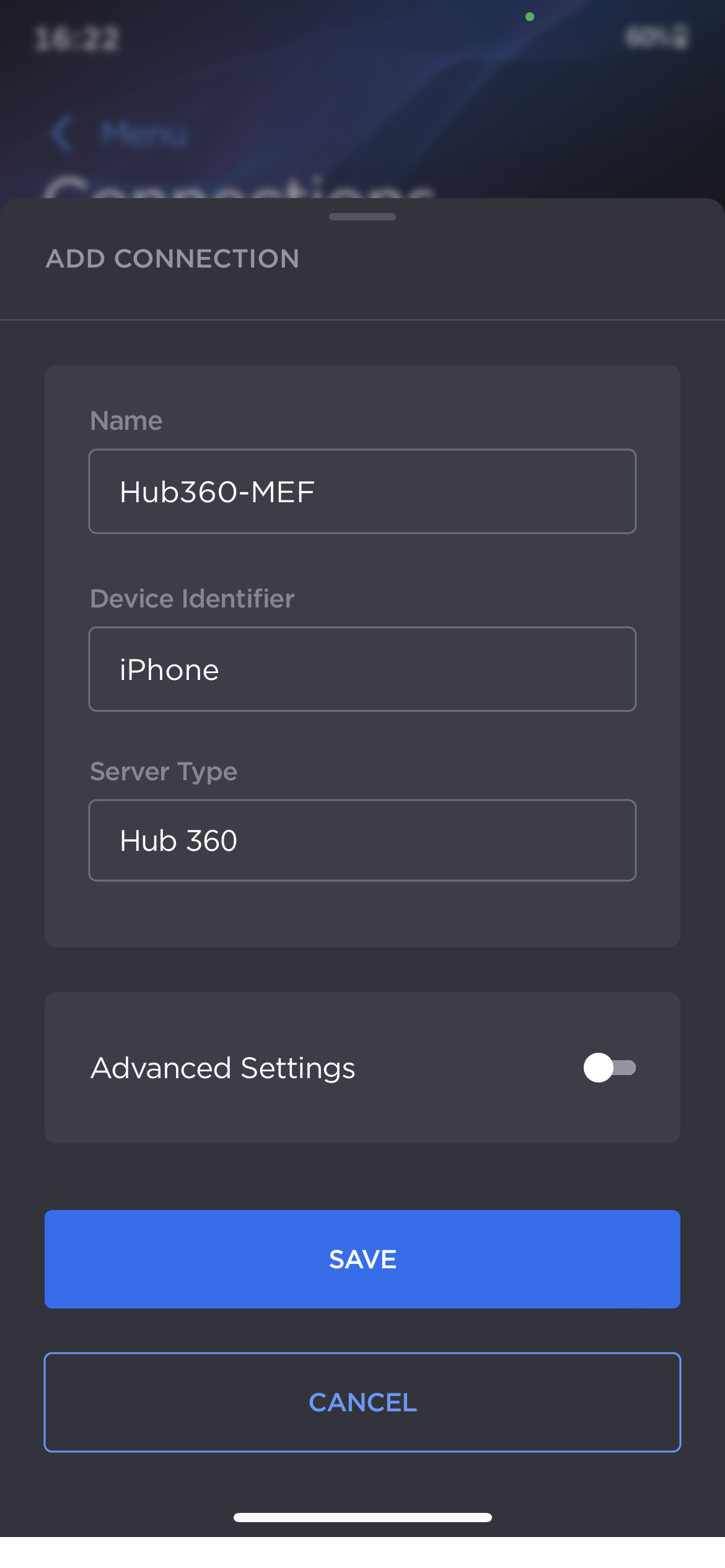
MoJoPro Connection Details
Tap the Save button.
Activate the connection by tapping the toggle next to the connection profile.
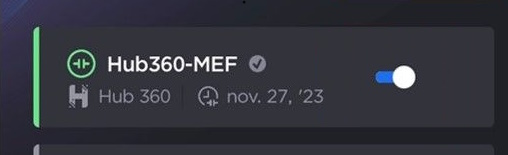
MoJoPro Profile Toggle
After a few seconds your MoJoPro device appears in the list of appliances in Hub 360.
For StreamHub devices, select which devices you would like to add from the list of available StreamHubs connected to your organization:
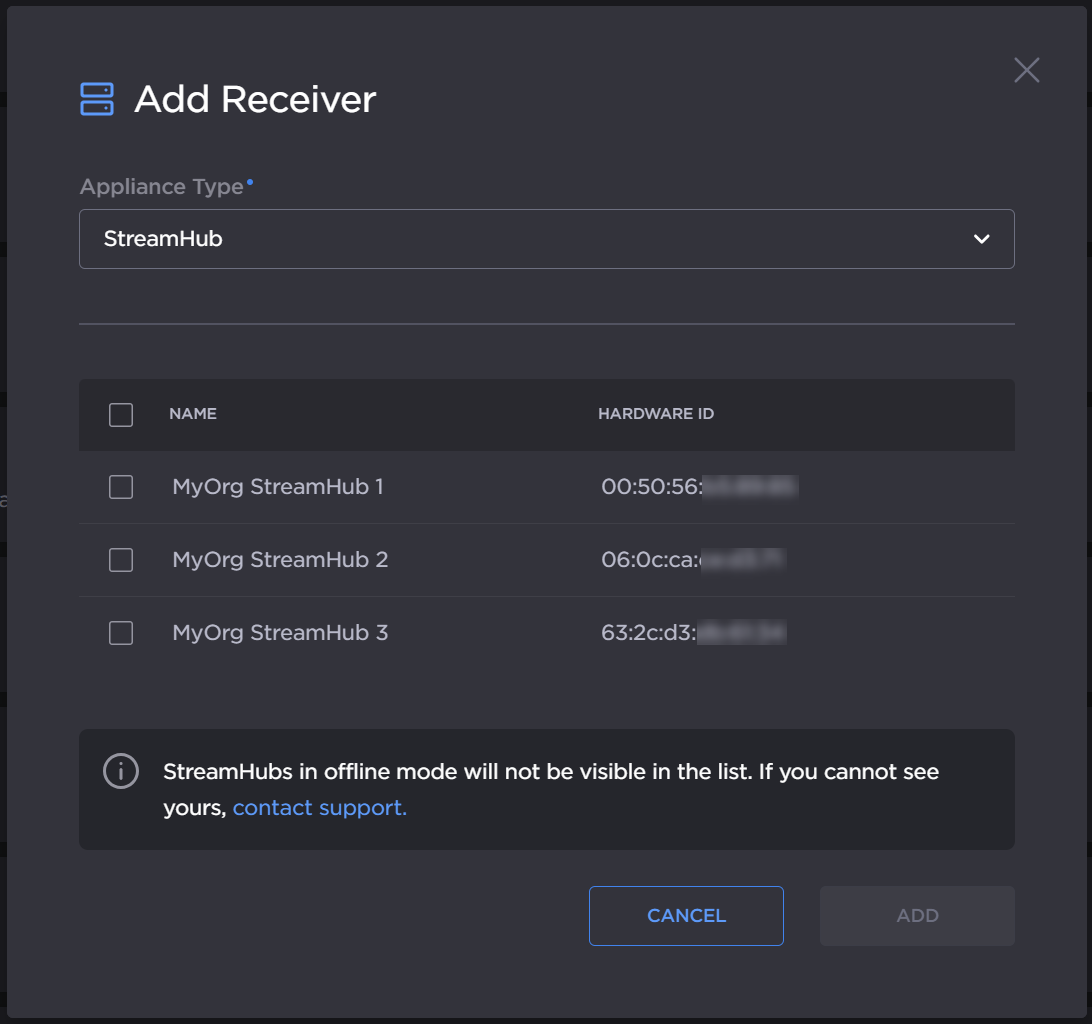
Add StreamHub
Note
Only online StreamHubs and StreamHubs whose firmware supports Hub 360 appear in the list. See Supported Appliances and Versions and contact Haivision Support if you do not see one of your StreamHubs.
Click the Add button.
The selected StreamHubs are added to the list of appliances in Hub 360.
Note
Master Control is disabled by default after the StreamHubs are paired. See Enabling/Disabling Master Control for details on how to enable Master Control.
Note
A maximum of 10 Cloud StreamHubs may be provisioned.
Stopped Cloud StreamHubs are deleted after 30 days.
To provision a new Cloud StreamHub for your organization, enter the required information:
Group dropdown: Assign your Cloud StreamHub to a group. See Managing Groups for more details.
Location dropdown: Choose a region near the appliances that will be associated with the Cloud StreamHub.
Type dropdown: Select the type of usage you need:
Lite: 4 HD decodes or 1 HD transcode
Standard: 8 HD decodes or 2 HD transcodes
Ultra: 16 HD decodes or 4 HD transcodes
Version dropdown: We recommend selecting the latest version.
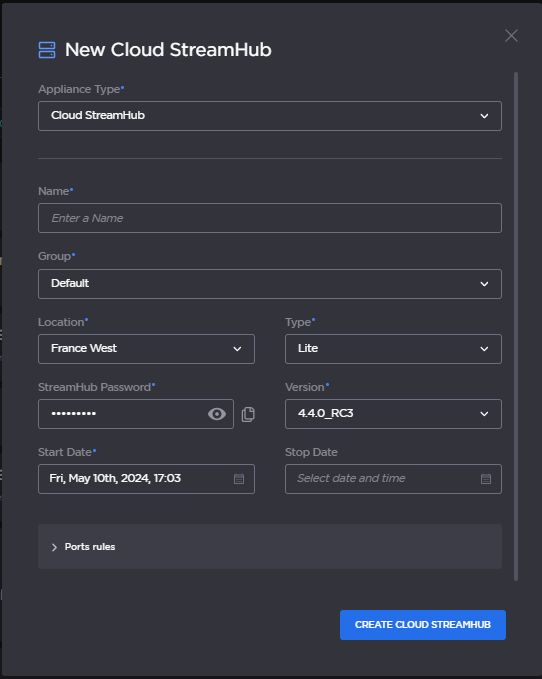
New Cloud StreamHub
Optionally, set a Stop Date and Time for the provisioning, and configure network port rules.
Tip
We recommend setting a stop date to avoid unnecessary charges to your account.
To add port rules:
Click
 Port Rules to expand the section.
Port Rules to expand the section.Click Add New Rule.
Enter a name for the rule and the port number, and select TCP or UDP from the Protocol dropdown.
Multiple Custom Rules may be added by clicking Add New Rule, and rules may be deleted by clicking the
 icon.
icon.
Click the Create Cloud StreamHub button.
The Cloud StreamHub is added to the list of appliances in Hub 360. It takes a few moments for the Cloud StreamHub to be provisioned and started, which you can monitor in the Appliances list.
For SRT Gateway devices, click the Copy Passcode button.
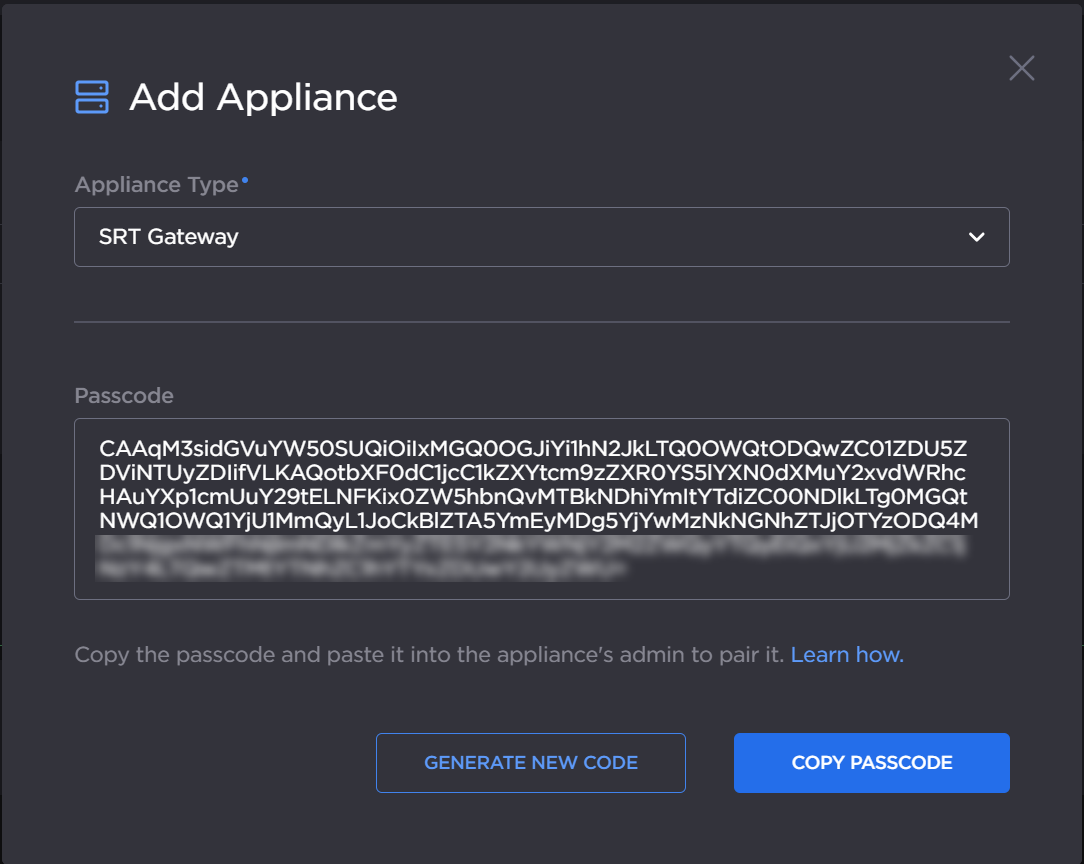
Passcode
Sign in to the SRT Gateway web interface as administrator and navigate to Administration > Configuration > Haivision Hub. Ensure that Pairing Status is enabled.
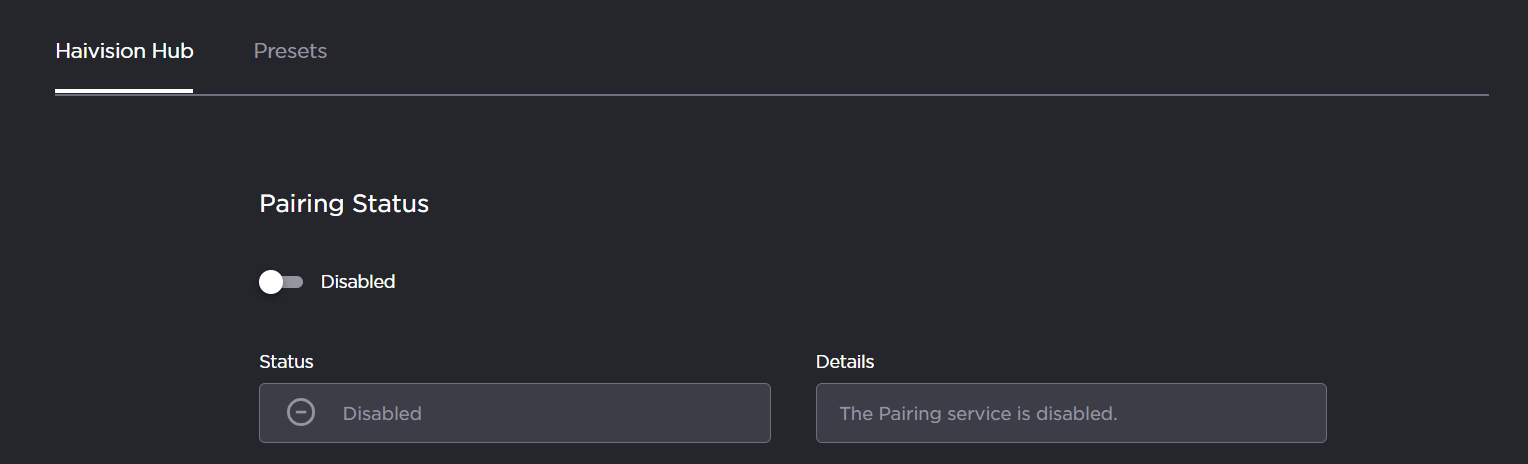
In the Pairing Settings section, paste the passcode into the Passcode textbox
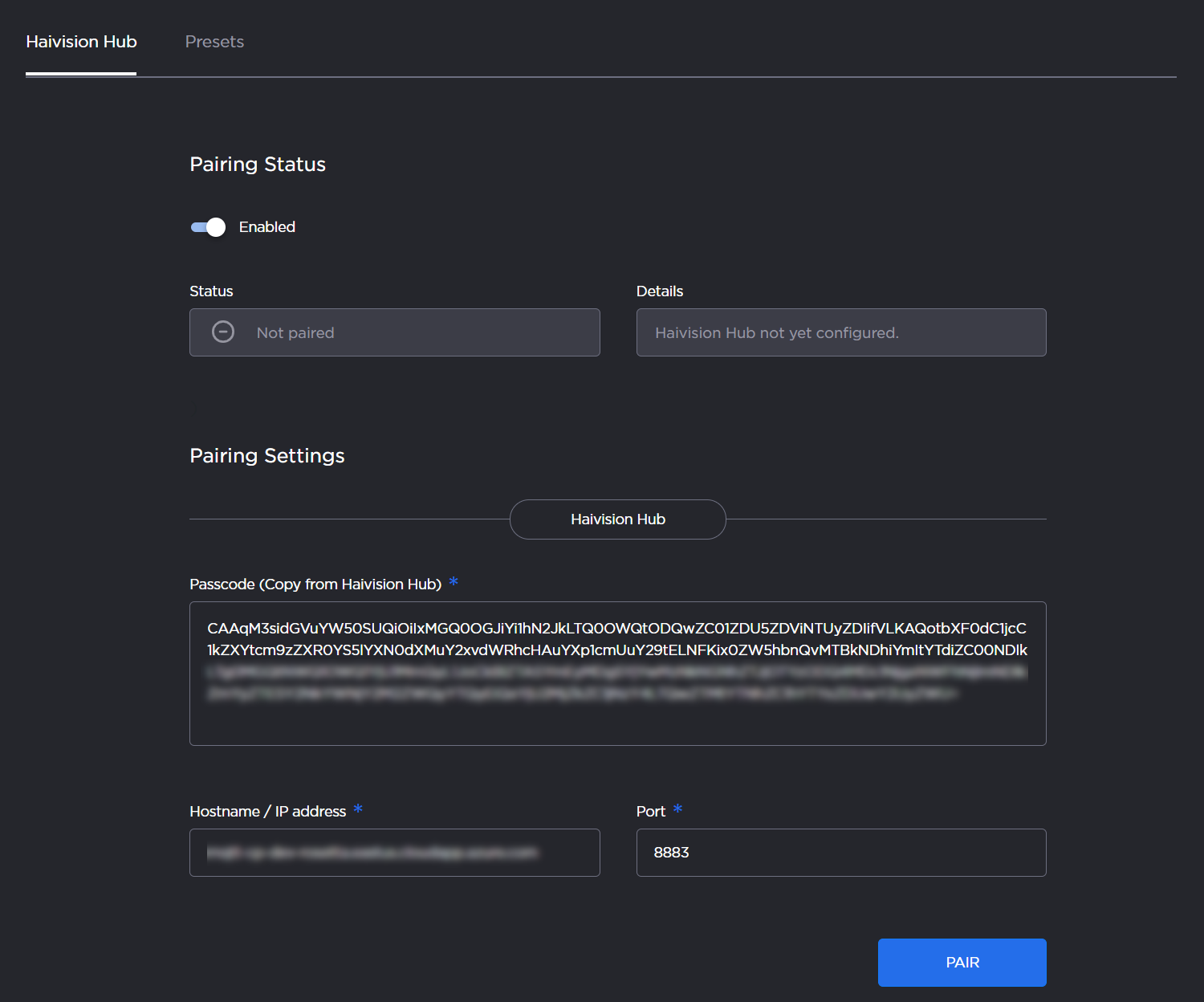
The address and port fields are decoded from the Passcode. Therefore, just click the Pair button.
After a few seconds the pairing should succeed and the SRT Gateway appears in the list of appliances in Hub 360.

Note
To assign the SRT Gateway to a group, click the 
To add an external SRT source to your Hub 360 subscription, enter the required information:
Appliance Name: Name your new source so that you can find it in your list of your appliances.
Group: Assign your source to a group. See Managing Groups for more details.
Description: If desired, add a description of your source.
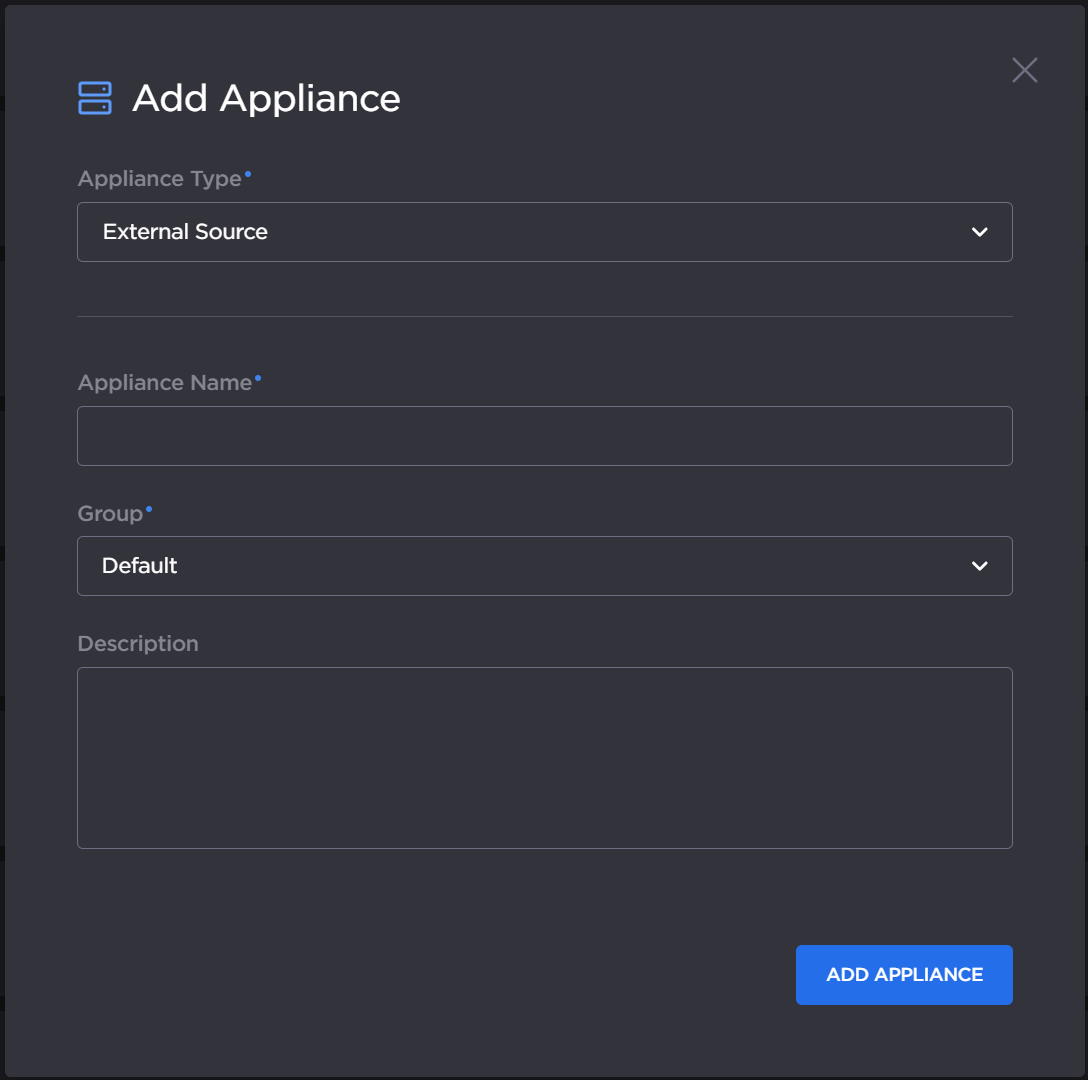
Add External Source
Click the Add Appliance button.
Note
External Sources do not count against your appliance usage in your Hub 360 license.
The new external SRT source appears in the appliance list. Continue to Viewing and Editing Appliance Details to add the details of the SRT source streams to the appliance.
To add an external SRT destination to your Hub 360 subscription, enter the required information:
Appliance Name: Name your new destination so that you can find it in your list of your appliances.
Group: Assign your destination to a group. See Managing Groups for more details.
Description: If desired, add a description of your destination.
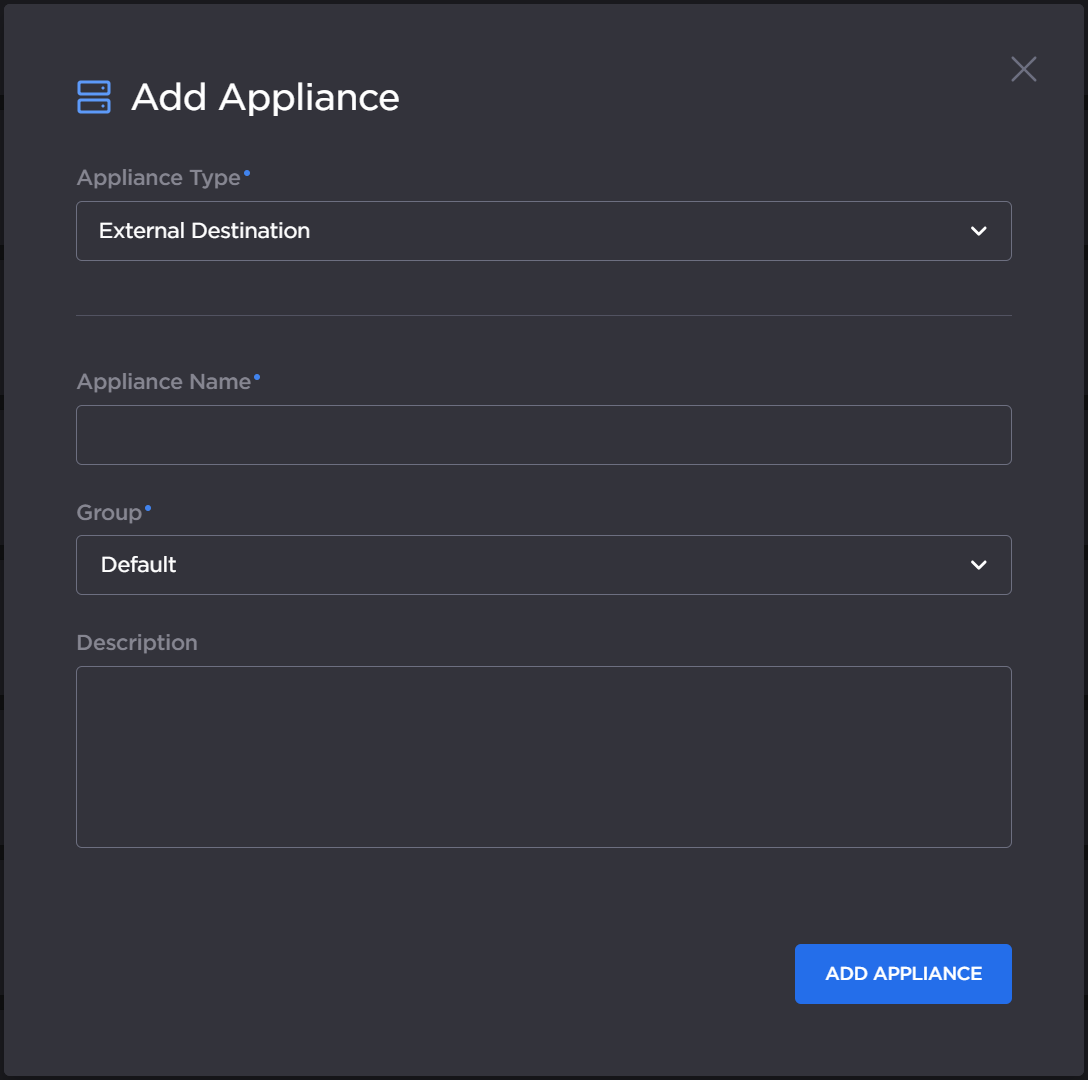
Add External Destination
Click the Add Appliance button.
Note
External Destinations do not count against your appliance usage in your Hub 360 license.
The new external SRT destination appears in the appliance list. Continue to Viewing and Editing Appliance Details to add the details of the SRT destination streams to the appliance.
