Licensing Your Server
Without a valid license key, you can sign in and start configuring your virtual HMP. However, some essential functionality requires a license (creating video sources, recordings, connecting to an SSO server, etc.).
To obtain a license:
Copy the AWS Instance ID. See Step #18 in Creating a Virtual Server.
To request a license for your product:
Log in to the Haivision Support Portal.
After logging in, click License Requests.
Click the New button.
Select the appropriate device type and click the Next button.
- Fill in the form with the appropriate information, and click Save.
Your license request is submitted and you will be contacted by a Haivision representative shortly with a license key for your product.
Note
The license you receive is bound only to the instance corresponding to the AWS Instance ID you submit.
After you receive your license, sign back in to the virtual server. Navigate to the Administrator’s Licensing screen by clicking
 > Administration > System Settings > Licensing.
> Administration > System Settings > Licensing.Browse or drag the license for your server into the License Update field.
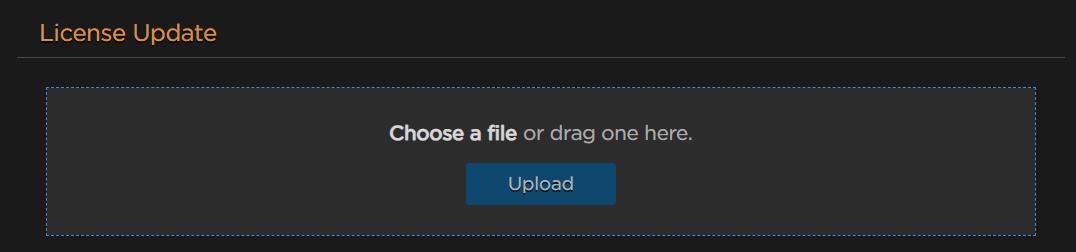
License Update
Click Upload.
Your virtual server is now licensed and available. For more information on licensing, please refer to the User's Guide.
