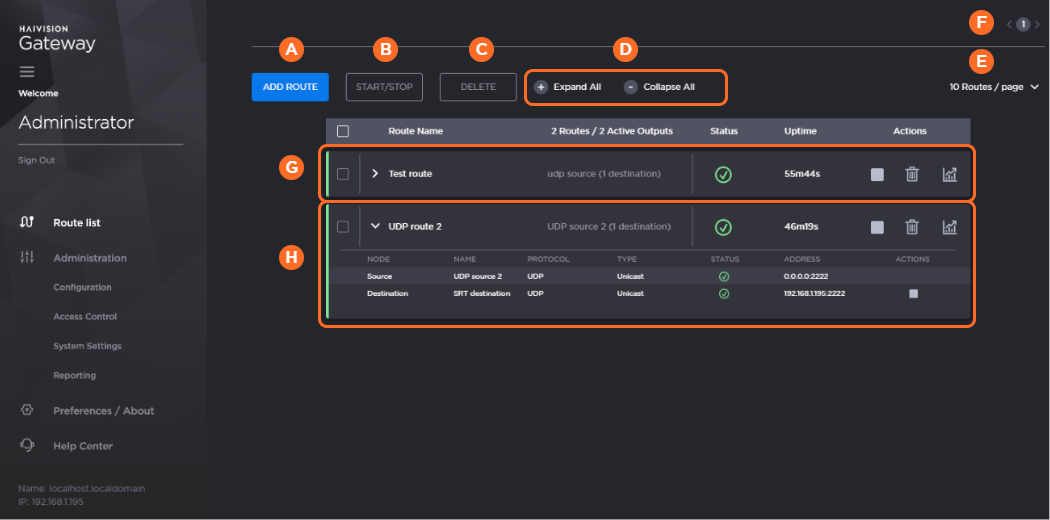Route List Screen
The Route List screen gives you an overview of the currently defined routes. You can expand/collapse the routes to list more information regarding their source and destinations.
Various elements appear as shown in the following figure, and they are each described below.
Icon | Element | Description |
|---|---|---|
| Add Route button | Click to add a new route. See Creating a Route. |
| Start/Stop button | Select the checkboxes next to the routes you wish to start/stop, and click the Start/Stop button. See Starting, Stopping, and Deleting a Route. |
| Delete button | Select the checkboxes next to the routes you wish to delete, and click the Delete button. See Starting, Stopping, and Deleting a Route. |
| Expand All/Collapse All buttons | Expands/Collapses the source and destination route details. |
| Pagination option | Select how many routes to show per page. |
| Page buttons | If the number of defined routes is greater than the pagination option, then page buttons are available to go to other pages. For example: 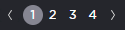 Page Controls |
| Collapsed/Expanded Route | Clicking the
See the following for a description of the status icons. |
Status Icons
Hovering over the status icon shows more details regarding the status.
Icon | Description |
|---|---|
| Active with data flow. |
| Connection in progess. |
| Inactive/Idle. |
| Starting or updating route. |
| Stopping route. |