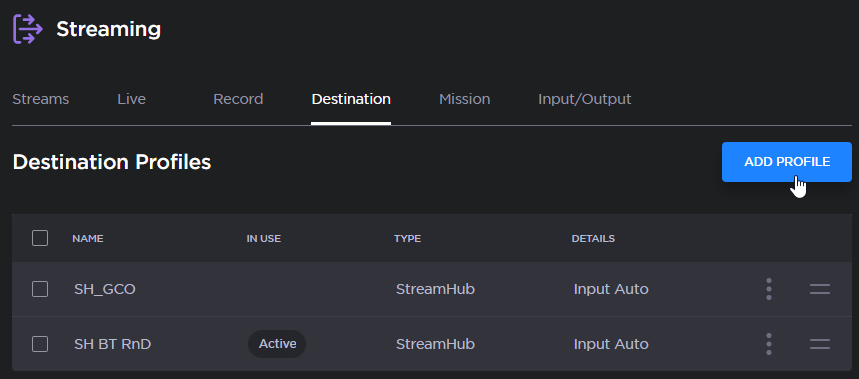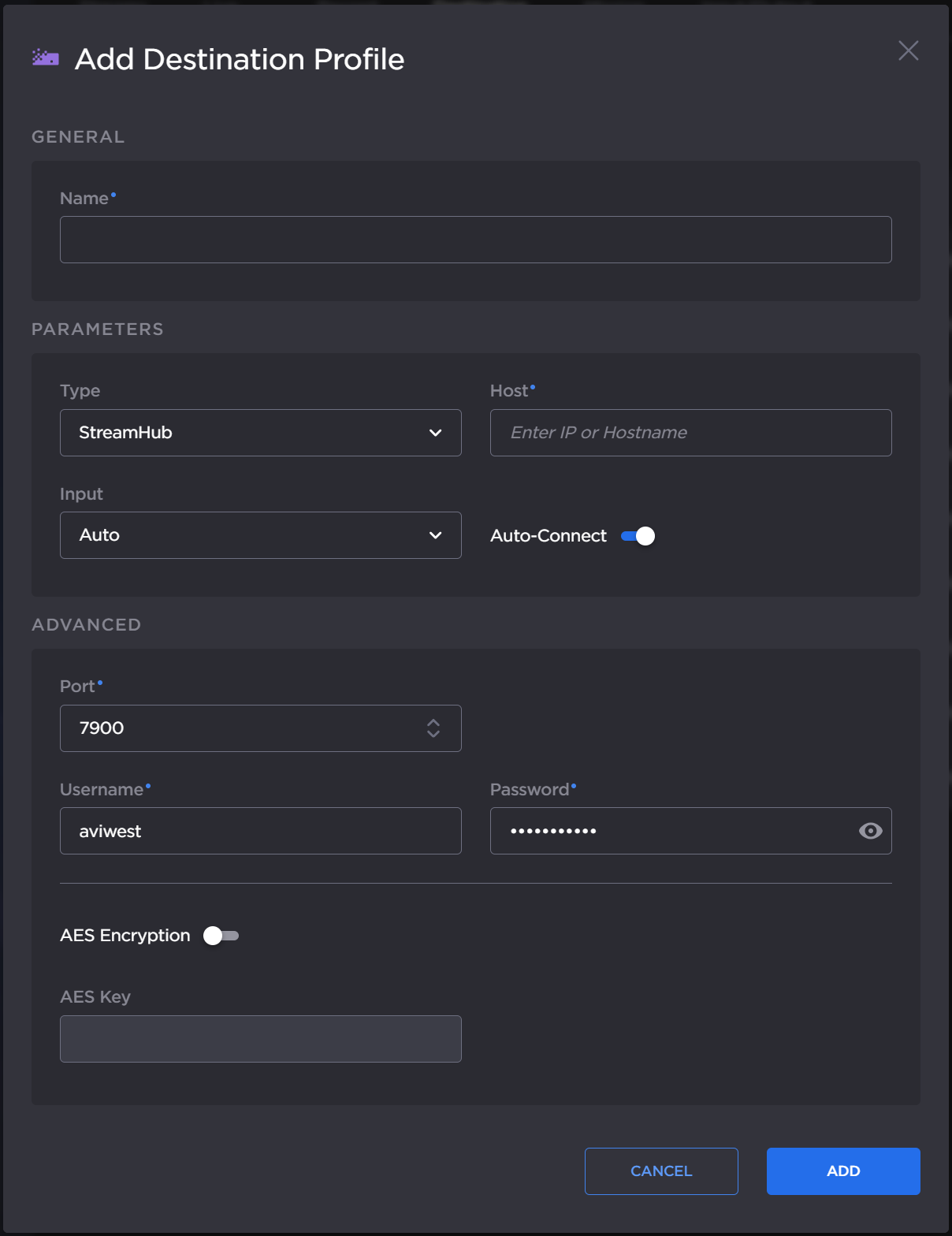Adding a Destination Profile
To add a destination Profile from the Unit Panel or from the Web Interface, see the tabs below.
Web Interface
In the sidebar, click Streaming > Destination.
Click the Add Profile button.
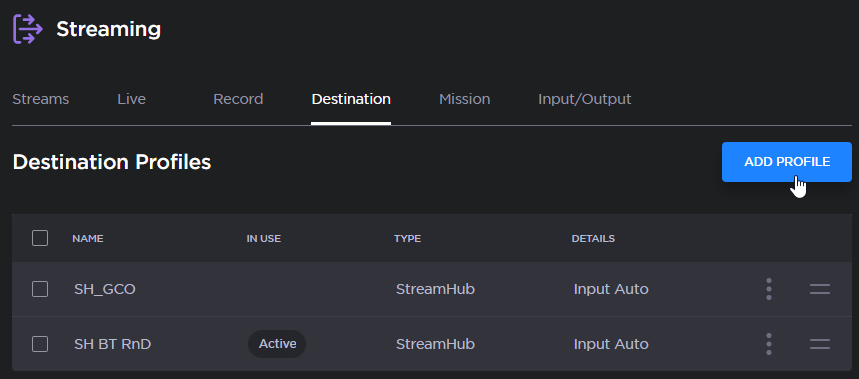
Add Profile button
The Add Destination Profile dialog appears:
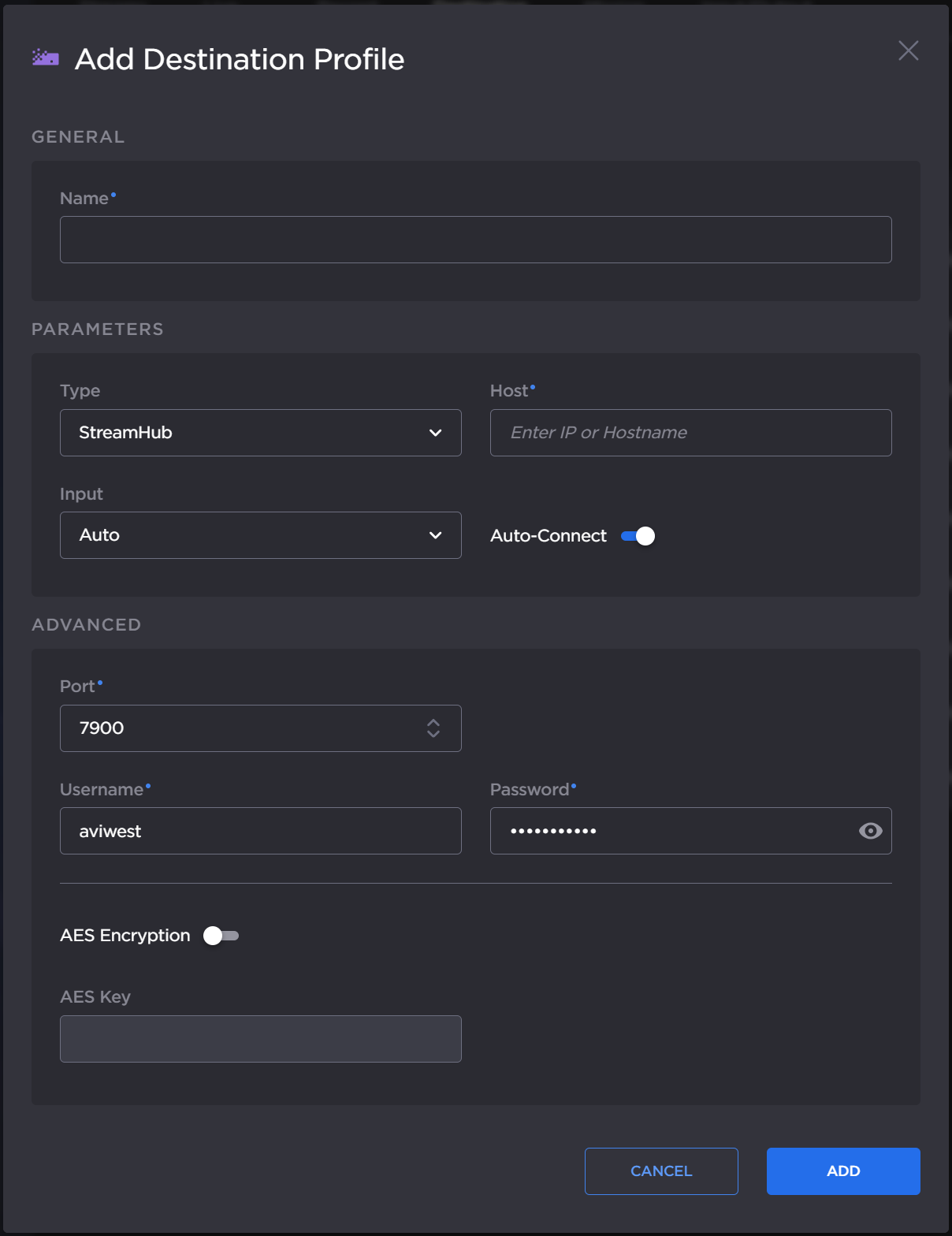
Add Destination Profile dialog
Enter a Name for the Profile.
Select the type of Destination Profile (StreamHub, Manager, Hub360, or SRT Receiver) in the Type dropdown list.
Configure the settings as shown in the table below in Destination Profile Settings.
Click the Add button.
To select the newly created Destination Profile, see FKN_Selecting a Destination Profile.
Destination Profile Settings
Hub360 | Manager | SRT Receiver | StreamHub |
|---|
| Manager IP address or Hostname Auto-connect function (Enabling/Disabling) Port. Default: 9000 Username. Default: username Password (if required). Default: password
| SRT mode (Caller or Listener) Host SRT port Ethernet port Latency (from 20 to 8000 ms) SRT Encryption (and passphrase if enabled) Stream ID (Caller mode only)
| IP address or Hostname Input assignment on the StreamHub (Automatic Assignment possible) Auto-connect toggle (Enable/Disable) Port used. Default: 7900 Username. Default: aviwest Password. Default: safestreams AES key if required
|