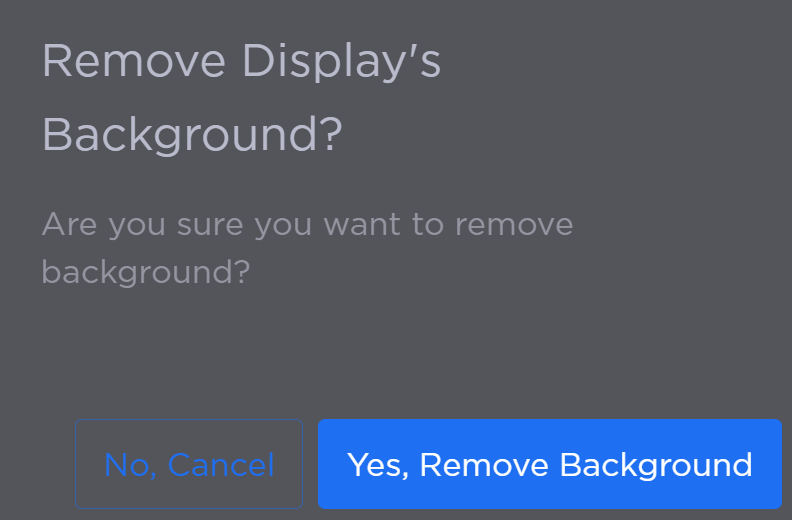Options Menu
Accessible in the Activity Interface from the Command 360 banner, the Options menu allows you to show and divide the display grid, select a viewing mode, and remove backgrounds, if applicable.

Activity Options Menu
Show Display Grid
Showing the display grid on the canvas makes sizing assets for placement easier. To make the display grid visible click on the menu Options > Show Display Grid.
Gridlines are visible whether in live or performance view.
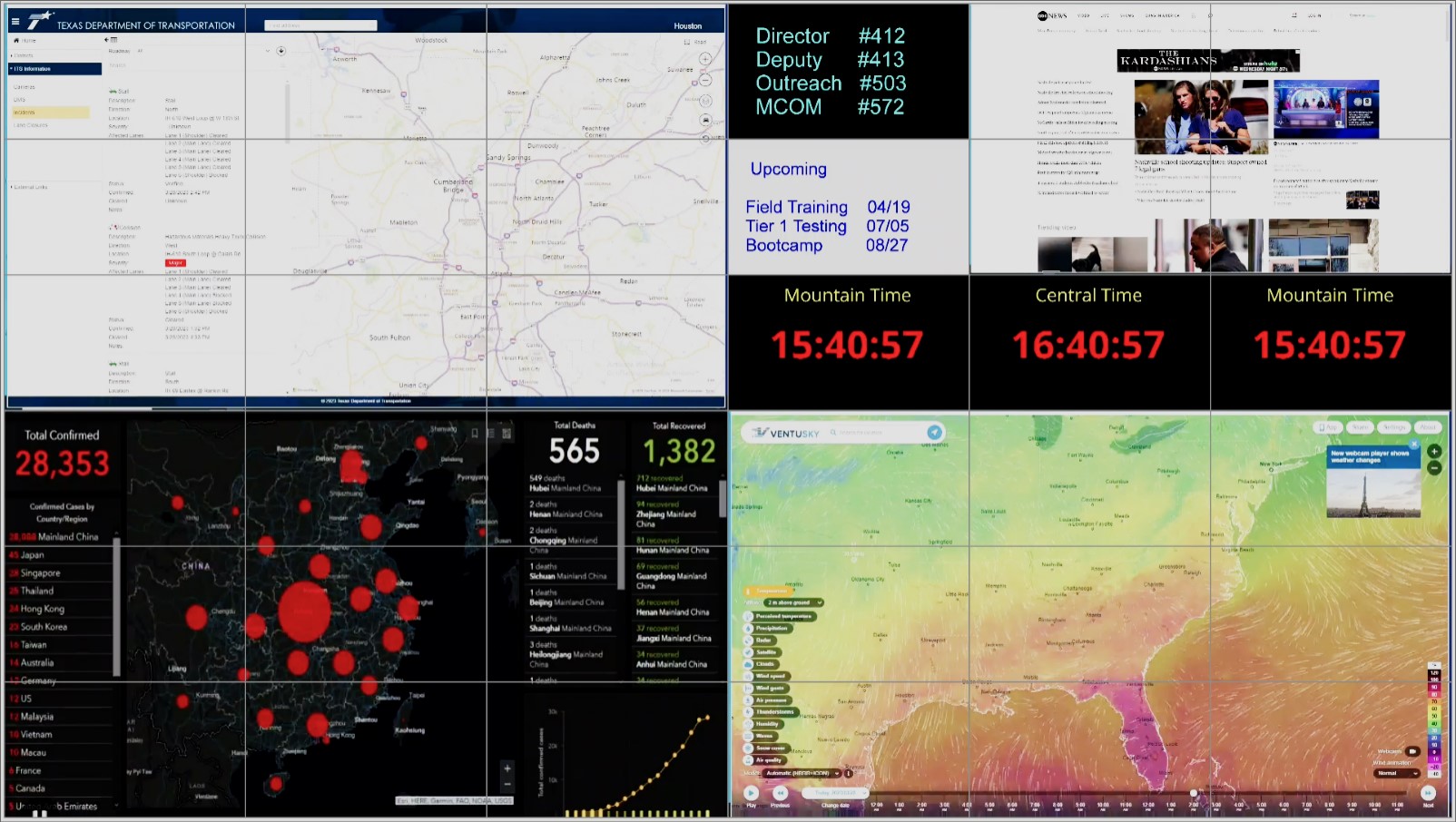
Display with Grid
Divide Display Grid
To maximize asset arrangement options, the display grid can be divided into more granular segments, from 1x1 through 6x6. The 'row' x 'column' selection is applied to each pre-existing section of the display as configured during installation. Because assets 'snap' to gridlines, having a higher number of grid lines provides more options for asset sizing and placement.
To divide the grid, click on the menu Options > Divide Display Grid to the right of the (current) Room menu at the top of the Activity Interface, then choose the desired configuration.
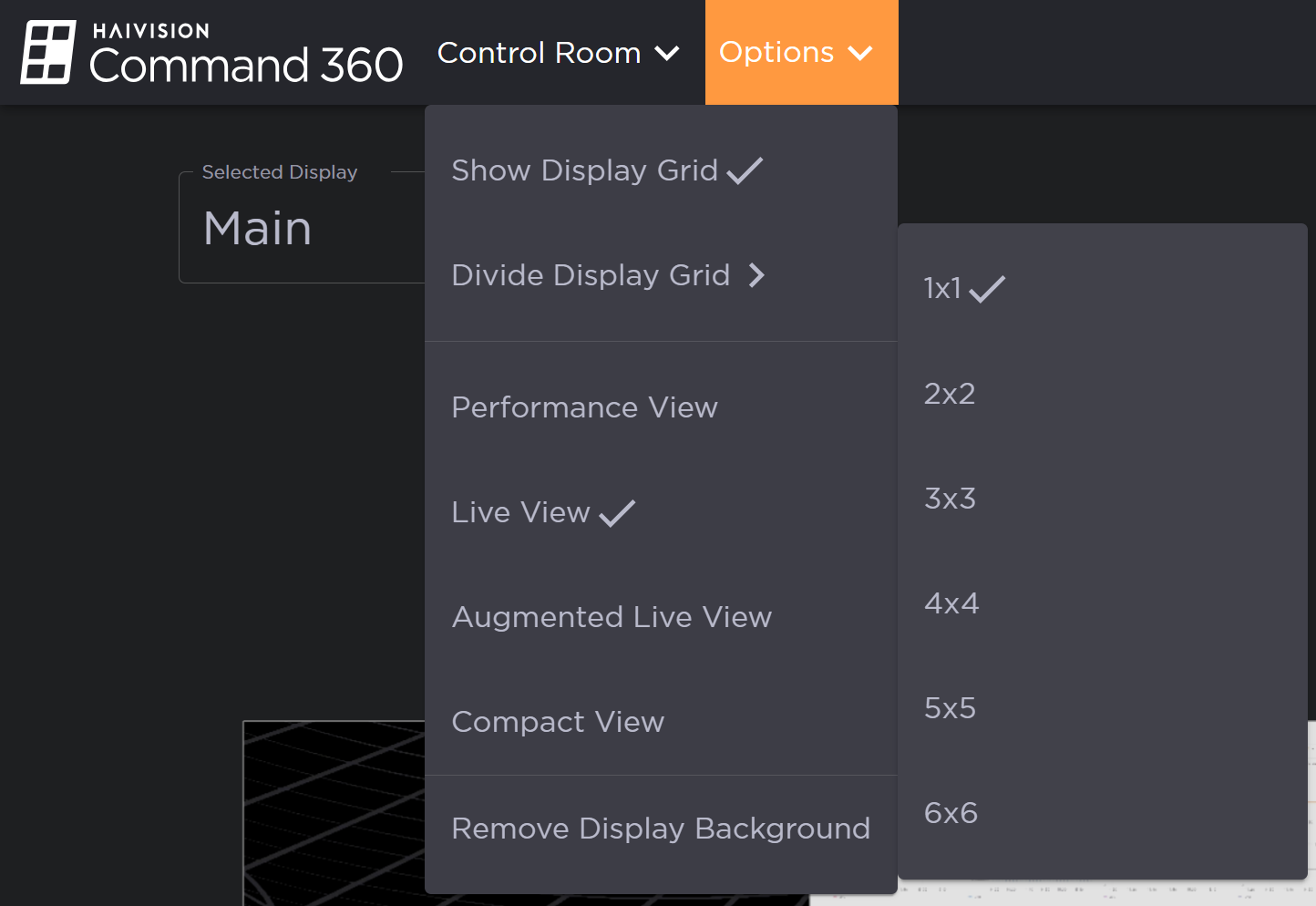
Expanded Options Menu
Note
In a 1x1 arrangement, the default asset sections are distinguished from each other by virtual bezels. Only in a 2x2 or greater configuration will additional gridlines appear.
The number asset spaces on the canvas corresponds to the size of the display (for this example, 2x2) multiplied by the grid dimensions. The example below represents a 2x2 display with a 3x3 display grid: (2x2) x (3x3) = 36.
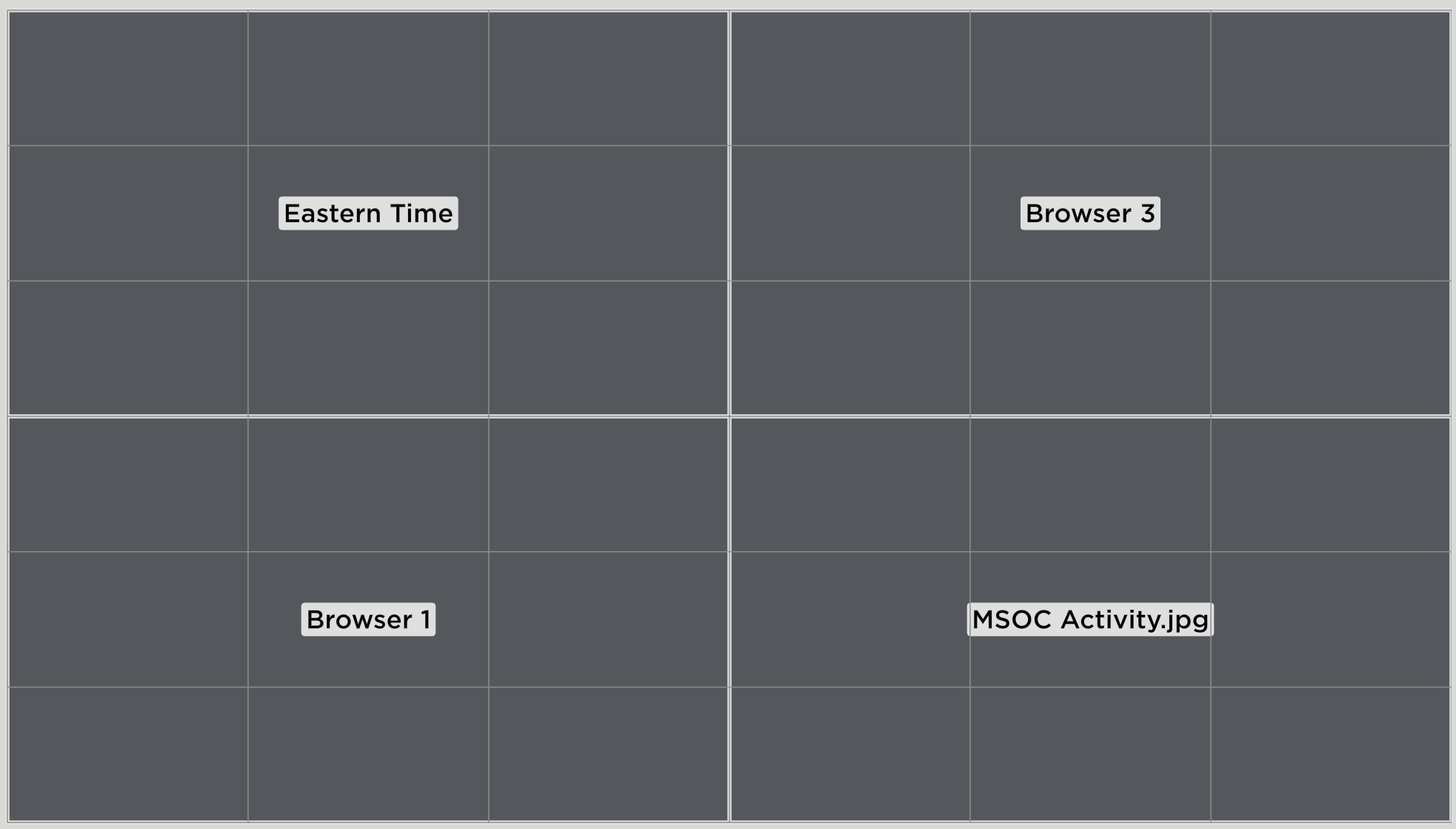
Performance View Display with Grid
Performance View
All content manipulations can be performed whether the canvas is in edit or performance view. It's a matter of personal preference as some users may find the live view too cluttered or distracting due to real-time content. In performance view, asset content is masked by an opaque, gray field, with only the asset label in view (see image at right). This view may be beneficial when video wall content includes classified or sensitive information.
To enter performance view, click Options > Performance View.
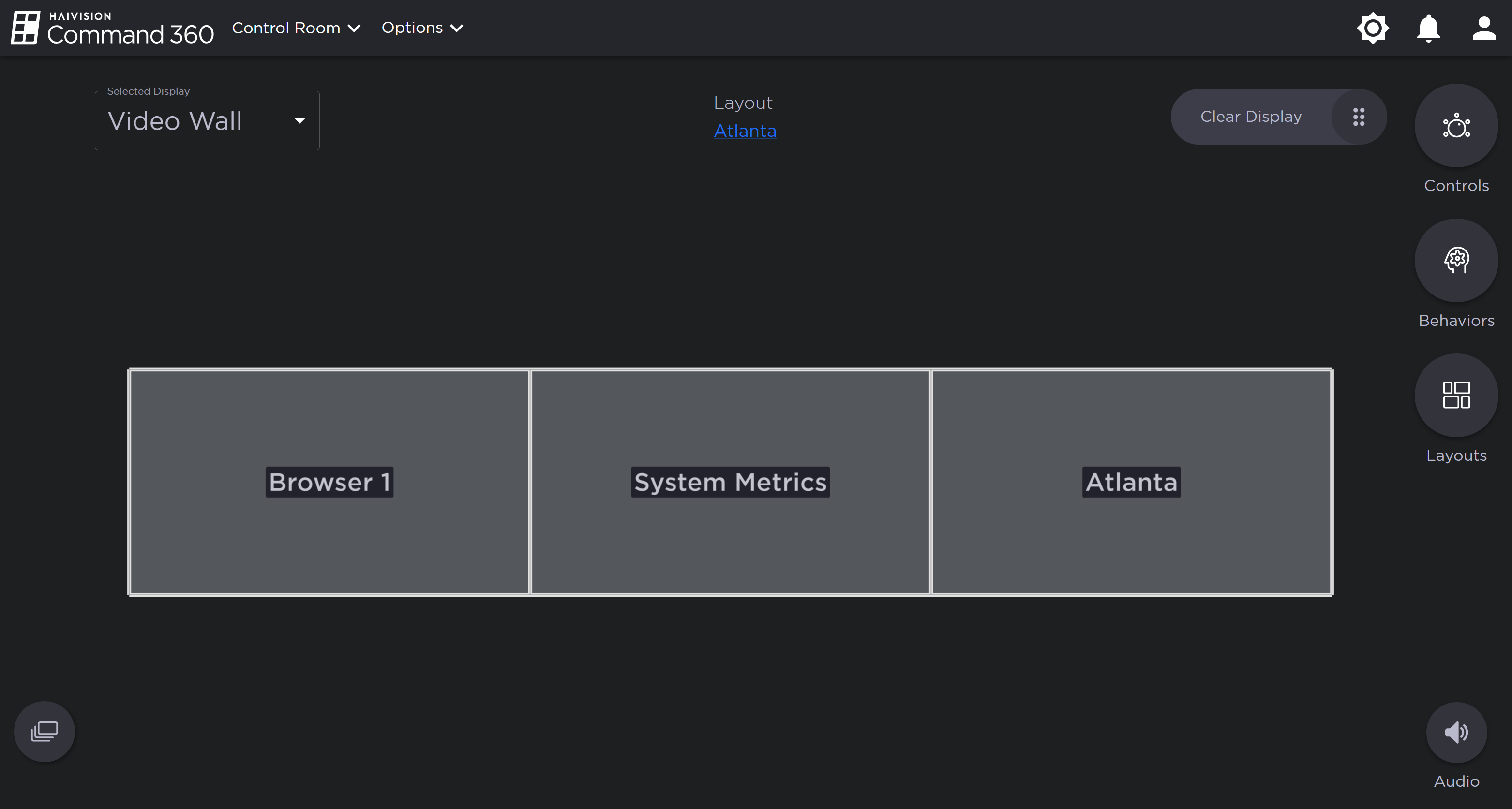
Display with Performance View Applied
Live View
In live view, asset content appears live, in real-time on the screen, without asset labels. The user can manipulate content in live view as easily as performance, with the advantage of seeing the immediate effect.
To enter performance view, click Options > Live View.
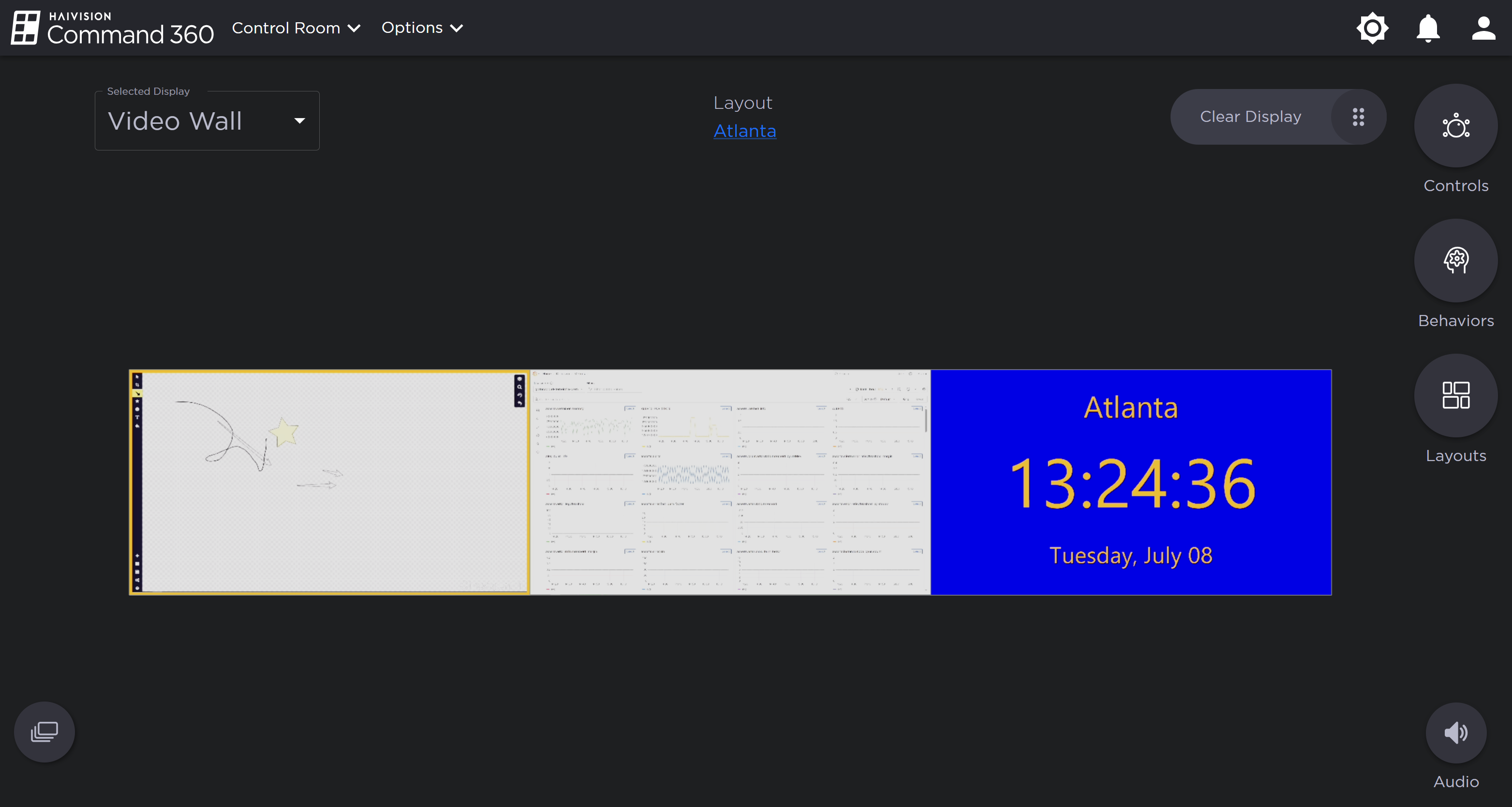
Display with Live View Applied
Augmented Live View
To achieve real-time viewing of assets in performance mode with the asset labeling of basic mode, choose Augmented Live View.
To enter this view, click Options > Augmented Live View.
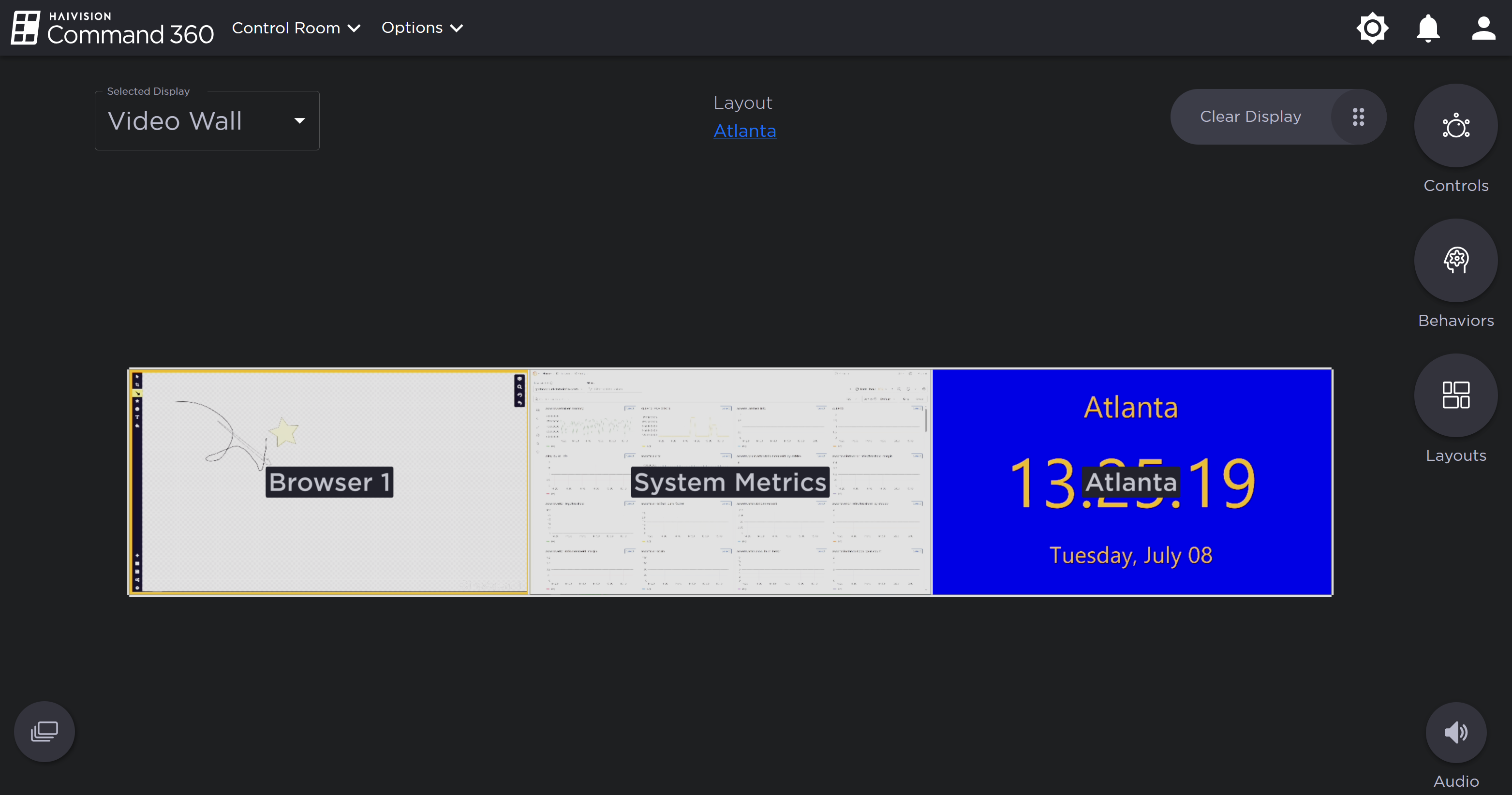
Display with Augmented Live View Applied
Compact View
The only viewing mode available to control point accounts, Compact View allows you to control assets, launch behaviors, and apply layouts but does not include the display interface.
To enter this view as a non-control point account, click Options > Compact View.
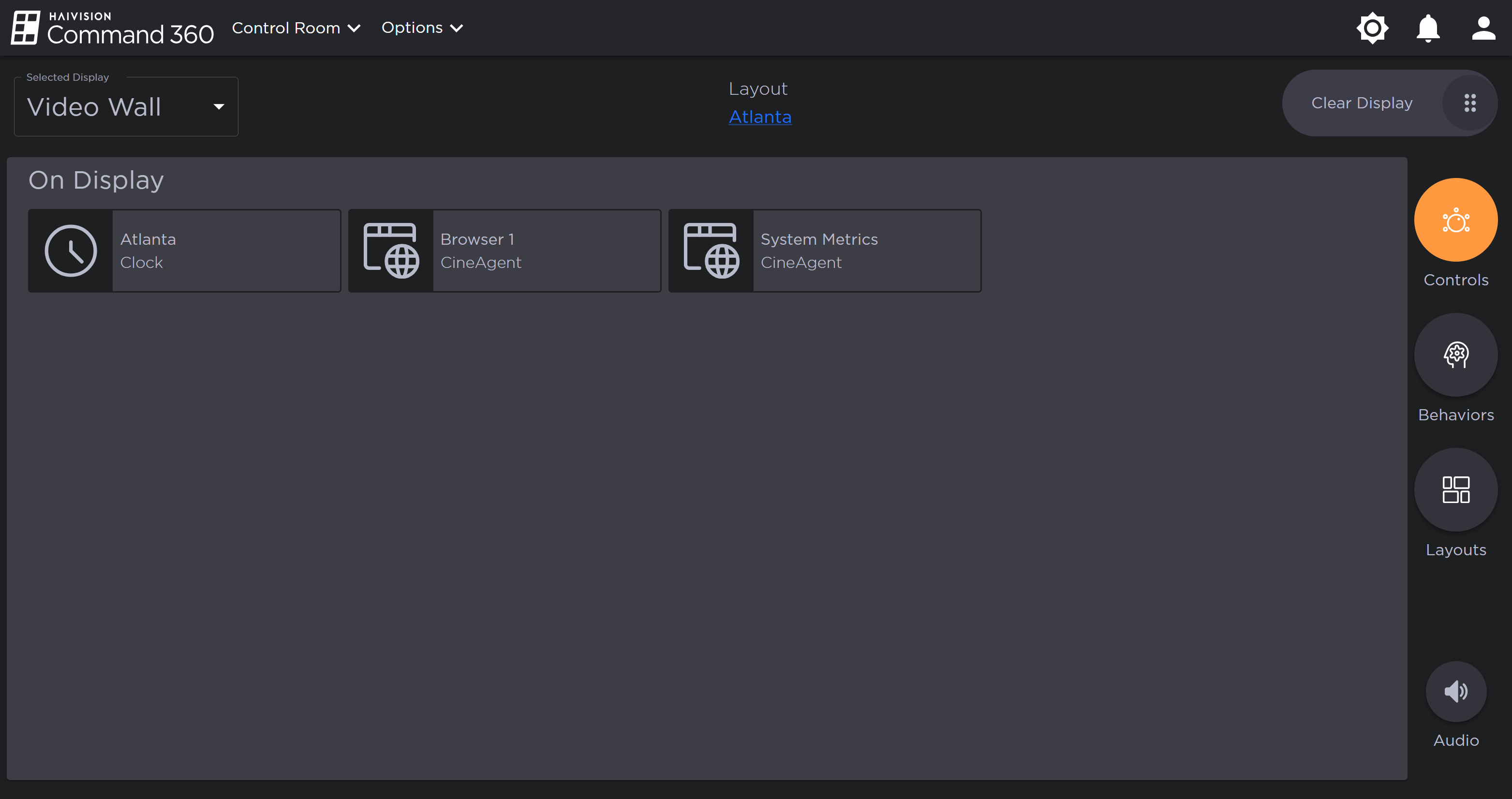
Display with Compact View Applied
Remove Display Background
If a display contains a background created from an asset, the option to remove it appears at the bottom of the Options menu. If the display has no background, the menu option does not appear.
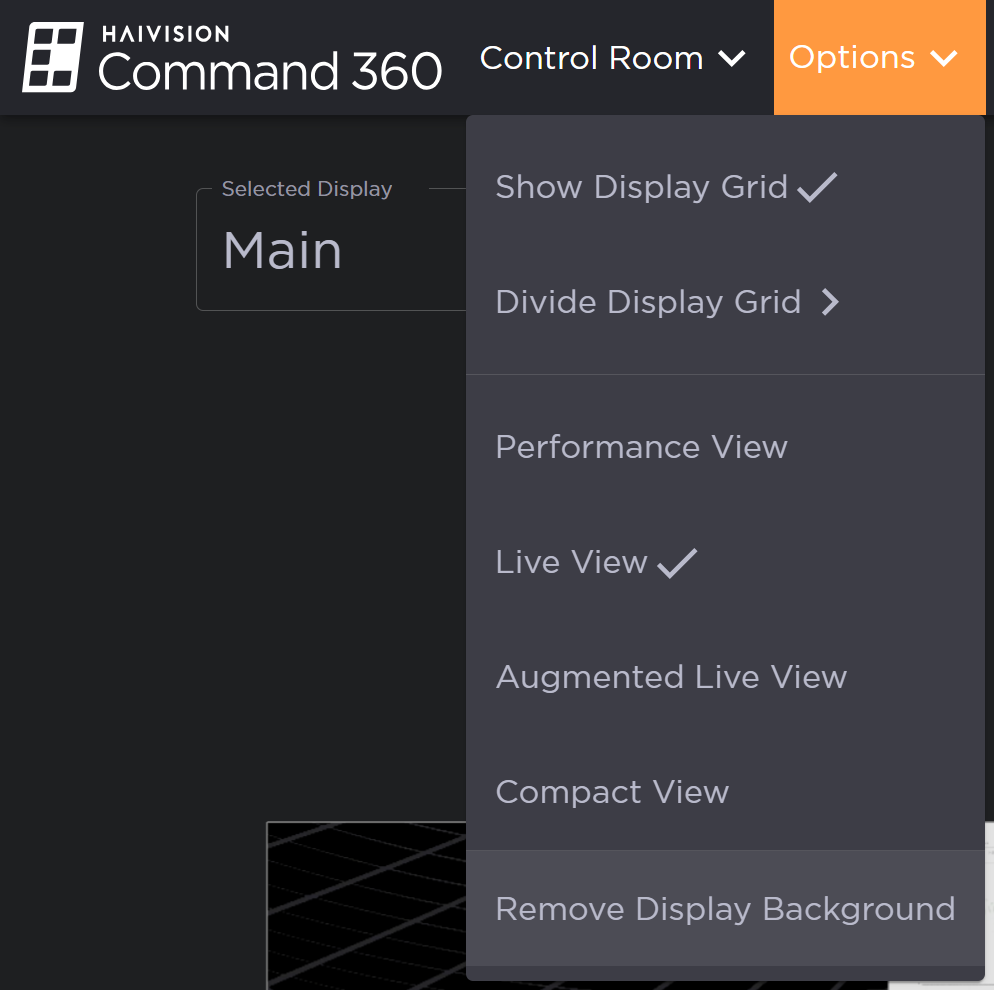
Remove Display Background Highlighted
To remove a display's background:
Click Options in the Command 360 banner, then Remove Display Background.
When prompted, click Yes, Remove Background.