Room Control Points
This topic describes how to add a control point to a room. For more control point actions, see the Topics Discussed. For information on creating control profiles, see Control Profiles.
To add a control point to a room:
Click the user icon in the top right corner and select Admin.
On the side menu, click Rooms.

Rooms Page
Click a Room Name from the summary table or click a Room on the side menu.
Click the
 icon on the Control Points resource. The Control Points panel opens on the right.
icon on the Control Points resource. The Control Points panel opens on the right.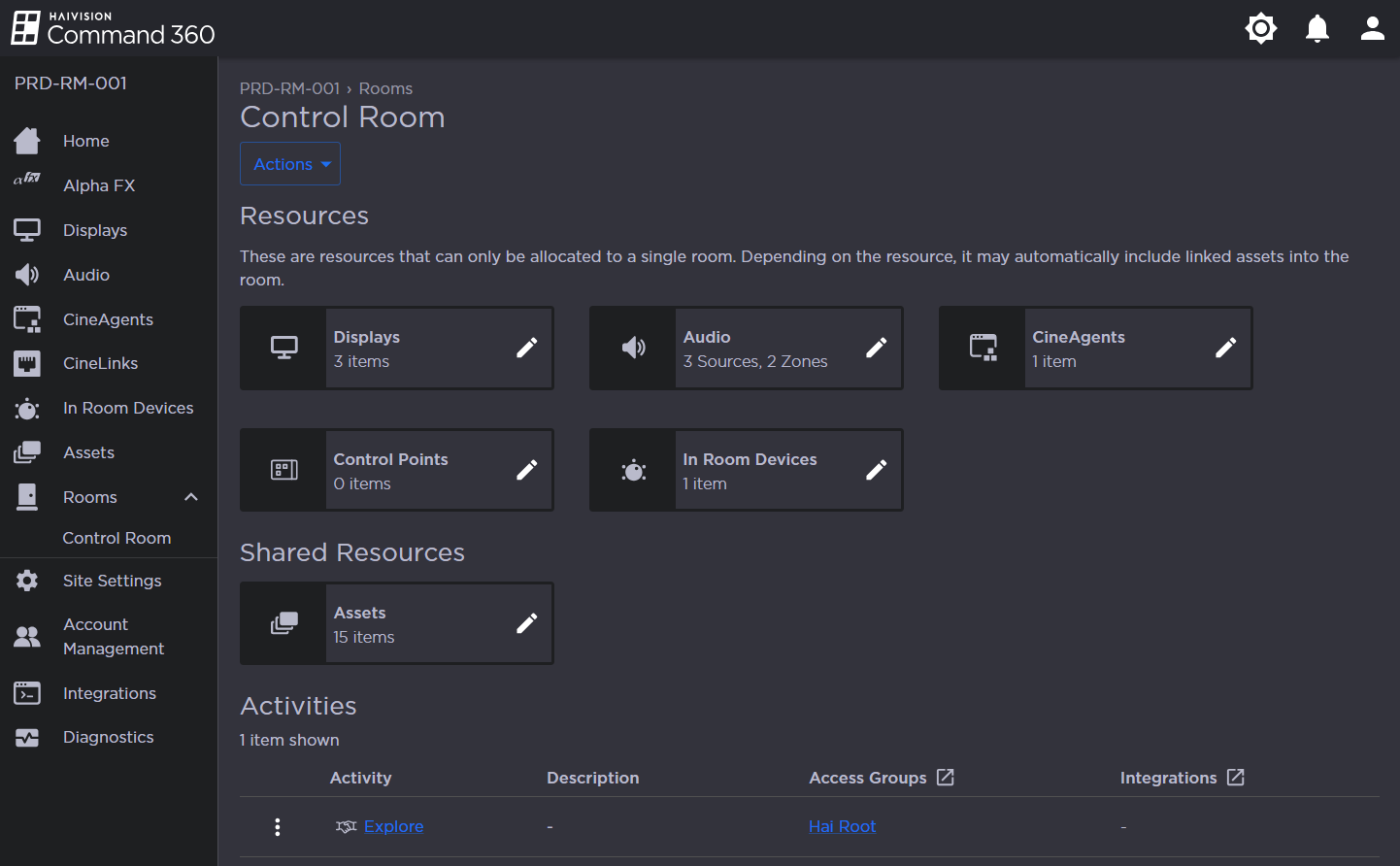
Click Add Control Point.
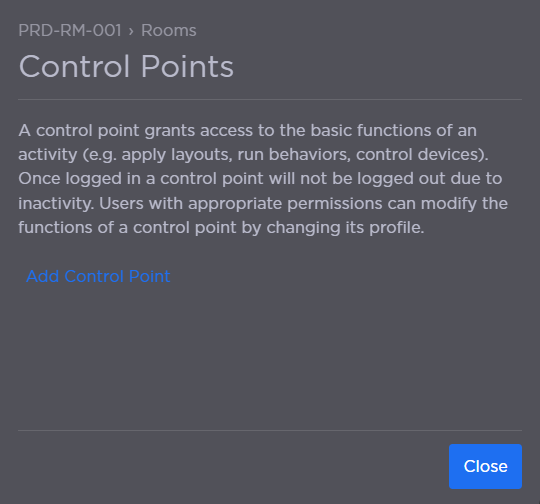
Complete the fields.
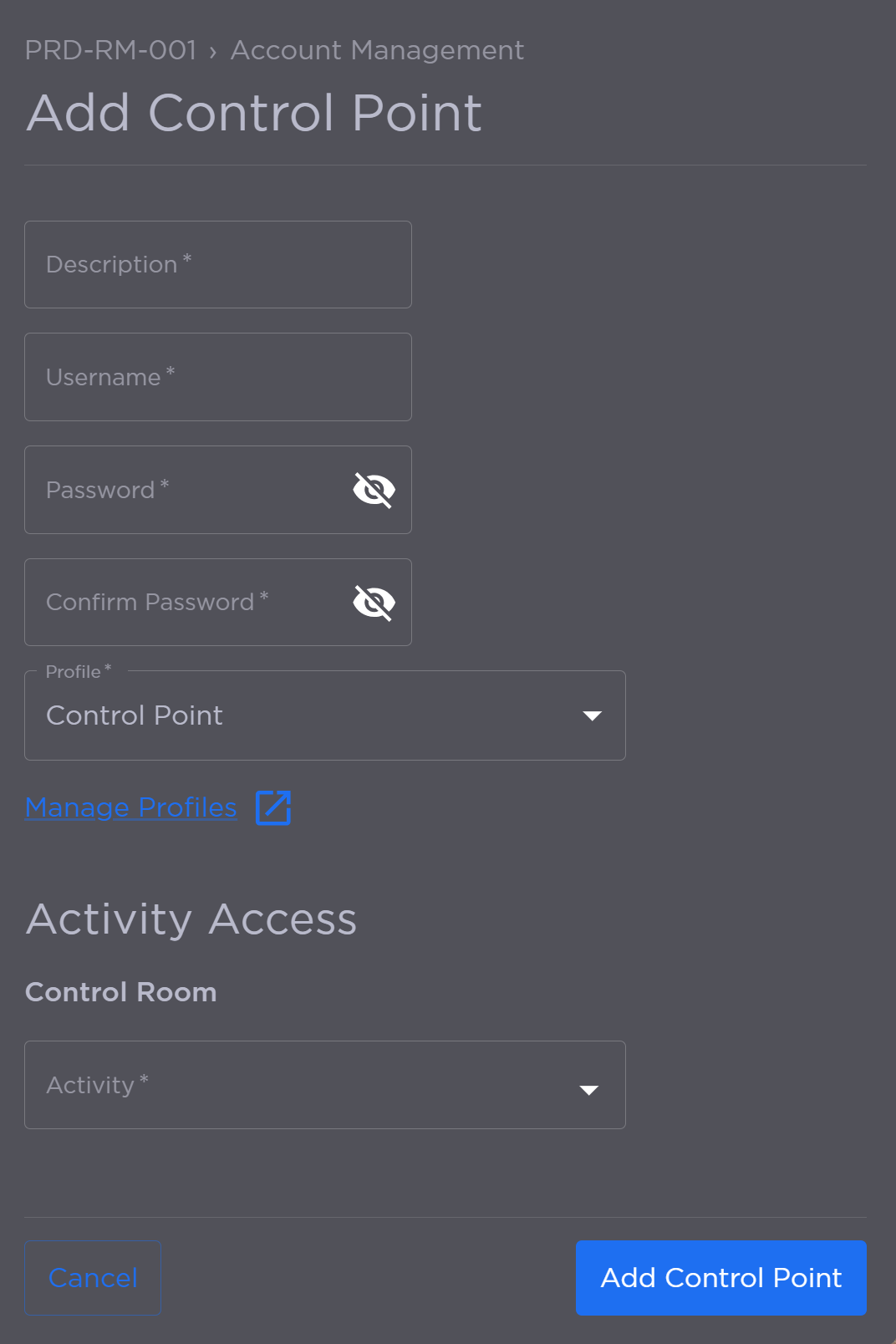
Enter a Description.
Enter a Username.
Enter a password in the Password and Confirm Password fields.
Select a Profile.
Note
Click the Manage Profiles link to create custom control point profiles. See Control Profiles for more information.
Select the Activity to which this control point has access.
Click the Add Control Point button when finished.
