Editing Accounts or Resetting User Passwords
To edit an existing user account or reset a password:
Click the user icon in the top right and select Admin.
On the side menu, click Account Management.
Click the Accounts tab.
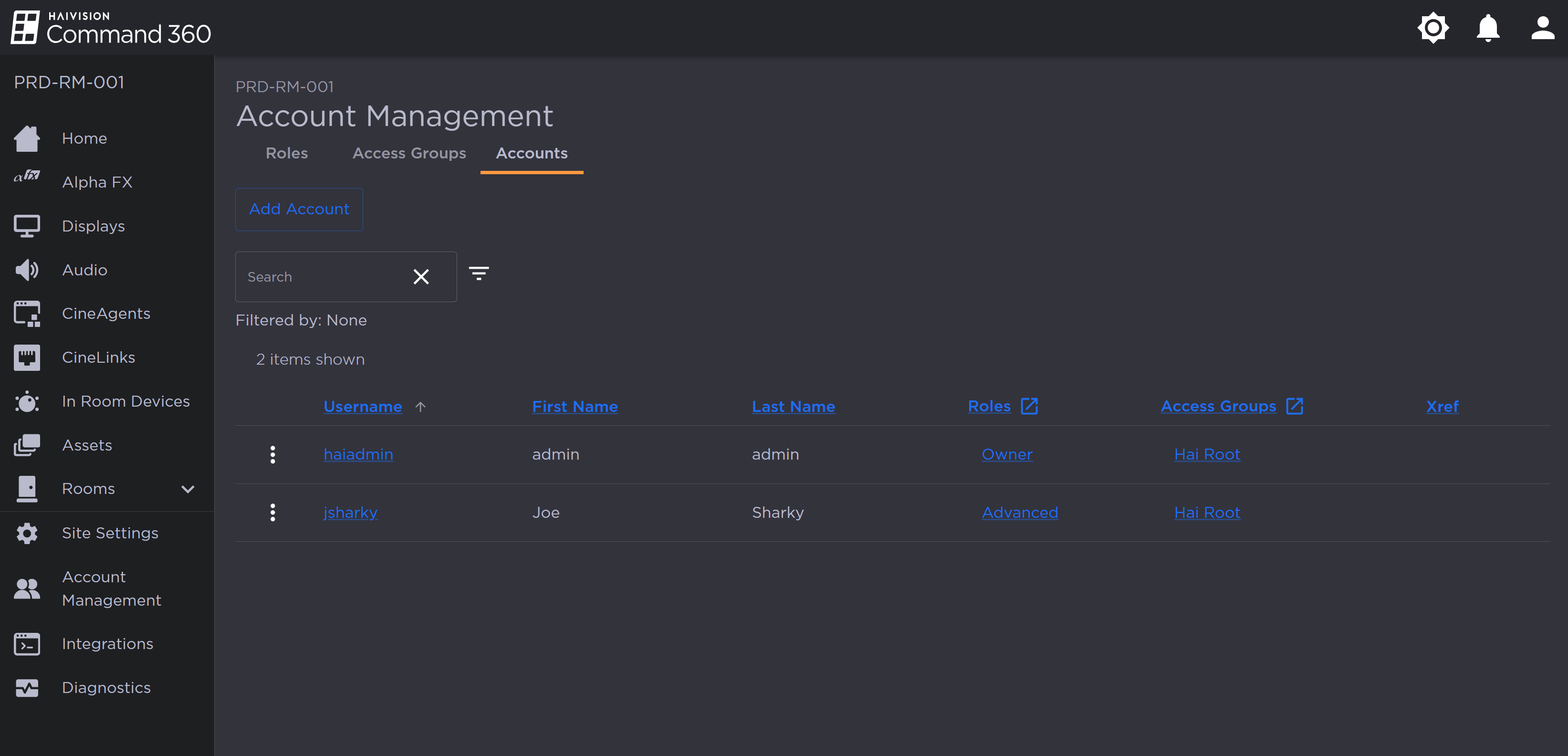
Accounts Tab of Account Management Page
Click the
 icon to the left of the desired account.
icon to the left of the desired account.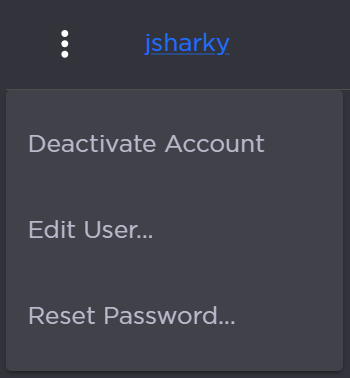
Account Options
Click Edit User to launch the account Username, First Name, Last Name, and Xref input screen, as well as the Roles and Access Groups assignment menus. Click Save Account to confirm your changes.
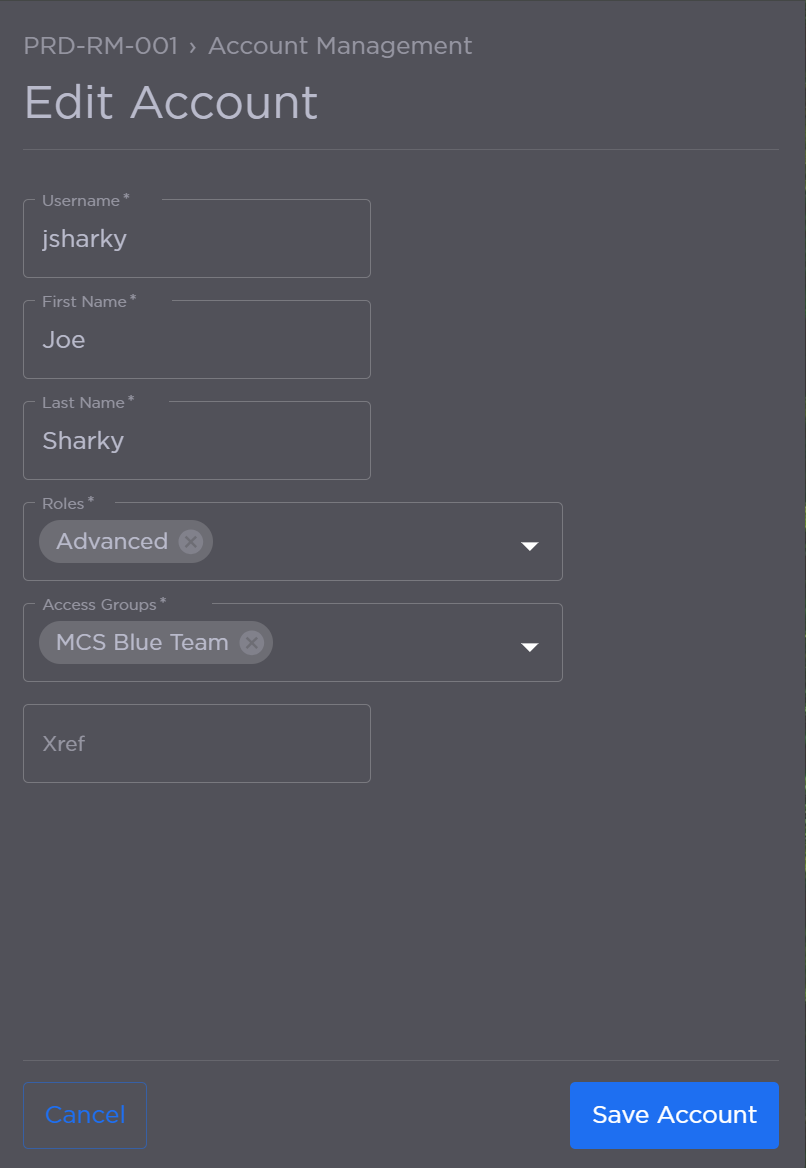
Edit Account Panel
To reset a user password, click the Reset Password option. Enter the new Password and enter it again to confirm, then click Reset Password.
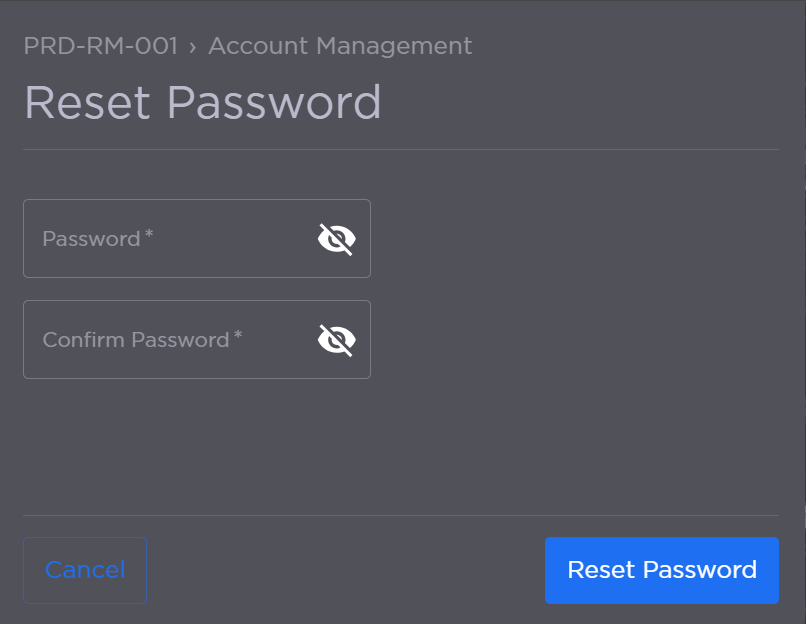
Reset Password Panel
Related Topic
