Custom Profile Options
Clicking the 
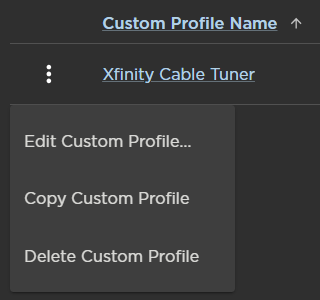
Custom Profile Options
Editing Custom Profiles
To edit the name of a custom profile:
Click the user icon in the top right and select Admin.
On the side menu, click Devices.
Click the Custom Profiles tab.
Click the
 icon on the far left of a custom profile listing.
icon on the far left of a custom profile listing.Click Edit Custom Profile. The Edit Custom Profile panel opens on the right.
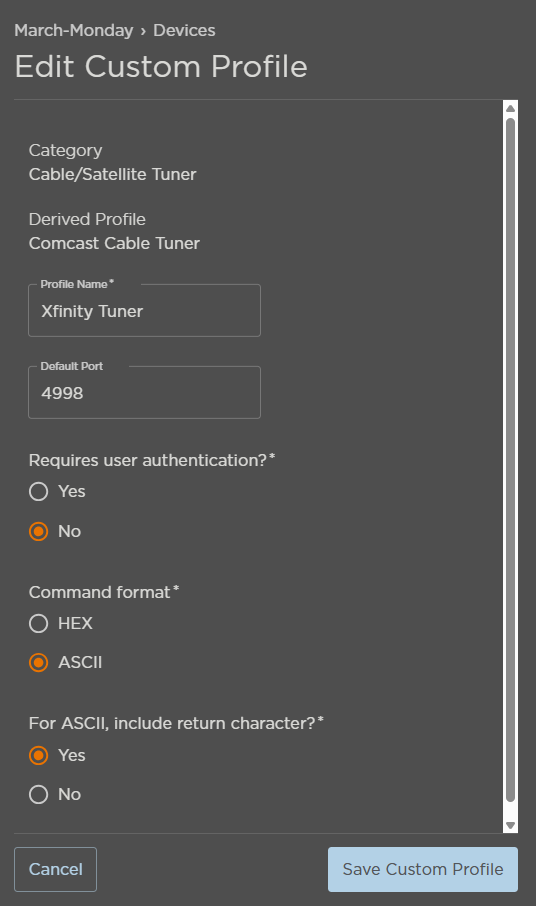
Custom Profile Fields
Edit the profile as needed.
When finished, click Save Custom Profile.
Copying Custom Profiles
Copying a custom profile creates a new profile derived from the original. This may be useful if you are using similar devices (e.g., cable tuners) from two different brands and need different controls for each device.
To copy a custom profile:
Click the
 icon on the far left of a custom profile listing.
icon on the far left of a custom profile listing.Click Copy Custom Profile. A modal opens.
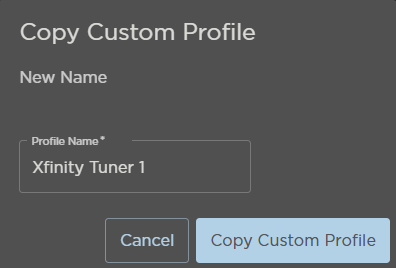
Copy Custom Profile Modal
Enter a Profile Name.
Click Copy Custom Profile.
The new profile appears in the summary list.
Deleting Custom Profiles
To delete a custom profile:
Click the
 icon on the far left of a custom profile listing.
icon on the far left of a custom profile listing.Click Delete Custom Profile. A confirmation prompt appears.
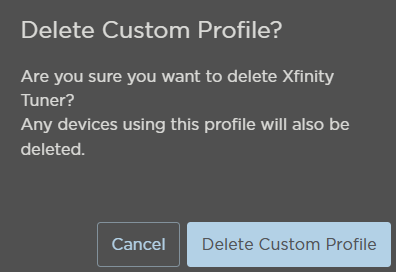
Important
As noted in the confirmation prompt, deleting a custom profile will also delete any devices using that profile.
Click Delete Custom Profile.
The profile is removed from the summary list.
Related Topics
