Adding Accounts
To add a new user account:
Click the user icon in the top right corner and select Admin.
On the side menu, click Account Management.
Click the Accounts tab.
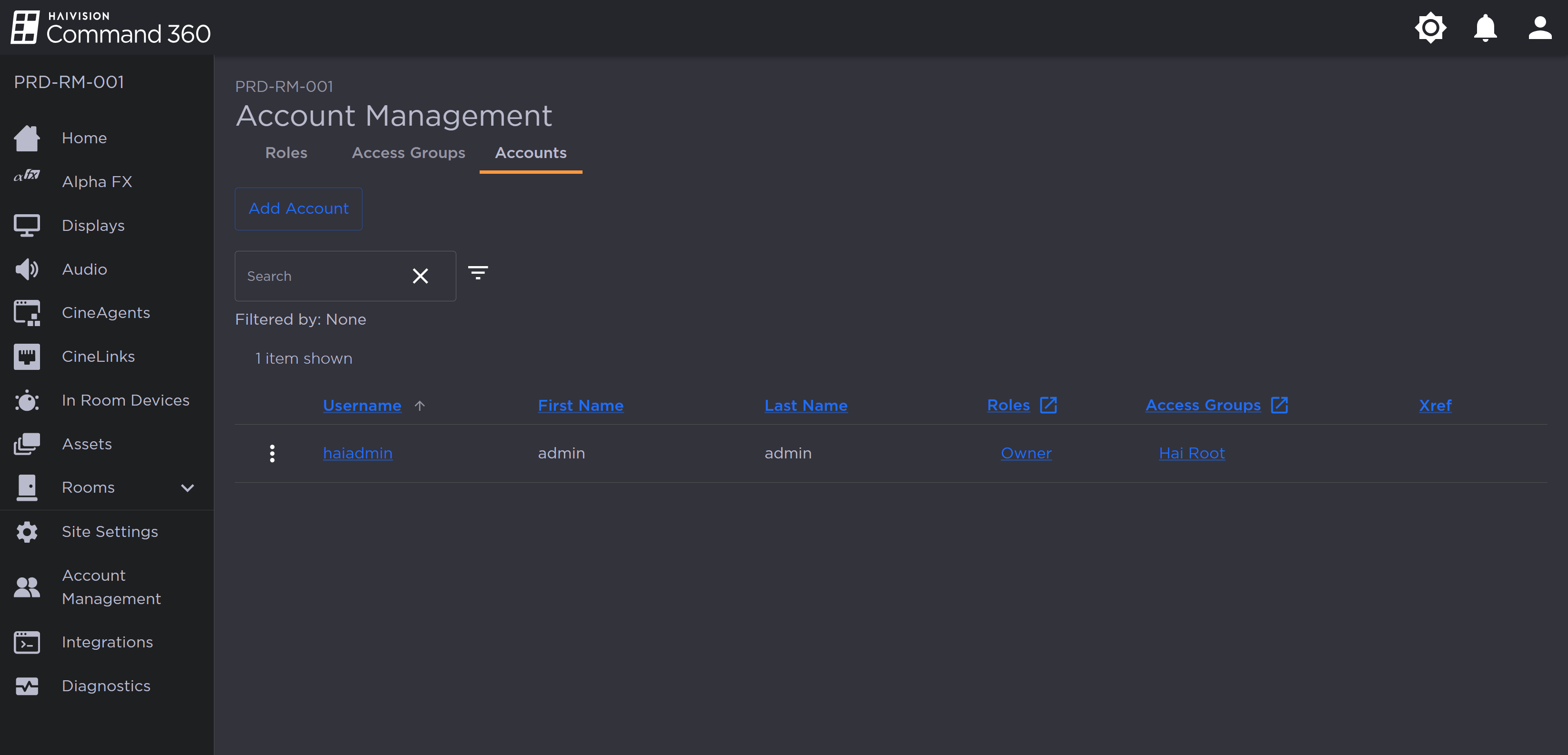
Accounts Tab of Account Management Page
Click the Add Account button.
Enter required account identifiers and password in the space provided.
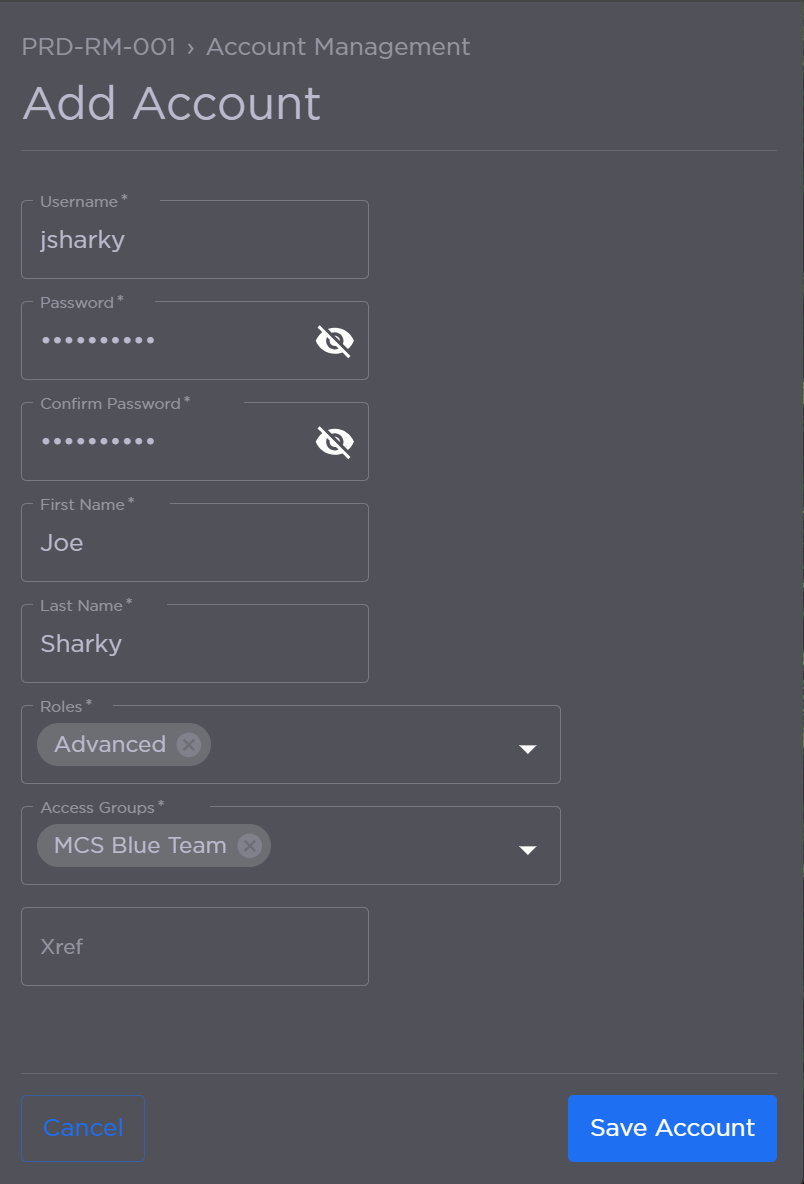
Enter a Username.
Enter and confirm a Password.
Enter a First Name and Last Name.
Click the drop-down arrows to assign Roles and Access Groups.
(Optional) Enter an Xref value.
Click Save Account when finished.
The new user account now appears in the table of system users.
