Adding an Audio Decoder
When sources and zones are configured within a room, you can add an audio decoder (such as the AD1) to decode audio from inputs and IP streams.
To add an audio decoder to a Room:
- Click the user account icon in the top right and select Admin.
- On the side menu, click Rooms.
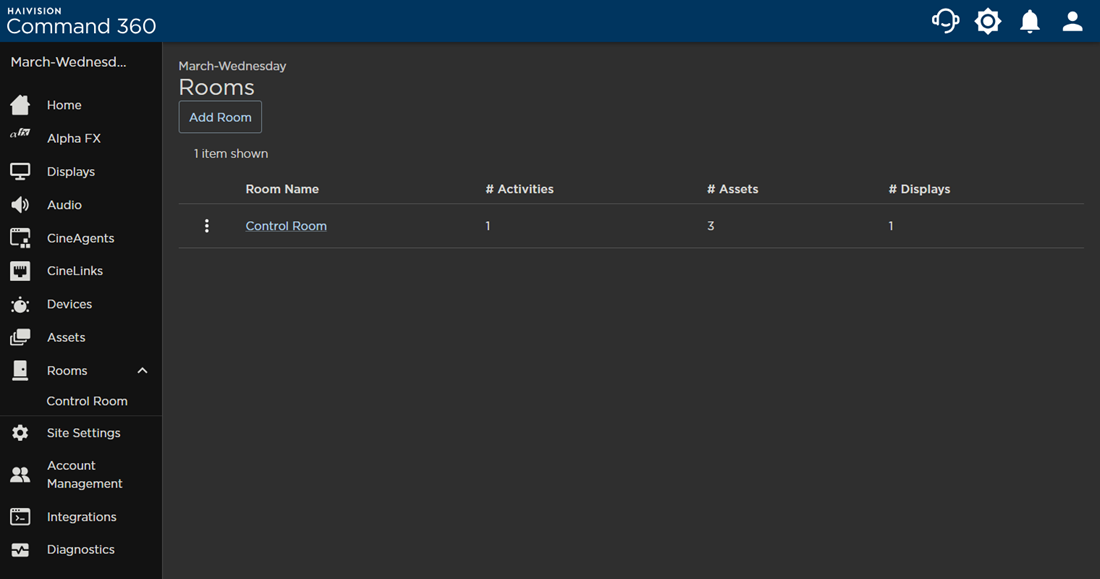
- Click the name of the Room you wish to edit.
- Click the

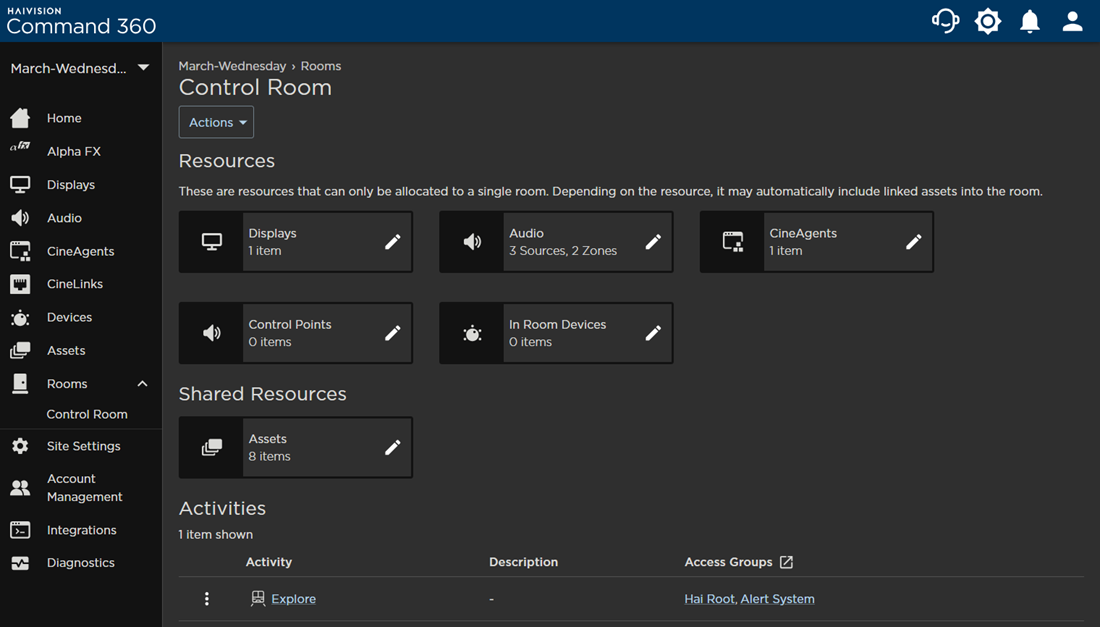
- Click the Actions button and select Manage Audio Decoding.
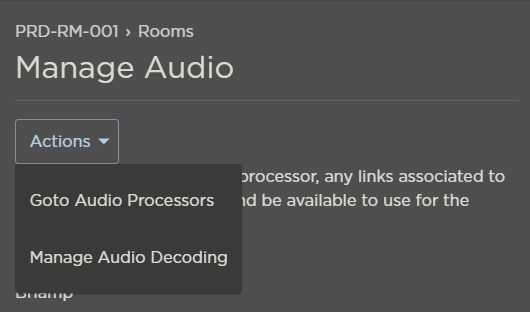
- Select the decoder you wish to use from the list of available devices.
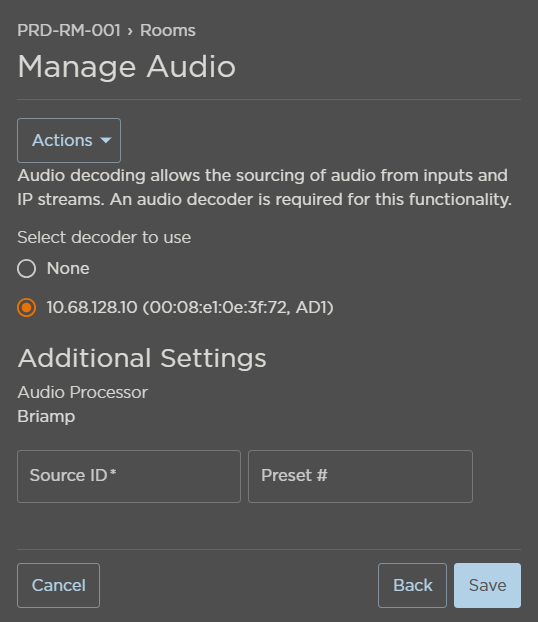
- Under Additional Settings, enter the Source ID of the preferred audio source.
- (Optional) Enter the Preset #.
- Click Save.
See Audio Controls for selecting an audio source and configuring audio options in the Activity Interface.
