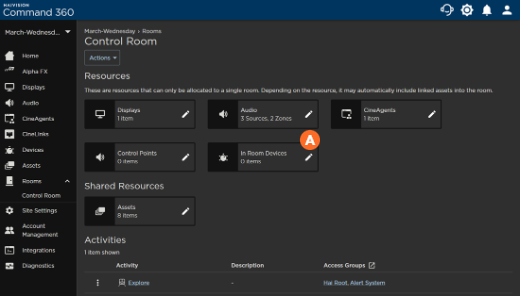Room Devices
To add a device to a room:
- Click the user account icon in the top right corner and click Admin.
- On the side menu, click Rooms.
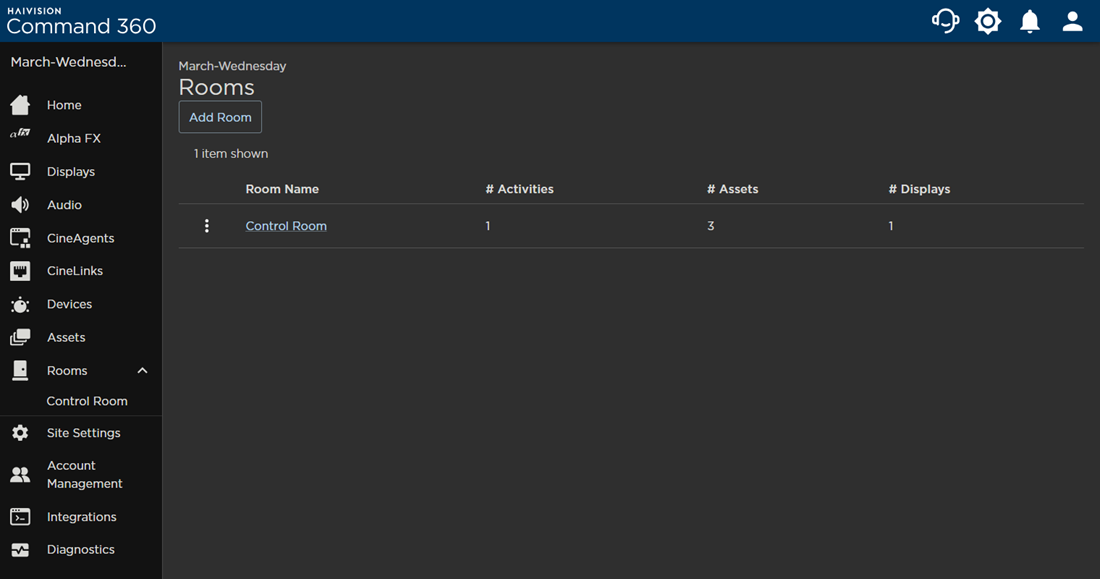
- Click a Room Name from the summary table, or click a room on the left navigation column.
- Click the


- Under the Not in Room column, click the checkbox next to the device you wish to add.
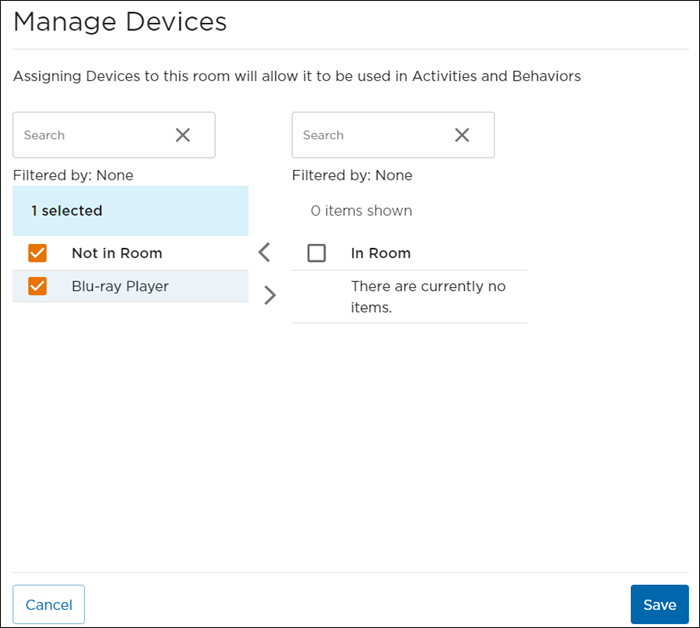
- Click the

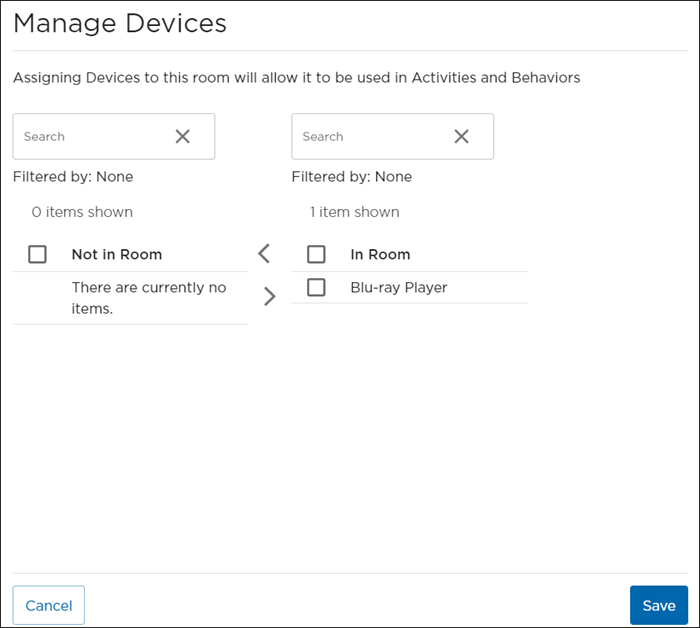
- Click Save. After saving the device(s), you are asked if you want to add them to the room's activities.
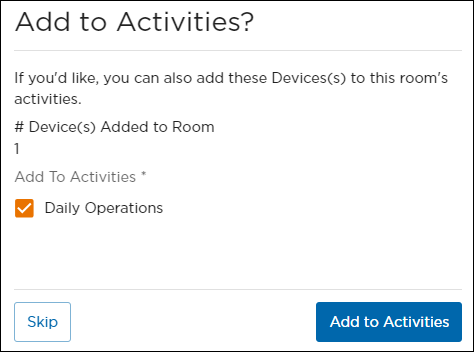
- Click the checkbox next to each activity you wish to add the device to and click Add to Activities. Or, click Skip.