Adding Roles
To add a new role:
- Click the user icon in the top right and select Admin.
- On the side menu, click Account Management.
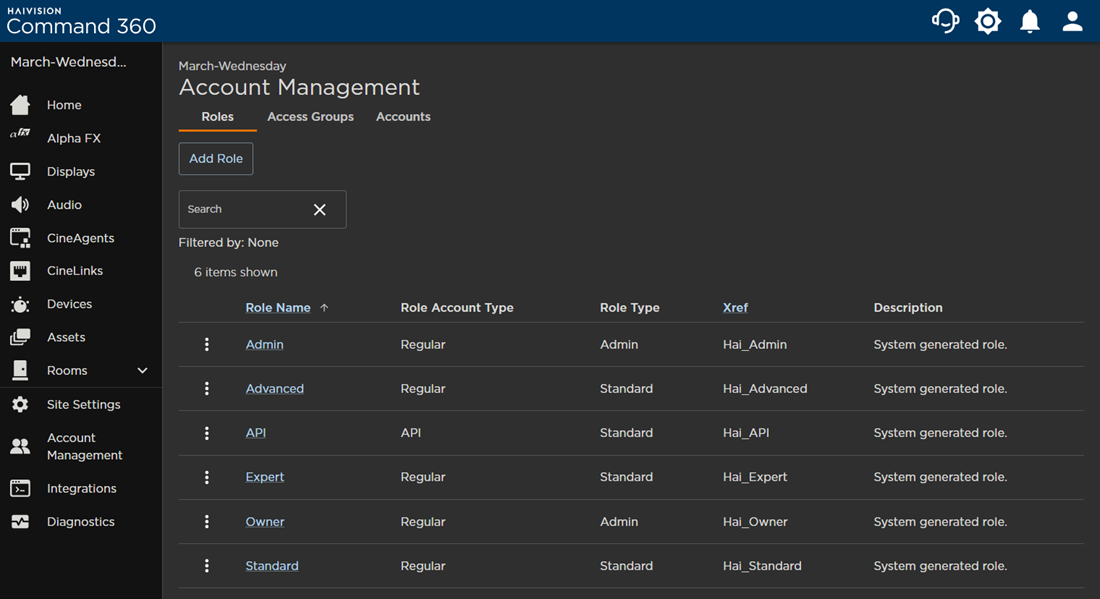
- Click the Add Role button.
- Select the access group type: Regular Role or API Role.

- Enter a unique, required Role Name in the space provided. The Description and Xref fields are optional.

Click the checkbox next to each permission you wish to assign.
Note
To see a complete list of permissions and their descriptions, see Roles and Permissions.
- When finished, click Save Role.
The new role now appears under the Roles tab on the Account Management page. If necessary, changes can be made through the Editing Roles option.
