Roles and Permissions
As shown in the summary table in the screenshot below, five default user roles are created after system initialization: Standard, Advanced, Expert, Admin and Owner.
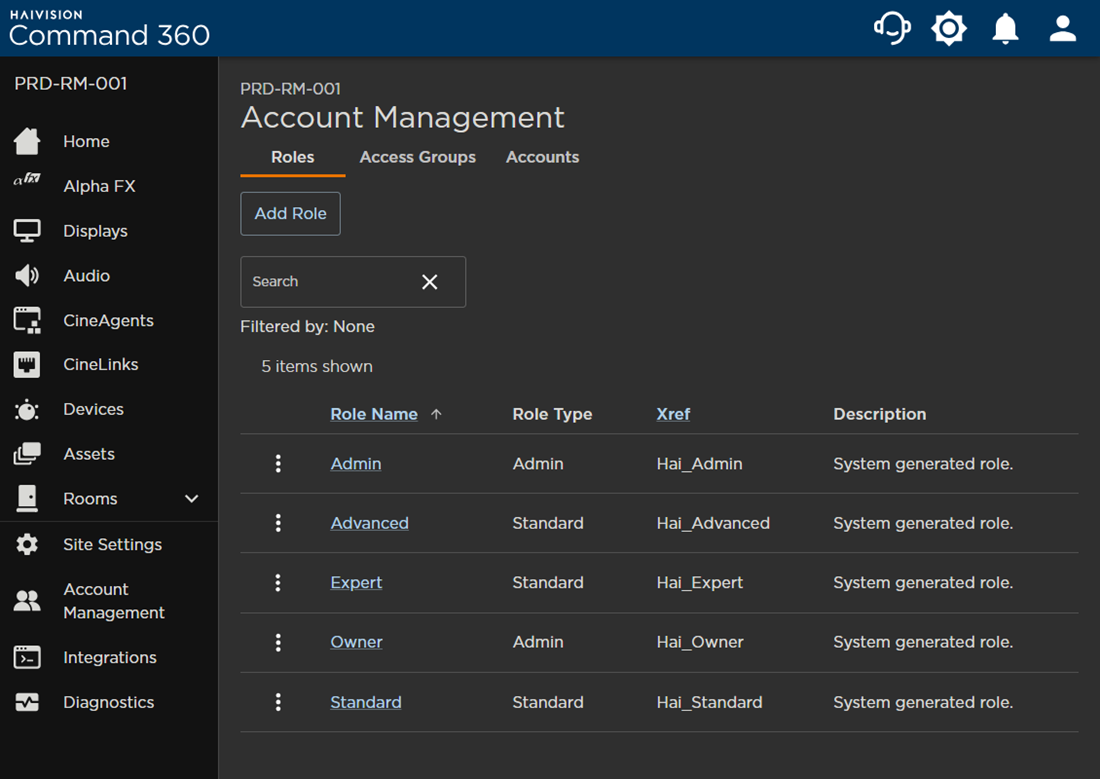
Two types of roles (Admin and Standard) exist in Command 360. The Role Type indicates whether the role has standard or administrative permissions assigned.
Note
For more information on account types, see Accounts.
During installation, the first administrator role (Owner) and account with credentials is created. This administrator then assigns permissions for each newly created role. The permissions per specific user are determined by the role assigned to the user's account.
Admin Permissions
When at least one permission is granted under the Admin section, the role type defaults to Admin. The Admin role status does not automatically assume rights to all admin functions, only those specifically chosen during role creation, or upon future editing.
Standard Permissions
When at least one permission is granted under the Activity Interface area, the role type defaults to Standard. The Standard role type does not automatically assume rights to all standard functions, only those specifically chosen during role creation, or upon future editing. Admin users may also be limited to certain standard functions if any were not selected during role creation.
The sections below list the specific admin and standard user permissions that may be assigned:
