Adding Audio Processors
To add a new audio processor:
- Click the user icon in the top right and select Admin.
- On the side menu, click Audio.
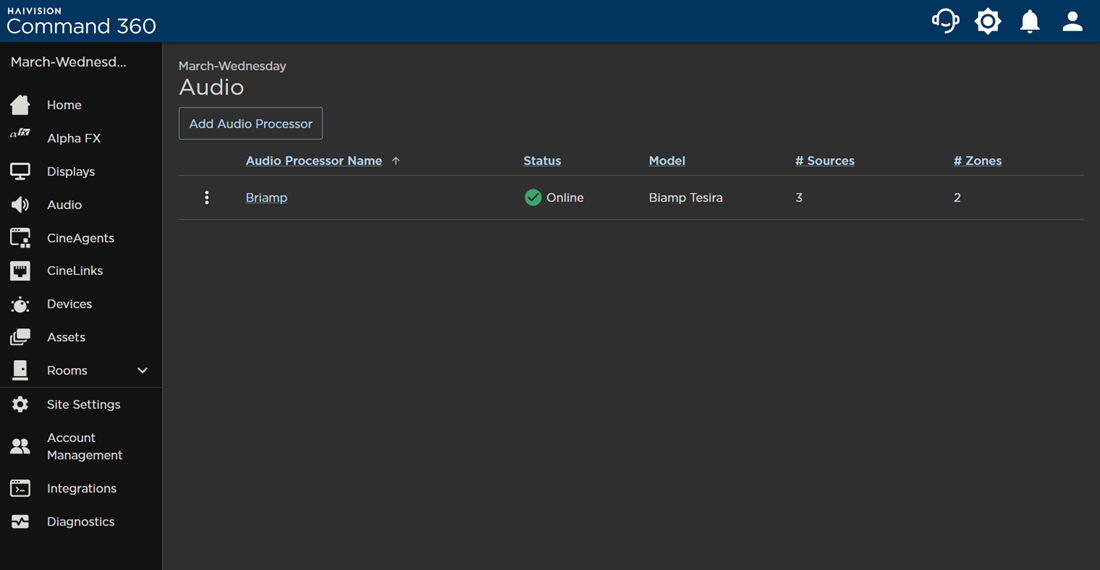
- Click the Add Audio Processor button. The Add Audio Processor panel opens on the right.
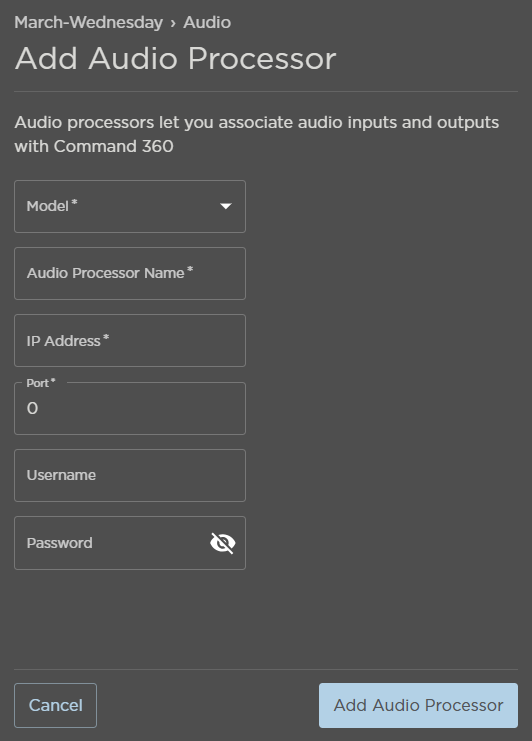
- Select the audio processor Model.
- Enter an Audio Processor Name.
- Enter the IP Address.
- Enter the Port number.
- (Optional) Enter a Username and Password.
- When finished, click Add Audio Processor. The new audio processor appears in the audio summary table. Note the status reads Finish Setup.

To finish setup, refer to the instructions for Configuring Audio Processors.
