Adding a Decoder Output
CineLink decoders can be used to leverage IP streams for audio processing.
Note
Adding a decoder output requires having at least one CineLink decoder with audio added to the environment. See Adding a CineLink Decoder for instructions.
To add a decoder output:
- Click the user icon in the top right corner and select Admin.
- On the side menu, click Audio.
- Click an audio processor name in the summary table. The Audio Processor Properties panel opens on the right.
- Click the Decoder Outputs tab.
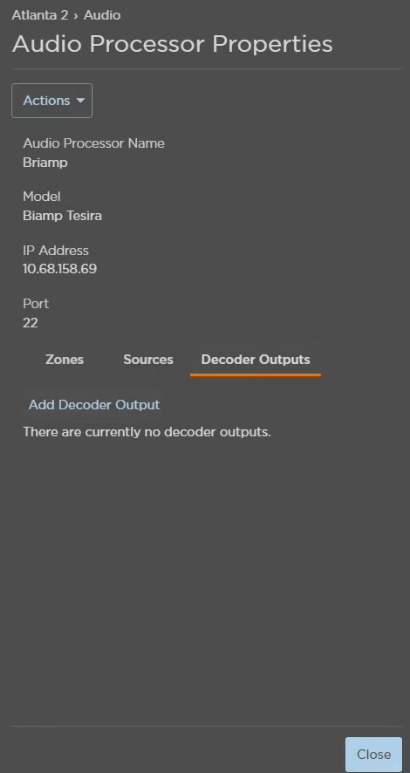
- Click Add Decoder Output.
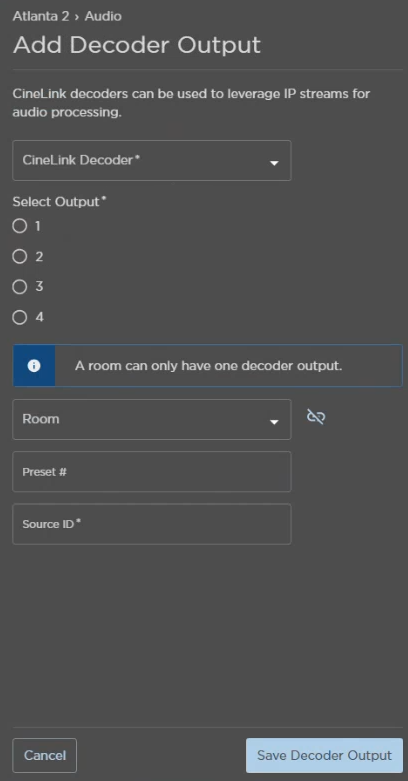
- Select a CineLink Decoder from the drop-down.
- Select which Output should be used for audio processing.
Select a Room.
Note
As noted in the Add Decoder Output panel, a room can only have one decoder output at a time.
- (Optional) Enter a Preset ID.
- Enter a Source ID.
- Click Save Decoder Output.
