Editing Network Settings
The Network Settings screen allows you to view and edit the device's network configuration.
Note
These settings can also be changed in the web interface. See your User's Guide for more information.
To change network settings:
In the navigation sidebar, use the ↑↓ (up and down arrow) keys to highlight Network Settings.
Press the Enter key.
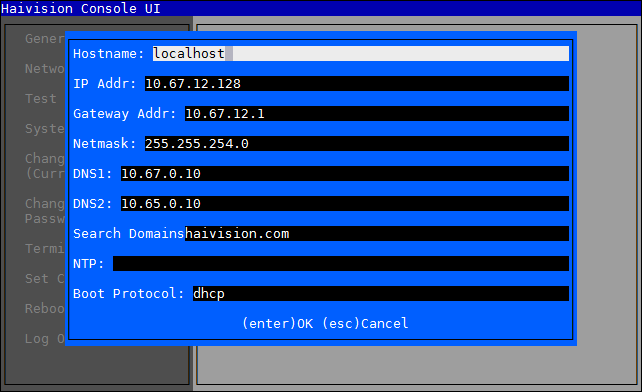
Note
If your device supports IPv6, the network settings page contains both IPv4 and IPv6 settings:
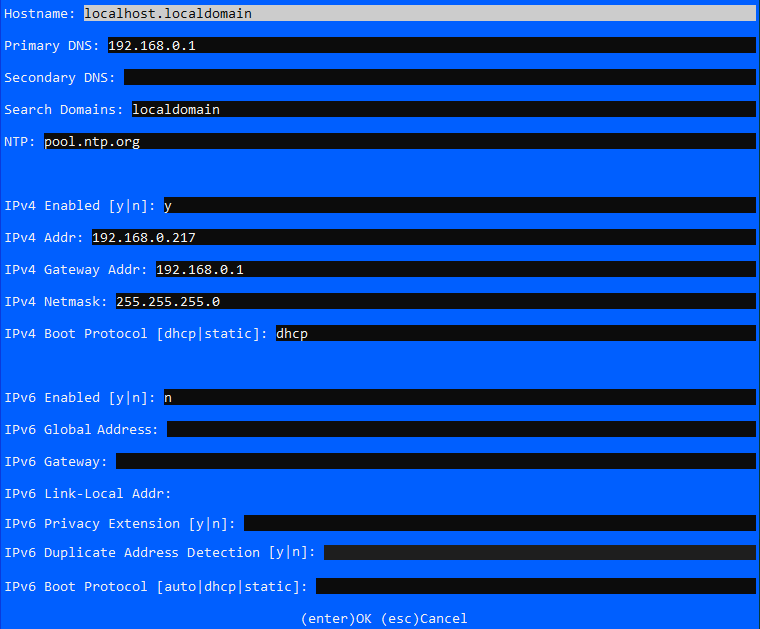
IPv6 Settings
To change a setting:
Use the ↑↓ (up and down arrow) keys to navigate to the field you want to change.
Use the Delete/Backspace key to delete the existing contents and then type in your modifications.
Important
Use the ↓ (down arrow) to step through all the Network Settings. Depending on your SSH client settings, the console window might not display all the available settings. For instance, "Boot Protocol" may not be visible if your screen height is not large enough.
When finished editing the information, press the Enter key to save your changes and exit to the main screen. Or, press the Esc key to exit without saving any changes.
Note
After pressing Enter, it takes a few seconds for the settings to be saved. The system may seem unresponsive during this time.
