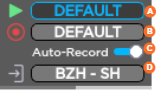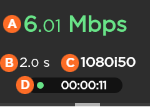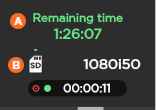Starting a Live
- From the Home menu, tap on

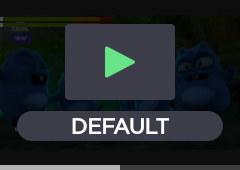
- Tap on





- Tap on


Tap on





Note
When Auto-record is enabled, click on the screen to have additional indications:


Connection Loss during a Live with Simultaneous Record
Recordings of your Live events will continue even if the network connection is lost and Live is interrupted.
If the network connection is lost:
- You will receive an error message.
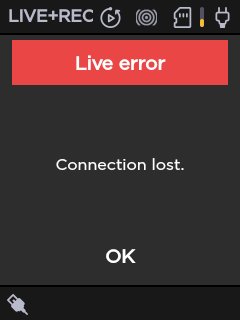
- Tap OK to return to the Live preview, where you will see the recording still in progress.
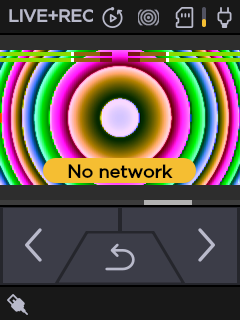
Tap

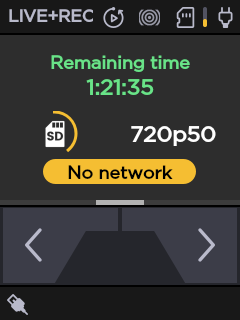
Note
The Forward

- You will receive an error message.