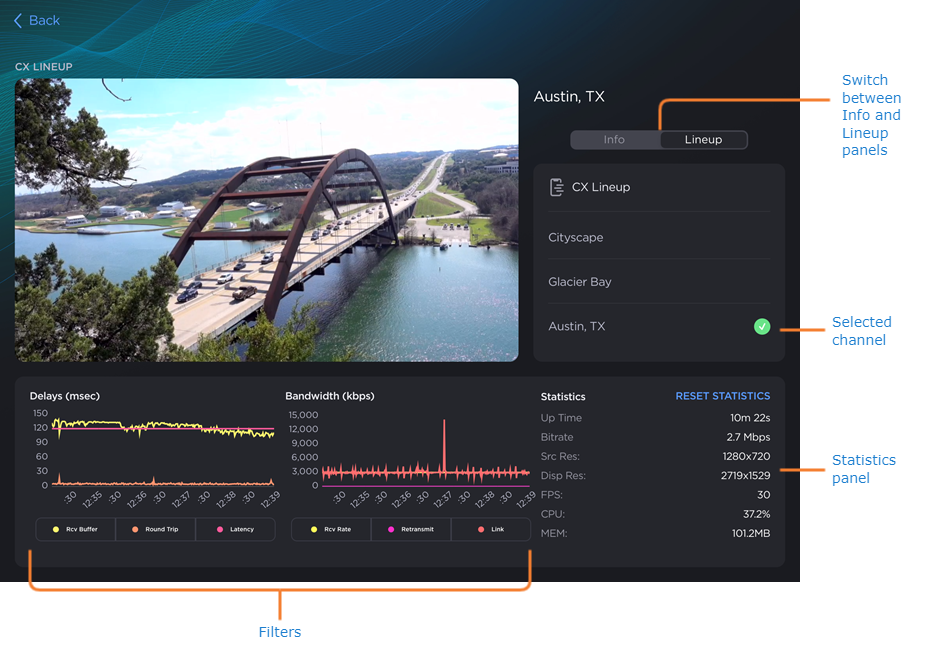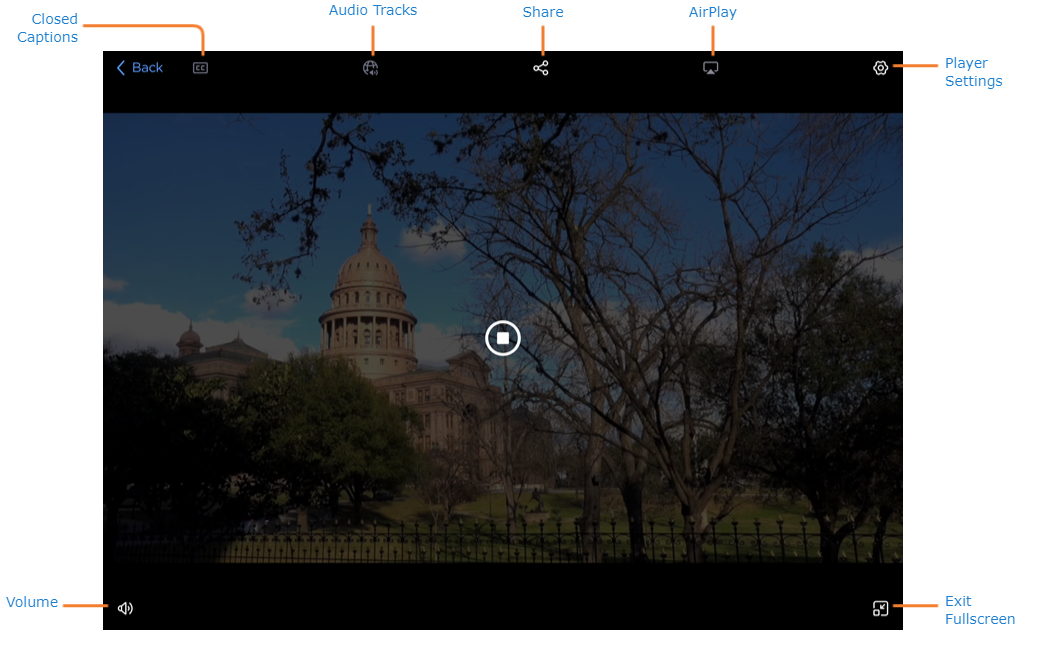Standalone Video Player
Selecting a channel from the Streams screen with the function set to Play opens the standalone video player, as shown in the example below:
Note
If you are viewing on a smaller screen or in portrait orientation, the Info, Lineups, and Statistics panels are split into three tabs, as shown below:
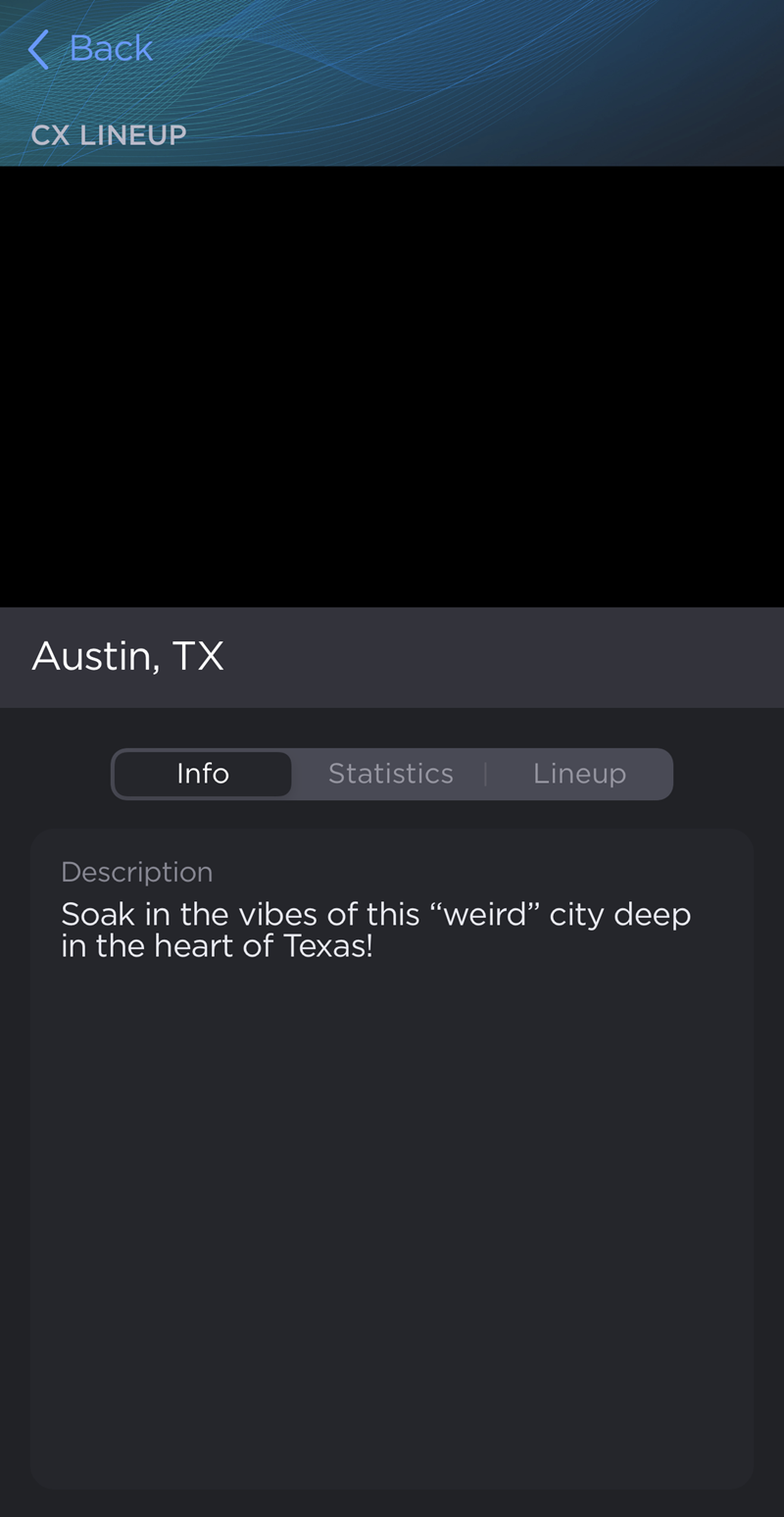
Standalone Player in Portrait Orientation
Video Player Controls
Standalone player elements are listed below, along with a brief description:
Closed Captions — If enabled, displays on-screen captions.
Audio Tracks — Allows you to select a different audio stream for the selected video (e.g., a different language feed).
Share — Opens sharing options.
AirPlay — Allows you to stream the selected video from your mobile device to another AirPlay-capable device.
Player Settings — Allows you to change how video is displayed in the player and adjust the latency.
Fullscreen — Enter/exit fullscreen player mode.
Volume — Slider control for adjusting the player volume level.