Creating a Live SRT Stream Using a Mobile Device
With Play Pro's Stream function, you can use your mobile device as a low latency contribution source for live SRT streams.
Note
An existing Local Lineup that can be edited is required for this task. For help creating a new lineup, see Creating a Local Lineup.
To learn more about setting up and deploying SRT, as well as version compatibility history, see the SRT Deployment Guide.
To create an SRT stream channel:
Tap the
 icon to open the side menu.
icon to open the side menu.Select
 Manage Services.
Manage Services.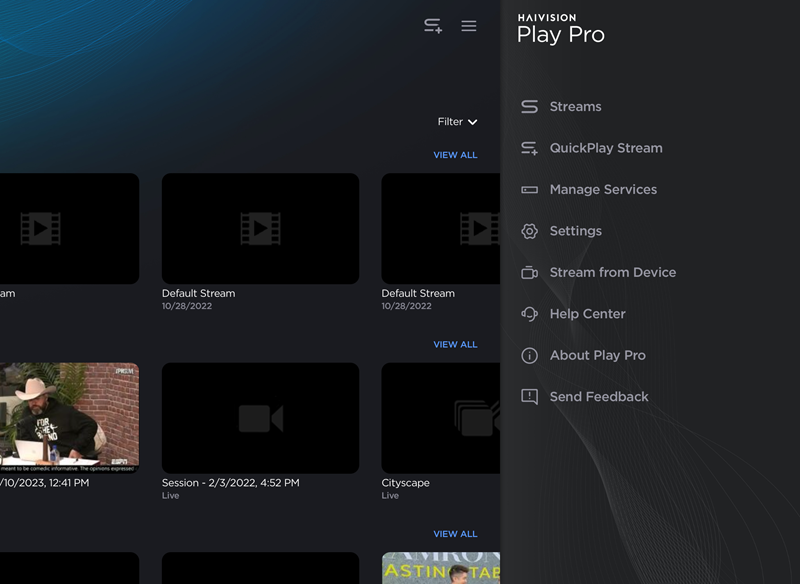
Open Side Menu
On the Services screen, tap the Local Lineup you wish to edit.
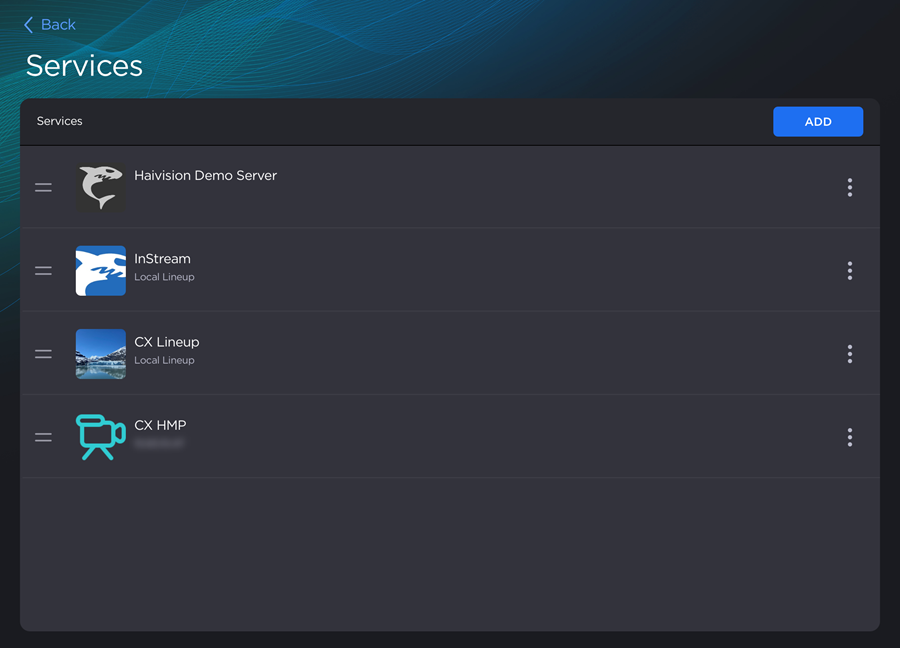
Services Screen
Tap the Add Channel button.
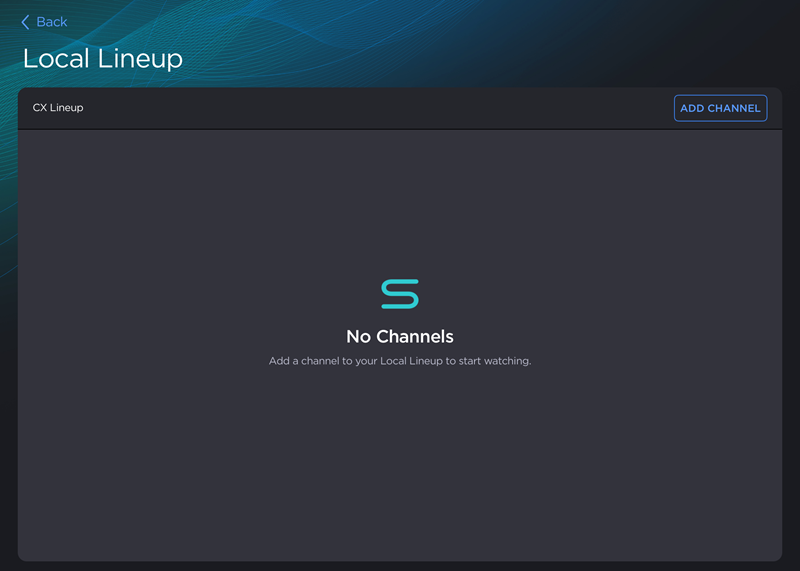
Local Lineup with no channels
On the Add Channel screen, enter a Channel Nickname and, optionally, a Description.
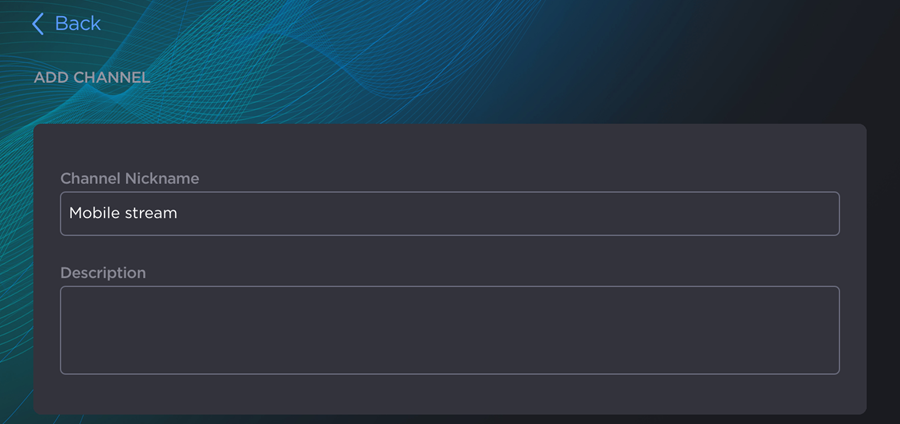
New Channel Nickname
Set the channel's function to Stream.

Channel Function set to Stream
Configure the video capture settings:
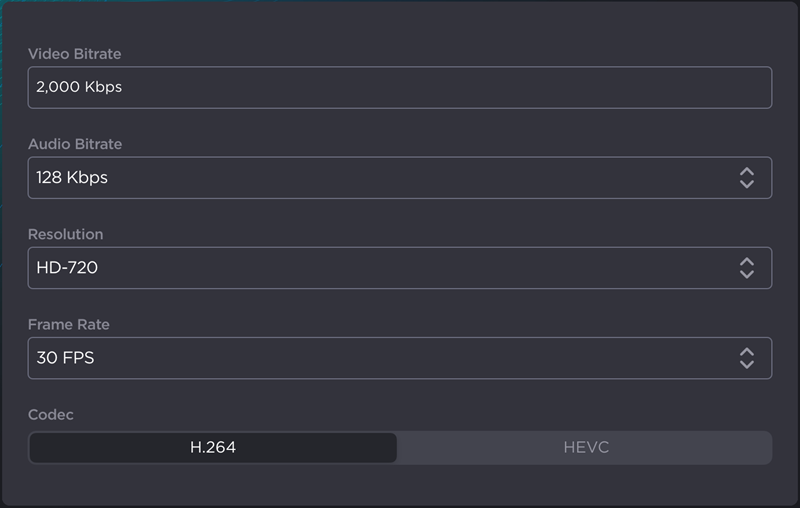
Video Capture Settings Panel
Enter a Video Bitrate value in Kbps.
Select an Audio Bitrate value. Values range from 64 Kbps to 256 Kbps.
Select a Resolution. Values include SD, HD-720, HD-1080, and UHD.
Select a Frame Rate. Values range from 15 FPS to 60 FPS.
Select a Codec: H.264 or HEVC.
Configure the stream properties:
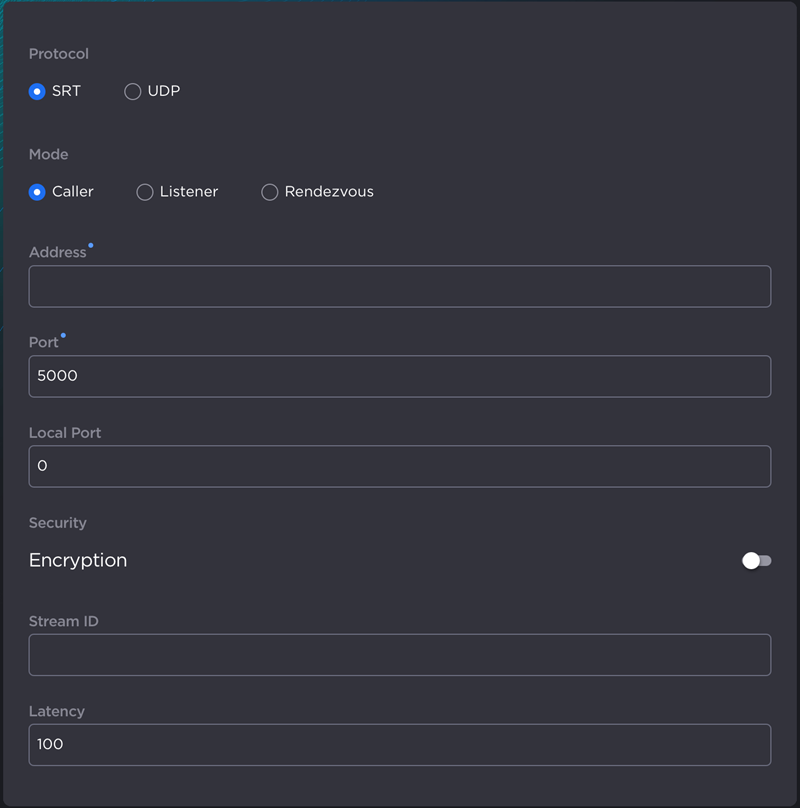
Stream Properties Panel
Set the Protocol to SRT.
Select the Mode: Caller, Listener, or Rendezvous.
(Caller or Rendezvous only) Enter the destination Address.
Specify the Port number.
(Caller or Rendezvous only) Specify the Local Port number. A value of 0 auto-assigns the local port.
(Optional) Toggle Encryption on and enter a Passphrase. Users tuning in to the stream will need to enter this passphrase to view it.
When finished making changes, tap the Add Channel button.
Tap Back until you are on the
 Streams screen.
Streams screen.Locate the newly-created channel in your Local Lineup.
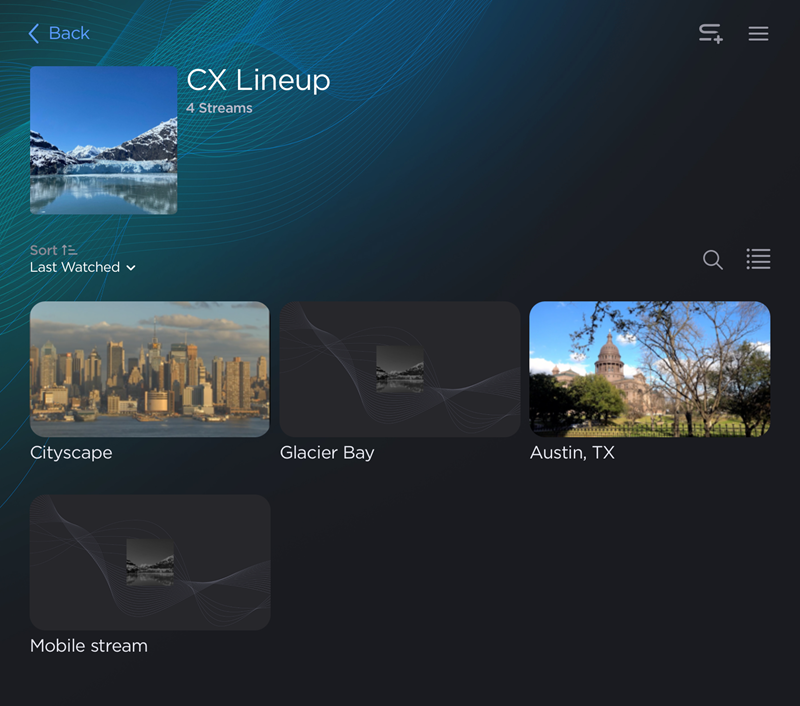
Local Lineup in Grid View
Tap the channel. The Standalone Camera View opens.
