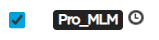Updating Field Units’ Configuration
The administrator, and users with the "Field unit management" permission, can remotely configure one or several field units simultaneously (Main Configuration or SIM Configuration).
First you need to upload a configuration file into the Manager database.
Then you can import this configuration file onto a selection of field units.
Uploading a configuration file
- In the menu bar, click Settings.
- Click on Field unit Config. A new window opens.
- Click the Browse button.
- Select the .conf or .awj file you want to upload.
- Click the Open button.
- Click the Upload button.
- Once the uploaded file appears in the list, click the Close button. The file is now available for performing remote updates or remote configuration from an existing file.
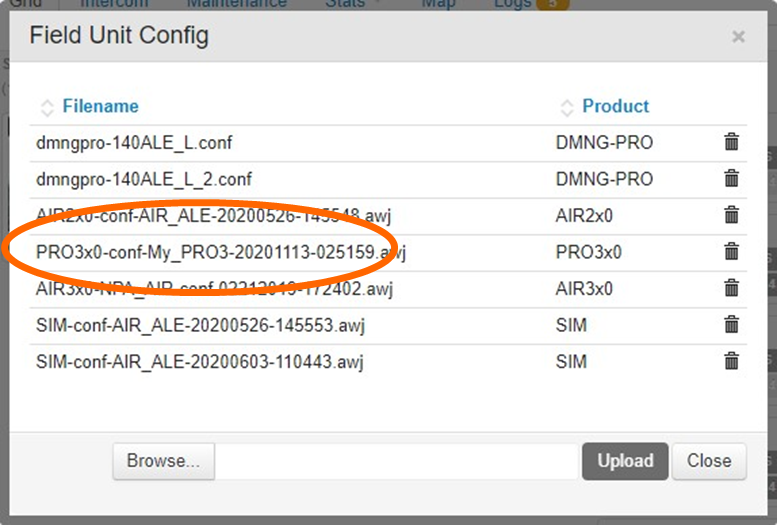
Note
If needed, you can delete configuration files from the database, except if an update is pending or ongoing on a field unit with selected the version. On the row corresponding to the file to delete, click on 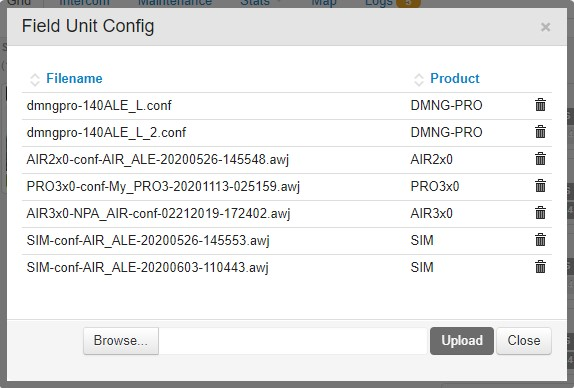
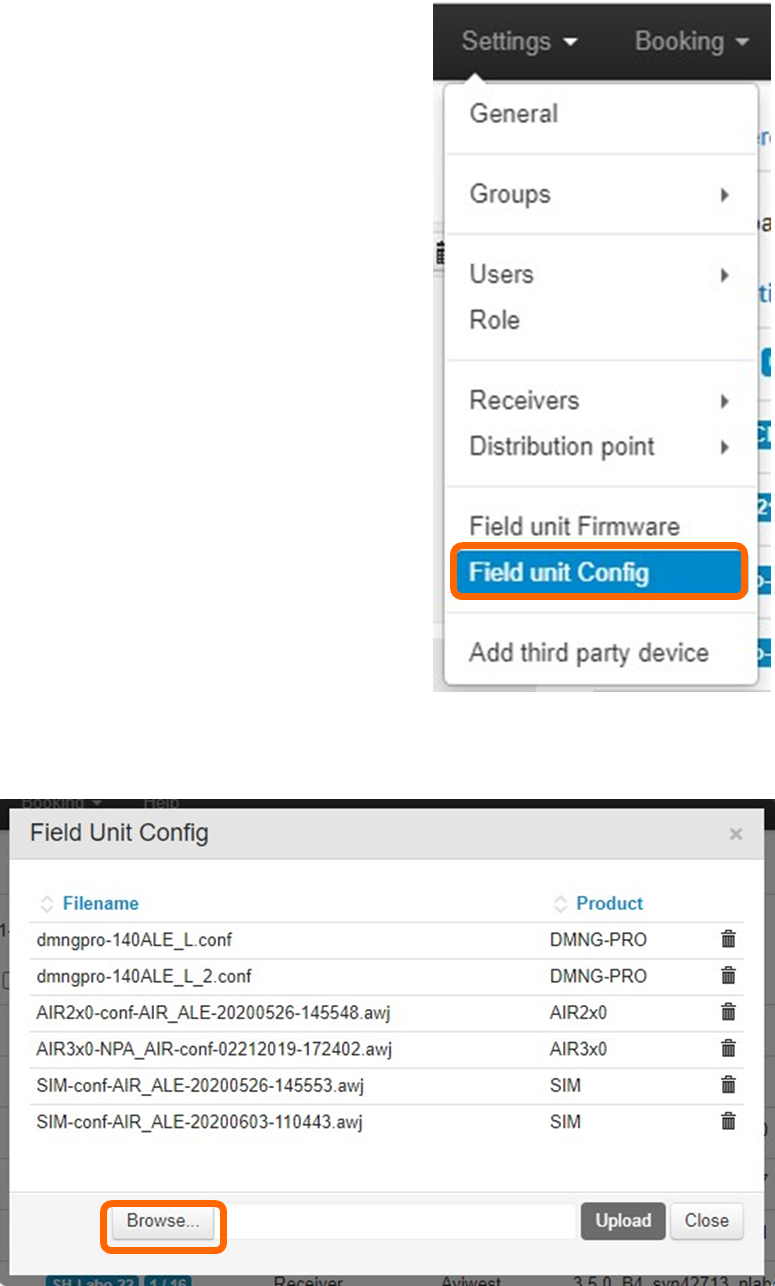
Updating a Configuration File on a Field Unit
- Go to the Maintenance tab.
- Select one or several online field units using the checkbox(es) on the left of the identifiers.
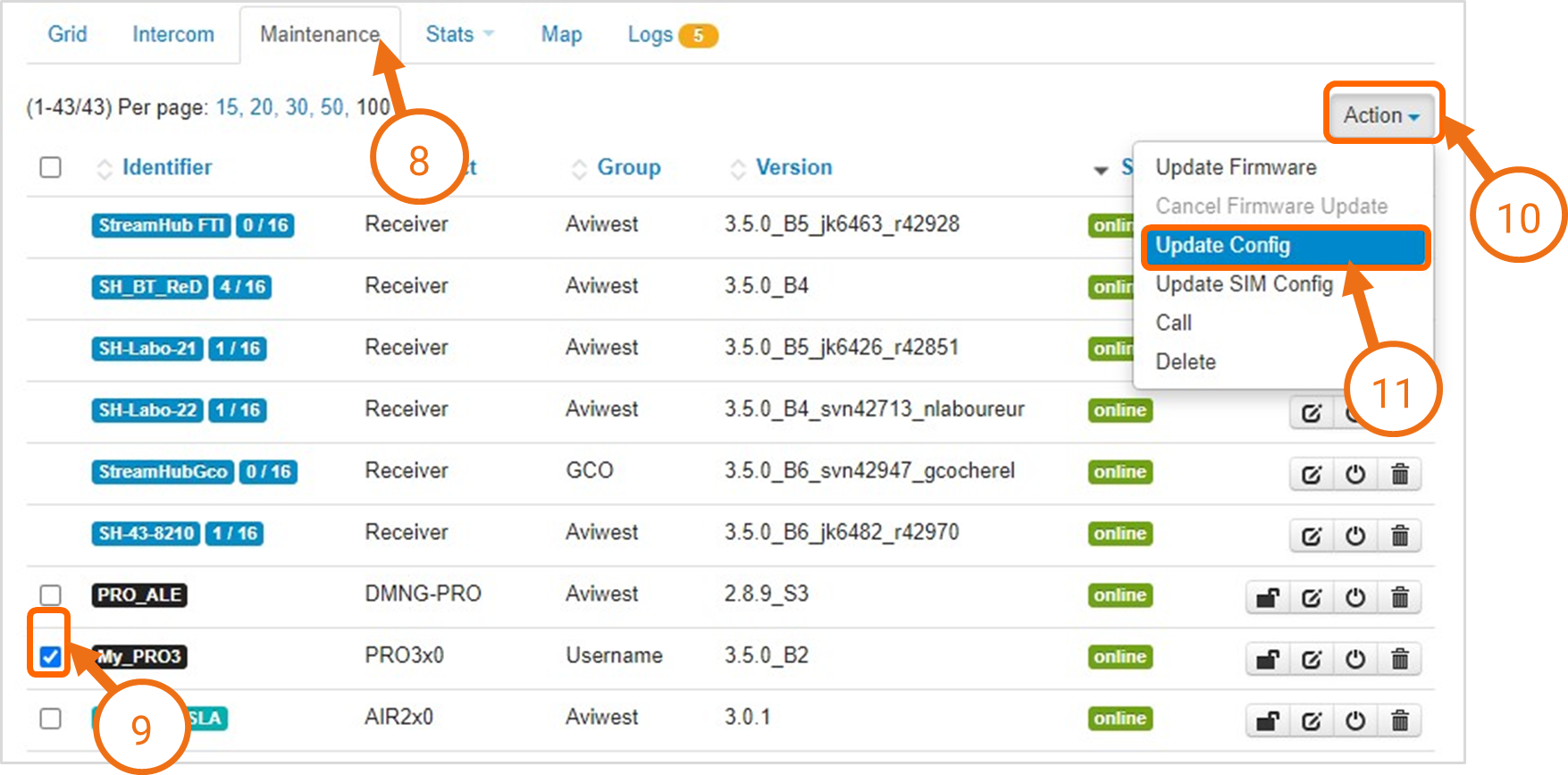
- Click the Action button.
- Click on Update Config or Update SIM Config. The Config Update window opens.
Select the configuration file to import.
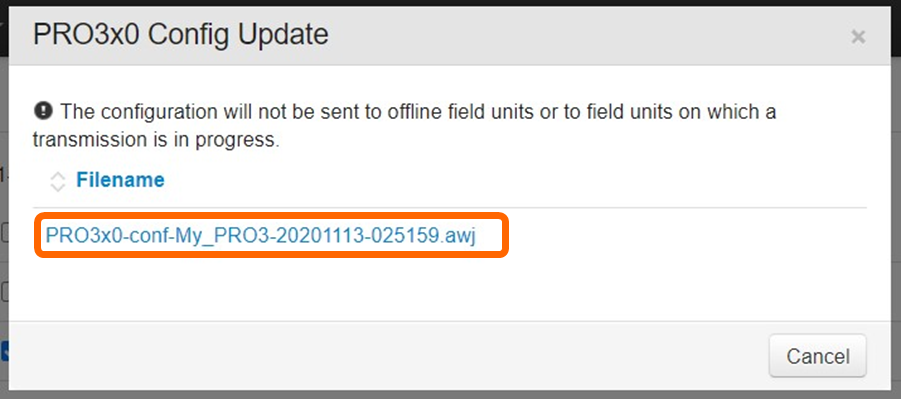
The Manager imports the configuration file onto the selected online field unit(s). It does not import the configuration file onto field units on which a Live, Forward or Record is in progress.Note
For offline field units : a clock appears aside the identifier, meaning that a configuration update is pending. The update will start when the field unit connects again to the Manager.